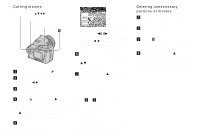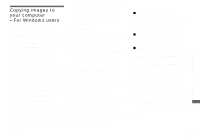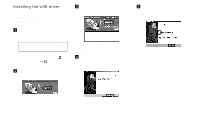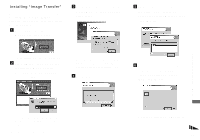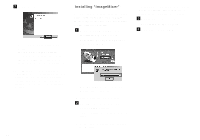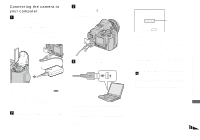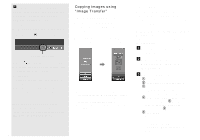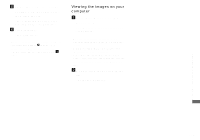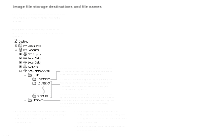Sony DSC F828 Operating Instructions - Page 109
Connecting the camera to your computer, Turn on your computer and
 |
UPC - 027242634237
View all Sony DSC F828 manuals
Add to My Manuals
Save this manual to your list of manuals |
Page 109 highlights
Enjoying images on your computer Connecting the camera to your computer a Insert the recording medium with the images you want to copy into the camera. Connect the supplied AC Adaptor, and plug the adaptor into a wall outlet (wall socket). AC Adaptor To a wall outlet (wall socket) • Select the recording medium with the /CF switch (page 21). • When you copy images to your computer using the battery pack, copying may be failed or cause data corruption by battery shutoff. We recommend that you use the AC Adaptor. b Turn on your computer and the camera. c Connect the supplied USB cable to the (USB) jack of the camera. d Connect the USB cable to your computer. • When using a desktop computer, connect the USB cable to the USB connector on the rear panel. • When using Windows XP, the AutoPlay wizard automatically appears on the desktop. Proceed to page 112. USB Mode Normal Memory Stick Switch on MENU Access indicators* "USB Mode Normal" appears on the screen of the camera. When a USB connection is established for the first time, your computer automatically runs the used program to recognize the camera. Wait for a while. * During communication, the access indicators turn red. • If "USB Mode Normal" does not appear in Step 4, press MENU, select [USB Connect], and set it to [Normal]. • When using a Microdrive/CF card, opening the CF card cover cancels the USB connection. Do not open the CF card cover during the USB connection. 109