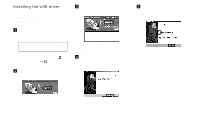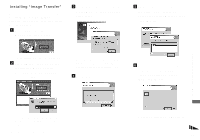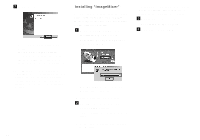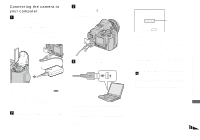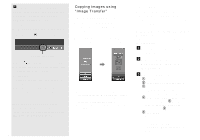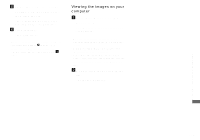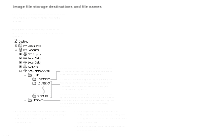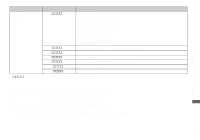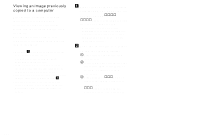Sony DSC F828 Operating Instructions - Page 111
Changing “Image Transfer” settings, Copying images without using “Image Transfer”
 |
UPC - 027242634237
View all Sony DSC F828 manuals
Add to My Manuals
Save this manual to your list of manuals |
Page 111 highlights
Enjoying images on your computer Changing "Image Transfer" settings You can change "Image Transfer" settings. Right-click the "Image Transfer" icon on the tasktray, select [Open Settings]. The settings you can set are as follows: [Basic], [Copy], and [Delete]. Right-click here When the "Image Transfer" starts, the below window appears. When you select [Settings] from the above window, you can only change the [Basic] setting. Copying images without using "Image Transfer" - Windows 98/98SE/2000/Me If you do not set to launch "Image Transfer" automatically, you can copy images as following procedure. a Double-click [My Computer], then double-click [Removable Disk]. The contents of the recording medium inserted in your camera appear. • This section describes an example of copying images to the "My Documents" folder. • When the "Removable Disk" icon is not shown, see page 112. • When using Windows XP, see page 112. b Double-click [DCIM], then double-click the folder that the image files you want to copy are stored. c Right-click the image file to display the menu, then select [Copy] from the menu. d Double-click the "My Documents" folder and rightclick on the "My Documents" window to display the menu, then select [Paste] from the menu. The image files are copied to the "My Documents" folder. 111