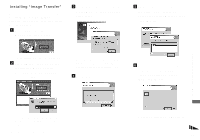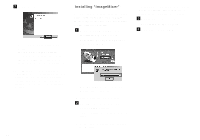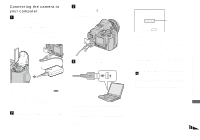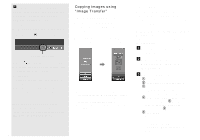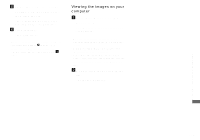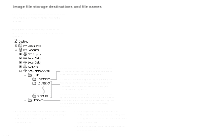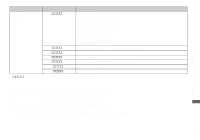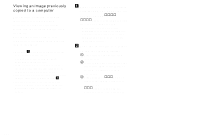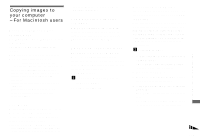Sony DSC F828 Operating Instructions - Page 112
Windows XP AutoPlay wizard, file name exists in the copy
 |
UPC - 027242634237
View all Sony DSC F828 manuals
Add to My Manuals
Save this manual to your list of manuals |
Page 112 highlights
When an image with the same file name exists in the copy destination folder The overwrite confirmation message appears. When you overwrite the existing image with the new one, the original file data is deleted. To change the file name To copy an image file to the computer without overwriting, change the file name to the desired name. However, note that if you change the file name, you may not be able to play back that image with your camera. To play back images with the camera, perform the operation on page 116. When a removable disk icon is not shown 1 Right-click [My Computer] to display the menu, then click [Properties]. The "System Properties" screen appears. 2 Display [Device Manager]. 1 Click [Hardware]. 2 Click [Device Manager]. • For Windows 98, 98SE, Me users, Step 1 is unnecessary. Click the [Device Manager] tab. 3 If [ Sony DSC] is displayed, delete it. 1 Right-click [ Sony DSC]. 2 Click [Uninstall]. The "Confirm Device Removal" screen appears. • For Windows 98, 98SE, Me users, click [Remove]. 3 Click [OK]. The device is deleted. Try the USB driver installation again using the supplied CD-ROM (page 106). - Windows XP Copying images using the Windows XP AutoPlay wizard a Make a USB connection (page 109). Click [Copy pictures to a folder on my computer using Microsoft Scanner and Camera Wizard], then click [OK]. The "Scanner and Camera Wizard" screen appears. b Click [Next]. The images stored on the recording medium are displayed. c Click the checkbox of images that you do not want to copy to your computer to remove the checkmark, then click [Next]. The "Picture Name and Destination" screen appears. d Select a name and destination for your pictures, then click [Next]. Image copying starts. When the copying is completed, the "Other Options" screen appears. 112