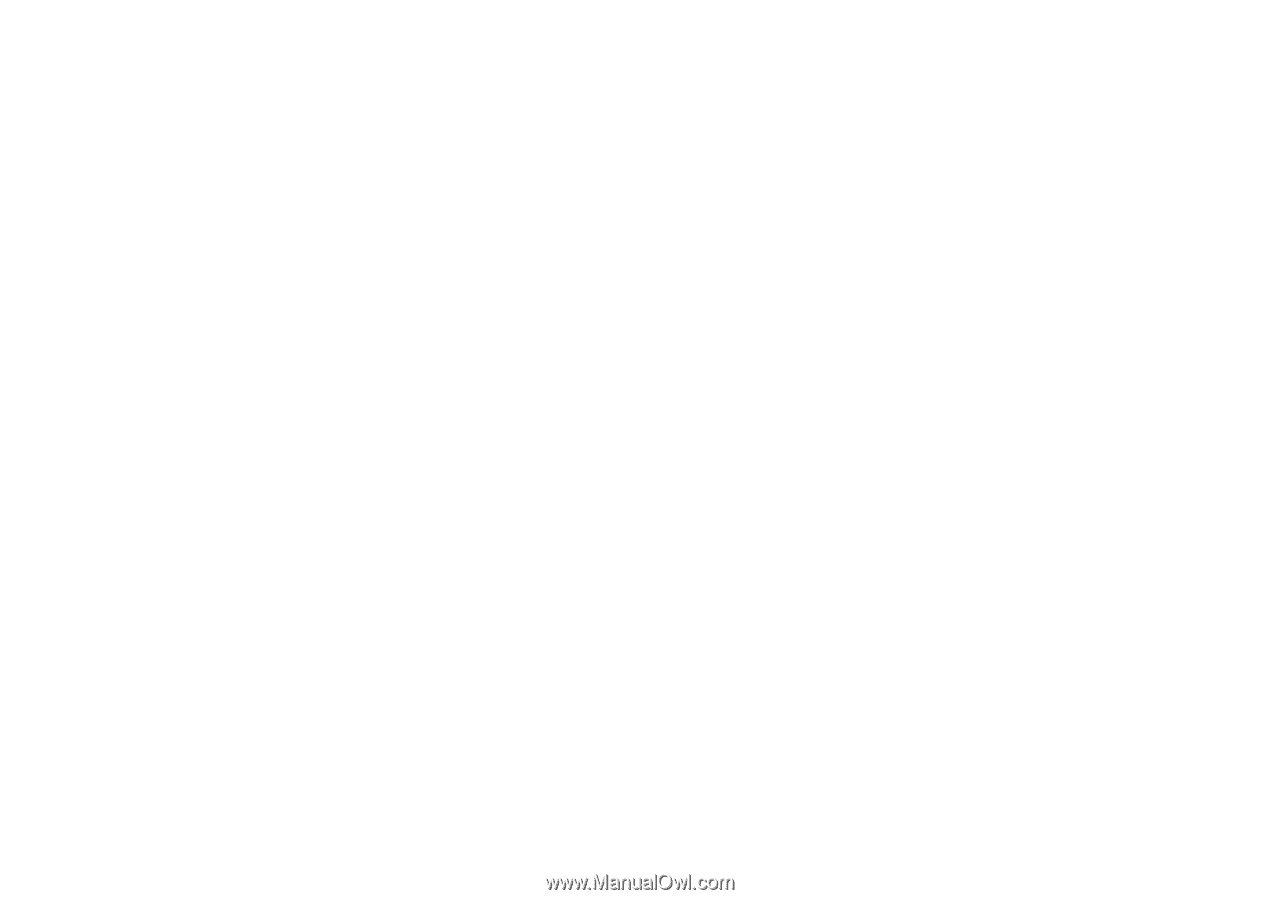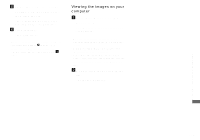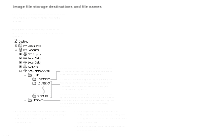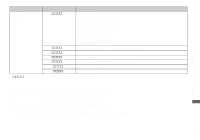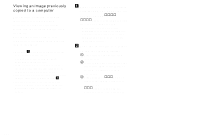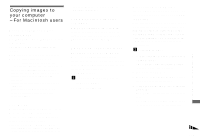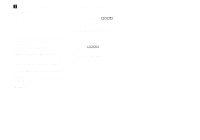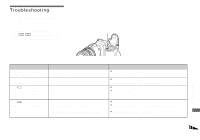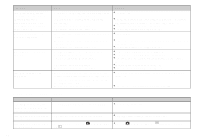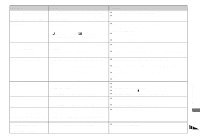Sony DSC F828 Operating Instructions - Page 116
Viewing an image previously copied to a computer, Right-click the image file, then
 |
UPC - 027242634237
View all Sony DSC F828 manuals
Add to My Manuals
Save this manual to your list of manuals |
Page 116 highlights
Viewing an image previously copied to a computer This operation is required for viewing image files that have been copied previously to a computer and already deleted from the recording medium using the camera. Copy the image files stored on your computer to a recording medium and view them on the camera. • Skip Step 1 if you have not changed the file name assigned by this camera. • You may not be able to view the image depending on the image size. • Images modified with a computer or images shot using other than this camera may not be able to be played back on the camera. • If the warning message for overwriting the data appears, enter other numbers in Step 1. • If there is no folder to store the image file, create a new folder, then copy the image file. For details on how to create the folder, see page 50. a Right-click the image file, then click [Rename]. Change the file name to "DSC0ssss". ssss stands for any number within the range from 0001 to 9999. • A file extension may be indicated depending on the setup of the computer. The extension of a still image is "JPG" and that of a movie is "MPG". Do not change the extension. b Copy the image file to a folder on the recording medium. 1 Right-click the image file, then click [Copy]. 2 Select and double-click the [DCIM] folder from [Removable Disk] or [Sony MemoryStick] in [My Computer]. 3 Right-click the [sssMSDCF] folder in the [DCIM] folder, then click [Paste]. sss stands for any number within the range from 100 to 999. 116