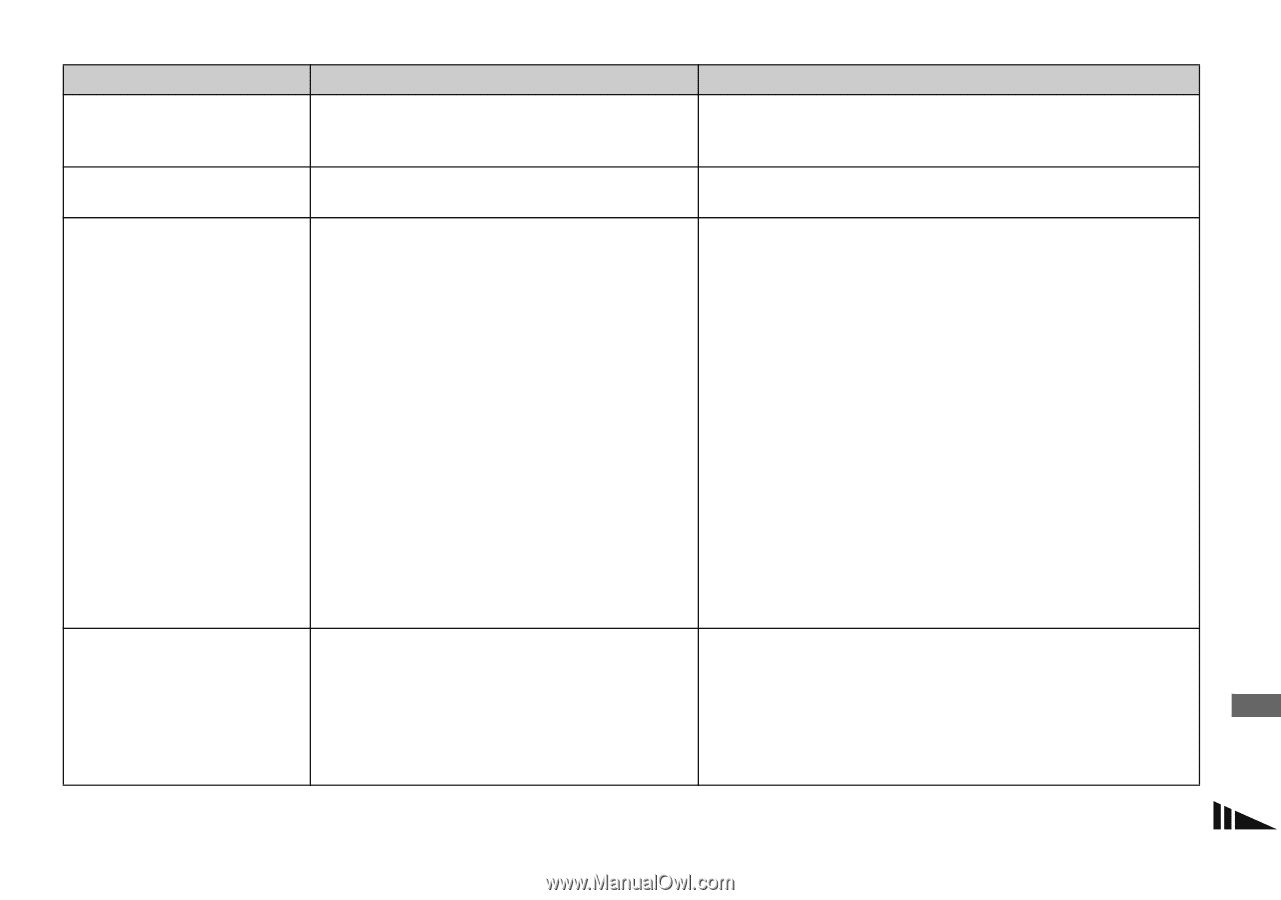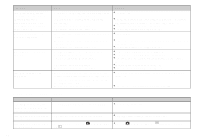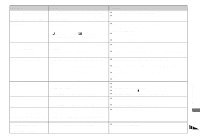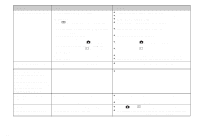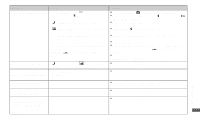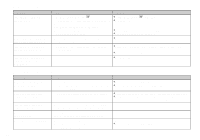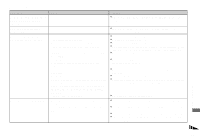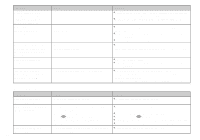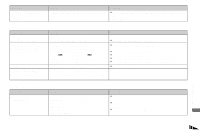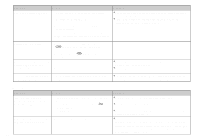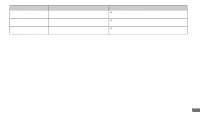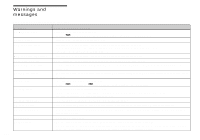Sony DSC F828 Operating Instructions - Page 125
Computers, Use the AC Adaptor
 |
UPC - 027242634237
View all Sony DSC F828 manuals
Add to My Manuals
Save this manual to your list of manuals |
Page 125 highlights
Computers Symptom You do not know whether or not your OS can be used with the camera. You cannot install the USB driver. Your computer does not recognize your camera. You cannot copy images. Cause - - • The camera is turned off. • The battery level is too low. • You are not using the supplied USB cable. • The USB cable is not connected securely. • [USB Connect] is not set to [Normal] in the SET UP settings. • The USB connectors on your computer are connected to other equipment besides the keyboard, the mouse. • The camera is not directly connected to your computer. • The USB driver is not installed. • Your computer does not properly recognize the device because you connected the camera and your computer with the USB cable before you installed the "USB Driver" from the supplied CD-ROM. • The CF card cover is open. • The camera is not correctly connected to your computer. • The copy procedure differs depending on your OS. - - Solution p Check "Recommended computer environment" (pages 105, 117). p In Windows 2000, log on as Administrator (authorized Administrators) (page 105). p Turn on the camera (page 18). p Use the AC Adaptor (page 17). p Use the supplied USB cable (page 109). p Disconnect the USB cable, and securely connect it again. Make sure that "USB Mode" is displayed on the screen (page 109). p Set it to [Normal] (page 142). p Disconnect the USB cables except for those connected to the keyboard and the mouse. p Directly connect the camera and your computer without using a USB hub. p Install the USB driver (page 106). p Delete the erroneously recognized device from your computer, then install the USB driver (pages 106, 112). p Close the CF card cover (page 23). p Connect the camera and your computer correctly (page 109). p Follow the copy procedure for your OS (pages 110, 111, 117). p If you are using the "Image Transfer" software, see page 110. p If you are using the "ImageMixer Ver. 1.5 for Sony" software, click on HELP. Troubleshooting 125