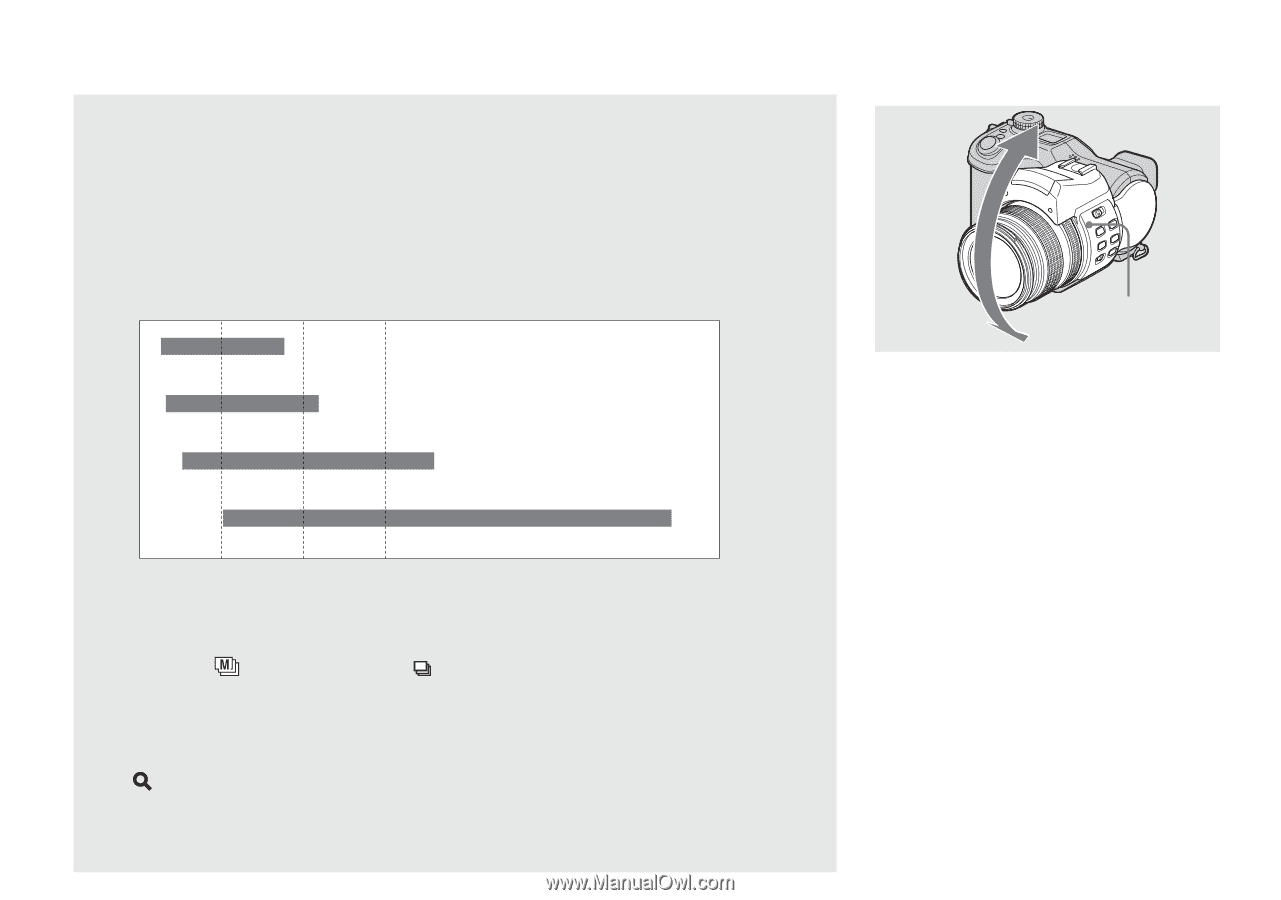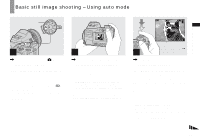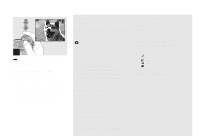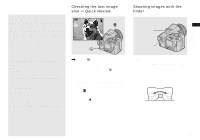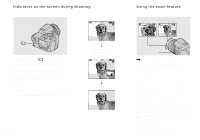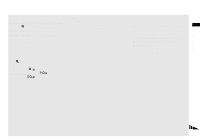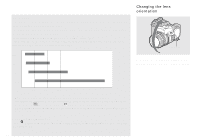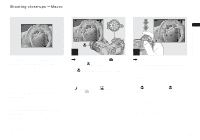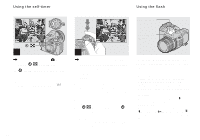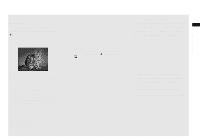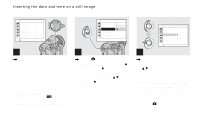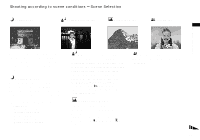Sony DSC F828 Operating Instructions - Page 32
Changing the lens orientation, Set [Digital Zoom] to [Smart] in the SET UP settings
 |
UPC - 027242634237
View all Sony DSC F828 manuals
Add to My Manuals
Save this manual to your list of manuals |
Page 32 highlights
Smart zoom You can zoom in the image with much less image quality deterioration. You can use the smart zoom as though it were the optical zoom. The zoom scaling becomes the number that multiplies the following smart zoom scaling by the optical zoom scaling now selected. Set [Digital Zoom] to [Smart] in the SET UP settings (page 140). The maximum zoom scale is as follows and it depends on the image size. The zoom scale displayed on the screen is an approximate value. 5M x1.3 x8.9 3M x1.6 x11 1M x2.6 x18 VGA x5.1 x36 x5 x10 x15 • When the image size is set to [8M] or [3:2], the smart zoom does not work. • The digital zoom cannot be used when shooting in Multi Burst mode (page 76). When using the smart zoom, selecting (Multi Burst) using the /BRK button cancels the smart zoom. • When using the smart zoom, the image on the screen may look rough. However, this phenomenon has no effect on the recorded image. To cancel the digital zoom Press (digital zoom) again. The zoom scaling returns to the number that was in effect using the optical zoom. 32 Changing the lens orientation Lens part You can adjust the angle by turning the lens part upward up to 70 degrees and downward up to 30 degrees.