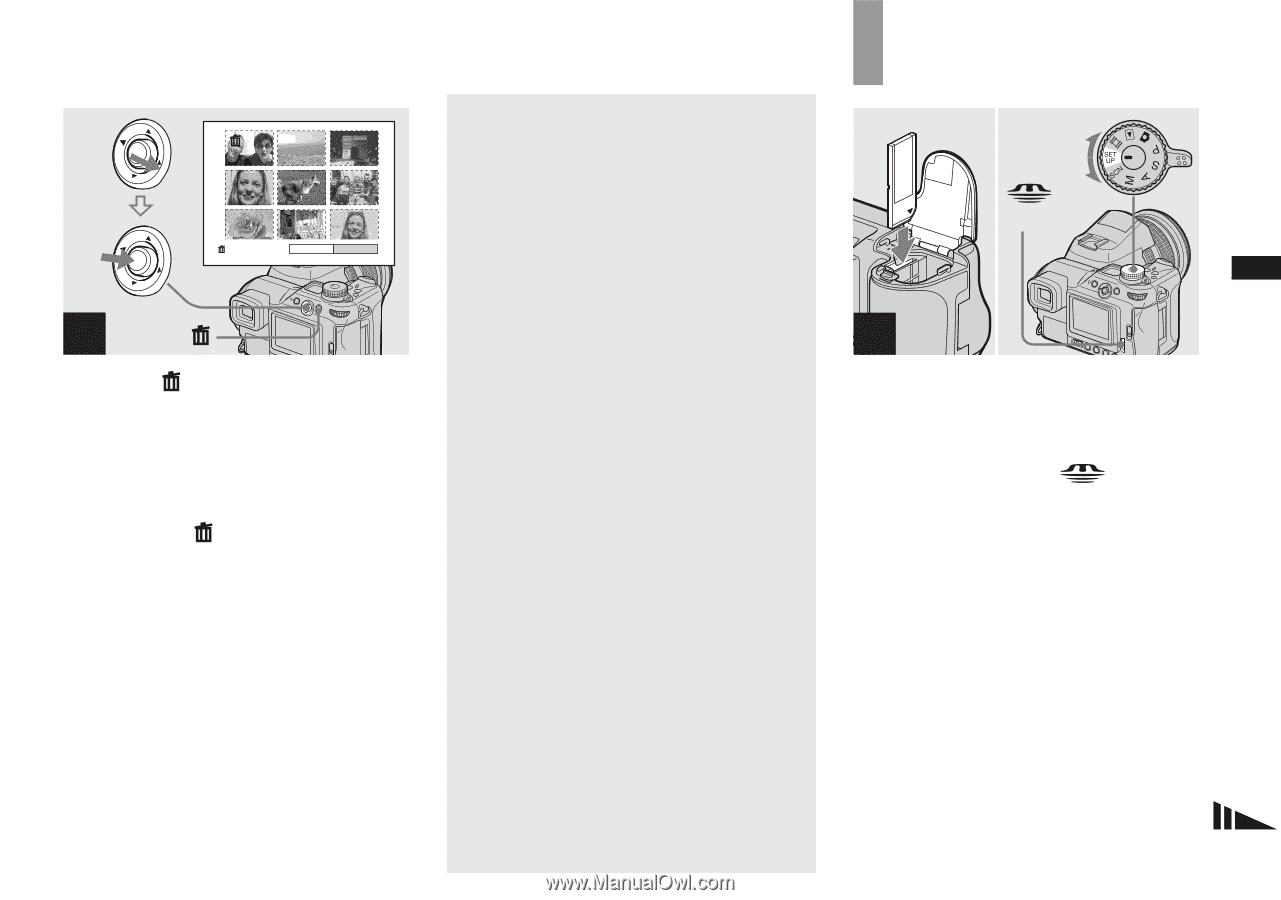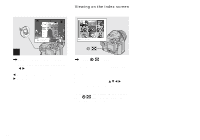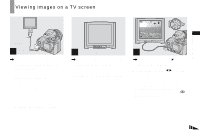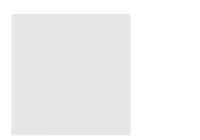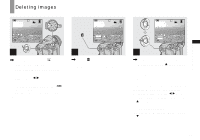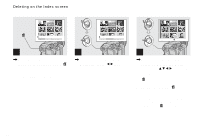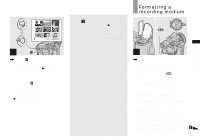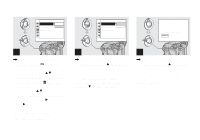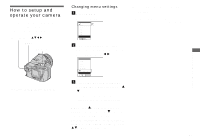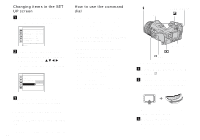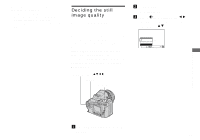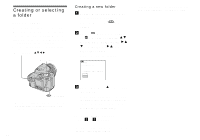Sony DSC F828 Operating Instructions - Page 45
Formatting a recording medium, camera. Select the recording
 |
UPC - 027242634237
View all Sony DSC F828 manuals
Add to My Manuals
Save this manual to your list of manuals |
Page 45 highlights
Delete Exit OK 4 , Press (delete). Select [OK] by moving the multi-selector to B, then press the center. "Access" appears on the screen and all of the images with marks will be deleted. To cancel the deletion Select [Exit] by moving the multi-selector to b, then press the center. To delete all the images in the folder In Step 2, Select [All In This Folder] by moving the multi-selector to B, then press the center. Next, select [OK], then press the center. All of the unprotected images in the folder are deleted. To cancel the deletion, select [Cancel], then press the center. Formatting a recording medium /CF switch 1 , Insert the recording medium you want to format into the camera. Select the recording medium with the /CF switch. Set the mode dial to SET UP, and turn on the camera. • The term "formatting" means preparing a recording medium to record images; this process is also called "initialization." • The "Memory Stick" is already formatted, and can be used immediately. • Be sure to format the Microdrive/CF card using this camera. Otherwise, satisfactory performance may not be obtained. • When you format a recording medium, be aware that all of the data in the recording medium will be permanently erased. Protected images are also erased. 45 Deleting still images