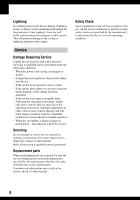Sony DSC H2 User's Guide
Sony DSC H2 - Cyber-shot Digital Camera Manual
 |
UPC - 027242679504
View all Sony DSC H2 manuals
Add to My Manuals
Save this manual to your list of manuals |
Sony DSC H2 manual content summary:
- Sony DSC H2 | User's Guide - Page 1
ink. Printed in Japan Digital Still Camera User's Guide/ Troubleshooting DSC-H2/H5 "Read This First" (separate volume) Explains the set-up and basic operations for shooting/playback with your camera. Operating Instructions Before operating the unit, please read this manual and "Read This First - Sony DSC H2 | User's Guide - Page 2
. For Customers in the U.S.A. This symbol is intended to alert the user to the presence of uninsulated "dangerous voltage" within the product's enclosure that intended to alert the user to the presence of important operating and maintenance (servicing) instructions in the literature accompanying the - Sony DSC H2 | User's Guide - Page 3
to operate from battery power, or other sources, refer to the operating instructions. Polarization This may touch dangerous voltage points or short out parts that could result in a fire or electric the point where the cord exits from the appliance. Accessories Do not place the set on an unstable cart, - Sony DSC H2 | User's Guide - Page 4
when following the operating instructions. Adjust only those controls that are specified in the operating instructions. Improper adjustment of servicing to qualified service personnel. Replacement parts When replacement parts are required, be sure the service technician has used replacement parts - Sony DSC H2 | User's Guide - Page 5
that may cause undesired operation. Declaration of Conformity Trade Name: SONY Model No.:DSC-H2 Responsible Party: Sony Electronics Inc. Address: 16530 Via Esprillo, San Diego, CA 92127 U.S.A. Telephone No.: 858-942-2230 This device complies with Part 15 of the FCC Rules. Operation is subject to the - Sony DSC H2 | User's Guide - Page 6
by turning the equipment off and on, the user is encouraged to try to correct the interference by to comply with the limits for a digital device pursuant to Subpart B of Part 15 of FCC Rules. For Customers in picture and sound of this camera. Notice If static electricity or Sony service station. 6 - Sony DSC H2 | User's Guide - Page 7
' functions (page 110). • For details on the usable batteries, see page 110. Carl Zeiss lens This camera is equipped with a Carl Zeiss lens which is capable of reproducing sharp images with excellent contrast. The lens for this camera has been produced under a quality assurance system certified by - Sony DSC H2 | User's Guide - Page 8
reproduced images, and are not actual images shot using this camera. On illustrations Illustrations used in this manual are of the DSCH2 unless noted otherwise. Black, white, red, blue and green points • Exposing the LCD screen or the lens to direct sunlight for long periods may cause malfunctions - Sony DSC H2 | User's Guide - Page 9
of the digital still camera Prepare the camera and shoot images easily "Read This First" (separate volume) 1 Prepare the batteries 2 Turn the camera on/set Change the default settings t page 56 Connect your camera to a PC or a printer This manual • Copy your images to a computer and enjoy editing - Sony DSC H2 | User's Guide - Page 10
you do not have a "Memory Stick Duo" (Recording with the internal memory 29 Battery life and number of images that can be recorded/viewed 31 Using the jog dial 32 Using the mode dial 33 Shooting with manual adjustment 35 Continuous shooting 41 Using the menu Using menu items 43 Menu items 44 - Sony DSC H2 | User's Guide - Page 11
57 AF Mode Digital Zoom Function Guide Red Eye Reduction AF Illuminator Auto Review 2 Camera 2 60 Expanded Focus Flash Sync. STEADY SHOT Conversion Lens Internal Memory Tool 62 Format Memory Stick Tool 63 Format Create REC. Folder Change REC. Folder Copy Setup 1 65 1 LCD Backlight (DSC-H5 only - Sony DSC H2 | User's Guide - Page 12
the "Cyber-shot Viewer" (supplied 79 Using your Macintosh computer 83 Printing still images How to print still images 85 Printing images directly using a PictBridge compliant printer 86 Printing at a shop 89 Connecting your camera to your TV Viewing images on a TV screen 91 Troubleshooting - Sony DSC H2 | User's Guide - Page 13
When you press the shutter button halfway down, the camera adjusts the focus automatically (Auto Focus). Remember to press the shutter button only halfway down. Press the shutter button fully down straight away. Press the shutter AE/AF lock indicator button halfway Flashing , lit/beeps - Sony DSC H2 | User's Guide - Page 14
exposure: Allows you to adjust the shutter speed and aperture value manually. t page 37 Image Brightness (EV): Allows you to adjust the exposure that has been determined by the camera. t step 5 in "Read This First", page 37 Metering Mode: Allows you to change the part of the subject to be measured - Sony DSC H2 | User's Guide - Page 15
whitish overall image such as a backlit subject or a snowy scene When shooting a darker overall image The camera judges that the subject is bright so that the exposure is darker. Adjust in the + direction The camera judges that the subject is dark so that the exposure is brighter. Adjust in the - Sony DSC H2 | User's Guide - Page 16
manually with [White Bal] (page 46). Reddish Quality On "image quality" and "image size" A digital see the differences on the screen of the camera, the fine detail and data processing time size: 7M (DSC-H5 only) 3072 pixels × 2304 pixels = 7,077,888 pixels 2 Image size: 6M (DSC-H2 only) 2816 - Sony DSC H2 | User's Guide - Page 17
(DSCH2) Enjoying the camera Few pixels (Rough image quality but small file size) The default settings are marked with . Example: An attached image to be sent by email Image size 7M (3072×2304) (DSC-H5 only) 3:21) (3072×2048) (DSC-H5 only) 6M (2816×2112) (DSC-H2 only) 3:21) (2816×1872) (DSC-H2 - Sony DSC H2 | User's Guide - Page 18
step 2 in "Read This First") B Mode dial (33) C /BRK button (41) D Shutter button (t step 5 in "Read This First") E Jog dial (32) F FOCUS button (38) G Microphone H Self-timer lamp (t step 5 in "Read This First")/AF illuminator (59) I Lens J Flash (t step 5 in "Read This First") K Hook for shoulder - Sony DSC H2 | User's Guide - Page 19
than 5.5 mm (7/32 inch), and may damage the camera. • Do not pinch the cord when you close the cover. P Speaker (bottom) Q "Memory Stick Duo" cover (bottom) (t step 3 in "Read This First") R OPEN button (bottom) (t step 1 in "Read This First") S Battery cover (bottom) (t step 1 in "Read This First - Sony DSC H2 | User's Guide - Page 20
caused by unnecessary light. 1 Attach the adaptor ring. 2 Position the lens hood as shown below and turn the lens hood clockwise until it clicks. • You can attach the lens cap with the lens hood attached. • When using the lens hood, be careful that the following: - The AF illuminator light may - Sony DSC H2 | User's Guide - Page 21
until it clicks. Attaching a conversion lens (not supplied) When you want to do enhanced wide-angle shots or zoom-in shots on distant objects, attach a conversion lens. 1 Attach the adaptor ring. 2 Attach a conversion lens. • For details, see the operating instructions supplied with your conversion - Sony DSC H2 | User's Guide - Page 22
S A M SL 1.3 Indication Mode dial (33) Camera mode (t step 5 in "Read This First") Flash mode . (DSC-H5 only) Zoom scaling (57, t step 5 in "Read This First") When shooting movies A Display z BRK M Indication Battery remaining lens (61) AF illuminator (59) Metering mode (45) Color mode ( - Sony DSC H2 | User's Guide - Page 23
Manual focus (40) Macro (t step 5 in "Read This First") Manual focus (40) S AF M AF C AF AF mode (57) AF range finder frame indicator (38) STEADY SHOT OFF First") • 7M and 5M are displayed only for the DSC-H5. • 6M is displayed only for the DSC-H2. • 1M is displayed only when the Multi Burst is - Sony DSC H2 | User's Guide - Page 24
camera. Low battery warning (31, 105) Spot metering cross hair (45) AF range finder frame (38) E Display Indication Histogram (27, 38) NR slow shutter (36) • When using certain shutter speeds*, the NR slow shutter or slower 125 Shutter speed (36) F3.5 Aperture value (36) - Sony DSC H2 | User's Guide - Page 25
Enjoying the camera When playing back still images 1 3 4 2 BACK/NEXT VOLUME 5 When playing back movies 1 3 4 2 5 A Display M 7M 6M 5M 3:2 3M 1M VGA 16:9 FINE STD 640 640 160 - 1.3 Step 12/16 N Indication Battery remaining (t step 1 in "Read This First") Recording mode (33, 41) - Sony DSC H2 | User's Guide - Page 26
is disabled. Recorded date/time of the playback image Menu (43) Playing back Multi Burst images in series (41) Select images Adjust volume 500 F3.5 Shutter speed (36) Aperture value (36) Playback image (t step 6 in "Read This First") 26 - Sony DSC H2 | User's Guide - Page 27
camera Changing the screen display Each time you press the (Screen display switch) button, the display changes as follows. (Screen display switch) button Histogram on Histogram display Indicators off • By pressing the (Screen display switch) button longer, you can brighten the LCD backlight (DSC - Sony DSC H2 | User's Guide - Page 28
39 79 142 290 592 1215 3:2 (DSC-H2 only) 10 21 42 77 157 322 660 19 39 79 142 290 592 1215 5M (DSC-H5 only) 12 25 51 92 188 PRO Duo". • When images recorded using earlier Sony models are played back on this camera, the display may differ from the actual image size. 28 - Sony DSC H2 | User's Guide - Page 29
Even when there is no "Memory Stick Duo" inserted in the camera, you can record images using this internal memory. • Movies with 17 17 18 18 22 34 2M VGA 16:9 31 183 31 57 459 57 1) DSC-H5 only 2) DSC-H2 only The recording time of movies (Units: hour : minute : second) Capacity Size 640( - Sony DSC H2 | User's Guide - Page 30
copy (back up) data on a hard disk of your computer Perform the procedure on pages 72 to 74 without a "Memory Stick Duo" inserted in the camera. • You cannot move image data on a "Memory Stick Duo" to the internal memory. • You can copy data stored in the internal memory to a computer via - Sony DSC H2 | User's Guide - Page 31
method is based on the CIPA standard. (CIPA: Camera & Imaging Products Association) • The number of shooting images/battery life does not change, regardless of image size. When viewing still images Batteries DSC-H5 NH-AA-DB (NiMH) (supplied) DSC-H2 NH-AA-DB (NiMH) (supplied) No. of images - Sony DSC H2 | User's Guide - Page 32
Using the jog dial The jog dial is used to change the setting values when shooting with the manual adjustment modes (shutter speed priority mode, aperture priority mode, manual exposure mode) or the EV adjustment. By turning the jog dial, you can also easily view the next/previous image. Jog dial - Sony DSC H2 | User's Guide - Page 33
Set the mode dial to the desired function. Mode dial Enjoying the camera Control button : Movie t step 5 in "Read This First" Still image available t page 44) M: Manual Exposure Shooting Allows you to shoot after adjusting the exposure manually (both the shutter speed and the aperture value) - Sony DSC H2 | User's Guide - Page 34
this Operating Instructions, the available mode dial setting is shown as follows. Unavailable Available Scene Selection For details t step 5 in "Read This First" For shooting an image appropriately according to the scene condition, a combination of functions is determined by the camera. ( : you - Sony DSC H2 | User's Guide - Page 35
Enjoying the camera Shooting with manual adjustment The camera automatically adjusts the focus and the exposure, however, you can manually adjust these settings. Mode dial FOCUS button Jog dial Aperture value Exposure value Shutter speed Characteristics of "shutter speed" Characteristics of " - Sony DSC H2 | User's Guide - Page 36
settings, the setting value indicators on the screen flash when the shutter button is pressed halfway down. You can shoot in this condition, but with aperture priority mode P S AM You can manually adjust the amount of light that passes through the lens. 1 Select an aperture value using the jog dial - Sony DSC H2 | User's Guide - Page 37
the camera Shooting with manual exposure mode P S AM You can manually adjust the shutter speed and the aperture values. 1 Select a shutter speed the settings, the setting value indicators on the screen flash when the shutter button is pressed halfway down. You can shoot in this condition, but we - Sony DSC H2 | User's Guide - Page 38
back a single image, but you cannot adjust the exposure. Choosing a focus method P S AM You can change the focus method. Press the FOCUS button repeatedly when it is difficult to get the proper focus in auto focus mode. ( : The default setting) Multipoint AF ( ) Focuses automatically on - Sony DSC H2 | User's Guide - Page 39
camera Flexible Spot AF () Manual works even with a certain amount of vibration. • When you use Digital Zoom or AF Illuminator, priority AF movement is given to subjects in displayed. To set the Flexible Spot AF 1 Press the FOCUS button repeatedly to select (Flexible Spot AF). The color of the AF - Sony DSC H2 | User's Guide - Page 40
scaling or the setting of the [Conversion Lens]. • Once you change a focus method, the distance of the manual focus you set up is cleared. z easier focusing. Set the peaking level with v/V on the control button while setting the manual focus. ( : The default setting) Peaking High Peaking Low - Sony DSC H2 | User's Guide - Page 41
by pressing the /BRK button /BRK button repeatedly. Enjoying the camera Burst ( ) Exposure Bracket (BRK) ( : The default setting) Records the maximum number of images in succession (refer to the following table) when you press and hold down the shutter button. • When "Recording" disappears, you - Sony DSC H2 | User's Guide - Page 42
manually adjusted (page 37) the exposure is shifted based on the adjusted brightness. • The recording interval is approximately 0.9 second (DSC-H5) or 0.8 second (DSC-H2 shutter speed to lower than 1/30 second • When playing back a series of images shot with Multi Burst using a computer or a camera - Sony DSC H2 | User's Guide - Page 43
menu items v/V/b/B button button Mode dial Using the menu z button MENU button Control button 1 Recording: Turn on the camera, then set the MENU to turn off the menu. To turn to the shooting mode Press the shutter button halfway down so that the menu disappear. • If there is an item that - Sony DSC H2 | User's Guide - Page 44
Menu items For details on the operation 1 page 43 Menu for shooting (page 45) The menu items available vary depending on the mode dial position. Only the available items are displayed on the screen. Mode dial position: ( : available) P S A M Scene COLOR (Color Mode) - (Metering Mode) - - Sony DSC H2 | User's Guide - Page 45
metering mode that sets which part of the subject to measure to determine the exposure. Spot (Spot metering) () Measures only a part of the subject. • This metering) Divides into multiple regions and measures each region. The camera determines a well-balanced exposure. • For details on the - Sony DSC H2 | User's Guide - Page 46
the indicator flashes slowly, the white balance has not been set or cannot be set. Use automatic white balance. • Do not shake or strike the camera while the indicator flashes quickly. • When flash mode is set to (Flash forced on) or SL (Slow synchro), the white balance is adjusted to the - Sony DSC H2 | User's Guide - Page 47
. • When shooting under blighter conditions, the camera automatically increases its tone reproduction and helps prevent set to [80] or [100].) (DSC-H5 only) (P.Quality) P S AM step value when the Exposure Bracket is selected with the /BRK button (page 41). ± 1.0EV Shifts the exposure value by - Sony DSC H2 | User's Guide - Page 48
(1/15") 1/30 (1/30") • Select Multi Burst with the /BRK button first, set the desired setting for [Interval]. When you select a function Toward +: Makes the flash level higher. The amount of flash light that the camera adjusts automatically. m -2.0EV Toward -: Makes the flash level lower. • The - Sony DSC H2 | User's Guide - Page 49
the selection. 1 Select the desired folder with b/B on the control button. Select Folder 102 2/2 Folder Name:102MSDCF No. Of Files: 9 Cancel BACK/NEXT 2 Select [OK] with v, then press z. z On the folder The camera stores images in a specified folder of a "Memory Stick Duo" (page 63). You can - Sony DSC H2 | User's Guide - Page 50
in single-image mode 1 Display the image you want to protect. 2 Press MENU to display the menu. 3 Select [-] (Protect) with b/B on the control button, then press z. The image is protected and the - (protect) indicator appears on the image. VGA 2/9 - Protect Exit BACK/NEXT 4 To protect other - Sony DSC H2 | User's Guide - Page 51
Using the menu For details on the operation 1 page 43 To cancel the protection In single-image mode Press z in step 3 or 4 of "To protect images in single-image mode." In index mode 1 Select the image for which you want to remove protection in step 5 of "To protect images in index mode." 2 Press z - Sony DSC H2 | User's Guide - Page 52
) 6M (DSC-H2 only) The setting size is just a guideline. t step 4 in "Read This First" 5M (DSC-H5 only) 3M 2M VGA Cancel Cancels resizing. 1 Display the image you want to resize. 2 Press MENU to display the menu. 3 Select [ ] (Resize) with b/B on the control button, then press z. 4 Select - Sony DSC H2 | User's Guide - Page 53
MENU to display the menu. 3 Select [ ] (Rotate) with b/B on the control button, then press z. 4 Select [ ] with v, then rotate the image with b/B. 5 images shot with other cameras. • When viewing images on a computer, the image rotation information may not be reflected depending on the software. ( - Sony DSC H2 | User's Guide - Page 54
4 Only the desired scenes remain. 1 3 2 101_0006 Procedure 1 Display the movie to be divided. 2 Press MENU to display the menu. 3 Select [ ] (Divide) with b/B on the control button, then press z. 4 Select [OK] with v, then press z. The playback of the movie starts. 54 - Sony DSC H2 | User's Guide - Page 55
See the following procedure. Return Cancels trimming. 1 Press MENU during playback zoom to display the menu. 2 Select [Trimming] with B on the control button, then press z. 3 Select the image size with v/V, then press z. The image is recorded, and the original image is displayed again. • The - Sony DSC H2 | User's Guide - Page 56
turn off the (Setup) screen, press MENU. To return to the menu from the (Setup) screen, press b on the control button repeatedly. • By pressing the shutter button halfway down, the camera turns off the (Setup) screen and returns to the shooting mode. When the menu is not displayed If you press MENU - Sony DSC H2 | User's Guide - Page 57
press the shutter button all the way down using the self-timer, the focus is locked. Digital Zoom Selects the digital zoom mode. The camera enlarges the 7M] (DSC-H5), [6M] (DSC-H2) or [3:2]. • The maximum zoom scale of Smart zoom is shown in the following table. Precision (Precision digital zoom) - Sony DSC H2 | User's Guide - Page 58
H2 Maximum zoom scale - Approx. 16× Approx. 20× Approx. 52× Approx. 17× DSC-H5 Maximum zoom scale Approx. 14× Approx. 18× Approx. 22× Approx. 57× Approx. 19× • If you press the zoom button, the zoom scale is displayed. The W side of this line is the optical zoom area, and the T side is the digital - Sony DSC H2 | User's Guide - Page 59
camera to focus easily when the shutter button subject. • When the manual focus is selected (page Lens] is not set to [Off]. • The AF illuminator emits very bright light. Although there are no problems with safety, do not look directly into the AF illuminator emitter at close range. Auto Review - Sony DSC H2 | User's Guide - Page 60
of the screen double in manual focus mode. On Expands double. Off Does not expand. Flash Sync. Select the timing that the flash strobes. Front Normally, use this setting. Since the flash strobes right after the shutter is released, this allows you to get your shot closer to the time you - Sony DSC H2 | User's Guide - Page 61
"Read This First") (STEADY SHOT) button when the mode dial is not • The anti-blur function may not work properly in the following cases. - When camera shake is too strong - When the shutter speed is slow, for example, shooting night scenes Conversion Lens Sets for achieving appropriate focus - Sony DSC H2 | User's Guide - Page 62
does not appear when a "Memory Stick Duo" is inserted in the camera. The default settings are marked with . Format Formats the internal memory. . Cancel Cancels the formatting. 1 Select [OK] with v on the control button, then press z. The message "All data in internal memory will be erased - Sony DSC H2 | User's Guide - Page 63
. Cancel Cancels the formatting. 1 Select [OK] with v on the control button, then press z. The message "All data in Memory Stick will be erased a different folder is created or selected. • You cannot delete a folder with the camera. To delete a folder, use your computer, etc. • Up to 4,000 images - Sony DSC H2 | User's Guide - Page 64
having 32 MB or larger capacity. 2 Select [OK] with v on the control button, then press z. The message "All data in internal memory will be copied Ready?" battery or the AC Adaptor (not supplied). If you attempt to copy image files using a batteries with little remaining charge, the batteries - Sony DSC H2 | User's Guide - Page 65
[Bright] uses up the battery charge faster. Beep Selects the sound produced when you operate the camera. Shutter Turns on the shutter sound when you press the shutter button. On Turns on the beep/shutter sound when you press the control button/ press the shutter button. Off Turns off the - Sony DSC H2 | User's Guide - Page 66
Initializes the setting to the default setting. OK See the following procedure. Cancel Cancels the resetting. 1 Select [OK] with v on the control button, then press z. The message "Initialize all settings Ready?" appears. 2 Select [OK] with v, then press z. The settings are reset to the default - Sony DSC H2 | User's Guide - Page 67
to a PictBridge compliant printer (page 86). PTP When [PTP] (Picture Transfer Protocol) is set and the camera is connected to a computer, the images in the recording folder on the camera are copied to the computer. (Compatible with Windows XP and Mac OS X.) Mass Storage Establishes a Mass - Sony DSC H2 | User's Guide - Page 68
page 92 for the TV color system of the country or region where the camera is used. NTSC Sets the video output signal to NTSC mode (e.g., for the date and time. OK Cancel Select [OK] with v on the control button, and press z. Then, perform the procedure explained in "Set the clock" (t step - Sony DSC H2 | User's Guide - Page 69
83). This section describes the English version screen contents. Install the software (supplied) first (page 71) Copying images to your computer (page 72) Viewing images on your computer Enjoying images using the "Cyber-shot Viewer" (page 79) • Viewing images saved on your computer • Viewing photos - Sony DSC H2 | User's Guide - Page 70
jack: Provided as standard Recommended environment for using "Cyber-shot Viewer" OS (pre-installed): Microsoft Windows 2000 Professional (16-bit color, 65,000 colors) or more Notes on connecting your camera to a computer • Operations are not guaranteed for all the recommended computer environments - Sony DSC H2 | User's Guide - Page 71
log on as Administrator. • When the supplied software is installed, the USB driver is installed automatically. 1 Turn on your computer, and insert the CD-ROM (supplied) into the CD-ROM drive. The installation menu screen appears. 4 Follow the instructions on the screen to complete the installation - Sony DSC H2 | User's Guide - Page 72
• When using Windows 2000/Me, install the supplied software before proceeding. With Windows XP, the installation is camera. • When copying images in the internal memory, this step is unnecessary. 2 Insert the sufficiently charged Nickel-Metal Hydride batteries in the camera, or connect the camera - Sony DSC H2 | User's Guide - Page 73
the USB jack • With Windows XP, the AutoPlay wizard appears on the desktop. "USB Mode Mass Storage" appears on the screen of the camera. USB Mode Mass Storage Memory Stick Switch on MENU Access indicators* When a USB connection is established for the first time, your computer automatically runs - Sony DSC H2 | User's Guide - Page 74
checkmark so they are not copied, then click [Next]. 1 5 Click the radio button next to [Nothing. I'm finished working with these pictures] to select it, then 76). Then follow the procedure explained in "Stage 2: Connecting the camera and your computer" on page 73. 2 Image copying starts. When - Sony DSC H2 | User's Guide - Page 75
image file. However, note that if you change the file name (page 78), you may not be able to play back that image with your camera. • On the storage destination of the image files, see page 77. 75 - Sony DSC H2 | User's Guide - Page 76
off the camera x For Windows 2000/Me/XP 1 Double-click on the tasktray. 1 The contents of the "My Documents" folder are displayed. • If you are not using Windows XP, double-click [My Documents] on the desktop. 2 Double-click the desired image file. Double-click here 2 Click (Sony DSC) t [Stop - Sony DSC H2 | User's Guide - Page 77
, see pages 49 and 63. Using your computer A Folder containing image data recorded using a camera not equipped with the folder creating function B Folder containing image data recorded using this camera When no new folders are created, there are folders as follows: - "Memory Stick Duo"; "101MSDCF - Sony DSC H2 | User's Guide - Page 78
folder, first create a folder with your camera (page 63) and then copy the image file. 2 Copy the image file to the "Memory Stick Duo" folder in the following order. 1Right-click the image file, then click [Copy]. 2Double-click [Removable Disk] or [Sony MemoryStick] in [My Computer]. 3Right-click - Sony DSC H2 | User's Guide - Page 79
t [Programs] (in Windows XP, [All Programs]) t [Sony Picture Utility] t [Cyber-shot Viewer]. Exiting the "Cyber-shot Viewer" Click button in the top right corner of the screen. Basic instructions Follow these steps to import and view images from the camera. Importing images 1 Make sure "Media Check - Sony DSC H2 | User's Guide - Page 80
[Import] button. By default, images are imported into a folder created in "My Pictures" that is named with the date of importing. • For instructions on changing the "Folder to be imported", refer to page 82. Viewing images 1 Checking imported images When importing is complete, the "Cyber-shot Viewer - Sony DSC H2 | User's Guide - Page 81
Hour display screen Displaying images in full-screen mode To display a slide show of current images in full-screen mode, click the button. • To list images from a particular year or month, click that period on the left of the screen. 3 Displaying individual images On the hour display screen, - Sony DSC H2 | User's Guide - Page 82
2 Click the [Add...] button, and then specify the folder this software. In this case, update the database. Uninstalling the "Cyber-shot Viewer" Support Additional information on this product and answers to frequently asked questions can be found at the Sony Customer Support Website. http://www.sony - Sony DSC H2 | User's Guide - Page 83
computer You can copy images to your computer. • The supplied software is not compatible with Macintosh computers. Recommended computer environment The following environment is recommended for a computer connected to the camera. Recommended environment for copying images OS (pre-installed): Mac OS - Sony DSC H2 | User's Guide - Page 84
icon of the "Memory Stick Duo" to the "Trash" icon. The camera is disconnected from the computer. • If you are using Mac OS X v10.0, perform the procedure above after you have turned your computer off. Technical Support Additional information on this product and answers to frequently asked questions - Sony DSC H2 | User's Guide - Page 85
operating instructions supplied with the printer. Printing using a computer You can copy images to a computer using the "Cyber-shot Viewer" software in the supplied CD-ROM and print the images. Printing at a shop (page 89) You can take a "Memory Stick Duo" containing images shot with your camera to - Sony DSC H2 | User's Guide - Page 86
shot using your camera by connecting the camera directly to a PictBridge compliant printer. • "PictBridge" is based on the CIPA standard. (CIPA: Camera the camera to a printer that is recognized when [USB Connect] is set to [Auto], Stage 1 is unnecessary. Index button MENU button Control Button In - Sony DSC H2 | User's Guide - Page 87
printer. 2 To the (USB) jack 1 To the USB jack USB cable 2 Turn on your camera and the printer. After the connection is made, the indicator appears. 1 Select the desired printing method with v/V on the control button, then press z. [All In This Folder] Prints all the images in the folder. [DPOF - Sony DSC H2 | User's Guide - Page 88
printed. • If the (PictBridge Connecting) icon appears on the screen, do not disconnect the USB cable. Printing 2/3 Exit indicator When you connect the camera to a printer, the print menu appears. Select [Cancel] to turn off the print menu, then proceed as follows. 1 Press (Index). The index - Sony DSC H2 | User's Guide - Page 89
shot with your camera to a photo printing service shop. As long as the shop supports photo printing services Digital Print Order Format) standard or using a PictBridge compliant printer. • You cannot mark movies. • When you mark images shot -image mode MENU button Control button 1 Display the image - Sony DSC H2 | User's Guide - Page 90
Marking in index mode 1 Display the index screen (t step 6 in "Read This First"). 2 Press MENU to display the menu. 3 Select DPOF with b/B, then press z. 4 Select [Select] with v/V, then press z. • You cannot add a Folder]. mark in [All In This 5 Select the image you want to mark with v/V/b/B, - Sony DSC H2 | User's Guide - Page 91
input switch to "video." • For details, see the operating instructions supplied with the TV. Control button Images shot with the camera appear on the TV screen. Press b/B on the control button to select the desired image. • When using your camera abroad, it may be necessary to switch the video - Sony DSC H2 | User's Guide - Page 92
input jack the A/V cable. The color system of the TV must match that of your digital still camera. Check the following lists for the TV color system of the country or region where the camera is used. NTSC system Bahama Islands, Bolivia, Canada, Central America, Chile, Colombia, Ecuador, Jamaica - Sony DSC H2 | User's Guide - Page 93
Troubleshooting Troubleshooting If you experience trouble with your camera, try the following solutions. 1 Check the items on pages 94 to 104. If a code such as "C/E:ss:ss" appears on the screen, see page 105. 2 Remove the batteries, and insert the batteries again after about one minute, and turn on - Sony DSC H2 | User's Guide - Page 94
(page 110). Replace them with new ones. Cannot turn on the camera. • Install the batteries correctly (t step 1 in "Read This First"). • The batteries are discharged. Install charged batteries (t step 1 in "Read This First"). • The batteries are dead (page 110). Replace them with new ones. The power - Sony DSC H2 | User's Guide - Page 95
screen. • Your camera is set to the Playback mode. Press the shutter button halfway down, Digital Zoom] to [Smart] (page 57). • This function cannot be used when: - The image size is set to [7M] (DSC-H5), [6M] (DSC-H2) or [3:2]. - Shooting in Multi Burst mode. - Shooting movies. 95 Troubleshooting - Sony DSC H2 | User's Guide - Page 96
"Read This First"). The F value and shutter speed flash when you press and hold the shutter button halfway down. • The exposure is incorrect. Correct in "Read This First"). • When the brightness of the LCD backlight (DSC-H5 only)/finder backlight is too low, adjust the brightness of the backlight ( - Sony DSC H2 | User's Guide - Page 97
Duo" is full. Delete unnecessary images (t step 6 in "Read This First"). • The battery level is low. Install charged batteries. Viewing images Refer to "Computers" (page 98) in conjunction with the following items. Your camera cannot play back images. • Press (t step 6 in "Read This First"). • The - Sony DSC H2 | User's Guide - Page 98
. • Check [Video Out] to see if the video output signal of your camera is set to the color system of your TV (page 68). • Check whether Disconnect it according to the correct procedure (page 76). Deleting/Editing images Your camera cannot delete an image. • Cancel the protection (page 51). • You are - Sony DSC H2 | User's Guide - Page 99
"Device Manager" appears. 3 Right-click [ Sony DSC], then click [Uninstall] t [OK]. The device is deleted. 4 Install the software (supplied) (page 71). The USB driver is also installed. You cannot copy images. • Make the USB connection by properly connecting the camera with your computer (page 73 - Sony DSC H2 | User's Guide - Page 100
a computer. • If you are using "Cyber-shot Viewer," refer to the Help. • Consult the computer or software manufacturer. The image and sound are interrupted on the camera. • Copy them to a folder recognized by the camera, such as "101MSDCF" (page 77). • Operate correctly (page 78). Cyber-shot Viewer - Sony DSC H2 | User's Guide - Page 101
support "Memory Stick PRO Duo". Users of computers and card readers made by companies other than Sony should contact those manufacturers. • If "Memory Stick PRO Duo" is not supported, connect the camera to Stick Duo" is full. Check the capacity (32 MB or more recommended). 101 Troubleshooting - Sony DSC H2 | User's Guide - Page 102
When having images printed at a digital print shop, ask the shop whether is indicated on the printer, refer to the operating instructions supplied with the printer. Cannot print images. • Movies cannot be printed. • Images shot using cameras other than this camera or images modified with a computer - Sony DSC H2 | User's Guide - Page 103
on the date-inserted part of the image. • batteries and turn on the camera. Cannot identify an indicator on the screen. • See page 22. The lens gets fogged. • Moisture condensation has occurred. Turn off the camera and leave it for about an hour before using it (page 112). 103 Troubleshooting - Sony DSC H2 | User's Guide - Page 104
becomes warm when you use it for a long time. • This is not a malfunction. The lens does not move when you turn off the camera. • The batteries are discharged. Replace them with charged batteries (t step 1 in "Read This First") or use the AC Adaptor (not supplied). The Clock Set screen appears - Sony DSC H2 | User's Guide - Page 105
has occurred. Initialize the camera (page 66), then turn the power on again. Messages If the following messages appear, follow the instructions. Lens cap attached • Remove the lens cap. Turn the power off and on again • A problem with the lens has caused an error. E • The battery level is low - Sony DSC H2 | User's Guide - Page 106
(page 78). Folder error • A folder with the same first three digit number already exists on the "Memory Stick Duo" (For example: 123MSDCF You are playing back an image of a size that cannot be played back on your camera. Cannot divide • The movie is not long enough to be divided (shorter than about - Sony DSC H2 | User's Guide - Page 107
printer to connect • [USB Connect] is set to [PictBridge], however the camera is connected to a non-PictBridge compliant device. Check the device. • The is indicated on the printer, refer to the operating instructions supplied with the printer. Connect to PictBridge device • You Troubleshooting - Sony DSC H2 | User's Guide - Page 108
copyright protection technology that uses encryption technology. Data recording/playback that requires MagicGate functions cannot be performed with this camera. *2 Supports high-speed data transfer using a parallel interface. *3 640(Fine) size movies can be recorded. • A "Memory Stick Duo" formatted - Sony DSC H2 | User's Guide - Page 109
on using "Memory Stick PRO Duo" (not supplied) "Memory Stick PRO Duo" with a capacity up to 2 GB have been confirmed to operate properly with this camera. 109 Others - Sony DSC H2 | User's Guide - Page 110
other batteries except Sony Nickel-Metal Hydride batteries in the battery charger supplied with your camera. If you try to charge any other type of battery (e.g., manganese batteries, alkaline batteries, primary lithium batteries, or Ni-Cd batteries) than the batteries specified, those batteries may - Sony DSC H2 | User's Guide - Page 111
low battery warning may be displayed sooner than expected. This is called the "memory effect."* If this problem occurs, charging the batteries before actually using the camera. Battery life of Nickel-Metal Hydride batteries • The battery life is limited. The battery capacity decreases little by - Sony DSC H2 | User's Guide - Page 112
condensation When bringing the camera from a cold place to a warm place, seal the camera in a plastic bag and allow it to adapt to conditions at the new the lens, you will be unable to record clear images. x On the internal rechargeable battery This camera has an internal rechargeable battery for - Sony DSC H2 | User's Guide - Page 113
method of the internal rechargeable battery Insert charged batteries in the camera, or connect the camera to a wall outlet (wall socket) using the AC Adaptor (not supplied), and leave the camera for 24 hours or more with the power off. Charging method of the battery t step 1 in "Read This First - Sony DSC H2 | User's Guide - Page 114
of camera DSC-H5 Approx. 7 201 000 pixels DSC-H2 Approx. 6 003 000 pixels Lens Carl Zeiss Vario-Tessar 12× zoom lens f = 6.0 - 72.0 mm (36 - 432 mm when converted to a 35 mm still camera) F2.8 - 3.7 Exposure control Automatic exposure, Shutter speed priority, Aperture priority, Manual - Sony DSC H2 | User's Guide - Page 115
DSC-H2 Approx. 537 g (1 lb 2.9 oz) (including two batterries, shoulder strap, adaptor ring, lens hood, lens cap, etc.) Microphone Electret condenser microphone Speaker Dynamic speaker Exif Print Compatible PRINT Image Matching III Compatible PictBridge Compatible BC-CS2A/CS2B Ni-MH battery - Sony DSC H2 | User's Guide - Page 116
70, 83 Software 71, 79 Viewing image files stored on a computer with your camera 78 Windows 69 Connecting Computer 73 Printer 87 TV 91 Continuous 57 Contrast 48 Conversion lens 21 Copy 64 Copying images to your computer 72 Create REC. Folder 63 Cyber-shot Viewer 79 D Daylight - Sony DSC H2 | User's Guide - Page 117
Guide 58 H High Sensitivity t step 5 in "Read This First" High-Speed Shutter t step 5 in "Read This First" Histogram 27, 38 Holding the camera t step 5 in "Read This First" I Identifying parts Internal rechargeable battery 112 First" LCD Backlight (DSC-H5 only 65 LCD Manual exposure 37 Manual - Sony DSC H2 | User's Guide - Page 118
Camera 1 57 Camera Shutter speed 14, 36 Single 57 Single-image mode printing 86 Slide 51 Slow synchro t step 5 in "Read This First" Smart zoom 57 Software 79 Specifications 114 Spot metering 45 Spot metering cross hairs ..... 45 Standard 47 STEADY SHOT 61 T Trimming 55 Troubleshooting - Sony DSC H2 | User's Guide - Page 119
W Warning indicators and messages 105 WB 46 White balance 46 Windows computer 69 Recommended environment 70 Write-protect switch ...........108 Z Zoom t step 5 in "Read This First" 119 Index - Sony DSC H2 | User's Guide - Page 120
", , "Memory Stick PRO , "MagicGate", are trademarks of Sony • Microsoft, Windows are either registered trademarks or trademarks of Microsoft Corporation. • In addition, system and product names used in this manual are, in general, trademarks or registered trademarks of their respective developers - Sony DSC H2 | User's Guide - Page 121
- Sony DSC H2 | User's Guide - Page 122
- Sony DSC H2 | User's Guide - Page 123

2-673-176-
11
(1)
© 2006 Sony Corporation
Additional information on this product and answers
to frequently asked questions can be found at our
Customer Support Website.
Printed in Japan
Printed on 100% recycled paper using VOC (Volatile
Organic Compound)-free vegetable oil based ink.
Digital Still Camera
User’s Guide/
Troubleshooting
DSC-H2/H5
“Read This First” (separate volume)
Explains the set-up and basic operations for
shooting/playback with your camera.
Operating Instructions
Before operating the unit, please read this manual and
“Read This First” (separate volume) thoroughly, and retain
it for future reference.
Owner’s Record
The model and serial numbers are located on the bottom.
Record the serial number in the space provided below.
Refer to these numbers whenever you call upon your Sony
dealer regarding this product.
Model No. DSC-H2/H5
Serial No. ___________________________
Enjoying
the camera
Using the menu
Using the Setup
screen
Using your computer
Printing still images
Connecting your
camera to your TV
Troubleshooting
Others
Index