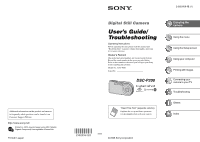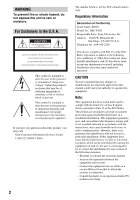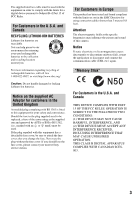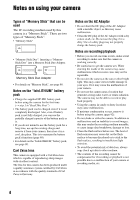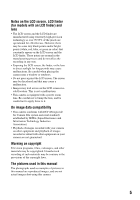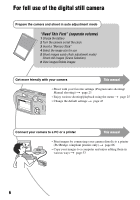Sony DSC-P200/R Operating Instructions
Sony DSC-P200/R - Cybershot Digital Still Camera Manual
 |
View all Sony DSC-P200/R manuals
Add to My Manuals
Save this manual to your list of manuals |
Sony DSC-P200/R manual content summary:
- Sony DSC-P200/R | Operating Instructions - Page 1
Customer Support Website. Printed on 100% recycled paper using VOC (Volatile Organic Compound)-free vegetable oil based ink. Printed in Japan Digital Still Camera User's Guide/ Troubleshooting Operating Instructions Before operating the unit, please read this manual and "Read This First" (separate - Sony DSC-P200/R | Operating Instructions - Page 2
this product, you may call: Sony Customer Information Services Center 1-800-222-SONY (7669) The number below is for the FCC related matters only. Regulatory Information Declaration of Conformity Trade Name: SONY Model No.: DSC-P200 Responsible Party: Sony Electronics Inc. Address: 16450 W. Bernardo - Sony DSC-P200/R | Operating Instructions - Page 3
of this camera. Notice If static electricity or electromagnetism causes data transfer to discontinue midway (fail), restart the application or disconnect and connect the communication cable (USB, etc.) again. "Memory Stick" For Customers in the U.S.A. and Canada THIS DEVICE COMPLIES WITH PART 15 OF - Sony DSC-P200/R | Operating Instructions - Page 4
• "Memory Stick Duo": Inserting a "Memory Stick Duo" into a Memory Stick Duo Adaptor. Memory Stick Duo Adaptor • For details on "Memory Stick", see page 88. Notes on the "InfoLITHIUM" battery pack • Charge the supplied NP-FR1 battery pack before using the camera for the first time. (t step 1 in"Read - Sony DSC-P200/R | Operating Instructions - Page 5
points and/or bright points (white, red, blue, or green in color) that constantly appear on the LCD screen and the LCD finder. These points are normal in this manual The photographs used as examples of pictures in this manual are reproduced images, and are not actual images shot using this camera. - Sony DSC-P200/R | Operating Instructions - Page 6
For full use of the digital still camera Prepare the camera and shoot in auto adjustment mode "Read This First" (separate volume) 1 Charge the battery 2 Turn the camera on/set the clock 3 Insert a "Memory Stick" 4 Select the image size for use 5 Shoot images easily (Auto adjustment mode) Shoot still - Sony DSC-P200/R | Operating Instructions - Page 7
On the effects of lighting 12 Quality - On "image quality" and "image size 13 Identifying parts 14 Indicators on the screen 16 Changing the screen display 20 Number of still images and recording time of movies 21 Battery life and number of images that can be recorded/viewed 22 Using the mode - Sony DSC-P200/R | Operating Instructions - Page 8
) (Setup) Using the Setup screen Using Setup items 43 Camera 1 44 1 AF Mode Digital Zoom Date/Time Red Eye Reduction AF Illuminator Auto Review Camera 2 47 2 Enlarged Icon Memory Stick Tool 48 Format Create REC. Folder Change REC. Folder Setup 1 50 1 LCD Backlight Beep Language Setup 2 51 - Sony DSC-P200/R | Operating Instructions - Page 9
a computer with your camera 61 Using the supplied software 62 Using your Macintosh camera to your TV Viewing images on a TV screen 72 Troubleshooting Troubleshooting 74 Warning indicators and messages 85 Others On the "Memory Stick 88 On the "InfoLITHIUM" battery pack 90 Using the Cyber-shot - Sony DSC-P200/R | Operating Instructions - Page 10
(page 23), the menus (page 25), and so on. Focus Focusing on a subject successfully When you press the shutter button halfway down, the camera adjusts the focus automatically (Auto Focus). Remember to press the shutter button only halfway down. Press fully down straight away Press halfway down - Sony DSC-P200/R | Operating Instructions - Page 11
]: Allows you to adjust the shutter speed and aperture value manually. t page 24 [EV]: Allows you to adjust the exposure that has been determined by the camera. t page 27 [Metering Mode]: Allows you to change the part of the subject to be measured to determine the exposure. t page 30 Characteristics - Sony DSC-P200/R | Operating Instructions - Page 12
Characteristics of light White (standard) Bluish Blue-tinged The color tones are adjusted automatically in the auto adjustment mode. However, you can adjust color tones manually with [White Bal] (page 31). Reddish 12 - Sony DSC-P200/R | Operating Instructions - Page 13
number of pixels, the picture becomes large, it takes up more memory, and the image is displayed in fine detail. "Image size" is shown by the number of pixels. Although you cannot see the differences on the screen of the camera, the fine detail and data processing time differ when the image is - Sony DSC-P200/R | Operating Instructions - Page 14
46) I Lens J Speaker (bottom) 14 A AE/AF lock lamp (green) (t step 5 in "Read This First") B /Charge lamp (orange) (t step 1 in "Read This First") C Finder (t step 5 in "Read This First") D LCD screen E (Display/LCD on/off) button (20) F MENU button (25) G Control button Menu on: v/V/b/B/z (t step - Sony DSC-P200/R | Operating Instructions - Page 15
the camera L Battery/"Memory Stick" cover (t step 1 and 3 in "Read This First") M DC IN jack cover (t step 1 in "Read This First") N RESET button (74) O Access lamp (t step 4 in "Read This First" P DC IN jack (t step 1 in "Read This First") Q Battery eject lever (t step 1 in "Read This First") 15 - Sony DSC-P200/R | Operating Instructions - Page 16
Mode dial (23) Flash mode (t step 5 in "Read This First") Red-eye reduction (45) Sharpness (35) Saturation (34) Contrast (35) AF illuminator (46) Metering mode (30) Picture effect (34) Indication Manual exposure setup mode (24) Macro (t step 5 in "Read This First") AF mode (44) AF range finder frame - Sony DSC-P200/R | Operating Instructions - Page 17
Enjoying the camera C Display 7M 3:2 5M 3M 1M VGA FINE 640 STD 640 160 FINE STD 101 00:00:00 [00:28:05] 1/30" 400 C:32:00 Indication Image size (t step 4 in "Read This First") Image quality (32) Recording folder (48) Remaining "Memory Stick" capacity (21) Recording time [maximum - Sony DSC-P200/R | Operating Instructions - Page 18
) Change folder (36) Zoom scaling (t step 6 in "Read This First") Frame by frame playback (32) B Display 101-0012 Indication Folder-file number (36) Playback bar (t step 6 in "Read This First") C Display 101 8/8 12/12 C:32:00 00:00:12 Indication PictBridge connecting (68) Remaining "Memory Stick - Sony DSC-P200/R | Operating Instructions - Page 19
speed (24) Aperture value (24) Playback image (t step 6 in "Read This First") E Display 2005 1 1 DPOF BACK/ NEXT VOLUME Indication Histogram (20, 28) • appears when histogram display is disabled. Recording date/time of the playback image (45) Menu/Guide menu (25) Select images Adjust volume 19 - Sony DSC-P200/R | Operating Instructions - Page 20
when shooting and during playback may occur when: - The flash strobes. - The shutter speed is changed. • The histogram may not appear for images recorded using other cameras. • When you set the LCD screen to Off, the digital zoom does not function (page 44) and [AF Mode] is set to [Single] (page 44 - Sony DSC-P200/R | Operating Instructions - Page 21
:18 1:31:09 24:18:25 • Movies with the size set to [640(Fine)] can be only recorded on a "Memory Stick PRO". • For image size and image quality, see page 13. • When images recorded using earlier Sony models are played back on this camera, the display may differ from the actual image size. 21 - Sony DSC-P200/R | Operating Instructions - Page 22
changing the "Memory Stick" as necessary. Note that the actual numbers may be less than those indicated depending on the conditions of use. • The battery When shooting still images Size 7M VGA(EMail) LCD screen On Off On Off No. of images (Approx.) Battery life (min.) 370 185 500 250 370 - Sony DSC-P200/R | Operating Instructions - Page 23
camera Using the mode dial Set the mode dial to the desired function. Mode dial : Shooting movies t step 5 in "Read This First" Control button : Playback/Edit t step 6 in "Read This First 26) M: Manual exposure shooting mode Allows you to shoot after adjusting the exposure manually (both the - Sony DSC-P200/R | Operating Instructions - Page 24
at the lower left of the screen changes to "Return," and the camera enters the manual exposure setup mode. 2 Adjust the Review, close-up (Macro), or self-timer function, or to change the flash mode, press z to cancel the manual exposure setup mode after step 1. (The "Return" indicator changes - Sony DSC-P200/R | Operating Instructions - Page 25
the menu. 3 Select the desired menu item with b/B on the control button. • If the desired item is invisible, keep pressing b/B until it appears on the screen. • Press z after selecting an item when the mode dial is set to . 4 Select the setting with v/V. The setting you select is zoomed and is set - Sony DSC-P200/R | Operating Instructions - Page 26
the operation t page 25 The menu items available vary depending on the mode dial position. Only the available items are displayed on the screen. Mode dial position: ( : available) P M SCN Menu for shooting (page 27) SCN (Scene) (EV) 9 (Focus) (Metering Mode) WB (White Bal) ISO (P.Quality) Mode - Sony DSC-P200/R | Operating Instructions - Page 27
The default settings are marked with . SCN (Scene) For details t step 5 in "Read This First" For shooting an image appropriately according to the scene condition, a combination of functions is determined by the camera. Macro - - ( : you can select the desired setting) Flash AF range finder - Sony DSC-P200/R | Operating Instructions - Page 28
in the following cases, but you cannot adjust the exposure. - When the mode dial is set to or M - When playing back a single image - During Quick Review 28 - Sony DSC-P200/R | Operating Instructions - Page 29
(Focus) You can change the focus method. Use lets you shoot in the desired image composition. Hold the camera steadily so that the subject does not deviate from the even with a certain amount of vibration. • When you use [Digital Zoom] or [AF Illuminator], priority AF movement is given to subjects - Sony DSC-P200/R | Operating Instructions - Page 30
screen), or when using [Center AF] or [Spot AF]. the camera may not focus on a subject at the edge of the frame. In a case like this, do as follows. 1 Recompose the shot sets which part of the subject to measure to determine the exposure. Spot (Spot metering) () Measures only a part of the - Sony DSC-P200/R | Operating Instructions - Page 31
SET) with v. The screen momentarily turns black and the indicator flashes quickly. When the white balance has been adjusted and stored in the memory, (One push) is when shooting movies. Adjusts for places where the lighting conditions change quickly such as a party hall, or under bright lighting - Sony DSC-P200/R | Operating Instructions - Page 32
compression). Records with standard quality (high compression). • For details on the image quality t page 13 Mode (REC Mode) Selects whether the camera performs continuous shooting or not when you press the shutter button. Multi Burst ( M ) Burst ( ) Normal Records 16 frames in succession as - Sony DSC-P200/R | Operating Instructions - Page 33
series of images shot with [Multi Burst] using a computer or a camera not equipped with battery level is low, or when the "Memory Stick" is full, the [Burst] stops. • You may not be able to shoot images in the [Burst] mode depending on the Scene mode (page 27). The maximum number of continuous shots - Sony DSC-P200/R | Operating Instructions - Page 34
the amount of flash light. + ( +) Toward +: Makes the flash level higher. Normal - ( -) Toward -: Makes the flash level lower. • To change flash mode t step 5 in "Read This First" • This does not appear when (Twilight mode), (Fireworks mode) or (Candle mode) is selected in the Scene mode (page - Sony DSC-P200/R | Operating Instructions - Page 35
Using the menu For details on the operation t page 25 (Contrast) Adjusts the contrast of the image. +( ) Toward +: Enhances the contrast. Normal -( ) Toward -: Reduces the contrast. (Sharpness) Adjusts the sharpness of the image. +( ) Toward +: Sharpens the image. Normal -( ) Toward - Sony DSC-P200/R | Operating Instructions - Page 36
press z. z On the [Folder] The camera stores images in a specified folder of a "Memory Stick" (page 48). You can change the folder or create a new one. • change the folder for recording images t [Change REC. Folder] (page 49) • When multiple folders are created in the "Memory Stick" and the first - Sony DSC-P200/R | Operating Instructions - Page 37
other images, select the desired image with b/B, then press z. To protect images in index mode 1 Press (index) to display the index screen. 2 Press MENU to display the menu. 3 Select [-] (Protect) with b/B on the control button, then press z. 4 Select [Select] with v/V, then press z. 5 Select - Sony DSC-P200/R | Operating Instructions - Page 38
] in step 4 of "To protect images in index mode," and press z. Select [Off] with B, then press z. • Note that formatting the "Memory Stick" erases all the data in the "Memory Stick" even if images are protected, and these images cannot be recovered. • It may take some time to protect an image. DPOF - Sony DSC-P200/R | Operating Instructions - Page 39
images in the selected folder. Plays back all images stored on the "Memory Stick". Repeat On Off Plays back images in a continuous loop. After all Image Size] t step 4 in "Read This First" • You cannot change the size of movies or [Multi Burst] images. • When you change from a small size to a large - Sony DSC-P200/R | Operating Instructions - Page 40
to rotate images shot with other cameras. • When viewing images on a computer, the image rotation information may not be reflected depending on the software. (Divide) Cuts movies, or deletes unnecessary portions of movies. This is the recommended function to use when the "Memory Stick" capacity is - Sony DSC-P200/R | Operating Instructions - Page 41
For details on the operation t page 25 Using the menu Example: Cutting a movie numbered 101_0002 This section describes an example of dividing a movie numbered 101_0002 and deleting it in the following file configuration. 101_0001 101_0003 1 2 3 101_0002 1 Cutting scene A. 1 A 2 B 3 - Sony DSC-P200/R | Operating Instructions - Page 42
Exit • When you want to adjust the cutting point, select [c/C] (frame rewind/forward) and adjust the cutting point using b/B. • If you want to change the cutting point, select [Cancel]. The playback of the movie starts again. 6 Select [OK] with v/V, and press z. 7 Select [OK] with v, then press - Sony DSC-P200/R | Operating Instructions - Page 43
Using the Setup screen Using the Setup screen Using Setup items You can change the default settings using the Setup screen. v/V/b/B button Mode dial z button Control button 1 Turn on the power. 2 Press MENU to display the menu. 3 Press B on the control button to select (Setup). 4 Press v/V/b/B - Sony DSC-P200/R | Operating Instructions - Page 44
mode shortens the time needed for focusing. • Battery consumption is faster than in [Single] mode. • When shooting using the finder with the LCD screen off, the camera operates in the [Single] mode. Digital Zoom Selects the digital zoom mode. The camera enlarges the image using optical zoom (up - Sony DSC-P200/R | Operating Instructions - Page 45
on the lower-right corner of the screen during playback only. Day&Time Superimposes the date, hour, and minute. Date Superimposes the year, month and day. • The date is inserted in the order you select. (t step 2 "Set the clock" in "Read This First") Off Does not superimpose the date and time - Sony DSC-P200/R | Operating Instructions - Page 46
on a subject in dark surroundings. The AF illuminator emits red light allowing the camera to focus easily when the shutter button is pressed halfway, problems with safety, do not look directly into the AF illuminator emitter at close range. Auto Review Displays the recorded image on the screen - Sony DSC-P200/R | Operating Instructions - Page 47
Camera 2 2 For details on the operation t page 43 The default settings are marked with . Enlarged Icon Enlarges the setting indicator temporarily when you press (Flash mode), (Macro). On Enlarges the indicators. Off Does not enlarge the indicators. (Self-timer), or Using the Setup screen - Sony DSC-P200/R | Operating Instructions - Page 48
Memory Stick" for recording images. OK See the following procedure. Cancel Cancels folder creation. 1 Select [OK] with B/v on the control button, then press z. The folder creation screen or selected. • You cannot delete a folder with the camera. To delete a folder, use your computer, etc. • - Sony DSC-P200/R | Operating Instructions - Page 49
currently used for recording images. OK See the following procedure. Cancel Cancels changing the recording folder. 1 Select [OK] with B/v on the control button, then press z. The folder selection screen appears. Select REC. Folder 102 2/2 Folder Name:102MSDCF No. Of Files: 0 Created - Sony DSC-P200/R | Operating Instructions - Page 50
43 The default settings are marked with . LCD Backlight Selects the brightness of the LCD backlight. Bright Brightens. Normal Dark Darkens. • Selecting [Bright] uses up the battery charge faster. • The setting is not displayed when using the camera with the AC Adaptor. Beep Selects the - Sony DSC-P200/R | Operating Instructions - Page 51
numbers to files in sequence even if the recording folder or the "Memory Stick" is changed. (When the replaced "Memory Stick" contains a file with a number higher than the last assigned number, a number one higher than the largest number is assigned.) Reset Starts from 0001 each time the folder is - Sony DSC-P200/R | Operating Instructions - Page 52
Clock Set Sets the date and time. OK Cancel For details on the operation t page 43 Select [OK] with v on the control button, and press z. Then, perform the procedure explained in "Setting the clock" (t step 2 in "Read This First"). Cancels setting the clock. 52 - Sony DSC-P200/R | Operating Instructions - Page 53
" (page 64). Using your computer Copying images to your computer (page 55) Preparation Viewing images on your computer Installing the USB driver. • A driver is not needed when using Windows XP. Enjoying images using "PicturePackage" (page 62) Viewing images saved on your computer Installing - Sony DSC-P200/R | Operating Instructions - Page 54
camera " Software: speakers Memory: Direct Draw driver compliant) software is compatible with DirectX technology. "DirectX" must be installed for use. • A separate software your camera, camera camera and your computer may not recover at the same time. • When neither a USB connector nor a "Memory Stick - Sony DSC-P200/R | Operating Instructions - Page 55
the "Memory Stick" from the camera and insert the "Memory Stick" into the "Memory Stick" slot of the computer, then copy the images. For a computer without a "Memory Stick" slot Follow Stages 1 through 5 on pages 55 to 59 to copy images. Stage 1: Installing the USB Driver • A driver is software that - Sony DSC-P200/R | Operating Instructions - Page 56
the desktop. "USB Mode Normal" appears on the screen of the camera. USB Mode Normal Access indicators* Switch on MENU When a USB connection is established for the first time, your computer automatically runs a program to recognize the camera. Wait for a while. * During communication, the access - Sony DSC-P200/R | Operating Instructions - Page 57
images, then click [Next]. 1 1 2 The "Scanner and Camera Wizard" screen appears. 2 Click [Next]. The images saved on the "Memory Stick" of the camera appear. 2 Image copying starts. When the copying is completed, the "Other Options" screen appears. • This section describes an example of copying - Sony DSC-P200/R | Operating Instructions - Page 58
it, then click [Next]. 1 Double-click [My Computer] t [Removable Disk] t [DCIM]. 1 2 The "Completing the Scanner and Camera Wizard" screen appears. 6 Click [Finish]. The wizard screen closes. • To continue copying other images, disconnect the cable for multi-use terminal (page 60) and reconnect - Sony DSC-P200/R | Operating Instructions - Page 59
then copy the image file. However, note that if you change the file name, you may not be able to play back that image with your camera (page 61). Stage 5: Viewing images on your computer when: • Disconnecting the cable for multi-use terminal • Removing a "Memory Stick" • Turning off the camera 59 - Sony DSC-P200/R | Operating Instructions - Page 60
XP Double-click here 2 Click (Sony DSC) t [Stop]. 3 Confirm the device on the confirmation window, then click [OK]. 4 Click [OK]. • Step 4 is unnecessary for Windows XP. 5 Disconnect the cable for multi-use terminal, remove the "Memory Stick", or turn off the camera. x For Windows 98/98SE 1 Confirm - Sony DSC-P200/R | Operating Instructions - Page 61
there is no folder, first create a folder with your camera (page 48) and then copy the image file. 1 Right-click the image file, then click [Rename]. Change the file name to "DSC0ssss." Enter a number from 0001 to 9999 for ssss. 2 Copy the image file to the "Memory Stick" folder in the following - Sony DSC-P200/R | Operating Instructions - Page 62
click the button at the lower right of the screen. Installing the software You can install the "PicturePackage" and "ImageMixer VCD2" software using the following procedure. • If you have not yet installed the USB driver (page 55), do not connect the camera to the computer before you install the - Sony DSC-P200/R | Operating Instructions - Page 63
on the desktop. For information on the use of the software Click [?] at the upper-right corner of each screen to show the on-line help. Technical support for "PicturePackage"/"ImageMixer VCD2" is provided by the Pixela User Support Center. For more information, refer to the information included on - Sony DSC-P200/R | Operating Instructions - Page 64
or sleep mode, communication between your 64 camera and your computer may not recover at the same time. • When neither a USB connector nor a "Memory Stick" slot is provided on your computer, you can copy images using an additional device. See the Sony Website for details. Copying and viewing images - Sony DSC-P200/R | Operating Instructions - Page 65
for multi-use terminal, remove the "Memory Stick", or turn off the camera. • If you are using Mac OS X v10.0, perform the procedure above after you have turned your computer off. Creating a video CD using "ImageMixer VCD2" 6 After the user information screen appears, enter the desired name and - Sony DSC-P200/R | Operating Instructions - Page 66
instructions supplied with the printer. Printing using a computer You can copy images to a computer using the supplied "PicturePackage" software and print the images. Printing at a shop (page 70) You can take a "Memory Stick" containing images shot with your camera to a photo printing service - Sony DSC-P200/R | Operating Instructions - Page 67
shot using your camera by connecting the camera directly to a PictBridge compliant printer. • "PictBridge" is based on the CIPA standard. (CIPA: Camera print movies. • If the indicator flashes on the screen of the camera for about five seconds (error notification), check the connected printer. - Sony DSC-P200/R | Operating Instructions - Page 68
connection is made, the indicator appears Print All In This Folder DPOF image Select This image Cancel The camera is set to playback mode, then an image and the print menu appear on the screen. 68 Stage 3: Printing Regardless of what the mode dial is set to, the print menu appears when - Sony DSC-P200/R | Operating Instructions - Page 69
the date will be inserted in the order you select (t step 2 in "Read This First"). This function may not be provided depending on the printer. [Quantity] When print images on the index screen Perform "Stage 1: Preparing the camera" (page 67) and "Stage 2: Connecting the camera to the printer" (page - Sony DSC-P200/R | Operating Instructions - Page 70
Printing at a shop You can take a "Memory Stick" containing images shot with your camera to a photo printing service shop. As long as the shop supports photo printing services conforming to the DPOF, you can make a (Print order) mark on images in advance so that you do not need to reselect them - Sony DSC-P200/R | Operating Instructions - Page 71
Marking in index mode 1 Display the index screen. (t step 6 in "Read This First") 2 Press MENU to display the menu. 3 Select DPOF with b/B, then press z. 4 Select [Select] with v/V, then press z. • You cannot add a Folder]. mark in [All In This 5 - Sony DSC-P200/R | Operating Instructions - Page 72
the left audio jack. 2 Turn on the TV and set the TV/ video input switch to "video." • For details, see the operating instructions supplied with the TV. Control button Images shot with the camera appear on the TV screen. Press b/B on the control button to select the desired image. • When using your - Sony DSC-P200/R | Operating Instructions - Page 73
TV color systems If you want to view images on a TV screen, you need a TV with a video input jack and the cable for multi-use terminal (supplied). The color system of the TV must match that of your digital still camera. Check the following lists: NTSC system Bahama Islands, Bolivia, Canada, Central - Sony DSC-P200/R | Operating Instructions - Page 74
Troubleshooting Troubleshooting If you experience trouble with your camera, try the following solutions. 1 Check the items on pages 75 to 84. If a code such as "C/E:ss:ss" appears on the screen, see page 85. 2 Press the RESET button using a pointed object, then turn on the power (reset). All the - Sony DSC-P200/R | Operating Instructions - Page 75
pack to correct the display. • The battery pack is discharged. Install a charged battery pack (t step 1 in "Read This First"). • The battery pack is dead (page 90). Replace it with a new one. The battery pack runs down too quickly. • You are using the camera in an extremely cold location (page 90 - Sony DSC-P200/R | Operating Instructions - Page 76
"Read This First"). • The battery pack is discharged. Install a charged battery pack (t step 1 in "Read This First"). Shooting still images/movies The screen does not turn on even when the power is turned on. • Turn on the screen (page 20). Your camera cannot record images. • Insert a "Memory Stick - Sony DSC-P200/R | Operating Instructions - Page 77
screen Read This First Read This First change the zoom scale when shooting movies. Precision digital zoom does not function. • Set [Digital Digital step 5 in "Read This First"). • You Read This First"). - (movie) is selected. • Set the flash to (Forced flash) (t step 5 in "Read This First Read This First - Sony DSC-P200/R | Operating Instructions - Page 78
the screen in a dark place. • The camera is attempting to increase the visibility of the screen by red. • Set [Red Eye Reduction] in the (Setup) menu to [On] (page 45). • Shoot the subject at a distance closer than the recommended shooting distance using the flash (t step 5 in "Read This First - Sony DSC-P200/R | Operating Instructions - Page 79
screen. Cannot shoot images in succession. • The "Memory Stick" is full. Delete unnecessary images (t step 6 in "Read This First"). • The battery level is low. Install a charged battery pack. Viewing images Refer to "Computers" (page 80) in conjunction with the following items. Your camera cannot - Sony DSC-P200/R | Operating Instructions - Page 80
install the USB driver. • In Windows 2000, log on as Administrator (authorized Administrators) (page 55). Your computer does not recognize your camera. • Turn on the camera (t step 2 in "Read This First"). • Use the AC Adaptor when the battery level is low (t step 1 in "Read This First"). • Use the - Sony DSC-P200/R | Operating Instructions - Page 81
," click on help at the upper-right corner of each screen. • Consult the computer or software manufacturer. The image and sound are interrupted by noise when you view a movie on a computer. • You are playing back the movie directly from the "Memory Stick". Copy the movie to the hard disk of your - Sony DSC-P200/R | Operating Instructions - Page 82
direction (t step 3 in "Read This First"). Cannot record on a "Memory Stick". • Set the write-protect switch on the "Memory Stick" to the recording position (page 88). • The "Memory Stick" is full. Delete unnecessary images (t step 6 in "Read This First"). • Insert a "Memory Stick PRO" (page 21 - Sony DSC-P200/R | Operating Instructions - Page 83
) (t step 1 in "Read This First"). The power is on, but the camera does not work. • The built-in microcomputer is not working properly. Disconnect, and then, after one minute, reconnect all power sources and turn on the camera. If this does not work, reset the camera (page 74). Troubleshooting 83 - Sony DSC-P200/R | Operating Instructions - Page 84
not a malfunction. The lens does not move when you turn off the camera. • The battery pack is discharged. Replace it with a charged battery pack or use the AC Adaptor (t step 1 in "Read This First"). The Clock Set screen appears when you turn on the camera. • Set the date and time again (t step 2 in - Sony DSC-P200/R | Operating Instructions - Page 85
problem even after trying the following corrective actions a few times, contact your Sony dealer or local authorized Sony service facility. C:32:ss • There is trouble with your camera's hardware. Turn the power off and on again. C:13: ss • The camera cannot read or write data on the "Memory Stick - Sony DSC-P200/R | Operating Instructions - Page 86
"). Read only memory • Your camera cannot record or delete images on this "Memory Stick". No file in this folder • No images have been recorded in this folder. • You did not operate correctly when copying images from your computer (page 61). Folder error • A folder with the same first three digit - Sony DSC-P200/R | Operating Instructions - Page 87
camera is connected to a non-PictBridge compliant device. Check the device. • The connection is not established. Disconnect and connect the cable for multi-use terminal again. If an error message is indicated on the printer, refer to the operating instructions the printer. Troubleshooting • The data - Sony DSC-P200/R | Operating Instructions - Page 88
or writing data. • Data may be corrupted in the following cases: - When the "Memory Stick" is removed or the camera is turned off during a read or write operation - When the "Memory Stick" is used in locations subject to static electricity or electrical noise • We recommend backing up important - Sony DSC-P200/R | Operating Instructions - Page 89
Notes on using a "Memory Stick Duo" (not supplied) • To use a "Memory Stick Duo" with the camera, be sure to insert the "Memory Stick Duo" into a Memory Stick Duo Adaptor. If you insert a "Memory Stick Duo" into a "Memory Stick" compliant device without a Memory Stick Duo Adaptor, you might not be - Sony DSC-P200/R | Operating Instructions - Page 90
it in your camera immediately before you start shooting. • Frequently operating the zoom or flash wears out the battery charge faster. • We recommend having spare battery packs handy for two or three times the expected shooting time, and making trial shots before taking the actual shots. • Do not - Sony DSC-P200/R | Operating Instructions - Page 91
lets you easily charge the camera. Simply set the camera in the Cyber-shot Station and charging starts automatically. While charging the battery, you can check the battery level with the CHARGE lamps of the Cyber-shot Station. The remote controller supplied with the Cyber-shot Station enables you to - Sony DSC-P200/R | Operating Instructions - Page 92
camera. This may cause the camera to malfunction, and in some cases this malfunction cannot be repaired. x On cleaning Cleaning the LCD screen Wipe the screen surface with an LCD plug may not properly charge the battery pack. Cleaning the camera surface Clean the camera surface with a soft cloth - Sony DSC-P200/R | Operating Instructions - Page 93
screen on) 1.2 W Operating temperature 0°C to +40°C (+32°F to +104°F) Storage temperature -20°C to +60°C (-4°F to +140°F) Dimensions 104.5×51.5×27.9 mm (4 1/8×2 1/8×1 1/8 inches) (W/H/D, excluding maximum protrusions) Mass Approx. 180 g (6.3 oz) (including NP-FR1 battery pack, "Memory Stick - Sony DSC-P200/R | Operating Instructions - Page 94
NP-FR1 battery pack Battery used Lithium-ion battery Maximum voltage DC 4.2 V Nominal voltage DC 3.6 V Capacity 4.4 Wh (1 220 mAh) Design and specifications are subject to change without notice. 94 - Sony DSC-P200/R | Operating Instructions - Page 95
.... 30 Change REC. Folder 49 Charging battery pack t step 1 in "Read This First" Cleaning 92 Clock Set 52 Cloudy 31 Compression ratio 13 Computer Copying still images ..... 55 Macintosh 64 Recommended environment 54, 64 Software 62 Viewing image stored on a computer with your camera 61 - Sony DSC-P200/R | Operating Instructions - Page 96
" 96 Language 50 t step 2 in "Read This First" LCD Backlight 50 LCD screen ..........see "Screen" M M AF 44 Macintosh computer 64 Recommended environment 64 Macro t step 5 in "Read This First" Mains lead t step 1 in "Read This First" Manual exposure 24 "Memory Stick 88 Format 48 Number of - Sony DSC-P200/R | Operating Instructions - Page 97
step 5 in "Read This First" SCN 27 Screen Changing the display .....20 Indicator 16 LCD Backlight 50 Self-diagnosis display...........85 Self-timer t step 5 in "Read This First" Sepia 34 Setting the clock t step 2 in "Read This First" Setup 35, 42, 43 Camera 1 44 Camera 2 47 Memory Stick Tool - Sony DSC-P200/R | Operating Instructions - Page 98
Sony Corporation. • "Memory Stick", , "Memory Stick PRO", Duo", , "Memory Stick Duo", , "Memory Stick PRO , "MagicGate", and Corporation. are trademarks of Sony • "InfoLITHIUM" is a trademark of Sony Corporation. • PicturePackage is a trademark of Sony used in this manual are, in general - Sony DSC-P200/R | Operating Instructions - Page 99
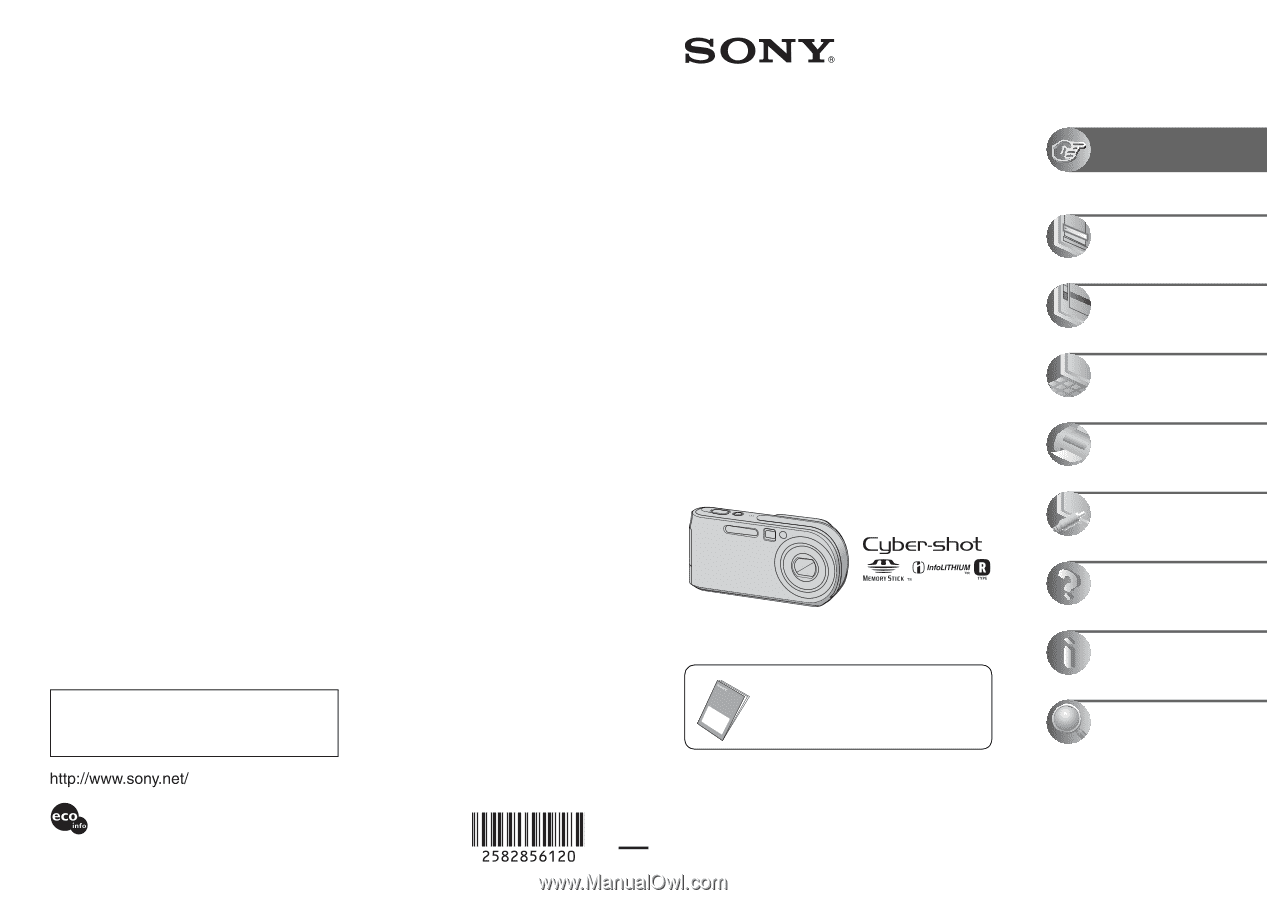
Additional information on this product and answers
to frequently asked questions can be found at our
Customer Support Website.
2-582-856-
12
(1)
© 2005 Sony Corporation
Printed in Japan
Printed on 100% recycled paper using VOC (Volatile
Organic Compound)-free vegetable oil based ink.
Digital Still Camera
User’s Guide/
Troubleshooting
Operating Instructions
Before operating the unit, please read this manual and
“Read This First” (separate volume) thoroughly, and retain
it for future reference.
Owner’s Record
The model and serial numbers are located on the bottom.
Record the serial number in the space provided below.
Refer to these numbers whenever you call upon your Sony
dealer regarding this product.
Model No.
DSC-P200
Serial No. ___________________________
DSC-P200
“Read This First” (separate volume)
Explains the set-up and basic operations
for shooting/playback with your camera.
Enjoying the
camera
Using the menu
Using the Setup screen
Using your computer
Printing still images
Connecting your
camera to your TV
Troubleshooting
Others
Index