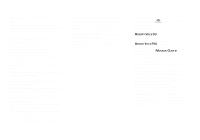Sony DSC P72 Operating Instructions
Sony DSC P72 - Cyber-shot 3.2MP Digital Camera Manual
 |
UPC - 027242624252
View all Sony DSC P72 manuals
Add to My Manuals
Save this manual to your list of manuals |
Sony DSC P72 manual content summary:
- Sony DSC P72 | Operating Instructions - Page 1
Digital Still Camera Operating Instructions Before operating the unit, please read this manual thoroughly, and call upon your Sony dealer regarding this product. Model No. DSC-P32/P52/P72 Serial No. DSC-P32/P52/P72 © 2003 Sony Corporation 3-082-146 Troubleshooting Additional information Index - Sony DSC P72 | Operating Instructions - Page 2
to alert the user to the presence of important operating and maintenance (servicing) instructions in the literature SONY Model No.: DSC-P52 Responsible Party:Sony Electronics Inc. Address: 680 Kinderkamack Road, Oradell, NJ 07649 USA Telephone No.: 201-930-6972 This device complies with Part - Sony DSC P72 | Operating Instructions - Page 3
and on, the user is encouraged to try digital device pursuant to Subpart B of Part 15 of FCC Rules. For the Customers in the U.S.A. and Canada RECYCLING NICKEL METAL HYDRIDE BATTERIES Nickel Metal Hydride batteries , please contact your nearest Sony service station. For the Customers digital camera. - Sony DSC P72 | Operating Instructions - Page 4
battery used to power this product. Please consult with your local authority. "Memory Stick" N50 For the Customers in the U.S.A. and Canada THIS CLASS B DIGITAL DEVICE COMPLIES WITH PART malfunction. The power zoom lens (for the DSCP72 only) This camera is equipped with power zoom lens. Be careful - Sony DSC P72 | Operating Instructions - Page 5
shot using this camera. The illustrations and screen status used in this manual The illustrations and screen status used in this manual are of the DSC-P72 unless noted otherwise. Trademarks • "Memory Stick," , and "MagicGate Memory Stick" are trademarks of Sony Corporation. • "Memory Stick - Sony DSC P72 | Operating Instructions - Page 6
still images Inserting and removing a "Memory Stick 23 Setting the still image size 24 Image size and quality 25 Basic still image shooting - using auto mode 26 Checking the last image shot - Quick Review 28 Using the zoom feature 29 Shooting close-ups - Macro (DSC-P72 only 30 Using the self - Sony DSC P72 | Operating Instructions - Page 7
Playback zoom 62 back images shot in users 78 Installing the USB driver 79 Installing "Image Transfer 80 Installing "ImageMixer 81 Connecting the camera users 88 Creating a Video CD 90 Troubleshooting Troubleshooting Memory Stick 109 The nickel-metal hydride batteries ........110 The battery - Sony DSC P72 | Operating Instructions - Page 8
Identifying the parts (DSC-P72) 1 7 2 8 3 9 4 q; 5 qa 6 A POWER button (20) B Shutter button (26) C Flash (32) D Microphone E Self-timer lamp (31)/ AF illuminator (33) F Tripod receptacle (bottom surface) G POWER lamp (20) H Finder window I Lens 8 J Access lamp (23) K "Memory Stick" cover - Sony DSC P72 | Operating Instructions - Page 9
DC IN jack (19) 1 q; L (USB) jack (82) 2 qa M A/V OUT (MONO) jack (38) 3 4 N Battery cover qs O OPEN button (16) qd P Wrist strap hook 5 qf Attaching the wrist strap 6 qg 7 qh 8 qj 9 A Zoom buttons (during shooting) D Finder (34) Q Jack cover (29)/Index buttons (during Self - Sony DSC P72 | Operating Instructions - Page 10
the parts (continued) (DSC-P52) 1 7 2 8 3 9 4 q; 5 6 qa A POWER button (20) B Shutter button (26) C Flash (32) D Microphone E Self-timer lamp (31)/ AF illuminator (33) F Tripod receptacle (bottom surface) G POWER lamp (20) H Finder window I Lens 10 J Access lamp (23) K "Memory Stick - Sony DSC P72 | Operating Instructions - Page 11
DC IN jack (19) 1 q; L (USB) jack (82) 2 qa M A/V OUT (MONO) jack (38) 3 4 N Battery cover qs O OPEN button (16) qd P Wrist strap hook 5 qf Attaching the wrist strap 6 qg 7 qh 8 qj 9 A Zoom buttons (during shooting) D Finder (34) Q Jack cover (29)/Index buttons (during Self - Sony DSC P72 | Operating Instructions - Page 12
the parts (continued) (DSC-P32) 1 7 2 8 3 9 4 5 q; 6 qa A POWER button (20) B Shutter button (26) C Flash (32) D Finder window E Lens F Tripod receptacle (bottom surface) G POWER lamp (20) H Microphone I Self-timer lamp (31)/ 12 AF illuminator (33) J Access lamp (23) K "Memory Stick - Sony DSC P72 | Operating Instructions - Page 13
DC IN jack (19) 1 q; L (USB) jack (82) 2 qa M A/V OUT (MONO) jack (38) 3 4 N Battery cover qs O OPEN button (16) qd P Wrist strap hook 5 qf Attaching the wrist strap 6 qg 7 qh 8 qj 9 A Zoom buttons (during shooting) D Finder (34) Q Jack cover (29)/Index buttons (during Self - Sony DSC P72 | Operating Instructions - Page 14
your camera before using them. • Connect the battery charger to an easily accessible wall outlet (wall socket) close by. • Even if the CHARGE lamp is not lit, the set is not disconnected from the AC power source (mains) as long as it is connected to the wall outlet (wall socket). If some trouble - Sony DSC P72 | Operating Instructions - Page 15
the existing charge should correct the problem. * The "memory effect" - the situation in which a battery temporarily accepts a less than full charge. • To use up the batteries completely, put the camera in the slide show mode (page 63) and leave it that way until the batteries are used up. • Do not - Sony DSC P72 | Operating Instructions - Page 16
operating time of the camera can be greatly reduced. 1 3 , Close the battery cover. Close the battery cover while holding the batteries in. The cover is closed when it clicks. To remove the batteries Stand the camera on end, open the battery cover upward, then remove the batteries. • Make sure you - Sony DSC P72 | Operating Instructions - Page 17
of time the camera can be used when you shoot in Normal mode in an environment where the ambient temperature is 25°C (77°F), and the batteries are fully charged. The guidelines for the number of images that can be recorded or played back allow for changing the supplied "Memory Stick" as necessary - Sony DSC P72 | Operating Instructions - Page 18
40 Approx. 140 Approx. 70 When using Sony alkaline batteries 1) Shooting under the following conditions: - The image quality is set to [Fine]. - Shooting one image every 30 seconds. - Alternatively pressing the zoom W and T buttons fully for each shot (DSC-P72/P52 only). - Using the flash once in - Sony DSC P72 | Operating Instructions - Page 19
used with this camera. • Connect the AC Adaptor to an easily accessible wall outlet (wall socket) close by. If some trouble occurs while using been turned off. Using your camera abroad Power sources You can use your camera in any country or area with the supplied battery charger or AC Adaptor (not - Sony DSC P72 | Operating Instructions - Page 20
21). To turn off the power Press POWER again, the POWER lamp goes out, and the camera turns off. • Do not remove the batteries or AC Adaptor with the lens portion pulled out. This may cause a malfunction (DSC-P72 only). • When you turn the power on with the mode selector set to or - Sony DSC P72 | Operating Instructions - Page 21
(pages 45, 107), then proceed from Step 3. 2 , Press POWER to turn on the camera. The POWER lamp lights in green and the Clock Set screen appears on the LCD screen. /month/ day), [M/D/Y], and [D/M/Y]. • If the rechargeable button battery, which provides the power for saving the time data, ever - Sony DSC P72 | Operating Instructions - Page 22
Clock Set Y/M/D M/D/Y D/M/Y 2003 / OK 1/ 1 12 : 00 OK AM Cancel 4 , Select the year, month, day, hour, or minute item you want to set with b/B on the control button. v is shown above and V is shown below the selected item. Clock Set Y/M/D M/D/Y D/M/Y 2003 / 7 / 4 12 : 00 OK AM Cancel OK 5 , - Sony DSC P72 | Operating Instructions - Page 23
, a proper recording or playback may not be carried out. 3 , Close the "Memory Stick" cover. To remove the "Memory Stick" Open the "Memory Stick" cover, then push the "Memory Stick" to pop it out. • Whenever the access lamp is lit, the camera is recording or reading out an image. Never remove the - Sony DSC P72 | Operating Instructions - Page 24
Set the mode selector to . 3.1M 3.1M 2.8M(3:2) 2.0M 1.2M VGA Image Size VGA 3.1M 2.8M(3:2) 2.0M 1.2M VGA Image Size 2 , Turn on the camera, then press (Image Size). The Image Size setup item appears. • For more information about the image size, see page 25. 3 , Select the desired image size - Sony DSC P72 | Operating Instructions - Page 25
you can save fewer images in your "Memory Stick." Choose an image size and quality level • "3.2MEGA PIXELS" shown on the surface of the camera is the number of effective pixels of the CCD. However pixels. • When the images recorded using other Sony devices are played back, the image size indication - Sony DSC P72 | Operating Instructions - Page 26
zoom function is working (DSC-P72 only) (page 29). • You can create a new folder in the "Memory Stick" and select the folder for storing images (page 46). 2 , Hold the camera is as follows: DSC-P72: 50 cm (19 3/4 inches) DSC-P52: 8 cm (3 1/4 inches) (W)/40 cm (15 3/4 inches) (T) DSC-P32: 10 cm - Sony DSC P72 | Operating Instructions - Page 27
is completed, and the still image is saved in the "Memory Stick." When the recording lamp (pages 9, 11, 13) goes out, you can shoot the next image. • When you are shooting with the batteries, if no tasks are performed for a while with the camera turned on, power is automatically shut off to preserve - Sony DSC P72 | Operating Instructions - Page 28
two methods for Auto Focus function: Multipoint AF and Center AF (page 48). When [ ] (Camera) is set to [Auto] in the menu settings, the Multipoint AF is automatically selected. Checking the last image shot - Quick Review Review VGA 101 98 101-0008 2003 7 4 10:30PM RETURN , Press b (7) on the - Sony DSC P72 | Operating Instructions - Page 29
shooting movies (page 72). Smart zoom You can zoom in on the image using a digital zoom process with no deterioration in the image quality. The maximum zoom scale depends on the image size. 2.0M 1.2M VGA DSC-P72 DSC-P52 DSC-P32 3.8× 2.5× 1.3× 4.8× 3.2× 1.6× 9.6× 6.4× 3.2× When the image - Sony DSC P72 | Operating Instructions - Page 30
DSC-P72 only) VGA 101 98 VGA FINE 101 97 For close-ups of small subjects like flowers or insects, shoot using the macro feature. You can use this feature for close-ups of subjects up to the distances specified below. When the zoom from the end of the lens When the zoom is set all the way to the - Sony DSC P72 | Operating Instructions - Page 31
button fully down. The Self-timer lamp (pages 8, 10, 12) will flash in orange, and you will hear a beeping sound. The image will be shot after approximately 10 seconds. To cancel the self-timer during the operation Press V ( ) on the control button again. The indicator dissapears from the LCD screen - Sony DSC P72 | Operating Instructions - Page 32
flash mode has the following features. No indicator (Auto): The camera decides to use the flash based on lighting conditions. The flash (DSC-P72). - About 0.5 m to 3.3 m (19 3/4 inches to 10 feet 9 29/32 inches) (DSC-P52). - About 0.5 m to 3.8 m (19 3/4 inches to 12 feet 5 19/32 inches) (DSC-P32). - Sony DSC P72 | Operating Instructions - Page 33
*, or the subject has weak contrast, the camera may not focus properly. * The recommend distance for this feature is as follows: DSC-P72: Up to approximately 3.8 m (12 feet 5 19/32 inches) (W)/Up to approximately 2.5 m (8 feet 2 7/16 inches) (T) DSC-P52: Up to approximately 3.3 m (10 feet 9 29/32 - Sony DSC P72 | Operating Instructions - Page 34
is turned off. The finder is convenient when you want to save battery power, or when it is difficult to confirm the image using the LCD is turned off, the smart zoom does not function (page 29). • If you press (Flash mode)/ (Self-timer)/ (Macro) (DSC-P72) or (Spot meter) (DSCP52/P32) with the LCD - Sony DSC P72 | Operating Instructions - Page 35
: AF Illuminator: MPEG Movie On Off Off Auto SELECT Camera Moving Image: Smart Zoom: Date/Time: Red Eye Reduction: AF Illuminator: Day&Time Date Off OK 1 , Set the mode selector to SET UP. The SET UP screen appears. • When images are shot with the date and time inserted, the date and time - Sony DSC P72 | Operating Instructions - Page 36
Value: F2.8 Shutter Speed: 1/30 Exposure Value: 0.0 ISO: 100 101-0002 2003 7 4 10:30PM SINGLE DISPLAY BACK/NEXT You can view images shot with the camera almost immediately on the screen. You can select the following three methods for viewing images. Single (single-image) screen You can view - Sony DSC P72 | Operating Instructions - Page 37
To display the next (previous) Index screen Press v/V/b/B on the control button to move the yellow frame up/down/left/right. , Press the zoom W (index) button once more. The display switches to the Index (tripleimage) screen. Pressing v/V on the control button shows the remaining image information - Sony DSC P72 | Operating Instructions - Page 38
switch to "Video." • The name and location of this switch may differ depending on your TV. For details, refer to the operating instructions supplied with the TV. 3 , Set the mode selector to , and turn on the camera. Press b/B on the control button to select the desired image. • When using the - Sony DSC P72 | Operating Instructions - Page 39
a TV having a video input jack and the A/V connecting cable (supplied). The color system of the TV must match as that of your digital still camera. Check the following list: SECAM system Bulgaria, France, Guiana, Hungary, Iran, Iraq, Monaco, Poland, Russia, Ukraine, etc. Viewing still images NTSC - Sony DSC P72 | Operating Instructions - Page 40
:30PM BACK/NEXT VOLUME 1 , Set the mode selector to , and turn on the camera. Select the image you want to delete with b/B on the control button. OK BACK/NEXT [Delete] with v on the control button, then press z. "Memory Stick access" appears on the screen. When this message disappears, the image - Sony DSC P72 | Operating Instructions - Page 41
Deleting on the Index (nine-image) screen Deleting still images Delete Exit Select All In Folder Delete Exit Select All In Folder SELECT MOVE TO NEXT 1 , While an Index (nine-image) screen (page 37) is displayed, press (Delete). 2 , Select [Select] with b/B on the control button, then - Sony DSC P72 | Operating Instructions - Page 42
BACK/NEXT Delete Exit 101-0002 2003 7 4 10:30PM OK BACK/NEXT 4 , Press (Delete). Select [OK] with B on the control button, then press z. "Memory Stick access" appears on the screen. When this message disappears, all of the images with marks have been deleted. To cancel the deletion Select - Sony DSC P72 | Operating Instructions - Page 43
Deleting still images Delete Exit 101-0002 2003 7 4 10:30PM OK BACK/NEXT 3 , Select [Delete] with v on the control button, then press z. "Memory Stick access" appears on the screen. When this message disappears, the image has been deleted. To cancel the deletion Select [Exit] with V on the - Sony DSC P72 | Operating Instructions - Page 44
Format All data will be erased Ready? O K Cancel OK 1 , Insert the "Memory Stick" you want to format into the camera. Set the mode selector to SET UP, and turn on the camera. • The term "formatting" means preparing a "Memory Stick" to record images; this process is also called "initialization." The - Sony DSC P72 | Operating Instructions - Page 45
MENU. Before advanced operations Changing items in the SET UP screen a Set the mode selector to SET UP. The SET UP screen appears. Camera Moving Image: Smart Zoom: Date/Time: Red Eye Reduction: AF Illuminator: MPEG Movie On Off Off Auto SELECT b Select the setting item you want to change with - Sony DSC P72 | Operating Instructions - Page 46
to (Multi Burst). • The image quality value selected here is preserved even when the camera is turned off. Creating or selecting a folder Mode selector: SET UP Your camera can create multiple folders within a "Memory Stick." You can select the folder used to store images. When not creating a new - Sony DSC P72 | Operating Instructions - Page 47
is created with a number one higher than the largest number in the "Memory Stick," and the folder becomes the recording folder. To cancel folder creation Select folder, you cannot delete recording folder. the new folder with the camera. • The image is stored in the newly selected • Recorded - Sony DSC P72 | Operating Instructions - Page 48
composition using the AF lock method. Before operation When shooting still images, set (Camera) to any mode other than [Auto] in the menu settings (page 27). Control focus only on what you aim at. • When you use the smart zoom or AF illuminator, priority AF movement is given to subjects in or near - Sony DSC P72 | Operating Instructions - Page 49
you are shooting two subjects, and there is a gap between them, the camera may focus on the background visible in the gap. In a case like AF lock indicator stops flashing and remains on, return to the fully composed shot, and press the shutter button fully down. AE/AF lock indicator VGAFINE 101 - Sony DSC P72 | Operating Instructions - Page 50
[Center AF]. • (Metering Mode) is not displayed on the menu of the DSC-P52/P32. • Focal point information may not show the exact distance. Use it as a guide. • If you point the lens up or down, the error increases (DSC-P72 only). 50 Adjusting the exposure - EV adjustment Mode selector: / Used when - Sony DSC P72 | Operating Instructions - Page 51
, the camera makes automatic exposure adjustments. Check the image to be shot, if it looks like the image below, you should make manual adjustments. If still images, set (Camera) to any mode other than [Auto] in the menu settings (page 27). Control button MENU Mode selector For the DSC-P72 a Set the - Sony DSC P72 | Operating Instructions - Page 52
DSC-P52/P32 a Set the mode dial to or . b Press B ( ) on the control button to turn spot metering on. The spot metering cross hair appears. To cancel spot metering Press B ( ) again to turn spot metering off. The spot metering cross hair disappears, and the camera the settings manually. ( - Sony DSC P72 | Operating Instructions - Page 53
may not be properly adjusted. • When the flash is triggered, the manual setting of white balance is cancelled, and the shooting of the image is correct color almost instantly. However, digital still cameras are greatly influenced by light. Normally, this camera adjusts automatically, but if you - Sony DSC P72 | Operating Instructions - Page 54
the desired number of frames. f Press z. All of the frames will be saved in the "Memory Stick." To delete shot images in the midst of shooting 1 In Steps 4 or 5, press b (7). Shot images will be played back in order, playback stops when the last image is reached. 2 Press (Delete), and select - Sony DSC P72 | Operating Instructions - Page 55
will be recorded as one image (image size: 1.2M). • (Metering Mode) is not displayed on the menu of the DSC-P52/P32. • When you play back images recorded in Multi Burst mode on the camera, see page 65. • For the number of images that can be recorded, see page 101. • The flash cannot - Sony DSC P72 | Operating Instructions - Page 56
Shooting two images in succession - Burst 2 Mode selector: You can shoot two images in succession while pressing the shutter button only once. Control button MENU Mode selector Shutter button a Set the mode selector to . b Press MENU. The menu appears. c Select [Mode] (REC Mode) with b/B, then - Sony DSC P72 | Operating Instructions - Page 57
Recording" disappears from the LCD screen. To return to normal mode In Step 3, select [Normal]. • For instructions on how to attach your images to an e-mail message, refer to the Help files of the e-mail software you are using. • For the number of images that can be recorded, see page 101. Shooting - Sony DSC P72 | Operating Instructions - Page 58
Shooting according to scene conditions Mode selector: When shooting night scenes, shooting people at night, shooting landscapes, or shooting a waterfront or a snowscape, use the modes listed below to increase the quality of your images. Twilight mode Under dark lighting conditions, you can shoot a - Sony DSC P72 | Operating Instructions - Page 59
selector NR slow shutter The NR slow shutter mode removes noise from recorded images, providing clear images. When the shutter speed is slow, the camera automatically works the NR slow shutter mode and "NR" is indicated next to the shutter speed indicator. Press the shutter F2.8 button fully down - Sony DSC P72 | Operating Instructions - Page 60
Mode selector: / You can add special effects to bring out the contrast in your images. Solarize B&W Before operation When shooting still images, set (Camera) to any mode other than [Auto] in the menu settings (page 27). Control button MENU Mode selector Like an illustration In black and white - Sony DSC P72 | Operating Instructions - Page 61
selection In step 5, select [Cancel]. When multiple folders are created in the "Memory Stick" When the first or last image in the folder is displayed, the following play back images from a last-shot one without selecting the folder. 101-0009 2003 7 4 10:30PM BACK/NEXT VOLUME - Sony DSC P72 | Operating Instructions - Page 62
or images recorded in Clip Motion/Multi Burst modes. • If you press the zoom W button when you are viewing images that have not been enlarged, the Index screen will appear (page 37). • The images displayed in Quick Review (page 28) can be enlarged using the procedures outlined in Steps 3 to 5. 62 - Sony DSC P72 | Operating Instructions - Page 63
- Trimming a After you have viewed an image using playback zoom, press MENU. The menu appears. b Select [Trimming] with all the images in the selected folder. All:Plays back all the images in the "Memory Stick." Repeat On:Plays the images back repeatedly. Off:Plays through the images one time and - Sony DSC P72 | Operating Instructions - Page 64
image. Rotating still images - Rotate Mode selector: Images shot when holding the camera vertically can be rotated and displayed horizontally. Control button MENU be rotated. • You may not be able to rotate images shot with other cameras. • Also, when viewing images on a computer, the image - Sony DSC P72 | Operating Instructions - Page 65
the LCD screen. • When the images are played back on a computer, the 16 frames you shot will all be displayed at the same time as part of one image. • When Multi Burst images are played back on a camera without the Multi Burst feature, the 16 frames will all be displayed at the same - Sony DSC P72 | Operating Instructions - Page 66
To delete shot images When using this mode, you cannot delete only certain frames. When you delete images, all 16 of the frames are deleted at the same time. 1 Display the Multi Burst image you want to delete. 2 Press (Delete). 3 Select [Delete], then press z. All of the frames are deleted. 66 - Sony DSC P72 | Operating Instructions - Page 67
In Step 4 or 5, press z again. The mark disappears. Still image editing On the Index (nine-image) screen a Set the mode selector to , press the zoom W (index) button once to switch to the Index (nine-image) screen. b Press MENU. The menu appears. c Select [Protect] with b/B, then press z. d Select - Sony DSC P72 | Operating Instructions - Page 68
4, select [All In Folder], and press z. Then select [Off], and press z. On the Index (triple-image) screen a Set the mode selector to , press the zoom W (index) button twice to switch to the Index (triple-image) screen. b Move the image you want to protect to the center with b/B. c Press MENU. The - Sony DSC P72 | Operating Instructions - Page 69
Changing image size - Resize Mode selector: You can change the image size of a recorded image, and save it as a new file. You can resize to the following sizes. 3.1M, 2.0M, 1.2M, and VGA. The original image is retained even after resizing. Control button MENU Mode selector d Select [Resize] with - Sony DSC P72 | Operating Instructions - Page 70
to be printed. This mark is convenient when you want to print images at a shop that conforms with the DPOF (Digital Print Order Format) standard. Control button MENU Mode selector Zoom buttons • You cannot mark movies (MPEG movie) or images recorded in Clip Motion mode. • In E-Mail mode, the print - Sony DSC P72 | Operating Instructions - Page 71
the marking In Step 4, select [Cancel], or in Step 8, select [Exit]. On the Index (triple-image) screen a Set the mode selector to , press the zoom W (index) button twice to switch to the Index (triple-images) screen. b Move the image you want to print to the center with b/B. c Press MENU. The - Sony DSC P72 | Operating Instructions - Page 72
the camera starts recording the image and sound. 160 101 REC 00:00:02[00:10:48] • When the capacity of the "Memory Stick" description of the indicated items. To shoot close-ups (Macro) (DSC-P72 only) Set the mode selector to and follow the procedure on zoom scaling while shooting movies. 72 - Sony DSC P72 | Operating Instructions - Page 73
Mode selector: You can view movies on the LCD screen of the camera and hear sounds from the speaker of the camera. b Select the desired movie with b/B. Movies with the image size 38). • A movie recorded using other Sony devices is displayed a size smaller than still images. 73 Enjoying movies - Sony DSC P72 | Operating Instructions - Page 74
. Control button Mode selector Zoom buttons 74 On the single screen a Set the mode selector to . b Select the movie you want to delete with b/B. c Press (Delete). The movie has not yet been deleted at this point. d Select [Delete] with v , then press z. "Memory Stick access" appears on the - Sony DSC P72 | Operating Instructions - Page 75
the Index (triple-image) screen a Set the mode selector to and press the zoom W (index) button twice to switch to the Index (triple-image) screen. b at this point. d Select [Delete] with v , then press z. "Memory Stick access" message appears on the screen. When this message disappears, the movie - Sony DSC P72 | Operating Instructions - Page 76
Editing movies Mode selector: You can cut movies, or delete unnecessary portions of movies. This is the recommended mode to use when the "Memory Stick" capacity is insufficient, or when you attach movies to your e-mail messages. The file numbers assigned when movies are cut The cut movies are - Sony DSC P72 | Operating Instructions - Page 77
e Decide on a cutting point. Press z at the desired cutting point. Divide OK 160 101 10/10 00:00:02 Dividing Point O K Cancel Exit When you want to adjust the cutting point, select [c/C] (frame forward/ rewind) and adjust the cutting point with b/ B. If you want to change the cutting point, - Sony DSC P72 | Operating Instructions - Page 78
your computer - For Windows users Recommended computer environment OS: Memory Stick" slot is provided, you can copy images using an additional device. See the Sony Website for details. http://www.sony.net/ Contents of the CD-ROM x USB Driver This driver is needed in order to connect the camera - Sony DSC P72 | Operating Instructions - Page 79
-ROM drive. Do not connect your camera to your computer at this time. The model selection screen appears. If it does not appear, double-click (My Computer) t [ImageMixer] in that order. b Click [Cyber-shot] on the model selection screen. c Click [USB Driver] on the title screen. The "InstallShield - Sony DSC P72 | Operating Instructions - Page 80
Installing "Image Transfer" You can use the "Image Transfer" software to copy images to your computer automatically when you connect the camera to your computer. a Click [Cyber-shot] on the model selection screen. c Click [Next]. When "License Agreement" screen appears, click [Yes]. Read the - Sony DSC P72 | Operating Instructions - Page 81
asks if you want to install the driver will appear. Follow the instructions that appear on the screen. Installing "ImageMixer" You can use the "ImageMixer Ver. 1.5 for Sony" software to copy, view and edit images. For details, see the software's help files. a Click [ImageMixer] on the installation - Sony DSC P72 | Operating Instructions - Page 82
copying may fail or the data may be corrupted if the camera shuts off due to weak batteries. • For further details on the AC Adaptor, see page 19. • For further details on the "Memory Stick," see page 23. b Turn on your computer and the camera. c Connect the supplied USB cable to the (USB) jack of - Sony DSC P72 | Operating Instructions - Page 83
P Removing the USB cable, removing the "Memory Stick," or turning off the camera during a USB connection For Windows 2000, Me, or XP users 1 Double-click on the task tray. 2 Click (Sony DSC), then click [Stop]. 3 Confirm the device on the confirmation window, then click [OK]. 4 Click [OK]. Step 4 is - Sony DSC P72 | Operating Instructions - Page 84
contents of the "Memory Stick" inserted in your camera appear. • This Sony DSC]. (In case of Windows 2000, right-click [ Sony DSC].) 2 Click [Remove]. (In case of Windows 2000, click [Uninstall].) The "Confirm Device Removal" screen appears. 3 Click [OK]. The device is deleted. Try the USB driver - Sony DSC P72 | Operating Instructions - Page 85
and Camera Wizard], then click [OK]. The "Scanner and Camera Wizard" screen appears. b Click [Next]. The images stored on the "Memory Stick" are use the "ImageMixer Ver. 1.5 for Sony" software to view and edit images on your computer. For details, see the software's help files. b Double-click the - Sony DSC P72 | Operating Instructions - Page 86
destinations and file names The image files recorded with your camera are grouped as folders in the "Memory Stick." Example: when viewing folders on Windows Me Folder containing image data which was recorded using the camera not equipped with the folder creating function. Folder containing image - Sony DSC P72 | Operating Instructions - Page 87
(page 56) - Voice mode (page 57) • Small-size image files shot in E-Mail mode • Audio files shot in Voice mode • Clip Motion files shot in Normal mode (page 54) • Index image files of Clip Motion files shot in Normal mode • Clip Motion files shot in Mobile mode (page 54) • Index image files of Clip - Sony DSC P72 | Operating Instructions - Page 88
users some equipment, including your camera, may not operate Memory Stick" slot is provided, you can copy images using an additional device. See the Sony Website for details. http://www.sony Cyber-shot] on the model selection screen. The installation menu appears. 3 Click [USB Driver]. The "USB Driver - Sony DSC P72 | Operating Instructions - Page 89
desktop. The contents of the "Memory Stick" inserted in your camera appear. 2 Double-click "DCIM driver and application. • You can use the "ImageMixer Ver. 1.5 for Sony" software to copy images to your computer and to view images on your computer. For details on installing, see operating instructions - Sony DSC P72 | Operating Instructions - Page 90
CD using your computer. The created Video CD can be played back on a Video CD-compatible DVD player. When playing back on a computer, use application software used to play back a Video CD. a Start "ImageMixer." b Click . The video CD creating mode turns on. c Drag & drop the desired file or album to - Sony DSC P72 | Operating Instructions - Page 91
jack cover, then turn on the camera again. (This will clear the date and time settings, etc.) RESET Troubleshooting 3 Consult your Sony dealer or local authorized Sony service facility. Troubleshooting Battery and power Symptom Cause Solution The battery remaining indicator is incorrect. Or - Sony DSC P72 | Operating Instructions - Page 92
page 17). • The batteries are discharged. p Turn on the camera again (page 20). p Install charged batteries (page 14). Shooting still Unable to zoom (DSC-P52/ • You cannot zoom while shooting a movie - P72 only). (MPEG movie). Smart zoom does not function. • You cannot use smart zoom while - Sony DSC P72 | Operating Instructions - Page 93
. p Change the "Memory Stick." p Set it to the recording position (page 109). - p Set the mode selector to (page 26). p Set the mode selector to (page 72). Troubleshooting The macro mode does not • When shooting still images, (Camera) is set p Cancel the mode (page 58). function (DSC-P72 only). to - Sony DSC P72 | Operating Instructions - Page 94
(page 49). Deleting/editing an image Symptom Your camera cannot delete an image. You have deleted the image by mistake. Cause Solution • The image is protected. p Cancel the protection (page 67). • The write-protect switch on the "Memory Stick" p Set it to the recording position (page 109 - Sony DSC P72 | Operating Instructions - Page 95
Burst files and still images cannot be cut. Troubleshooting Computers Symptom Cause Solution You do not know whether - or not your OS can be used with the camera. p Check "Recommended computer environment" (pages 78, 88). You cannot install the - USB driver. p In Windows 2000, log on as - Sony DSC P72 | Operating Instructions - Page 96
from the "Memory Stick." - The error message - appears when loading the supplied CD-ROM. Solution p Connect the camera and your computer correctly (page 82). p Follow the copy procedure for your OS (pages 83, 84, 88). p If you are using the "ImageMixer Ver. 1.5 for Sony" software, click on - Sony DSC P72 | Operating Instructions - Page 97
The camera gets hot if you - use it for a long time. p This is not a malfunction. The lens does not move when you turn off the camera. (DSC-P72 only) • The batteries are discharged. p Replace them with charged batteries or use the AC Adaptor (not supplied) (pages 14, 16, 19). Troubleshooting - Sony DSC P72 | Operating Instructions - Page 98
No Memory Stick • Insert a "Memory Stick" (page 23). System error Memory Stick error Memory Stick type error • Turn the power off and on again (page 20). • The inserted "Memory Stick" cannot be used with your camera (page 109). • Insert the "Memory Stick" correctly (page 23). • The "Memory Stick - Sony DSC P72 | Operating Instructions - Page 99
Message Turn the power off and on again Meaning/ Corrective Action • Camera shake may occur due to insufficient light. Use the flash, mount the camera on a tripod, or otherwise secure the camera in place. • A problem with the lens caused an error. Troubleshooting 99 - Sony DSC P72 | Operating Instructions - Page 100
digits (indicated by ss)will differ depending on the state of the camera. Code C:32: ss C:13: ss E:61: ss E:91: ss E:92: ss Cause Countermeasure There is trouble with your camera's hardware. Turn the power off and on again (page 20). The camera cannot read or write Re-insert the "Memory Stick - Sony DSC P72 | Operating Instructions - Page 101
the capacity of the "Memory Stick," the image size, and the image quality. Refer to the following charts when you choose a "Memory Stick." • The number of Normal 88 178 Mobile 486 982 Normal: When 10 frames are shot Mobile: When two frames are shot MPEG movie 640 (VGA) 160 (Mail) 16MB 42 673 - Sony DSC P72 | Operating Instructions - Page 102
you can operate based on the current position of the mode selector. Factory settings are indicated with x. When the mode selector is set to Item (Camera) (EV)* 9 (Focus)* (Metering Mode)* (DSC-P72 only) WB (White Bal)* ISO* (P.Quality)* Setting Description / / / / / Program/ x Auto Selects the - Sony DSC P72 | Operating Instructions - Page 103
). Sets the special effects for the image (page 60). * When (Camera) is set to [Auto], these items are not displayed. When the to [MPEG Movie] in the SET UP settings) Item (EV) 9 (Focus) (Metering Mode) (DSC-P72 only) WB (White Bal) PFX (P.Effect) Setting Description +2.0EV / +1.7EV / +1.3EV / - Sony DSC P72 | Operating Instructions - Page 104
mode selector is set to (when [Moving Image] is set to [Clip Motion] in the SET UP settings) Item (EV) 9 (Focus) (Metering Mode) (DSC-P72 only) WB (White Bal) (Flash Level) PFX (P.Effect) Setting Description +2.0EV / +1.7EV / +1.3EV / +1.0EV / +0.7EV / +0.3EV / x0EV / −0.3EV / −0.7EV / −1.0EV - Sony DSC P72 | Operating Instructions - Page 105
Sets the slide show interval. (For single-image screen only.) x3 sec/ 5 sec/ 10 sec/ 30 sec/ 1 min - Selects images from either folder or "Memory Stick." xFolder/All - Repeats the slide show. xOn/Off - Starts the slide show. - Cancels the settings and execution of the slide show. 3.1M / 2.0M / 1.2M - Sony DSC P72 | Operating Instructions - Page 106
Factory settings are indicated with x. (Camera) Item Moving Image Smart Zoom (DSC-P52/P72 only) Date/Time Setting xMPEG Memory Stick Tool) Item Format Setting OK / Cancel File Number x Series Reset Description Formats the "Memory Stick." Note that formatting erases all data on a "Memory Stick - Sony DSC P72 | Operating Instructions - Page 107
x On Off - OK / Cancel Description Selects whether to use the Power Save mode (page 17). Displayed only when you are using the camera with the batteries. Selects the LCD brightness. This has no effect on the recorded images. Selects the brightness of the LCD backlight. Selecting [Bright] makes the - Sony DSC P72 | Operating Instructions - Page 108
malfunction. • On rocking vibration • Near strong magnetic place • On sandy or in dusty place Do not let sand get into the camera. Sand or dust may cause the camera to malfunction and sometimes this malfunction cannot be repaired. Cleaning Cleaning the LCD screen Clean the screen surface with an LCD - Sony DSC P72 | Operating Instructions - Page 109
are two types of "Memory Stick": an ordinary "Memory Stick" and a "MagicGate Memory Stick" that are equipped with the MagicGate copyright protection technology. You can use both types of "Memory Stick" with your camera. However, because your camera does not support the MagicGate standards, data - Sony DSC P72 | Operating Instructions - Page 110
cause a malfunction of the unit. Note on use of the "Memory Stick PRO" (not supplied) "Memory Stick PRO" with a capacity of up to 1 GB is verified for this camera. The nickel-metal hydride batteries Effective use of the battery • Battery performance decreases in lowtemperature surroundings, and the - Sony DSC P72 | Operating Instructions - Page 111
color filter Total pixels number of camera Approx. 3 340 000 pixels Effective pixels number of camera Approx. 3 210 000 pixels Lens DSC-P72 3× zoom lens f=6.0 to 18.0 mm (35 mm camera conversion: 39 to 117mm (1 9/16 to 4 5/8 inches)) F2.8-5.6 DSC-P52 2× zoom lens f=6.3 to 12.6 mm (35 mm - Sony DSC P72 | Operating Instructions - Page 112
oz) Accessories • HR6 (size AA) Ni-MH batteries (2) • Battery case • BC-CS2A/CS2B Ni-MH Battery charger (1) • Power cord (mains lead) (1) • USB cable (1) • A/V connecting cable (1) • Wrist strap (1) • "Memory Stick" (16MB) (1) • CD-ROM (USB driver: SPVD-010) (1) • Operating Instructions (1) Design - Sony DSC P72 | Operating Instructions - Page 113
100) P Remaining "Memory Stick" capacity indicator Q Center AF /Multi AF indicator (48)/ Focus preset value (49) R EV adjustment indicator (50) S Iris value indicator T Shutter speed indicator U Macro (DSC-P72) (30) V Self-timer indicator (31) W Vibration warning indicator (99) X Menu/Guide menu (45 - Sony DSC P72 | Operating Instructions - Page 114
(100) J Recording folder indicator (46) K Remaining "Memory Stick" capacity indicator 114 L Center AF /Multi AF indicator (48)/ Focus preset value (49) M EV adjustment indicator (50) N Macro (DSC-P72) (30) O Self-timer indicator (31) P Menu/Guide menu (45) • Pressing the MENU button switches the - Sony DSC P72 | Operating Instructions - Page 115
(57)/Protect mark indicator (67)/Print (DPOF) mark indicator (70) D Zoom indicator (62)/Jog playback indicator (65) E Low battery warning (98) F Folder-file number (87) G Playback folder indicator (61) H Remaining "Memory Stick" capacity indicator I Number of images recorded in the playback folder - Sony DSC P72 | Operating Instructions - Page 116
the battery 14 Charging time 15 Cleaning 108 Computer Copying images to your computer ........ 78, 88 USB cable 82 USB driver 79, 114, 115 LCD status/LCD on/off 34 M Memory Stick Formatting a Memory Stick 44 Inserting a Memory Stick 23 Number of shooting images 25 The number of images - Sony DSC P72 | Operating Instructions - Page 117
30 Smart zoom 29 Spot metering 51 The number of images that can be saved/ shooting time 17, 25, 101 Using auto mode 26 Using the self-timer 31 White balance 52 T Trimming 63 U USB Cancel the USB connection 83, 89 Installing the USB driver 79, 88 USB connection 82, 88 Using your camera - Sony DSC P72 | Operating Instructions - Page 118
- Sony DSC P72 | Operating Instructions - Page 119
- Sony DSC P72 | Operating Instructions - Page 120
308214611 Printed on 100% recycled paper using VOC (Volatile Organic Compound)-free vegetable oil based ink. Sony Corporation Printed in Japan Additional information on this product and answers to frequent asked questions can be found at our Customer Support Website.
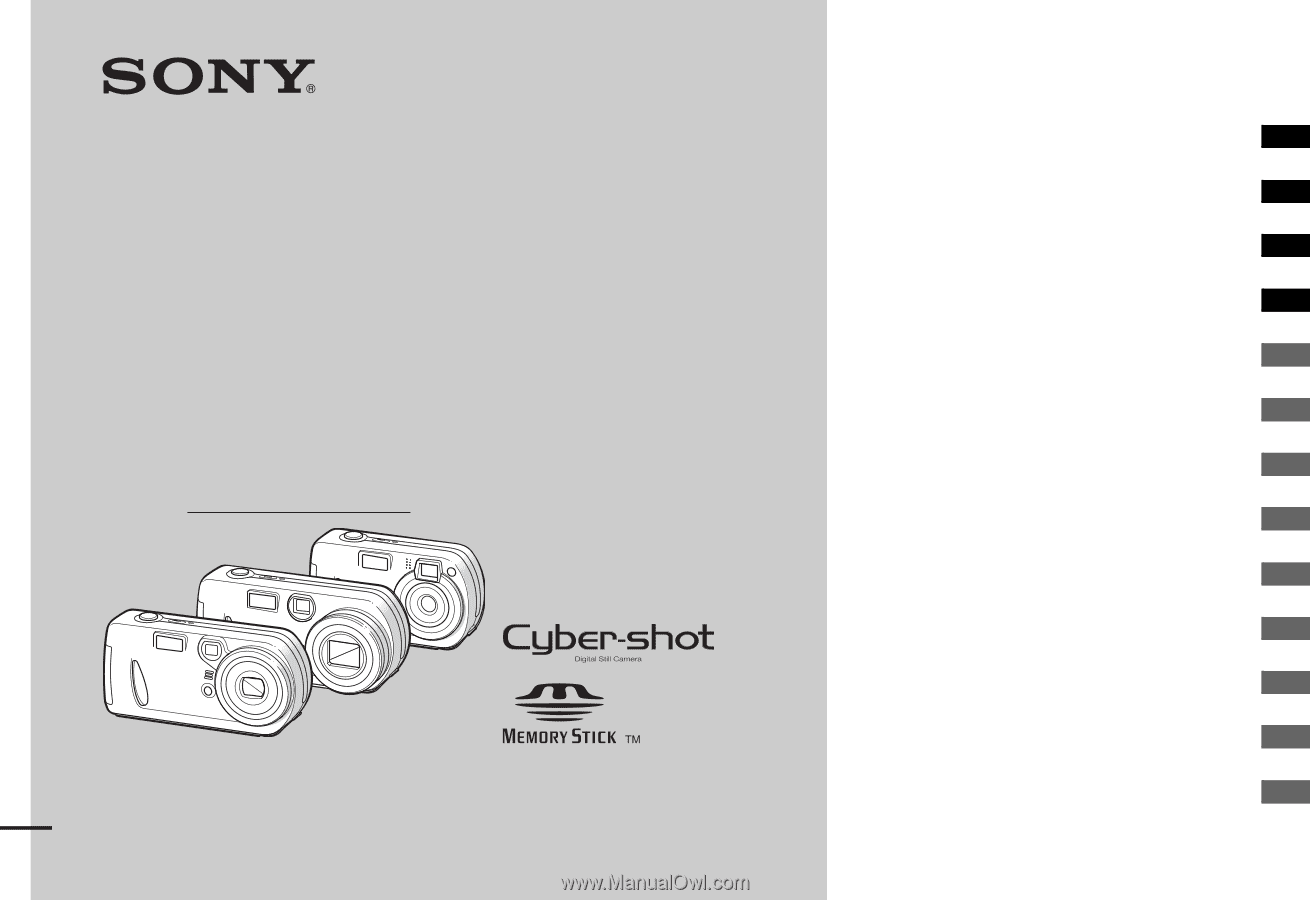
3-082-146-
11
(1)
Digital Still Camera
Operating Instructions
Before operating the unit, please read this manual thoroughly, and
retain it for future reference.
Owner’s Record
The model and serial numbers are located on the bottom. Record the
serial number in the space provided below. Refer to these numbers
whenever you call upon your Sony dealer regarding this product.
Model No. DSC-P32/P52/P72
Serial No.
DSC-P32/P52/P72
© 2003 Sony Corporation
Getting started
________________________
Shooting still images
__________________
Viewing still images
___________________
Deleting still images
___________________
Before advanced operations
_____________
Advanced still image shooting
____________
Advanced still image viewing
_____________
Still image editing
______________________
Enjoying movies
________________________
Enjoying images on your computer ______
Troubleshooting
________________________
Additional information
___________________
Index _____________________________