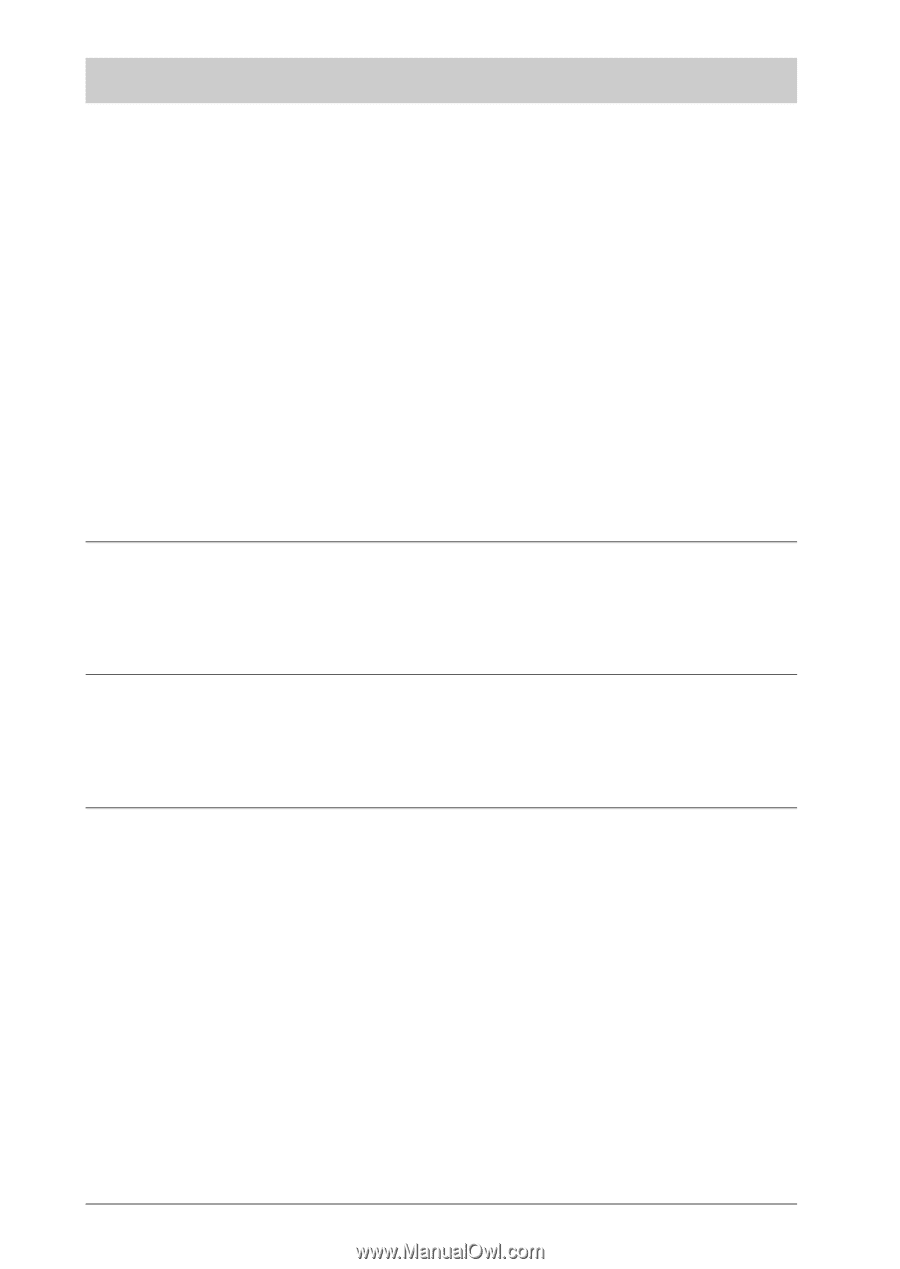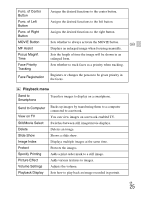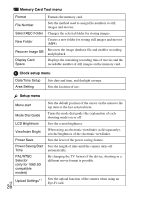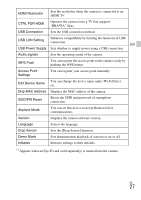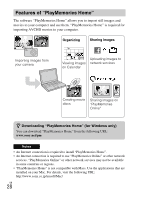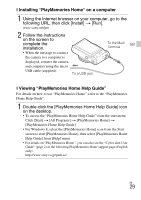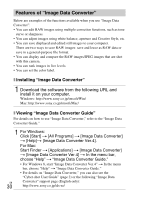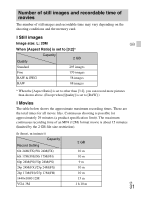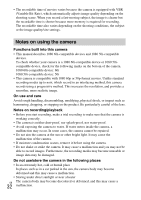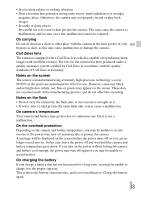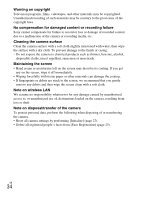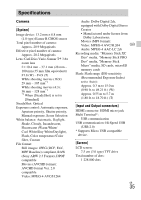Sony DSC-RX100M2 Instruction Manual - Page 30
Features of “Image Data Converter”, Installing Image Data Converter
 |
View all Sony DSC-RX100M2 manuals
Add to My Manuals
Save this manual to your list of manuals |
Page 30 highlights
Features of "Image Data Converter" Below are examples of the functions available when you use "Image Data Converter". • You can edit RAW images using multiple correction functions, such as tone curve or sharpness. • You can adjust images using white balance, aperture and Creative Style, etc. • You can save displayed and edited still images to your computer. There are two ways to save RAW images: save and leave as RAW data or save in a general-purpose file format. • You can display and compare the RAW images/JPEG images that are shot with this camera. • You can rank images in five levels. • You can set the color label. x Installing "Image Data Converter" 1 Download the software from the following URL and install it on your computer. Windows: http://www.sony.co.jp/imsoft/Win/ Mac: http://www.sony.co.jp/imsoft/Mac/ x Viewing "Image Data Converter Guide" For details on how to use "Image Data Converter," refer to the "Image Data Converter Guide." 1 For Windows: Click [Start] t [All Programs] t [Image Data Converter] t [Help]t [Image Data Converter Ver.4]. For Mac: Start Finder t [Applications] t [Image Data Converter] t [Image Data Converter Ver.4] t In the menu bar, choose "Help" t "Image Data Converter Guide." • For Windows 8, start "Image Data Converter Ver.4" t In the menu bar, choose "Help" t "Image Data Converter Guide." • For details on "Image Data Converter," you can also see the "Cyber-shot User Guide" (page 2) or the following "Image Data GB Converter" support page (English only): 30 http://www.sony.co.jp/ids-se/