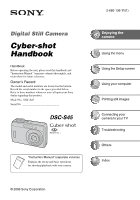Sony DSC-S45 Handbook (Primary Manual)
Sony DSC-S45 - Cyber-shot Digital Still Camera Manual
 |
View all Sony DSC-S45 manuals
Add to My Manuals
Save this manual to your list of manuals |
Sony DSC-S45 manual content summary:
- Sony DSC-S45 | Handbook (Primary Manual) - Page 1
Digital Still Camera Cyber-shot Handbook Handbook Before operating the unit, please read this handbook and "Instruction Manual" (separate volume) thoroughly, and retain them for future reference. Owner's Record The model and serial numbers are located on the bottom. Record the serial number - Sony DSC-S45 | Handbook (Primary Manual) - Page 2
a risk of electric shock to persons. This symbol is intended to alert the user to the presence of important operating and maintenance (servicing) instructions in the literature accompanying the appliance. This device complies with part 15 of the FCC rules. Operation is subject to the following two - Sony DSC-S45 | Handbook (Primary Manual) - Page 3
"Memory Stick". "Memory Stick Duo": you can use a "Memory Stick Duo" with your camera. "Memory Stick": you cannot use a "Memory Stick" with your camera. Other memory cards cannot be used. • For details on "Memory Stick Duo", see page 83. When using a "Memory Stick Duo" with "Memory Stick" compatible - Sony DSC-S45 | Handbook (Primary Manual) - Page 4
location. This is not a malfunction. • This camera is equipped with a power zoom lens. Be careful not to bump the lens, and be careful not to apply force to it manual The photographs used as examples of pictures in this manual are reproduced images, and are not actual images shot using this camera. - Sony DSC-S45 | Handbook (Primary Manual) - Page 5
For full use of the digital still camera Prepare the camera and shoot images easily InDsigtirtaulcSttiilol CnaMmearanual "Instruction Manual"(Separate Volume) Get more friendly with your camera This manual • Shoot with your favorite settings (Program auto shooting) t page 24 • Enjoy various - Sony DSC-S45 | Handbook (Primary Manual) - Page 6
"image quality" and "image size 12 Identifying parts 14 Indicators on the screen 16 Changing the screen display 20 Number of still images and recording time of movies 21 When you do not have a "Memory Stick Duo" (Recording with the internal memory 22 Battery life and number of images that can - Sony DSC-S45 | Handbook (Primary Manual) - Page 7
screen Using Setup items 37 Camera 38 Digital Zoom Date/Time Red Eye Reduction Auto Review Internal Memory Tool 40 Format Memory Stick Tool 41 Format Create REC. Folder Change REC. Folder Copy Setup 1 43 1 LCD Backlight Beep Initialize Setup 2 44 2 File Number USB Connect Video Out Clock Set - Sony DSC-S45 | Handbook (Primary Manual) - Page 8
files stored on a computer with your camera (using a "Memory Stick Duo 55 Using the "Cyber-shot Viewer" (supplied 56 Using your Macintosh camera to your TV Viewing images on a TV screen 68 Troubleshooting Troubleshooting 70 Warning messages 81 Others On the "Memory Stick 83 On the batteries - Sony DSC-S45 | Handbook (Primary Manual) - Page 9
away. Press the shutter button halfway AE/AF lock indicator down. Flashing,lit/beeps VGA FINE 30 Then press the shutter button fully down. 33 F2.8 If the image looks blurred even after focusing, it may be because of camera shake. t See "Hints for preventing blur" (below). Hints for preventing - Sony DSC-S45 | Handbook (Primary Manual) - Page 10
value in the auto adjustment mode. However, you can adjust it manually using the functions below. [EV]: Allows you to adjust the exposure that has been determined by the camera. t page 28 [Metering Mode]: Allows you to change the part of the subject to be measured to determine the exposure. t page - Sony DSC-S45 | Handbook (Primary Manual) - Page 11
Enjoying the camera Adjusting the ISO sensitivity ISO is unit of measurement (sensitivity), estimating how much light an image pickup device The color tones are adjusted automatically in the auto adjustment mode. However, you can adjust color tones manually with [White Bal] (page 29). Reddish 11 - Sony DSC-S45 | Handbook (Primary Manual) - Page 12
number of pixels, the picture becomes large, it takes up more memory, and the image is displayed in fine detail. "Image size" is shown by the number of pixels. Although you cannot see the differences on the screen of the camera, the fine detail and data processing time differ when the image - Sony DSC-S45 | Handbook (Primary Manual) - Page 13
Enjoying the camera Selecting the image size for use Pixel Many (Fine image quality the image quality (compression ratio) in combination (page 29) You can select the compression ratio when digital images are saved. When you select a high compression ratio, the image lacks the fineness of detail, - Sony DSC-S45 | Handbook (Primary Manual) - Page 14
Flash G Self-timer lamp H Buzzer I USB jack J A/V OUT jack K Tripod receptacle • Use a tripod with a screw length of less than 5.5mm (7/32 inch). You will be unable to firmly secure the camera to tripods having screws longer than 5.5mm (7/32 inch), and may damage the camera. L Battery/"Memory Stick - Sony DSC-S45 | Handbook (Primary Manual) - Page 15
Enjoying the camera O P N Q R S T U N LCD screen (20) O For shooting: Zoom (W/T) button For viewing: / (Playback zoom) button/ (Index) button P Screen status button (20) Q Hook for wrist strap R MENU button (26) S - Sony DSC-S45 | Handbook (Primary Manual) - Page 16
images VVGGAA 110011 30 A Display z 33 F2.8 +2.0EEVV When shooting movies STBY 101 00:00:00 [00:00:30] + +2.0EV STBY REC SL 5 B Display Indication Battery remaining AE/AF lock Recording mode (24, 30) White balance (29) Standby/Recording a movie Mode dial (Scene Selection) Mode dial (24 - Sony DSC-S45 | Handbook (Primary Manual) - Page 17
when using the internal memory. Remaining internal memory capacity (21) Remaining "Memory Stick Duo" capacity (21) Recording time [maximum recordable time] (21) Remaining number of recordable images (21) Self-timer Date/Time (39) ISO number (29) D Display E + Indication Low battery warning (23, 81 - Sony DSC-S45 | Handbook (Primary Manual) - Page 18
Display 101-0012 C Display 101 101 8/8 12/12 00:00:12 Indication Battery remaining Image size Recording mode (24, 30) Playback Protect (33) Print order memory. Playback folder (32) • This does not appear when using the internal memory. Remaining internal memory capacity (21) Remaining "Memory Stick - Sony DSC-S45 | Handbook (Primary Manual) - Page 19
Indication Do not disconnect the USB cable (65) EV level value (28) ISO number (29) Metering mode (28) Flash White balance (29) Shutter speed Aperture value Playback image E Display 2006 1 1 DPOF BACK/ NEXT Indication Recording date/time of the playback image Menu / Guide Menu (26) Select images - Sony DSC-S45 | Handbook (Primary Manual) - Page 20
Changing the screen display Each time you press the Screen status button, the display changes as follows. Indicators off Indicators on VGA 30 20 - Sony DSC-S45 | Handbook (Primary Manual) - Page 21
for movies that can be recorded on a "Memory Stick Duo" and internal memory (10 MB) formatted with this camera. The values may vary depending on the shooting When images recorded using earlier Sony models are played back on this camera, the display may differ from the actual image size. 21 - Sony DSC-S45 | Handbook (Primary Manual) - Page 22
procedure on pages 49 to 51 without a "Memory Stick Duo" inserted in the camera. • You cannot move image data on a "Memory Stick Duo" to the internal memory. • By connecting the camera and a computer with a USB cable, you can copy data stored in the internal memory to a computer, but you cannot copy - Sony DSC-S45 | Handbook (Primary Manual) - Page 23
Memory Stick Duo" as necessary. Note that the actual numbers may be less than those indicated depending on the conditions of use. • The battery viewed and the battery life are decreased under the following conditions: - The surrounding temperature is low - The flash is used - The camera has been - Sony DSC-S45 | Handbook (Primary Manual) - Page 24
shutter speed and the aperture value). Also you can select various settings using the menu. (For details on the functions available t page 27) In this Cyber-shot Handbook, the available!mode dial setting is shown as follows. Unavailable Available 24 - Sony DSC-S45 | Handbook (Primary Manual) - Page 25
Enjoying the camera Scene Selection For shooting an image appropriately according to the scene condition, a combination of functions is determined by the camera. ( : you can select the desired setting) Macro Flash White Balance Burst - - SL Auto - - - / - / 25 - Sony DSC-S45 | Handbook (Primary Manual) - Page 26
Using the menu Using menu items v/V/b/B button Mode dial z button Control button MENU button 1 Turn on the power and set the mode dial. Items available vary depending on the mode dial position. 2 Press MENU to display the menu. 3 Select the desired menu item with b/B on the control button. • If - Sony DSC-S45 | Handbook (Primary Manual) - Page 27
Using the menu Menu items For details on the operation t page 26 The menu items available vary depending on the mode dial position. Only the available items are displayed on the screen. Mode dial position: ( : available) P Scene Menu for shooting (page 28) (EV) (Metering Mode) WB (White Bal) - Sony DSC-S45 | Handbook (Primary Manual) - Page 28
can be set in 1/3EV increments. • If a subject is being shot in extremely bright or dark conditions, or the flash is used, the exposure adjustment may not be effective. (Metering Mode) Selects the metering mode that sets which part of the subject to measure to determine the exposure. Spot (Spot - Sony DSC-S45 | Handbook (Primary Manual) - Page 29
For details on the operation t page 26 Using the menu WB (White Bal) Adjusts the color tones according to the lighting condition in a situation, for example, when the colors of a image look strange. n (Incandescent) Adjusts for places where the lighting conditions change quickly such as a party - Sony DSC-S45 | Handbook (Primary Manual) - Page 30
26 Mode (REC Mode) Selects whether the camera performs continuous shooting or not when you press the flash is set to (No flash). • When recording with the self timer, a series of a maximum of three images is recorded. • When the battery level is low, or when the internal memory or "Memory Stick - Sony DSC-S45 | Handbook (Primary Manual) - Page 31
Using the menu For details on the operation t page 26 (Saturation) Adjusts the saturation of the image. +( ) Toward +: Brightens the color. Normal -( ) Toward -: Darkens the color. (Sharpness) Adjusts the sharpness of the image. +( ) Toward +: Sharpens the image. Normal -( ) Toward -: - Sony DSC-S45 | Handbook (Primary Manual) - Page 32
No. Of Files: 9 Created: 2006 1 1 1:05:34AM OK Cancel BACK/NEXT 2 Select [OK] with v, then press z. z On the [Folder] The camera stores images in a specified folder of a "Memory Stick Duo" (page 41). You can change the folder or create a new one. • To create a new folder t [Create REC. Folder - Sony DSC-S45 | Handbook (Primary Manual) - Page 33
Using the menu For details on the operation t page 26 - (Protect) Protects images against accidental erasure. Protect (-) See the following procedure. Exit Exits the Protection function. To protect images in single-image mode 1 Display the image you want to protect. 2 Press MENU to display - Sony DSC-S45 | Handbook (Primary Manual) - Page 34
Folder] in step 4 of "To protect images in index mode," and press z. Select [Off] with B, then press z. • Note that formatting the internal memory or "Memory Stick Duo" erases all the data stored on the recording media, even if images are protected, and these images cannot be recovered. • It may - Sony DSC-S45 | Handbook (Primary Manual) - Page 35
the operation t page 26 Using the menu Image Folder All Plays back all images in the selected folder. Plays back all images stored on the "Memory Stick Duo". Repeat On Off Plays back images in a continuous loop. After all the images have been played back, the slide show ends. Start Cancel See - Sony DSC-S45 | Handbook (Primary Manual) - Page 36
the control button, then press z. 4 Select [ ] with v, then rotate the image with b/B. 5 Select [OK] with v/V, then press z. • You may not be able to rotate images shot with other cameras. • When viewing images on a computer, the image rotation information may not be reflected depending on the - Sony DSC-S45 | Handbook (Primary Manual) - Page 37
Using the Setup screen Using Setup items You can change the default settings using the Setup screen. v/V/b/B button Mode dial z button Control button MENU button 1 Turn on the power. 2 Press MENU to display the menu. 3 After pressing B on the control button,! go to the (Setup) setting, then! - Sony DSC-S45 | Handbook (Primary Manual) - Page 38
enlarges the image using optical zoom (up to 3×). When the zoom scale exceeds 3×, the camera uses either smart or precision digital zoom. Smart (Smart zoom) ( ) Enlarges the image digitally with almost no distortion. This is not available when the image size is set to [5M] or [3:2]. • The - Sony DSC-S45 | Handbook (Primary Manual) - Page 39
The flash pre-strobes twice or more before shooting. Does not use Red Eye Reduction. • Because it takes about a second until the shutter clicks, hold the camera firmly On Use the Auto Review. Off Does not use Auto Review. • You cannot shoot the next image during the Auto Review display. If you - Sony DSC-S45 | Handbook (Primary Manual) - Page 40
t page 37 This item does not appear when a "Memory Stick Duo" is inserted in the camera. The default settings are marked with . Format Formats the internal memory. • Note that formatting irrevocably erases all data in the internal memory, including even protected images. OK See the following - Sony DSC-S45 | Handbook (Primary Manual) - Page 41
t page 37 Using the Setup screen This item appears only when a "Memory Stick Duo" is inserted in the camera. The default settings are marked with . Format Formats the "Memory Stick Duo". A commercially available "Memory Stick Duo" is already formatted, and can be used immediately. • Note that - Sony DSC-S45 | Handbook (Primary Manual) - Page 42
remaining charge, the batteries may run out, causing copying to fail or possibly corrupting the data. • You cannot copy individual images. • The original images in the internal memory are retained even after copying. To delete the contents of the internal memory, remove the "Memory Stick Duo" after - Sony DSC-S45 | Handbook (Primary Manual) - Page 43
LCD Backlight Selects the brightness of the LCD backlight when using the camera with batteries. Bright Brightens. Normal • Selecting [Bright] uses up the battery charge faster. Beep Selects the sound produced when you operate the camera. Shutter Turns on the shutter sound when you press the - Sony DSC-S45 | Handbook (Primary Manual) - Page 44
if the recording folder or the "Memory Stick Duo" is changed. (When the replaced "Memory Stick Duo" contains a file with a USB Connect Selects the USB mode to be used when connecting the camera to a computer or a PictBridge compliant printer using the USB cable. PictBridge Connects the camera - Sony DSC-S45 | Handbook (Primary Manual) - Page 45
Clock Set Sets the date and time. OK Cancel For details on the operation t page 37 Select [OK] with v on the control button, and press z. Then, perform the procedure explained in "Set the clock". Cancels setting the clock. Using the Setup screen 45 - Sony DSC-S45 | Handbook (Primary Manual) - Page 46
60). This section describes the English version! screen contents. Install the software (supplied) first (page 48) Copying images to your computer (page 49) Viewing images saved on your computer Enjoying images using the "Cyber-shot Viewer" (page 56) • Viewing images saved on your computer • Viewing - Sony DSC-S45 | Handbook (Primary Manual) - Page 47
. USB jack: Provided as standard Recommended environment for using the Cyber-shot Viewer OS (pre-installed): Microsoft Windows 2000 Professional, Windows Millennium Edition, Windows XP Home Edition or Windows XP Professional Sound card: 16-bit stereo sound card with speakers Processor/Memory - Sony DSC-S45 | Handbook (Primary Manual) - Page 48
camera to the computer before installation. • In Windows 2000/XP, log on as Administrator. • When the supplied software is installed, the USB driver When the restarting confirmation message appears, restart the computer following the instructions on the screen. • DirectX will be installed if you - Sony DSC-S45 | Handbook (Primary Manual) - Page 49
, install the! supplied software before proceeding. With! Windows XP, the installation is unnecessary. • The screen displays shown in this section are the! examples for copying images from "Memory Stick Duo". Stage 1: Preparing the camera and the computer 1 Insert a "Memory Stick Duo" with recorded - Sony DSC-S45 | Handbook (Primary Manual) - Page 50
and your computer To the !USB jack To a USB jack • With Windows XP, the AutoPlay wizard appears on the desktop. "USB Mode Normal" appears on the screen of the camera. USB Mode Normal Memory Stick Switch on MENU Access indicators* When a USB connection is established for the first time, your - Sony DSC-S45 | Handbook (Primary Manual) - Page 51
on the "Memory Stick Duo" of the camera appear. • If no "Memory Stick Duo" is inserted, images in the internal memory appear. 3 USB cable. Then follow the procedure explained in "Stage 2: Connecting the camera and your computer" on page 50. Stage 3-B: Copying images to a Computer • For Windows XP - Sony DSC-S45 | Handbook (Primary Manual) - Page 52
image file. However, note that if you change the file name (page 55), you may not be able to play back that image with your camera. • On the storage destination of the image files, see page 54. 52 - Sony DSC-S45 | Handbook (Primary Manual) - Page 53
the procedures listed below beforehand when: • Disconnecting the USB cable • Removing a "Memory Stick Duo" • Inserting a "Memory Stick Duo" into the camera after copying images from the internal memory • Turning off the camera x For Windows 2000/Me/XP 1 Double-click on the tasktray. 1 The contents - Sony DSC-S45 | Handbook (Primary Manual) - Page 54
Image file storage destinations and file names The image files recorded with your camera are grouped as folders on the "Memory Stick Duo". Example: viewing folders on Windows XP • Image files are named as follows. ssss stands for any number within the range from 0001 to 9999. The numerical portions - Sony DSC-S45 | Handbook (Primary Manual) - Page 55
, first create a folder with your camera (page 41) and then copy the image file. 2 Copy the image file to the "Memory Stick Duo" folder in the following order. 1Right-click the image file, then click [Copy]. 2Double-click [Removable Disk] or [Sony Memory Stick Duo] in [My Computer]. 3Right-click - Sony DSC-S45 | Handbook (Primary Manual) - Page 56
] (in Windows XP, [All Programs]) t [Sony Picture Utility] t [Cyber-shot Viewer] t [Tools] t [Media Check Tool]. 2 Connect the camera to your computer with the USB cable. After the camera is automatically detected, the [Import Images] screen is displayed. • If you will use the "Memory Stick" slot - Sony DSC-S45 | Handbook (Primary Manual) - Page 57
Pictures" that is named with the date of importing. • For instructions on changing the "Folder to be imported", refer to page 59. Viewing images 1 Checking imported images When importing is complete, the "Cyber-shot Viewer" starts. Thumbnails of the imported images are displayed. 2 Viewing images - Sony DSC-S45 | Handbook (Primary Manual) - Page 58
Hour display screen Displaying images in full-screen mode To display a slide show of current images in full-screen mode, click the button. • To list images from a particular year or month, click that period on the left of the screen. 3 Displaying individual images On the hour display screen, - Sony DSC-S45 | Handbook (Primary Manual) - Page 59
with this software. In this case, update the database. Uninstalling "Cyber-shot! Viewer" 1 Click [Start] t [Settings] t [Control Panel]. Double-click [Add/Remove Programs]. (For Windows XP, click [Start] t [Control Panel], then double-click [Add or Remove Programs].) 2 Select [Sony Picture Utility - Sony DSC-S45 | Handbook (Primary Manual) - Page 60
Macintosh computer. Perform the same procedure as that described in "Stage 1: Preparing the camera and the computer" on page 49. 2 Connect the USB cable. Perform the same procedure as that described in "Stage 2: Connecting the camera and your computer" on page 50. 3 Copy image files to the Macintosh - Sony DSC-S45 | Handbook (Primary Manual) - Page 61
listed below beforehand when: • Disconnecting the USB cable • Removing a "Memory Stick Duo" • Inserting a "Memory Stick Duo" into the camera after copying images from the internal memory • Turning off the camera Drag and drop the drive icon or the icon of the "Memory Stick Duo" to the "Trash" icon - Sony DSC-S45 | Handbook (Primary Manual) - Page 62
operating instructions supplied with the printer. Printing using a computer You can copy images to a computer using the "Cyber-shot Viewer" software in the supplied CD-ROM and print the images. Printing at a shop (page 66) You can take a "Memory Stick Duo" containing images shot with your camera to - Sony DSC-S45 | Handbook (Primary Manual) - Page 63
Even if you do not have a computer, you can print images shot using your camera by connecting the camera directly to a PictBridge compliant printer. Stage 1: Preparing the camera Prepare the camera to connect it to the printer with the USB cablel. MENU button • "PictBridge" is based on the CIPA - Sony DSC-S45 | Handbook (Primary Manual) - Page 64
to the printer 1 Connect the (USB) jack on your camera and the USB jack on the printer with the supplied USB cable. To the (USB) jack To the USB jack USB cable 2 Turn on your camera and the printer. After the connection is made, the indicator appears Print All In This Folder DPOF image Select - Sony DSC-S45 | Handbook (Primary Manual) - Page 65
z. The image is printed. • Do not disconnect the USB cable while the indicator appears on the screen. Printing 2/3 Exit indicator To print images on the index screen Perform "Stage 1: Preparing the camera" (page 63) and "Stage 2: Connecting the camera to the printer" (page 64), then proceed with - Sony DSC-S45 | Handbook (Primary Manual) - Page 66
Printing at a shop You can take a "Memory Stick Duo" containing images shot with your camera to a photo printing service shop. As long as the shop supports photo printing services conforming to the DPOF, you can make a (Print order) mark on images in advance so that you do not need to reselect them - Sony DSC-S45 | Handbook (Primary Manual) - Page 67
Marking in index mode 1 Display the index screen. 2 Press MENU to display the menu. 3 Select DPOF with b/B, then press z. 4 Select [Select] with v/V, then press z. • You cannot add a Folder]. mark in [All In This 5 Select the image you want to mark with v/V/b/B, then press z. A green mark - Sony DSC-S45 | Handbook (Primary Manual) - Page 68
jacks, connect the audio plug (white) of the A/V cable to the left audio jack. 2 Turn on the TV and set the TV/ video input switch to "video." • For details, see the operating instructions supplied with the TV. Control button Images shot with the camera appear on the TV screen. Press b/B on the - Sony DSC-S45 | Handbook (Primary Manual) - Page 69
a TV screen, you need a TV with a video input jack and the A/V cable. The color system of the TV must match that of your digital still camera. Check the following lists for the color system of the country or region when the camera is used. NTSC system Bahama Islands, Bolivia, Canada, Central America - Sony DSC-S45 | Handbook (Primary Manual) - Page 70
Troubleshooting Troubleshooting If you experience trouble with your camera, try the following solutions. 1 Check the items on pages 71 to 80. 2 Remove the batteries, and insert the batteries again after about one minute, and turn on the power. 3 Initialize the settings (pages 43) 4 Consult your Sony - Sony DSC-S45 | Handbook (Primary Manual) - Page 71
down the batteries. Turn on the camera again. • The batteries are discharged. Install new batteries or charged Nickel-Metal Hydride batteries (not supplied). Shooting still images/movies Your camera cannot record images. • Check the free capacity of the internal memory or "Memory Stick Duo" (page - Sony DSC-S45 | Handbook (Primary Manual) - Page 72
movies. Smart zoom does not function. • Set [Digital Zoom] to [Smart] (page 38). • This function cannot be used when: - The image size is set to [5M] or [3:2]. - Shooting movies. The flash does not work. • The flash is set to (No flash). • You cannot use the flash when: - [Mode] (REC Mode) is set to - Sony DSC-S45 | Handbook (Primary Manual) - Page 73
date and time. The F value and shutter speed flash when you press and hold the shutter button halfway in a dark place. • The camera is attempting to increase the visibility at a distance closer than the recommended shooting distance using the flash. • Light the room and shoot the subject. Dots appear - Sony DSC-S45 | Handbook (Primary Manual) - Page 74
succession. • The internal memory or the "Memory Stick Duo" is full. Delete unnecessary images. • The battery level is low. Install charged batteries or replace with new ones. Viewing images Refer to "Computers" (page 75) in conjunction with the following items. Your camera cannot play back images - Sony DSC-S45 | Handbook (Primary Manual) - Page 75
the write-protect switch on the "Memory Stick Duo" to the LOCK position ( camera. • Turn on the camera. • When the battery level is low, install the charged batteries, replace the batteries with new ones, or use the AC Adaptor (not supplied). • Use the supplied USB cable. • Disconnect the USB cable - Sony DSC-S45 | Handbook (Primary Manual) - Page 76
able to copy the images to a computer. Shoot using a "Memory Stick Duo" formatted by! your camera (page 41). After making a USB connection, "Cyber-shot Viewer" does not start automatically. • Start "Media Check Tool" (page 56). • Make the USB connection after the computer is turned on (page 50). The - Sony DSC-S45 | Handbook (Primary Manual) - Page 77
83). "Memory Stick PRO Duo" is not recognized by a computer with a "Memory Stick" slot. • Check whether the computer and the card reader support "Memory Stick PRO Duo". Users of! computers and card readers made by companies other than Sony should contact those! manufacturers. 77 Troubleshooting - Sony DSC-S45 | Handbook (Primary Manual) - Page 78
Check that the printer is turned on and can be connected to the camera. • Set [USB Connect] to [PictBridge] in the (Setup) menu (page 44). • Disconnect and connect the USB cable again. If an error message is indicated on the printer, refer to the operating instructions supplied with the printer. 78 - Sony DSC-S45 | Handbook (Primary Manual) - Page 79
camera and the printer are properly connected using the USB cable. • Turn on the printer. For further information, refer to the operating instructions supplied with it. • If you select [Exit] during printing, images may not print. Disconnect and connect the USB cable date-inserted part of the image - Sony DSC-S45 | Handbook (Primary Manual) - Page 80
or charged Nickel-Metal Hydride batteries (not supplied) or use the AC Adaptor (not supplied). The Clock Set screen appears when you turn on the camera. • Set the date and time again. The power of camera is turned off automatically when you remove the Memory Stick Duo under power on status. • This - Sony DSC-S45 | Handbook (Primary Manual) - Page 81
the instructions. Turn the power off and on again • A problem with the lens has caused an error. E • The battery level is low. Install new ones or charged Nickel-Metal Hydride batteries (not supplied). Depending on the conditions of use or the type of battery, the indicator may flash even though - Sony DSC-S45 | Handbook (Primary Manual) - Page 82
set to [PictBridge], however the camera is connected to a non-PictBridge compliant device. Check the device. • The connection is not established. Disconnect and connect the USB cable again. If an error message is indicated on the printer, refer to the operating instructions supplied with the printer - Sony DSC-S45 | Handbook (Primary Manual) - Page 83
that requires MagicGate functions cannot be performed with this camera. *2 Supports high-speed data transfer using a parallel interface. • A "Memory Stick Duo" formatted with a computer is not guaranteed to operate with this camera. • Data read/write speeds differ depending on the combination - Sony DSC-S45 | Handbook (Primary Manual) - Page 84
Adaptor into a "Memory Stick" compliant device without a "Memory Stick Duo" attached. Doing so may result in malfunction of the unit. Notes on using "Memory Stick PRO Duo" (not supplied) "Memory Stick PRO Duo" with a capacity up to 2 GB have been confirmed to operate properly with this camera. 84 - Sony DSC-S45 | Handbook (Primary Manual) - Page 85
is called the "memory effect."* If this problem occurs, charging the batteries only after using up the existing charge will correct it. * The "memory effect" - the situation in which the capacity of the battery is temporarily lowered. • To use up the batteries completely, put the camera in the slide - Sony DSC-S45 | Handbook (Primary Manual) - Page 86
. • If the poles of the batteries and the terminals on the battery cover of the camera are dirty, the battery life may be extremely shortened. Occasionally wipe them with a dry cloth, etc. to keep them clean. • If you shoot a lot using the flash and the zoom, the battery power will be used up faster - Sony DSC-S45 | Handbook (Primary Manual) - Page 87
sand or dust get into the camera. This may cause the camera to malfunction, and in some cases this malfunction cannot be repaired. x On cleaning Cleaning the LCD lens, you will be unable to record clear images. x On the internal rechargeable battery This camera has an internal rechargeable battery - Sony DSC-S45 | Handbook (Primary Manual) - Page 88
47 Software 48 Viewing image files stored on a computer with your camera 55 Windows 46 Connecting Computer 50 Printer 64 TV 68 Copy 42 Copying images to your computer 49 Create REC. Folder 41 Cyber-shot Viewer 56 88 D Date 39 Date/Time 39 Day&Time 39 Daylight 29 Delete 15 Digital - Sony DSC-S45 | Handbook (Primary Manual) - Page 89
28 Shooting movies 24 Single-image mode 63 Slide 34 Smart zoom 38 Software 48 Spot metering 28 Spot metering cross hairs ..... 28 Standard 29 T Tripod receptacle 14 Troubleshooting 70 TV 68 U Underexposure 10 USB cable 19 USB Connect 44 V Video Out 44 Viewing Movie 56 Still image 56 - Sony DSC-S45 | Handbook (Primary Manual) - Page 90
Sony Corporation. • "Memory Stick", Duo", and Corporation. , "Memory Stick PRO", , "Memory Stick Duo", , "Memory Stick PRO , "MagicGate", are trademarks of Sony . • In addition, system and product names used in this manual are, in general, trademarks or registered trademarks of their respective - Sony DSC-S45 | Handbook (Primary Manual) - Page 91
Additional information on this product and answers to frequently asked questions can be found at our Customer Support Website.

2-680-136-
11
(1)
© 2006 Sony Corporation
Digital Still Camera
Cyber-shot
Handbook
Handbook
Before operating the unit, please read this handbook and
“Instruction Manual” (separate volume) thoroughly, and
retain them for future reference.
Owner’s Record
The model and serial numbers are located on the bottom.
Record the serial number in the space provided below.
Refer to these numbers whenever you call upon your Sony
dealer regarding this product.
Model No.
DSC-S45
Serial No. ___________________________
DSC-S45
“Instruction Manual” (separate volume)
Explains the set-up and basic operations
for shooting/playback with your camera.
Instruction Manual
Digital Still Camera
Enjoying the
camera
Using the menu
Using the Setup screen
Using your computer
Printing still images
Connecting your
camera to your TV
Troubleshooting
Others
Index