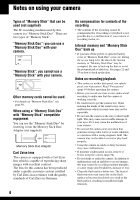Sony DSC S600 Operating Instructions
Sony DSC S600 - Cyber-shot Digital Camera Manual
 |
UPC - 027242678187
View all Sony DSC S600 manuals
Add to My Manuals
Save this manual to your list of manuals |
Sony DSC S600 manual content summary:
- Sony DSC S600 | Operating Instructions - Page 1
based ink. Printed in China Digital Still Camera User's Guide/ Troubleshooting DSC-S600 "Read This First" (separate volume) Explains the set-up and basic operations for shooting/playback with your camera. Operating Instructions Before operating the unit, please read this manual and "Read This First - Sony DSC S600 | Operating Instructions - Page 2
this product, you may call: Sony Customer Information Services Center 1-800-222-SONY (7669) The number below is for the FCC related matters only. Regulatory Information Declaration of Conformity Trade Name: SONY Model No.: DSC-S600 Responsible Party: Sony Electronics Inc. Address: 16450 W. Bernardo - Sony DSC S600 | Operating Instructions - Page 3
turning the equipment off and on, the user is encouraged to try to correct the comply with the limits for a digital device pursuant to Subpart B of Part 15 of FCC Rules. For Customers and sound of this camera. Notice If static electricity service or the shop where you purchased the product. 3 - Sony DSC S600 | Operating Instructions - Page 4
be compensated for if recording or playback is not possible due to a malfunction of your camera or recording media, etc. Internal memory and "Memory Stick Duo" back up • If you turn off the power or open the battery cover or "Memory Stick Duo" cover, etc. during the access lamp is lit, the - Sony DSC S600 | Operating Instructions - Page 5
and do not affect the recording in any way. The pictures used in this manual The photographs used as examples of pictures in this manual are reproduced images, and are not actual images shot using this camera. Black (white/red/blue/ green) points • Exposing the LCD screen, the finder or the - Sony DSC S600 | Operating Instructions - Page 6
the digital still camera Prepare the camera and shoot images easily "Read This First" (separate volume) 1 Prepare the batteries 2 Turn the camera on/set the default settings t page 42 1 2 Connect your camera to a PC or a printer This manual • Copy your images to a computer and enjoy editing them - Sony DSC S600 | Operating Instructions - Page 7
not have a "Memory Stick Duo" (Recording with the internal memory 22 Battery life and number of images that can be recorded/viewed 23 Using the mode switch 24 Using the menu Using menu items 26 Menu items 27 Shooting menu 28 (Camera) (EV) 9 (Focus) WB (White Bal) ISO (P.Quality) Mode (REC Mode - Sony DSC S600 | Operating Instructions - Page 8
(Protect) DPOF (Print) (Slide) (Resize) (Rotate) (Divide) (Setup) Trimming Using the Setup screen Using Setup items 42 Camera 43 AF Mode Digital Zoom Red Eye Reduction AF Illuminator Auto Review Internal Memory Tool 46 Format Memory Stick Tool 47 Format Create REC. Folder Change REC. Folder Copy - Sony DSC S600 | Operating Instructions - Page 9
with your camera (using a "Memory Stick Duo 61 Using the supplied software 62 Using your Macintosh computer 66 Printing still images How to print still images 68 Printing images directly using a PictBridge compliant printer 69 Printing at a shop 73 Troubleshooting Troubleshooting 75 Warning - Sony DSC S600 | Operating Instructions - Page 10
(page 24), the menus (page 26), and so on. Focus Focusing on a subject successfully When you press the shutter button halfway down, the camera adjusts the focus automatically (Auto Focus). Remember to press the shutter button only halfway down. Press the shutter button fully down straight away - Sony DSC S600 | Operating Instructions - Page 11
value in the auto adjustment mode. However, you can adjust it manually using the functions below. EV: Allows you to adjust the exposure that has been determined by the camera. t page 28 Metering Mode: Allows you to change the part of the subject to be measured to determine the exposure. t step - Sony DSC S600 | Operating Instructions - Page 12
can adjust color tones manually with [White Bal] (page 30). Reddish Quality On "image quality" and "image size" A digital image is made up of of pixels. Although you cannot see the differences on the screen of the camera, the fine detail and data processing time differ when the image is printed - Sony DSC S600 | Operating Instructions - Page 13
page 84). *** You can enjoy even higher picture quality by connecting the camera via a "Memory Stick" slot or a USB connection. Selecting the image ratio) in combination (page 31) You can select the compression ratio when digital images are saved. When you select a high compression ratio, the image - Sony DSC S600 | Operating Instructions - Page 14
Identifying parts See the pages in parentheses for details of operation. 1 5 2 6 7 3 4 A POWER button/lamp (t step 2 in "Read This First") B Shutter button (t step 5 in "Read This First") C Flash (t - Sony DSC S600 | Operating Instructions - Page 15
Enjoying the camera K Hook for wrist strap (t "Read This First") L Battery cover (t step 1 in "Read This First") M Access lamp (t step 4 in "Read This First") N OPEN button (t step 1 in "Read This First") O (USB) jack cover P (USB) jack ( - Sony DSC S600 | Operating Instructions - Page 16
5 When shooting movies 1 3 + 4 2 5 A Display z M Indication Battery remaining (t step 1 in "Read This First") AE/AF lock (t step 5 a movie (t step 5 in "Read This First") Camera mode (Scene Selection) (t step 5 in "Read This First") Camera mode (Program) (24) Flash mode (t step 5 in - Sony DSC S600 | Operating Instructions - Page 17
flash for better lighting or using a tripod or other means to stabilize the camera. Low battery warning (23, 87) Spot metering cross hairs (t step 5 in "Read .5 Aperture value +2.0EV Exposure Value (28) Menu/Guide menu (26) (not displayed on the screen on the previous page) 17 Enjoying the - Sony DSC S600 | Operating Instructions - Page 18
When playing back still images M 1 3 4 2 5 When playing back movies 1 3 4 2 5 A Display M 1M - 1.3 Step 12/16 N B Display 101-0012 Indication Battery remaining (t step 1 in "Read This First") Recording mode (24, 31) Image size (31, t step 4 in "Read This First") Protect (36) Print order ( - Sony DSC S600 | Operating Instructions - Page 19
Enjoying the camera C Display 101 101 8/8 12/12 C:32:00 00:00:12 D Display +2.0EV 500 F3.5 9:30 AM DPOF z PAUSE z PLAY BACK/ NEXT VOLUME Indication Recorded date/time of the playback image (51) Menu/Guide menu (26) Playing back Multi Burst images in series (31) Select images Adjust volume 19 - Sony DSC S600 | Operating Instructions - Page 20
follows. Indicators off LCD screen off Indicators on VGA 96 Image information is displayed during playback. • When you set the LCD screen to Off, the digital zoom does not function (page 43) and [AF Mode] is set to [Single] (page 43). When you select (Flash mode)/ (Self-timer)/ (Metering mode - Sony DSC S600 | Operating Instructions - Page 21
movies that can be recorded on a "Memory Stick Duo" formatted with this camera. The values may vary depending on the shooting conditions. The number of images 12. • When images recorded using earlier Sony models are played back on this camera, the display may differ from the actual image size. 21 - Sony DSC S600 | Operating Instructions - Page 22
has 32 MB of internal memory. This memory is not removable. Even when there is no "Memory Stick Duo" inserted in the camera, you can record images using this internal memory. • Movies with the image size set to [640(Fine)] cannot be recorded using the internal memory. When a " - Sony DSC S600 | Operating Instructions - Page 23
the conditions of use. • The number of images that can be recorded/ viewed and the battery life are decreased under the following conditions: - The surrounding temperature is low. - The flash is used frequently. - The camera has been turned on and off many times. - The zoom is used frequently. - [AF - Sony DSC S600 | Operating Instructions - Page 24
Using the mode switch Set the mode switch to the desired function. Mode switch Control button : Shooting movies t step 5 in "Read This First" : Playback/Edit t step 6 in "Read This First" Still image shooting modes : Auto: Auto adjustment mode Allows easy shooting with the settings adjusted - Sony DSC S600 | Operating Instructions - Page 25
t step 5 in "Read This First" For shooting an image appropriately according to the scene condition, a combination of functions is determined by the camera. ( : you can select the desired setting) Flash AF range finder White Balance Burst/Multi Burst Flash Level - - - SL Auto - / / / 25 - Sony DSC S600 | Operating Instructions - Page 26
button 1 Turn on the power and set the mode switch. Different items are available depending on the position of the mode switch and the settings. (Camera) menu 2 Press MENU to display the menu. 3 Select the desired menu item with b/B on the control button. • If the desired item is invisible, keep - Sony DSC S600 | Operating Instructions - Page 27
items are displayed on the screen. ( : available) Mode switch position: Auto Program Scene Menu for shooting (page 28) (Camera) (EV) - 9 (Focus) - WB (White Bal) - ISO - (P.Quality) - Mode (REC Mode) M (Interval) - (Flash Level) - PFX (P.Effect) - (Saturation) - (Contrast - Sony DSC S600 | Operating Instructions - Page 28
marked with . (Camera) Select the still image camera mode. t page 24, step 5 in "Read This First" (EV) Manually adjusts the exposure. camera. Toward -: Darkens an image. • For details on the exposure t page 11 • The compensation value can be set in 1/3EV increments. • If a subject is being shot - Sony DSC S600 | Operating Instructions - Page 29
for Auto Focus. • When you are shooting movies, [Multi AF] is recommended as the AF works even with a certain amount of vibration. • When you use Digital Zoom or AF Illuminator, priority AF movement is given to subjects in or near the center of the frame. In this case the or indicator - Sony DSC S600 | Operating Instructions - Page 30
Center AF], the camera may not focus on a subject at the edge of the frame. In such cases, do as follows. 1 Recompose the shot so that the AE/AF lock indicator stops flashing and remains on, return to the fully composed shot, and press the shutter button fully down. WB (White Bal) Adjusts the - Sony DSC S600 | Operating Instructions - Page 31
compression). Records with standard quality (high compression). • For details on the image quality t page 12 Mode (REC Mode) Selects whether the camera performs continuous shooting or not when you press the shutter button. Multi Burst ( M ) Records 16 frames in succession as a still image file - Sony DSC S600 | Operating Instructions - Page 32
30] when (Camera) is set to [Auto] • When playing back a series of images shot in the Multi Burst mode using a computer or a camera not equipped self timer, a series of a maximum of five images is recorded. • When the battery level is low, or when the internal memory or "Memory Stick Duo" is full, - Sony DSC S600 | Operating Instructions - Page 33
Using the menu For details on the operation t page 26 (Flash Level) Adjusts the amount of flash light. + ( +) Toward +: Makes the flash level higher. Normal - ( -) Toward -: Makes the flash level lower. • To change flash mode t step 5 in "Read This First" • You may not be able to set the - Sony DSC S600 | Operating Instructions - Page 34
For details on the operation t page 26 (Sharpness) Adjusts the sharpness of the image. +( ) Toward +: Sharpens the image. Normal -( ) Toward -: Softens the image. (Setup) See page 42. 34 - Sony DSC S600 | Operating Instructions - Page 35
t page 26 The default settings are marked with . (Folder) Selects the folder containing the image you want to play back when using the camera with "Memory Stick Duo". OK See the following procedure. Cancel Cancels the selection. 1 Select the desired folder with b/B on the control button - Sony DSC S600 | Operating Instructions - Page 36
For details on the operation t page 26 - (Protect) Protects images against accidental erasure. Protect (-) See the following procedure. Exit Exits the Protection function. To protect images in single-image mode 1 Display the image you want to protect. 2 Press MENU to display the menu. 3 - Sony DSC S600 | Operating Instructions - Page 37
Using the menu For details on the operation t page 26 To cancel the protection In single-image mode Press z in step 3 or 4 of "To protect images in single-image mode." In index mode 1 Select the image for which you want to remove protection in step 5 of "To protect images in index mode." 2 Press z - Sony DSC S600 | Operating Instructions - Page 38
For details on the operation t page 26 Image Folder All Plays back all images in the selected folder. Plays back all images stored on the "Memory Stick Duo". Repeat On Off Plays back images in a continuous loop. After all the images have been played back, the slide show ends. Start Cancel See - Sony DSC S600 | Operating Instructions - Page 39
, or Multi Burst images. • You may not be able to rotate images shot with other cameras. • When viewing images on a computer, the image rotation information may not be reflected depending on the software. (Divide) Cuts movies, or deletes unnecessary portions of movies. This is the recommended - Sony DSC S600 | Operating Instructions - Page 40
For details on the operation t page 26 Example: Cutting a movie numbered 101_0002 This section describes an example of dividing a movie numbered 101_0002 and deleting it in the following file configuration. 1 Cutting scene A. Divide 101_0002 is divided into 101_0004 and 101_0005. 2 Cutting scene B. - Sony DSC S600 | Operating Instructions - Page 41
retained. • The quality of trimmed images may deteriorate. • You cannot trim to an image size of 3:2 or 16:9. • You cannot trim images displayed with Quick Review. 41 - Sony DSC S600 | Operating Instructions - Page 42
Using the Setup screen Using Setup items You can change the default settings using the Setup screen. v/V/b/B button Mode switch z button MENU button Control button 1 Turn on the power. 2 Press MENU to display the menu. 3 After pressing B on the control button, go to the press B again. ( - Sony DSC S600 | Operating Instructions - Page 43
mode shortens the time needed for focusing. • Battery consumption is faster than in [Single] mode. • When shooting using the finder with the LCD screen off, the camera operates in the [Single] mode. Digital Zoom Selects the digital zoom mode. The camera enlarges the image using optical zoom (up - Sony DSC S600 | Operating Instructions - Page 44
finder frame does not appear when using the digital zoom. The or indicator flashes, and AF it takes about a second until the shutter clicks, hold the camera firmly to prevent the effects of vibration. Also, do not let no problems with safety, do not look directly into the AF illuminator emitter - Sony DSC S600 | Operating Instructions - Page 45
the recorded image on the screen for approximately two seconds immediately after shooting a still image. On Use the Auto Review. Off Does not use Auto Review. • If you press the shutter button halfway down during this period, the recorded image display disappears and you can immediately - Sony DSC S600 | Operating Instructions - Page 46
Internal Memory Tool For details on the operation t page 42 This item does not appear when a "Memory Stick Duo" is inserted in the camera. The default settings are marked with . Format Formats the internal memory. • Note that formatting irrevocably erases all data in the internal memory, - Sony DSC S600 | Operating Instructions - Page 47
up to "999MSDCF." • Images are recorded in the newly created folder until a different folder is created or selected. • You cannot delete a folder with the camera. To delete a folder, use your computer, etc. • Up to 4,000 images can be stored in one folder. When the folder capacity is exceeded, a new - Sony DSC S600 | Operating Instructions - Page 48
with enough capacity or the AC Adaptor (not supplied). If you attempt to copy image files using batteries with little remaining capacity, the batteries may run out, causing copying to fail or possibly corrupting the data. • You cannot copy individual images. • The original images in the internal - Sony DSC S600 | Operating Instructions - Page 49
Setup 1 1 For details on the operation t page 42 The default settings are marked with . Beep Selects the sound produced when you operate the camera. Shutter Turns on the shutter sound when you press the shutter button. On Turns on the beep/shutter sound when you press the control button/ - Sony DSC S600 | Operating Instructions - Page 50
to a PictBridge compliant printer (page 69). PTP When [PTP] (Picture Transfer Protocol) is set and the camera is connected to a computer, the images in the recording folder on the camera are copied to the computer. (Compatible with Windows XP and Mac OS X.) Mass Storage Establishes a Mass - Sony DSC S600 | Operating Instructions - Page 51
Clock Set Sets the date and time. OK Cancel For details on the operation t page 42 Select [OK] with v on the control button, and press z. Then, perform the procedure explained in "Set the clock" (t step 2 in "Read This First"). Cancels setting the clock. Using the Setup screen 51 - Sony DSC S600 | Operating Instructions - Page 52
on using a Macintosh computer, refer to "Using your Macintosh computer" (page 66). This section describes the English version screen contents. Install the supplied software first (page 54) Copying images to your computer (page 55) Viewing images on your computer Enjoying images using the supplied - Sony DSC S600 | Operating Instructions - Page 53
,000 colors) or more Recommended environment for using the supplied software OS (pre-installed): Microsoft Windows 2000 Professional, Windows Millennium -bit color, 65,000 colors) or more Notes on connecting your camera to a computer • Operations are not guaranteed for all the recommended computer - Sony DSC S600 | Operating Instructions - Page 54
log on as Administrator. • When the supplied software is installed, the USB driver is installed automatically. 1 Turn on your computer, and insert the CD-ROM (supplied) into the CD-ROM drive. The installation menu screen appears. 4 Follow the instructions on the screen to complete the installation - Sony DSC S600 | Operating Instructions - Page 55
copy images. • When using Windows 2000/Me, install the supplied software before proceeding. With Windows XP, the installation is unnecessary. • camera. • When copying images in the internal memory, this step is unnecessary. 2 Insert batteries with enough capacity in the camera, or connect the camera - Sony DSC S600 | Operating Instructions - Page 56
jack 2To a USB connector • With Windows XP, the AutoPlay wizard appears on the desktop. "USB Mode Mass Storage" appears on the screen of the camera. Stage 3-A: Copying images to a computer • For Windows 2000/Me, follow the procedure explained in "Stage 3-B: Copying images to a Computer" on page 57 - Sony DSC S600 | Operating Instructions - Page 57
screen closes. • To continue copying other images, disconnect the USB cable (page 59). Then follow the procedure explained in "Stage 2: Connecting the camera and your computer" on page 56. 2 Image copying starts. When the copying is completed, the "Other Options" screen appears. • This section - Sony DSC S600 | Operating Instructions - Page 58
image file. However, note that if you change the file name (page 61), you may not be able to play back that image with your camera. • On the storage destination of the image files, see page 60. 58 - Sony DSC S600 | Operating Instructions - Page 59
off the camera x For Windows 2000/Me/XP 1 Double-click on the tasktray. 1 The contents of the "My Documents" folder are displayed. • If you are not using Windows XP, double-click [My Documents] on the desktop. 2 Double-click the desired image file. Double-click here 2 Click (Sony DSC) t [Stop - Sony DSC S600 | Operating Instructions - Page 60
there are folders as follows: - "Memory Stick Duo"; "101MSDCF" only - Internal memory; "101_SONY" only C Folder containing movie data, etc., recorded using a camera not equipped with the folder creating function • You cannot record any images to the "100MSDCF" folder. The images in these folders are - Sony DSC S600 | Operating Instructions - Page 61
folder, first create a folder with your camera (page 47) and then copy the image file. 2 Copy the image file to the "Memory Stick Duo" folder in the following order. 1Right-click the image file, then click [Copy]. 2Double-click [Removable Disk] or [Sony MemoryStick] in [My Computer]. 3Right-click - Sony DSC S600 | Operating Instructions - Page 62
t [Programs] (in Windows XP, [All Programs]) t [Sony Picture Utility] t [Cyber-shot Viewer]. Exiting the software Click button in the top right corner of the screen. Basic instructions Follow these steps to import and view images from the camera. Importing images 1 Make sure "Media Check Tool"* is - Sony DSC S600 | Operating Instructions - Page 63
instructions on changing the "Folder to be imported", refer to page 65. Viewing images 1 Checking imported images When importing is complete, the software Thumbnails of images shot that month are displayed. 4To display images by time, click the desired date. Thumbnails of images shot that day are - Sony DSC S600 | Operating Instructions - Page 64
Hour display screen Displaying images in full-screen mode To display a slide show of current images in full-screen mode, click the button. • To list images from a particular year or month, click that period on the left of the screen. 3 Displaying individual images On the hour display screen, - Sony DSC S600 | Operating Instructions - Page 65
You can view images previously stored on the computer with the software. To view them, register the folder that contains the images folders", they cannot be displayed with this software. In this case, update the database. Technical Support Additional information on this product and answers to - Sony DSC S600 | Operating Instructions - Page 66
computer You can copy images to your computer. • The supplied software is not compatible with Macintosh computers. Recommended computer environment The following environment is recommended for a computer connected to the camera. Recommended environment for copying images OS (pre-installed): Mac OS - Sony DSC S600 | Operating Instructions - Page 67
"Memory Stick Duo" • Inserting a "Memory Stick Duo" into the camera after copying images from the internal memory • Turning off the camera Drag and drop the drive icon or the icon of the "Memory Stick asked questions can be found at the Sony Customer Support Website. http://www.sony.net/ 67 - Sony DSC S600 | Operating Instructions - Page 68
the operating instructions supplied with the printer. Printing using a computer You can copy images to a computer using the supplied software and print the images. Printing at a shop (page 73) You can take a "Memory Stick Duo" containing images shot with your camera to a photo printing service shop - Sony DSC S600 | Operating Instructions - Page 69
shot using your camera by connecting the camera directly to a PictBridge compliant printer. • "PictBridge" is based on the CIPA standard. (CIPA: Camera (2). 1 2 MENU button Control Button • It is recommended to use batteries with enough capacity or an AC Adaptor (not supplied) to prevent the - Sony DSC S600 | Operating Instructions - Page 70
the USB jack on the printer with the supplied USB cable. 1To the (USB) jack 2To the USB jack USB cable 2 Turn on your camera and the printer. After the connection is made, the indicator appears. Stage 3: Printing Regardless of what the mode switch is set to, the print menu - Sony DSC S600 | Operating Instructions - Page 71
from step 1. To print images on the index screen Perform "Stage 1: Preparing the camera" (page 69) and "Stage 2: Connecting the camera to the printer" (page 70), then proceed with the following. When you connect the camera to a printer, the print menu appears. Select [Cancel] to turn off the print - Sony DSC S600 | Operating Instructions - Page 72
[Select] Selects images and prints all the selected images. Select the image you want to print with v/ V/b/B, then press z to display the mark. (Repeat this procedure to select other images.) Then, press MENU. [DPOF image] Prints all the images with a (Print order) mark regardless of the displayed - Sony DSC S600 | Operating Instructions - Page 73
Duo" containing images shot with your camera to a photo printing service shop. As long as the shop supports photo printing services conforming to the DPOF DPOF (Digital Print Order Format) standard or using a PictBridge compliant printer. • You cannot mark movies. • When you mark images shot in - Sony DSC S600 | Operating Instructions - Page 74
Marking in index mode 1 Display the index screen (t step 6 in "Read This First"). 2 Press MENU to display the menu. 3 Select DPOF with b/B, then press z. 4 Select [Select] with v/V, then press z. • You cannot add a Folder]. mark in [All In This 5 Select the image you want to mark with v/V/b/B, - Sony DSC S600 | Operating Instructions - Page 75
Troubleshooting Troubleshooting If you experience trouble with your camera, try the following solutions. 1 Check the items on pages 76 to 86. If a code such as "C/E:ss:ss" appears on the screen, see page 87. 2 Remove batteries, and insert batteries again after about one minute, and turn on the power - Sony DSC S600 | Operating Instructions - Page 76
three minutes while the power is on, the camera turns off automatically to prevent wearing down the batteries. Turn on the camera again (t step 2 in "Read This First"). • The batteries are discharged. Install new batteries or charged Nickel-Metal Hydride batteries (t step 1 in "Read This First"). 76 - Sony DSC S600 | Operating Instructions - Page 77
power is turned on. • Turn on the screen (page 20). Your camera cannot record images. • Check the free capacity of the internal memory or digital zoom does not function. • Set [Digital Zoom] to [Precision] (page 43). • This function cannot be used while shooting movies. Troubleshooting 77 - Sony DSC S600 | Operating Instructions - Page 78
Smart zoom does not function. • Set [Digital Zoom] to [Smart] (page 43). • This function cannot be used when: - The image size is set to [6M] or [3:2]. - Shooting in Multi Burst mode. - Shooting - Sony DSC S600 | Operating Instructions - Page 79
low. Install new batteries or charged Nickel-Metal Hydride batteries (t step 1 in "Read This First"). Viewing images Refer to "Computers" (page 81) in conjunction with the following items. Your camera cannot play back is not a malfunction. Recorded images will not be affected. 79 Troubleshooting - Sony DSC S600 | Operating Instructions - Page 80
Deleting/Editing images Your camera cannot delete an image. • Cancel the protection (page 37). • You are using the "Memory Stick Duo" with the write-protect switch, and the switch is - Sony DSC S600 | Operating Instructions - Page 81
Me, click the [Device Manager] tab. The "Device Manager" appears. 3 Right-click [ Sony DSC], then click [Uninstall] t [OK]. The device is deleted. 4 Install the supplied software (page 54). You cannot copy images. • Connect the camera and your computer correctly using the supplied USB cable (page 56 - Sony DSC S600 | Operating Instructions - Page 82
. Images once copied to a computer cannot be viewed on the camera. • Copy them to a folder recognized by the camera, such as "101MSDCF" (page 60). • Operate correctly (page 61). Images are not displayed correctly with the supplied software. • Make sure the folder of the images is registered in - Sony DSC S600 | Operating Instructions - Page 83
. • Check whether the computer and the card reader support "Memory Stick PRO Duo". Users of computers and card readers made by companies other than Sony should contact those manufacturers. • If "Memory Stick PRO Duo" is not supported, connect the camera to the computer (pages 55 to 56). The computer - Sony DSC S600 | Operating Instructions - Page 84
edges cut off. • When you print an image shot with the image size set to [16:9(HDTV)], having images printed at a digital print shop, ask the be established. • The camera cannot be connected directly printer is turned on and can be connected to the camera. • Set [USB Connect] to [PictBridge] in the - Sony DSC S600 | Operating Instructions - Page 85
cable again. • Movies cannot be printed. • Images shot using cameras other than this camera or images modified with a computer may not be printed. the printer. Consult the printer manufacturer. is printed on the date-inserted part of the image. • Images that do not have the recording data cannot - Sony DSC S600 | Operating Instructions - Page 86
for a long time. • This is not a malfunction. The lens does not move when you turn off the camera. • The batteries are discharged. Install new batteries or charged Nickel-Metal Hydride batteries (t step 1 in "Read This First") or use the AC Adaptor (not supplied). The Clock Set screen appears when - Sony DSC S600 | Operating Instructions - Page 87
. The last two digits (indicated by ss) will differ depending on the state of the camera. If you are unable to solve the problem even after trying the following corrective actions a few times, contact your Sony dealer or local authorized Sony service facility. C:32:ss • There is trouble with your - Sony DSC S600 | Operating Instructions - Page 88
(page 61). Folder error • A folder with the same first three digit number already exists on the "Memory Stick Duo" (For example: 123MSDCF You are playing back an image of a size that cannot be played back on your camera. Cannot divide • The movie is not long enough to be divided (shorter than about - Sony DSC S600 | Operating Instructions - Page 89
printer to connect • [USB Connect] is set to [PictBridge], however the camera is connected to a non-PictBridge compliant device. Check the device. • The is indicated on the printer, refer to the operating instructions supplied with the printer. Connect to PictBridge device • Troubleshooting 89 - Sony DSC S600 | Operating Instructions - Page 90
copyright protection technology that uses encryption technology. Data recording/playback that requires MagicGate functions cannot be performed with this camera. *2 Supports high-speed data transfer using a parallel interface. *3 640(Fine) size movies can be recorded. • A "Memory Stick Duo" formatted - Sony DSC S600 | Operating Instructions - Page 91
on using "Memory Stick PRO Duo" (not supplied) "Memory Stick PRO Duo" with a capacity up to 2 GB have been confirmed to operate properly with this camera. 91 Others - Sony DSC S600 | Operating Instructions - Page 92
Batteries you can and cannot use with your camera Battery type supplied R6 (size AA) alkaline batteries a HR 15/51:HR6 (size AA) Nickel-Metal Hydride batteries* - ZR6 (size AA) Oxy Nickel Primary Battery - Manganese batteries** - Lithium batteries** - Ni-Cd batteries** - supported - Sony DSC S600 | Operating Instructions - Page 93
the "memory effect."* If this problem occurs, charging the batteries only after using up the existing charge will correct it. * The "memory effect" - the situation in which the capacity of the battery is temporarily lowered. • To use up the batteries completely, put the camera in the slide show mode - Sony DSC S600 | Operating Instructions - Page 94
to shoot with moisture remaining inside the lens, you will be unable to record clear images. x On the internal rechargeable battery This camera has an internal rechargeable battery for maintaining the date and time and other settings regardless of whether the power is on or off. This rechargeable - Sony DSC S600 | Operating Instructions - Page 95
15.3 mm (31 - 93 mm when converted to a 35 mm still camera) F2.8 - 5.1 Automatic ND filter switching Exposure control Automatic exposure, Scene protrusions) Mass Approx. 181 g (6.4 oz) (including two batteries and wrist strap, etc.) Microphone Electret condenser microphone Speaker Dynamic - Sony DSC S600 | Operating Instructions - Page 96
" Accessories supplied 2 in "Read This First" Auto Review 45 B B&W 33 Battery Battery life 23 Insert/Remove t step 1 in Software 62 Viewing image files stored on a computer with your camera This First" Holding the camera t step 5 in "Read This First" I Identifying parts 14 Image file storage - Sony DSC S600 | Operating Instructions - Page 97
memory 22 Internal Memory Tool...........46 Internal rechargeable battery 94 Interval 32 ISO 11, 31 J JPG Playback/Edit 24 Precautions 94 Precision digital zoom ..........43 Pressing halfway down ......... shooting..........24 Protect 36 PTP 50 Q Quick Review t step 5 in "Read This First" - Sony DSC S600 | Operating Instructions - Page 98
step 2 in "Read This First" Setup 34, 41, 42 Camera 43 Internal Memory Tool ...46 Memory Stick Tool .......47 Setup 1 Software 62 Specifications 95 98 Spot metering cross hairs t step 5 in "Read This First" Spot metering t step 5 in "Read This First" Standard 31 T Trimming 41 Troubleshooting - Sony DSC S600 | Operating Instructions - Page 99
Memory Stick PRO , "MagicGate", and Corporation. are trademarks of Sony • Microsoft and Windows are either registered trademarks or trademarks of . • In addition, system and product names used in this manual are, in general, trademarks or registered trademarks of their respective developers

2-658-425-
11
(1)
© 2006 Sony Corporation
Additional information on this product and answers
to frequently asked questions can be found at our
Customer Support Website.
Printed in China
Printed on 100% recycled paper using VOC (Volatile
Organic Compound)-free vegetable oil based ink.
Digital Still Camera
User’s Guide/
Troubleshooting
Digital Still Camera
User’s Guide/
Troubleshooting
DSC-S600
“Read This First” (separate volume)
Explains the set-up and basic operations for
shooting/playback with your camera.
Operating Instructions
Before operating the unit, please read this manual and
“Read This First” (separate volume) thoroughly, and retain
them for future reference.
Owner’s Record
The model and serial numbers are located on the bottom.
Record the serial number in the space provided below.
Refer to these numbers whenever you call upon your Sony
dealer regarding this product.
Model No. DSC-S600
Serial No. ___________________________
Enjoying
the camera
Using the menu
Using the Setup
screen
Using your computer
Printing still images
Troubleshooting
Others
Index