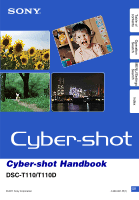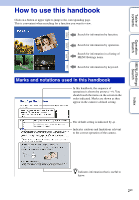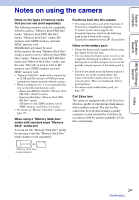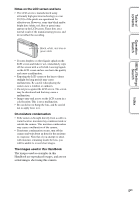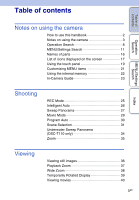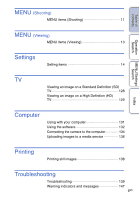Sony DSC-T110 Cyber-shot® Handbook
Sony DSC-T110 Manual
 |
UPC - 027242813359
View all Sony DSC-T110 manuals
Add to My Manuals
Save this manual to your list of manuals |
Sony DSC-T110 manual content summary:
- Sony DSC-T110 | Cyber-shot® Handbook - Page 1
Table of contents Operation Search MENU/Settings Search Index Cyber-shot Handbook DSC-T110/T110D © 2011 Sony Corporation GB 4-269-981-11(1) - Sony DSC-T110 | Cyber-shot® Handbook - Page 2
operations is shown by arrows (t). You should touch the items on the screen in the order indicated. Marks are shown as they appear in the camera's default setting. The default setting is indicated by . Indicates cautions and limitations relevant to the correct operation of the - Sony DSC-T110 | Cyber-shot® Handbook - Page 3
into this camera • This manual describes each of the functions of TransferJet-compatible/incompatible devices. To check if your camera supports the TransferJet function, check for the following mark on the bottom of the camera. TransferJet-compatible device: (TransferJet) Notes on the battery pack - Sony DSC-T110 | Cyber-shot® Handbook - Page 4
the LCD screen. These dots are a normal result of the manufacturing process and do not affect the recording. Black, white, red, blue or green dots • If water droplets or other liquids splash on the LCD screen and Handbook are reproduced images, and are not actual images shot using this camera. 4GB - Sony DSC-T110 | Cyber-shot® Handbook - Page 5
touch panel 19 Customizing MENU items 21 Using the internal memory 22 In-Camera Guide 23 Shooting REC Mode 25 Intelligent Auto 26 Sweep Panorama 27 Movie Mode 29 Program Auto 30 Scene Selection 31 Underwater Sweep Panorama (DSC-T110 only 34 Zoom 35 Viewing Viewing still images 36 - Sony DSC-T110 | Cyber-shot® Handbook - Page 6
Definition (HD) TV 129 Index Computer Using with your computer 131 Using the software 132 Connecting the camera to the computer 134 Uploading images to a media service 136 Printing Printing still images 138 Troubleshooting Troubleshooting 139 Warning indicators and messages 147 6GB - Sony DSC-T110 | Cyber-shot® Handbook - Page 7
Table of contents Operation Search Others Index Using the camera abroad 152 Memory card 153 Battery pack 155 Battery charger 156 TransferJet standard 157 Number of still images and recordable time of movies 158 Precautions 160 Index 161 MENU/Settings Search Index 7GB - Sony DSC-T110 | Cyber-shot® Handbook - Page 8
Operation Search Table of contents Operation Search MENU/Settings Search Index Leaving the settings to the camera Intelligent Auto 26 Scene Selection 31 Scene Recognition 64 Shooting movies Movie Mode 29 Shooting portraits Soft Skin 31 Soft Snap 31 Twilight Portrait 31 - Sony DSC-T110 | Cyber-shot® Handbook - Page 9
Changing focus position Focus 61 Face Detection 67 Changing image size Image Size/Panorama Image Size 51 Deleting images Delete 79 Format 120 Displaying enlarged images Time Setting 127 Initializing settings Initialize 107 Viewing the In-Camera In-Camera Guide 72 Guide Index 9GB - Sony DSC-T110 | Cyber-shot® Handbook - Page 10
Table of contents Printing images Viewing on TVs Printing still images 138 Viewing an image on a Standard Definition (SD) TV 128 Viewing an image on a High Definition (HD) TV 129 Operation Search MENU/Settings Search Index 10GB - Sony DSC-T110 | Cyber-shot® Handbook - Page 11
Shutter - - Flash - - Self-Timer - Shooting Direction - - - Image Size/Panorama Image Size Burst Settings - - Macro - - EV ISO - - - White Balance - Underwater White Balance - - - (DSC-T110 only) Focus - - Metering Mode - Scene Recognition - - - Soft Skin - Sony DSC-T110 | Cyber-shot® Handbook - Page 12
Table of contents REC Mode Menu items Anti Blink - - - - - Display Settings - In-Camera Guide - Notes • [Underwater Sweep Panorama] is displayed only when [Housing] is set to [On] (DSC-T110 only). • Only the items that are available for each mode are displayed on the screen. • The - Sony DSC-T110 | Cyber-shot® Handbook - Page 13
Mode Memory card Internal Memory Menu items (Easy Mode) (Calendar) (Image Index) (Slideshow) (Delete) (Send by TransferJet) (Paint) (Retouch) (View Mode) (Protect) DPOF (Rotate) (Volume Setting) (Display Settings) (Exposure data) (Number of images in index) (Select Folder) In-Camera Guide Date - Sony DSC-T110 | Cyber-shot® Handbook - Page 14
Items AF Illuminator Grid Line Disp. Resolution Digital Zoom Auto Orientation Scene Recog. Guide Red Eye Reduction Blink Alert Beep LCD Brightness Language Setting Display color Demo Mode Initialize COMPONENT Video Out Housing (DSC-T110 only) USB Connect LUN Setting Download Music Empty Music - Sony DSC-T110 | Cyber-shot® Handbook - Page 15
available) is inserted in the camera. Notes • [Shooting Settings] appears only when settings have been entered from shooting mode. • [Memory Card Tool] appears only when a memory card is inserted in the camera, while [Internal Memory Tool] appears only when a memory card is not inserted. MENU - Sony DSC-T110 | Cyber-shot® Handbook - Page 16
slot N Tripod receptacle O Battery/Memory card cover P Multi-connector (Type3a) Q Battery eject lever R Memory card slot S Access lamp T (TransferJet™) mark (81, 116) * Using the wrist strap Attach the strap and place your hand through the loop to prevent the camera from being dropped. Hook Cover - Sony DSC-T110 | Cyber-shot® Handbook - Page 17
on DSC-T110. DRO Destination Scene Recognition Vibration warning Movie shooting scene (DSCT110 only) Playback zoom Recording/Playback Media (Memory card, internal memory) Eye-Fi Mode display 8/8 Image number/Number of images recorded in date range, selected folder Image size/Panorama - Sony DSC-T110 | Cyber-shot® Handbook - Page 18
100 Min Indication Battery remaining Low battery warning AF illuminator Recording folder Recording/Playback Media (Memory card, internal memory) Eye-Fi Mode display Zoom scaling Metering mode Flash White balance • (Underwater White Balance) are displayed only on DSC-T110. Indication Burst - Sony DSC-T110 | Cyber-shot® Handbook - Page 19
Search MENU/Settings Search Using the touch panel The camera allows you to perform operations and make settings by using the Digital Zoom, shooting in close focus mode or in Easy Mode. • You cannot use this function when (Landscape), (Twilight), (Fireworks) or (Underwater) (DSC-T110 only) mode - Sony DSC-T110 | Cyber-shot® Handbook - Page 20
Table of contents Operation Search MENU/Settings Search Operating the camera by dragging the LCD screen Action Displays/hides the MENU screen Operation method Touch the left side of the LCD screen and drag right to - Sony DSC-T110 | Cyber-shot® Handbook - Page 21
used buttons. These buttons can be customized and the settings saved for each recording mode during shooting, and for internal memory and the memory card during playback. 1 Touch to display the MENU screen. 2 (Customize) t [OK] Operation Search MENU/Settings Search Index 3 Select a MENU icon - Sony DSC-T110 | Cyber-shot® Handbook - Page 22
[Copy] (page 124). Notes • You cannot import image data on a memory card to the internal memory. • By making a USB connection between the camera and a computer with a cable, you can import data stored in the internal memory to a computer. However you cannot export data on a computer to the internal - Sony DSC-T110 | Cyber-shot® Handbook - Page 23
To close In-Camera Guide, touch . Search method Shoot/playback guide Icon guide Troubleshooting Objective guide Keyword History Description Search for various operation functions in shooting/viewing mode. Search the function and meaning of displayed icons. Search common problems and their solution - Sony DSC-T110 | Cyber-shot® Handbook - Page 24
Table of contents Operation Search MENU/Settings Search Index Notes • (In-Camera Guide) is not available in the following situations: - In Easy Mode - When [Housing] is set to [On] (DSC-T110 only) • [Use this function] may not be available, depending on the selected functions. 24GB - Sony DSC-T110 | Cyber-shot® Handbook - Page 25
the menu. (Scene Selection) Allows you to shoot with preset settings according to the scene. (Underwater Sweep Panorama) (DSC-T110 only) Allows you to shoot panoramic images underwater. [Underwater Sweep Panorama] is available when [Housing] is set to [On]. MENU/Settings Search Index 25GB - Sony DSC-T110 | Cyber-shot® Handbook - Page 26
the camera automatically recognize the shooting conditions and shoot the image. Scene Recognition icon and guide The camera recognizes indicator changes to flash slowly and the beep does not sound. Either recompose the shot or change the focus setting (page 61). • Focusing may be difficult in the - Sony DSC-T110 | Cyber-shot® Handbook - Page 27
the lens cover to switch to shooting mode. 2 (REC Mode) t (Sweep Panorama) 3 Align the camera with the end of the subject to be shot and press the shutter button. 4 Pan the camera to the end of the guide, following the indication on the LCD This part will not be taken screen. Guidance bar - Sony DSC-T110 | Cyber-shot® Handbook - Page 28
], [Left], [Up] or [Down] (Image Size) t [Standard] or [Wide] zTips for shooting a panoramic image Pan the camera in an arc at a constant velocity in the direction indicated on the LCD screen. Subjects at rest are more suited for panorama shots than moving subjects. Vertical direction Horizontal - Sony DSC-T110 | Cyber-shot® Handbook - Page 29
Table of contents Movie Mode Allows you to record movies. 1 Lower the lens cover to switch to shooting mode. 2 (REC Mode) t (Movie Mode) 3 Press the shutter button. 4 To stop shooting, press the shutter button again. Operation Search MENU/Settings Search Index 29GB - Sony DSC-T110 | Cyber-shot® Handbook - Page 30
Table of contents Program Auto Allows you to shoot with the exposure adjusted automatically (both the shutter speed and the aperture value). Also you can select various settings using the menu. 1 Lower the lens cover to switch to shooting mode. 2 (REC Mode) t (Program Auto) 3 Press the shutter - Sony DSC-T110 | Cyber-shot® Handbook - Page 31
) Selects Macro mode, allowing you to shoot food arrangements in delicious and bright colors. (Pet) Allows you to shoot images of your pet with the best settings. (Beach) Allows you to shoot images with the proper settings for seaside or lakeside scenes. Index 31GB Continued r - Sony DSC-T110 | Cyber-shot® Handbook - Page 32
) (DSC-T110 only) Allows you to shoot underwater in natural colors in housing (such as Marine Pack). (Hi-Speed Shutter) Allows you to capture fast moving subjects outdoors or in other bright places. • The shutter speed becomes faster, so images shot in dark places become darker. Note • When - Sony DSC-T110 | Cyber-shot® Handbook - Page 33
of functions is determined by the camera. indicates settings that can be changed Underwater White Balance] instead of [White Balance]. *3 [Off] for [Soft Skin Effect] is not available. *4 [When touched] for [Face Detection] cannot be selected. *5 (Underwater) is available only for DSC-T110 - Sony DSC-T110 | Cyber-shot® Handbook - Page 34
Table of contents Operation Search MENU/Settings Search Underwater Sweep Panorama (DSC-T110 only) When the camera is installed in a housing (such as the Marine Pack), the camera takes multiple shots during a sweep, and allows you to create a panoramic image from composite images. 1 Lower the - Sony DSC-T110 | Cyber-shot® Handbook - Page 35
zoom in and move to the W side to zoom out. • When the zoom scale exceeds 4×, see page 97. T side W side Notes • The camera zooms slowly while shooting a movie. • Zoom is locked to the W side in Sweep Panorama and Underwater Sweep Panorama (DSC-T110 only) modes. MENU/Settings Search Index 35GB - Sony DSC-T110 | Cyber-shot® Handbook - Page 36
the camera detects images not registered in the Image Database File on the memory card, a registration screen with the message "Files found which were not recognized Import files" will be displayed. To view unregistered images, register them by selecting [OK]. • Use a sufficiently charged battery to - Sony DSC-T110 | Cyber-shot® Handbook - Page 37
image. 1 Press the (Playback) button to switch to playback mode. 2 Touch the area you want to enlarge. The image is enlarged to twice the previous size, with the area you touched at the center. You can also enlarge the image by moving the zoom (W/T) lever to the T side. 3 Adjust the zoom - Sony DSC-T110 | Cyber-shot® Handbook - Page 38
of contents Operation Search Wide Zoom In single-image mode, still images at a 4:3 aspect ratio are played over the entire LCD screen. In this case, the top and bottom of the image will be slightly cropped. 1 Press the (Playback) button to switch to playback mode. 2 Touch (Wide Zoom). 3 To - Sony DSC-T110 | Cyber-shot® Handbook - Page 39
Table of contents Operation Search Temporarily Rotated Display This is used in the single-image mode to temporarily rotate an image and enlarge it on the screen. 1 Press the (Playback) button to switch to playback mode. 2 Select a vertically oriented image t touch (Temporarily Rotated Display). - Sony DSC-T110 | Cyber-shot® Handbook - Page 40
Normal playback/Pause Fast forward Volume control Adjust the volume with or . Note • You may not be able to play back some images shot using other cameras. zTo display only movies on the index screen You can view only movie thumbnails on the index screen by touching t (View Mode) t (Folder - Sony DSC-T110 | Cyber-shot® Handbook - Page 41
Notes • The battery power may Size] t Select [Large] or [Small] Flash: t [Flash] t Select [Auto] or [Off] Self-Timer: t [Self-Timer] t Select [Off] or [On] Exit Easy Mode: t [Exit Easy Mode] t [OK] zOn Scene Recognition Scene Recognition operates in Easy Mode. This function lets the camera - Sony DSC-T110 | Cyber-shot® Handbook - Page 42
Operation Search Movie shooting scene (DSC-T110 only) Allows you to shoot with preset settings according to the scene when the camera is in Movie Mode. 1 . (Auto) Adjusts the setting automatically. (Underwater) Allows you to shoot a movie underwater in natural colors using the housing (such - Sony DSC-T110 | Cyber-shot® Handbook - Page 43
card or internal memory becomes full. • Smiles may not be detected correctly depending on the conditions. • You cannot use the Digital Zoom function. • The [Smile Shutter] function is not available in the following situations: - In Sweep Panorama mode - In Underwater Sweep Panorama mode (DSC-T110 - Sony DSC-T110 | Cyber-shot® Handbook - Page 44
cover the eyes with the bangs. Do not obscure the face by hat, masks, sunglasses, etc. 2 Try to orient the face in front of the camera and be as level as possible. Keep the eyes narrowed. 3 Give a clear smile with an open mouth. The smile is easier to detect when the - Sony DSC-T110 | Cyber-shot® Handbook - Page 45
. • You cannot use the flash during burst shooting. • [On] or [Slow Synchro] is not available when the camera is in Intelligent Auto mode. • In Sweep Panorama and Underwater Sweep Panorama (DSC-T110 only) modes, [Flash] is set to [Off]. zWhen the "White circular spots" appears in flash photos This - Sony DSC-T110 | Cyber-shot® Handbook - Page 46
Table of contents Operation Search Flash In Easy Mode, select the Flash setting from . 1 Lower the lens cover to switch to shooting mode. 2 t (Easy Mode) t [OK] 3 t [Flash] t desired mode Auto Off Flashes when shooting in low light or backlit conditions. Flash does not operate. MENU/ - Sony DSC-T110 | Cyber-shot® Handbook - Page 47
. • The self-timer is not available for Sweep Panorama and Underwater Sweep Panorama (DSC-T110 only) modes. zAutomatic shooting with Self-portrait timer Point the lens at yourself so your face is reflected in the LCD screen. The camera detects the subjects, and then the shutter operates. The - Sony DSC-T110 | Cyber-shot® Handbook - Page 48
speed conditions, such as those encountered in (Twilight Portrait) or (Twilight) mode. In such a case, shoot with the below tips in mind. • Shoot with a 2-second delay self-timer and stabilize the camera by holding your arms firmly at your side after pressing the shutter button. • Use a tripod or - Sony DSC-T110 | Cyber-shot® Handbook - Page 49
Table of contents Operation Search Self-Timer In Easy Mode, select the Self-Timer setting from . 1 Lower the lens cover to switch to shooting mode. 2 t (Easy Mode) t [OK] 3 t [Self-Timer] t desired mode Off Does not use the self-timer. On Sets the self-timer to a 10-second delay. When - Sony DSC-T110 | Cyber-shot® Handbook - Page 50
Table of contents Operation Search Shooting Direction Set the direction in which the camera will be panned when shooting in Sweep Panorama or Underwater Sweep Panorama (DSC-T110 only) modes. 1 Lower the lens cover to switch to shooting mode. 2 (Shooting Direction) t desired direction (Right) ( - Sony DSC-T110 | Cyber-shot® Handbook - Page 51
(640×480) For e-mail attachments (4608×2592) For viewing on a high-definition TV and printing up to A3 size Images are displayed in 4:3 aspect ratio. (1920×1080) For viewing on a high-definition TV Images will fill the entire screen. Note • When you print still - Sony DSC-T110 | Cyber-shot® Handbook - Page 52
shooting in Sweep Panorama/Underwater Sweep Panorama (DSC-T110 only) modes (Standard) (Wide) Shoots at 4912 × 1080 (Horizontal). Shoots at 3424 × 1920 (Vertical). Shoots at 7152 × 1080 (Horizontal). Shoots at 4912 × 1920 (Vertical). When shooting movies The larger the size of the movie image - Sony DSC-T110 | Cyber-shot® Handbook - Page 53
of pixels, the image becomes large, it takes up more memory, and the image is displayed in fine detail. "Image size" is shown by the number of pixels. Although you cannot see the differences on the screen of the camera, the fine detail and data processing time differ when the image is printed or - Sony DSC-T110 | Cyber-shot® Handbook - Page 54
When recording with the self-timer, only a single image can be shot. • The recording interval becomes longer, depending on the setting for the image size. • When the battery level is low, or when the internal memory or the memory card is full, the Burst stops. • [Focus], [White Balance] and [EV] are - Sony DSC-T110 | Cyber-shot® Handbook - Page 55
left side of the screen. (Auto) (Close Focus) The camera adjusts the focus automatically from distant subjects to close-up. Use Auto] in the following situations: - In Sweep Panorama mode - In Underwater Sweep Panorama mode (DSC-T110 only) - In Movie Mode - When the Smile Shutter function is - Sony DSC-T110 | Cyber-shot® Handbook - Page 56
Table of contents Operation Search MENU/Settings Search EV You can adjust the exposure manually in 1/3 EV steps in a range of -2.0 EV to +2.0 EV. 1 Lower the lens cover to switch to shooting mode. 2 t (EV) Depending on the REC mode, this - Sony DSC-T110 | Cyber-shot® Handbook - Page 57
Sets the luminous sensitivity when the camera is in Program Auto mode or when Scene Selection is set to (Underwater) (DSC-T110 only). 1 Lower the lens cover occurs frequently under low-light or slow shutter speed conditions. In such a case, shoot with the below tips in mind. • Select a higher ISO - Sony DSC-T110 | Cyber-shot® Handbook - Page 58
Table of contents Operation Search MENU/Settings Search White Balance Adjusts color tones according to the surrounding light conditions. Use this function if image color appears unnatural. 1 Lower the lens cover to switch to shooting mode. 2 t (White Balance) Depending on the REC mode, this - Sony DSC-T110 | Cyber-shot® Handbook - Page 59
White Balance] and [Underwater White Balance] (DSC-T110 only) are stored separately. zEffects of lighting conditions The apparent color of the subject is affected by the lighting conditions. The color tones are adjusted automatically, but you can adjust color tones manually using the White Balance - Sony DSC-T110 | Cyber-shot® Handbook - Page 60
Table of contents Operation Search MENU/Settings Search Underwater White Balance (DSC-T110 only) Adjusts the color tone when the camera is set to (Underwater) mode in Scene Selection, (Underwater) mode in [Movie shooting scene] or (Underwater Sweep Panorama) mode. 1 Lower the lens cover to - Sony DSC-T110 | Cyber-shot® Handbook - Page 61
Selection is set to (Underwater) (DSC-T110 only), focus operation is adjusted to underwater shooting. When focus is achieved Digital Zoom] or [AF Illuminator], the AF range finder frame setting is disabled and AF range finder frame is displayed as a dotted line instead. In this case, the camera - Sony DSC-T110 | Cyber-shot® Handbook - Page 62
Table of contents Operation Search MENU/Settings Search Index zQuickly choosing the priority subject Touching the screen displays a frame, and then pressing the shutter button halfway down brings the frame into focus. Touch to release the focus. 62GB - Sony DSC-T110 | Cyber-shot® Handbook - Page 63
to switch to shooting mode. 2 t (Metering Mode) t desired mode (Multi) (Center) (Spot) Divides into multiple regions and measures each region. The camera determines a well-balanced exposure (Multi-pattern metering). Measures the center of the image, and determines the exposure based on the - Sony DSC-T110 | Cyber-shot® Handbook - Page 64
conditions, and then takes the shot. When a motion is detected, the ISO sensitivity is increased according to the movement to reduce subject blur (Motion Detection). Example of an image when (Backlight) is activated. Scene Recognition icon and guide The camera recognizes the following types of - Sony DSC-T110 | Cyber-shot® Handbook - Page 65
does not operate when you shoot images using Digital Zoom. • [Scene Recognition] is set a (Twilight using a tripod). Keep the camera still during shooting. • The Scene Recognition icon shot. First Image* Shoots in Slow Synchro Shoots in Slow Synchro with the face which the flash strobes on as guide - Sony DSC-T110 | Cyber-shot® Handbook - Page 66
Table of contents Operation Search Soft Skin Effect When the Face Detection function is activated, sets whether to use the Soft Skin effect, and the effect level. 1 Lower the lens cover to switch to shooting mode. 2 t (Soft Skin Effect) t desired mode Depending on the REC mode, this is set - Sony DSC-T110 | Cyber-shot® Handbook - Page 67
camera is to automatically focus on. Detects and shoots with priority on child's face. Detects and shoots with priority on adult's face. Notes • [Face Detection] is not available in the following situations: - In Sweep Panorama mode - In Underwater Sweep Panorama mode (DSC-T110 the Digital Zoom. - Sony DSC-T110 | Cyber-shot® Handbook - Page 68
Table of contents Operation Search MENU/Settings Search Index zSelecting the priority face Normally the camera automatically selects the face to focus on according to the [Face Detection] setting, but you can also select a face to be given priority. 1Touch a face - Sony DSC-T110 | Cyber-shot® Handbook - Page 69
Table of contents Operation Search DRO The camera analyzes the shooting scene and automatically corrects the brightness and contrast to improve the image quality. DRO stands for "Dynamic Range Optimizer", a function that automatically - Sony DSC-T110 | Cyber-shot® Handbook - Page 70
Anti Blink When Scene Selection is set to (Soft Skin) or (Soft Snap) while you are shooting an image, the camera automatically shoots two images consecutively. The camera will select, display and record the image which the eyes are not blinked automatically. 1 Lower the lens cover to switch to - Sony DSC-T110 | Cyber-shot® Handbook - Page 71
Table of contents Operation Search Display Settings Sets whether to display the operation buttons on the LCD screen in shooting mode. 1 Lower the lens cover to switch to shooting mode. 2 t (Display Settings) t desired mode (On) Displays the operation buttons. (Off) Does not display the - Sony DSC-T110 | Cyber-shot® Handbook - Page 72
on the left side of the LCD screen, touch . 2 Select a search method from the In-Camera Guide. Search method Shoot/playback guide Icon guide Troubleshooting Objective guide Keyword History Description Search for various operation functions in shooting/viewing mode. Search the function and meaning - Sony DSC-T110 | Cyber-shot® Handbook - Page 73
switch to playback mode. 2 t (Easy Mode) t [OK] Notes • The battery charge is used up more quickly because the screen brightness increases automatically. • The exit Easy Mode. • When a memory card is inserted in the camera, [View Mode] is set to [Date View]. MENU/Settings Search Index 73GB - Sony DSC-T110 | Cyber-shot® Handbook - Page 74
image to return to the single-image screen for that image. Images for the selected date Note • This item is not displayed when the internal memory is used to record images. zDisplaying calendar by dragging the LCD screen While playing back images in Date View mode, you can also display the - Sony DSC-T110 | Cyber-shot® Handbook - Page 75
Table of contents Operation Search MENU/Settings Search Index Image Index Displays multiple images at the same time. 1 Press the (Playback) button to switch to playback mode. 2 Touch (Image Index). When the buttons are not displayed on the left side of the LCD screen, touch . 3 Touch the screen - Sony DSC-T110 | Cyber-shot® Handbook - Page 76
Table of contents Operation Search MENU/Settings Search Slideshow Images are automatically played back in succession. 1 Press the (Playback) button to switch to playback mode. 2 t (Slideshow) t desired mode (Continuous Playback) (Slideshow with music) Plays back all the images in succession - Sony DSC-T110 | Cyber-shot® Handbook - Page 77
music] is not available for panoramic images. Image Selects the group of images to be shown. This setting is fixed to [Folder] when the internal memory is used to record images. All Plays a slideshow of all the images in order. This Date Plays a slideshow of images with the currently selected - Sony DSC-T110 | Cyber-shot® Handbook - Page 78
(The 4 preset pieces (Music1 - Music4) can be replaced with the ones you transferred.) • The maximum length of each music file for music playback of the camera is about 5 minutes. • If you cannot play back a music file due to damage or other malfunctions of the file, execute [Empty Music] (page 114 - Sony DSC-T110 | Cyber-shot® Handbook - Page 79
the mark. 2Touch [OK] t [OK]. Deletes all images in the selected date range or folder at once. After step 2, touch [OK]. Note • When the internal memory is used to record images, View Mode is set to Folder View and still images and movies are displayed in the same folder. In Easy - Sony DSC-T110 | Cyber-shot® Handbook - Page 80
Table of contents Operation Search MENU/Settings Search Index zYou can switch between index and single-image mode when selecting images When you select (Multiple Images), you can switch the single-image screen and the index screen by touching /. Touch on the index screen to return to the single- - Sony DSC-T110 | Cyber-shot® Handbook - Page 81
between TransferJet-compatible devices. For more details on TransferJet, see the operating instructions supplied with Memory Stick with TransferJet. 1 Insert a Memory Stick with TransferJet into the camera and press the (Playback) button. 2 t mode (Send by TransferJet) t desired 3 Transfer - Sony DSC-T110 | Cyber-shot® Handbook - Page 82
to a PC and can broaden your enjoyment of transferring data. For details, see the operating instructions supplied with your TransferJet-compatible device. • Note the following points when using TransferJet-compatible devices. - Before use, set the camera to playback mode. - If an image does not - Sony DSC-T110 | Cyber-shot® Handbook - Page 83
/ button t select the saved image size. MENU/Settings Search Index Button Action 1/ 2 3 4 5/ 6 7 8 9 0 Save Pen Eraser Stamp Thickness/Stamps Color Exit Frame Revert Clear all Saves the image in VGA or 5M format in the internal memory or on a memory card. Paint characters or graphics. Make - Sony DSC-T110 | Cyber-shot® Handbook - Page 84
) (Unsharp masking) Records the zoomed playback image. Touch / t set the point with v/V/b/B t t select an image size to save with / t t [OK] • The quality of trimmed images may deteriorate. • The image size that you can trim may vary depending on the image. Corrects the red-eye phenomenon caused by - Sony DSC-T110 | Cyber-shot® Handbook - Page 85
the camera detects images not registered in the Image Database File on the memory card, a registration screen with the message "Files found which were not recognized Import files" will be displayed. To view unregistered images, register them by selecting [OK]. • Use a sufficiently charged battery to - Sony DSC-T110 | Cyber-shot® Handbook - Page 86
on Unlocks all images in the date range or folder. This Date) Touch [OK] after step 2. (Remove All in This Folder) Note • When using internal memory, a Folder View is used with still images and movies displayed in the same folder. Index 86GB - Sony DSC-T110 | Cyber-shot® Handbook - Page 87
Table of contents Operation Search MENU/Settings Search DPOF DPOF (Digital Print Order Format) is a function that allows you to specify the images of the memory card that you want to print out later. The (Print order) mark is displayed for registered images. 1 Press the (Playback) button to - Sony DSC-T110 | Cyber-shot® Handbook - Page 88
mode. 2 t (Rotate) 3 / t [OK] Notes • You cannot rotate movies and protected still images. • You may not be able to rotate images shot with other cameras. • When viewing images on a computer, the image rotation information may not be reflected depending on the software. MENU/Settings Search - Sony DSC-T110 | Cyber-shot® Handbook - Page 89
Table of contents Operation Search Volume Setting Adjusts the volume for slideshow and movie playback. 1 Press the (Playback) button to switch to playback mode. 2 t (Volume Setting) 3 Adjust the volume by touching or t You can also adjust the volume by touching z on the volume adjustment bar - Sony DSC-T110 | Cyber-shot® Handbook - Page 90
Table of contents Operation Search Display Settings Sets whether to display the operation buttons on the LCD screen in viewing mode. 1 Press the (Playback) button to switch to playback mode. 2 t mode (Display Settings) t desired (On) Displays the operation buttons. (Off) Does not display - Sony DSC-T110 | Cyber-shot® Handbook - Page 91
of contents Operation Search Exposure data This sets whether or not to display the exposure data of the currently displayed file. Exposure data 1 Press the (Playback) button to switch to playback mode. 2 t (Exposure data) t desired mode (On) (Off) Displays the exposure data on the LCD screen - Sony DSC-T110 | Cyber-shot® Handbook - Page 92
Table of contents Number of images in index Sets the number of images displayed in the index screen. 1 Press the (Playback) button to switch to playback mode. 2 t (Number of images in index) t desired mode (12-up) (28-up) Displays 12-up images. Displays 28-up images. Operation Search MENU/ - Sony DSC-T110 | Cyber-shot® Handbook - Page 93
Select Folder When multiple folders are created in a memory card, this function selects the folder containing the image you with / t [OK] Note • This item is not displayed when the internal memory is used to record images. zViewing images across multiple folders When multiple folders are created - Sony DSC-T110 | Cyber-shot® Handbook - Page 94
in dark surroundings. The AF illuminator emits red light allowing the camera to focus easily when the shutter button is pressed halfway, until in the following situations: - In Sweep Panorama mode - In Underwater Sweep Panorama mode (DSC-T110 only) - When (Landscape), (Twilight), (Pet), (Fireworks) - Sony DSC-T110 | Cyber-shot® Handbook - Page 95
Table of contents Grid Line With reference to the grid lines, you can easily set a subject in a horizontal/vertical position. 1 Lower the lens cover to switch to shooting mode. 2 t (Settings) t (Shooting Settings) t [Grid Line] t desired mode On Displays the grid lines. The grid lines are - Sony DSC-T110 | Cyber-shot® Handbook - Page 96
Table of contents Disp. Resolution Adjusts the level of the image resolution on the LCD screen. If you select [High], the power runs out faster than in standard mode. 1 Lower the lens cover to switch to shooting mode. 2 t (Settings) t (Shooting Settings) t [Disp. Resolution] t desired mode - Sony DSC-T110 | Cyber-shot® Handbook - Page 97
- In Sweep Panorama mode - In Underwater Sweep Panorama mode (DSC-T110 only) - In Movie Mode - When the Smile Shutter function is activated - When [Self-Timer] is set to [Self-portrait One Person] or [Self-portrait Two People] • The smart zoom is not available when the image size is set to [16M] or - Sony DSC-T110 | Cyber-shot® Handbook - Page 98
use Auto Orientation. Notes • Black is displayed to the left and right of vertical orientation images. • Depending on the shooting angle of the camera, the orientation of the image may not be recorded correctly. • You cannot use [Auto Orientation] when (Underwater) (DSC-T110 only) is selected in - Sony DSC-T110 | Cyber-shot® Handbook - Page 99
Table of contents Operation Search Scene Recog. Guide You can select whether or not the guide is displayed next to the Scene Recognition icon when Scene Recognition is activated. Scene Recognition Guide 1 Lower the lens cover to switch to shooting mode. 2 t (Settings) t (Shooting Settings) t [ - Sony DSC-T110 | Cyber-shot® Handbook - Page 100
phenomenon. The flash always strobes to reduce the red-eye phenomenon. Does not use Red Eye Reduction. Notes • To avoid blurring of images, hold the camera firmly until the shutter is released. It usually takes a second until the shutter is released, and also be sure not to allow the subject to - Sony DSC-T110 | Cyber-shot® Handbook - Page 101
Table of contents Blink Alert When an image with the subject's eyes closed is recorded while Face Detection is activated, the message "Blinked eye detected" is displayed. 1 Lower the lens cover to switch to shooting mode. 2 t (Settings) t (Shooting Settings) t [Blink Alert] t desired mode - Sony DSC-T110 | Cyber-shot® Handbook - Page 102
Table of contents Beep Changes the settings of the sound produced when you operate the camera. 1 t (Settings) t (Main Settings) t [Beep] t desired mode Shutter High Low Off Turns on the shutter sound when you press the shutter button. Turns on the beep/ - Sony DSC-T110 | Cyber-shot® Handbook - Page 103
the LCD screen to high brightness. • This function is useful when viewing images in bright outside light. Notes • In [Bright] mode, the battery power may decrease faster. • If you do not operate the camera for a certain period of time while the power is on, the LCD screen becomes dark. • If the - Sony DSC-T110 | Cyber-shot® Handbook - Page 104
Table of contents Language Setting Selects the language to be used in the menu items, warnings and messages. 1 t (Settings) t (Main Settings) t [Language Setting] t desired mode Operation Search MENU/Settings Search Index 104GB - Sony DSC-T110 | Cyber-shot® Handbook - Page 105
Table of contents Display color Sets the color of the screen display. 1 t (Settings) t (Main Settings) t [Display color] t desired mode Black White Pink Sets the background color of the LCD screen. Operation Search MENU/Settings Search Index 105GB - Sony DSC-T110 | Cyber-shot® Handbook - Page 106
button during the Smile Shutter demonstration operates the shutter, but no image is recorded. • During a demonstration, if the number of images saved in the internal memory increases, the camera may automatically delete the images. MENU/Settings Search Index 106GB - Sony DSC-T110 | Cyber-shot® Handbook - Page 107
the default setting. Even if you execute [Initialize], the images are retained. 1 t (Settings) t t [Initialize] t [OK] (Main Settings) Note • Be sure not to turn off the camera while initializing. Operation Search MENU/Settings Search Index 107GB - Sony DSC-T110 | Cyber-shot® Handbook - Page 108
SD or HD (1080i) in accordance with the type of TV you connect to the camera using an HD Output Adaptor Cable (sold separately). Use a Type3a-compliant HD Output Adaptor Cable (sold separately). 1 t (Settings) t (Main Settings) t [COMPONENT] t desired mode HD(1080i) SD Select this item to - Sony DSC-T110 | Cyber-shot® Handbook - Page 109
Table of contents Video Out Sets the video signal output according to the TV color system of the connected video equipment. The TV color systems differ depending on the country and region. To view images on a TV screen, check the TV color system of the country or region of use (page 152). 1 t ( - Sony DSC-T110 | Cyber-shot® Handbook - Page 110
Table of contents Operation Search Housing (DSC-T110 only) Displays the dedicated operation buttons when the camera is installed in the housing (Marine Pack). Refer also to the operating instructions supplied with the housing. 1 t (Settings) t (Main Settings) t [Housing] t desired mode On - Sony DSC-T110 | Cyber-shot® Handbook - Page 111
Sets the mode when the camera is connected to a computer or a USB device using the USB cable. 1 t (Settings) t (Main Settings) t [USB Connect] t desired mode Mass Storage PTP/MTP Establishes a Mass Storage connection between the camera and a computer or other USB device. When you connect the - Sony DSC-T110 | Cyber-shot® Handbook - Page 112
to a computer. When the memory card is inserted into the camera, the images on the memory card are displayed; when it is not inserted, the images in the internal memory are displayed. Select this setting in cases where the images of both the memory card and the internal memory are not displayed when - Sony DSC-T110 | Cyber-shot® Handbook - Page 113
) t [Download Music] The message "Change slideshow music Connect to PC" is displayed. 2 Make a USB connection between the camera and a computer, then start "Music Transfer". 3 Follow the instructions on the screen to change music files. Operation Search MENU/Settings Search Index 113GB - Sony DSC-T110 | Cyber-shot® Handbook - Page 114
delete all the background music files stored in the camera. It can be used in cases such as when the background music files are damaged and to the preset ones. 1Execute [Download Music], then make a USB connection between the camera and a computer. 2Start "Music Transfer", then restore the default - Sony DSC-T110 | Cyber-shot® Handbook - Page 115
pack (Auto power-off function). 1 t (Settings) t (Main Settings) t [Power Save] t desired mode Stamina Standard Off Proactively saves the battery power. If the camera is not operated for a certain period of time, the power turns off automatically. In shooting mode, the LCD screen automatically - Sony DSC-T110 | Cyber-shot® Handbook - Page 116
is TransferJet? TransferJet allows you to share images by sending and receiving image data. Insert a Memory Stick with TransferJet in your camera and align two (TransferJet) marks of the camera and another device that supports this function. For details on image transfer, see page 81. Index 116GB - Sony DSC-T110 | Cyber-shot® Handbook - Page 117
image data using the Eye-Fi card 1 Set the wireless LAN access point settings or the transferring direction settings of the Eye-Fi card. For details, refer to the operating instructions supplied with the Eye-Fi card. 2 After the settings are finished, insert the Eye-Fi card into the camera, and - Sony DSC-T110 | Cyber-shot® Handbook - Page 118
. If data reception is insufficient, move the camera closer to the access point. • For details on content that can be uploaded, refer to the operating instructions supplied with the Eye-Fi card. • Some Eye-Fi cards have an "Endless Memory Mode." This product does not support "Endless Memory Mode - Sony DSC-T110 | Cyber-shot® Handbook - Page 119
Table of contents Operation Search Calibration Enables you to perform calibration when the touch panel buttons do not react at the appropriate points where you touch. 1 t (Settings) t t [Calibration] (Main Settings) 2 Using the paint pen, touch the center of the × mark displayed on the - Sony DSC-T110 | Cyber-shot® Handbook - Page 120
Formats the memory card or the internal memory. To ensure stable operations of the memory card, we recommend that you use this camera to format any memory card being used with this camera for the first time. Note that formatting will erase all data recorded on the memory card. This data cannot be - Sony DSC-T110 | Cyber-shot® Handbook - Page 121
Tool) t [Create REC.Folder] t [OK] Notes • This item is not displayed when the internal memory is used to record images. • When you insert a memory card that was used with other equipment into the camera and shoot images, a new folder may be automatically created. • Up to 4,000 images can be stored - Sony DSC-T110 | Cyber-shot® Handbook - Page 122
Table of contents Operation Search Change REC.Folder Changes the folder in the memory card that is currently used to store recorded images. 1 t (Settings) t (Memory Card Tool) t [Change REC.Folder] 2 Select the folder in which you want to store images using / t [OK]. Notes • This item is not - Sony DSC-T110 | Cyber-shot® Handbook - Page 123
Delete REC.Folder Deletes the folder in a memory card that is used to store recorded images. 1 t (Settings) t (Memory Card Tool) t [Delete REC.Folder] 2 or even files that cannot be played back by the camera, first delete these images and files with a computer, and then delete - Sony DSC-T110 | Cyber-shot® Handbook - Page 124
into the camera. 2 t (Settings) t Tool) t [Copy] t [OK] (Memory Card Notes • Use a fully charged battery pack. If you attempt to copy image files using a battery pack with little remaining charge, the battery pack may run out, causing copying to fail or possibly corrupting the data. • You - Sony DSC-T110 | Cyber-shot® Handbook - Page 125
) t [File Number] t desired mode Series Reset Assigns numbers to files in sequence even if the recording folder or the memory card is changed. (When the replaced memory card contains a file with a number higher than the last assigned number, a number one higher than the largest number is assigned - Sony DSC-T110 | Cyber-shot® Handbook - Page 126
Search Area Setting Adjusts the time to the local time of a selected area. 1 t (Settings) t (Clock Settings) t [Area Setting] t desired mode Home Destination You use the camera in your area. When the currently set area differs from your home area, you must make the Area Setting. You use the - Sony DSC-T110 | Cyber-shot® Handbook - Page 127
You can select the date and time display format. You can select Daylight Savings [On]/[Off]. You can set the date and time. Note • The camera does not have a feature for superimposing dates on images. By using "PMB" in the CDROM (supplied), you can print or save images with the date - Sony DSC-T110 | Cyber-shot® Handbook - Page 128
camera to a Standard Definition (SD) TV. Refer also to the operating instructions supplied with the TV. 1 Turn off both the camera and the TV. 2 Connect the camera to the TV with the cable the camera. Images shot with the camera appear on the TV. Touch / displayed on the LCD screen of this camera to - Sony DSC-T110 | Cyber-shot® Handbook - Page 129
on the TV. • Images shot in [VGA] image size cannot be played back in HD format. • You cannot play back images in [Easy Mode] during TV output. • When you shoot movies in the condition where the camera and a TV are connected using an HD Output Adaptor Cable (sold separately), the image being - Sony DSC-T110 | Cyber-shot® Handbook - Page 130
Table of contents Operation Search MENU/Settings Search Index z"PhotoTV HD" This camera is compatible with the "PhotoTV HD" standard. By connecting a Sony TV compatible with "PhotoTV HD" using an HD Output Adaptor Cable (sold separately), a whole new world of photos can be comfortably enjoyed in - Sony DSC-T110 | Cyber-shot® Handbook - Page 131
shot with your Cyber-shot camera Memory: 512 MB or more (For playing/editing the High Definition movies: 1 GB or more) Hard Disk: Disk space required for installation- approximately 500 MB Display: Screen resolution: 1,024 × 768 dots or more *1 64-bit editions and Starter (Edition) are not supported - Sony DSC-T110 | Cyber-shot® Handbook - Page 132
Run Install.exe" and follow the instructions that appear on the screen to the detailed operation method, see the following PMB support page (English only): http://www.sony.co.jp/pmb-se/ or click (PMB Help PMB". When you connect the camera and the computer via USB cable, the available "PMB" function - Sony DSC-T110 | Cyber-shot® Handbook - Page 133
you to import images shot with the camera to a computer for display. Make a USB connection between the camera and your computer, and click [Import]. • Images on a computer can be exported to a memory card, and displayed on the camera. Make a USB connection between the camera and your computer, click - Sony DSC-T110 | Cyber-shot® Handbook - Page 134
Search MENU/Settings Search Connecting the camera to the computer 1 Insert a sufficiently charged battery pack into the camera, or connect the camera to a wall outlet (wall socket) using the AC-LS5K/AC-LS5 AC Adaptor (sold separately) and the USB/AV/DC IN Cable for multi-use terminal (sold - Sony DSC-T110 | Cyber-shot® Handbook - Page 135
Perform the procedures from step 1 to 3 below before: • Disconnecting the USB cable. • Removing a memory card. • Inserting a memory card into the camera after copying images from the internal memory. • Turning off the camera. 1 Double-click the disconnect icon on the tasktray. Windows Vista - Sony DSC-T110 | Cyber-shot® Handbook - Page 136
are away from home or the office. • You can easily register the media services (such as blogs) you use frequently. For details on "PMB Portable", use "PMB Portable". 1 Make a USB connection between the camera and a computer. When you connect the camera and your computer, AutoPlay Wizard appears. - Sony DSC-T110 | Cyber-shot® Handbook - Page 137
Portable" (Macintosh) 1 Make a USB connection between the camera and a computer. When you connect the camera and your computer, [PMBPORTABLE] appears Services may be terminated or changed in accordance with the convenience of the website operators. Sony will not be held responsible for any trouble - Sony DSC-T110 | Cyber-shot® Handbook - Page 138
. • Printing directly using a memory card-compliant printer For details, see the operating instructions supplied with the printer. • can take a memory card containing images shot with the camera to a photo printing service shop. As long as the shop supports photo printing services conforming to - Sony DSC-T110 | Cyber-shot® Handbook - Page 139
one minute, re-insert the battery pack, then turn on the power. 3 Initialize the settings (page 107). 4 Consult your Sony dealer or local authorized Sony service facility. Be aware that by sending the camera for repair, you give consent that the contents of the internal memory, music files may be - Sony DSC-T110 | Cyber-shot® Handbook - Page 140
When images cannot be recorded into a memory card but are recorded into the internal memory, even though a memory card has been inserted into the camera, make sure that the memory card has been fully inserted. • Check the free capacity of the internal memory or the memory card. If it is full, do one - Sony DSC-T110 | Cyber-shot® Handbook - Page 141
dark locations, the camera automatically reduces the Underwater Sweep Panorama (DSC-T110 only) mode. • You cannot use the Smart zoom depending on the image size (page 97). • You cannot use the Digital Underwater) (DSC-T110 only) or (Hi-Speed Shutter). Fuzzy white circular spots appear in images shot - Sony DSC-T110 | Cyber-shot® Handbook - Page 142
situations: - In Sweep Panorama mode - In Underwater Sweep Panorama mode (DSC-T110 only) - In Movie Mode - When the Smile Cannot insert dates on images. • This camera does not have a feature for superimposing dates White Balance] (page 58). White or purple streaks appear in bright areas of the - Sony DSC-T110 | Cyber-shot® Handbook - Page 143
is low. Insert charged battery pack. The same image is shot several times. • Set [Burst Settings] to [Off] (page 54). • [Scene Recognition] is set to [Advanced] (page 64). Viewing images Cannot play back images. • Make sure that the memory card is fully inserted into the camera. • The folder/file - Sony DSC-T110 | Cyber-shot® Handbook - Page 144
is not supported, connect the camera to the computer (page 134). The computer recognizes the "Memory Stick PRO Duo" media. Your computer does not recognize the camera. • When the battery level is low, insert the charged battery pack or use the AC adaptor (sold separately). • Set [USB Connect] to - Sony DSC-T110 | Cyber-shot® Handbook - Page 145
images using the internal memory. • There is a memory card inserted in the camera. Remove it. Cannot copy the data stored in the internal memory to a memory card. • The memory card is full. Copy to a memory card with sufficient capacity. Cannot copy the data on the memory card or the computer to - Sony DSC-T110 | Cyber-shot® Handbook - Page 146
[Calibration] (page 119). • [Housing] is set to [On] (DSC-T110 only) (page 110). The paint pen operation reacts at inappropriate points. • Perform [Calibration] (page 119). Others The lens gets fogged. • Moisture condensation has occurred. Turn off the camera and leave it for about an hour before - Sony DSC-T110 | Cyber-shot® Handbook - Page 147
may need repair. Contact your Sony dealer or local authorized Sony service facility. C:32:ss • There is trouble with the camera's hardware. Turn the power off and on again. C:13:ss • The camera cannot read or write data on the memory card. Try turning off and on the camera again, or taking out and - Sony DSC-T110 | Cyber-shot® Handbook - Page 148
. Set the switch to the recording position. Read only memory card • The camera cannot record or delete images on this memory card. Writing to the memory card was not completed correctly Recover data • Reinsert the memory card, and follow the instructions on the screen. No images • No images that - Sony DSC-T110 | Cyber-shot® Handbook - Page 149
to secure the camera. 1280×720 (Fine) is not supported with this memory card 1280×720 (Standard) is not supported with this memory card • For recording movies, it is recommended that you use a "Memory Stick PRO Duo" (Mark2) media, a "Memory Stick PRO-HG Duo" media or an SD memory card (Class 4 or - Sony DSC-T110 | Cyber-shot® Handbook - Page 150
or images that were recorded with other cameras. Preparing Image Database File Please wait • The camera restores the date information, etc., in cases where images have been deleted on a PC, etc. • The necessary Image Database File is created after the memory card is formatted. • The number of images - Sony DSC-T110 | Cyber-shot® Handbook - Page 151
Search MENU/Settings Search Index • When you record movies for a long time, the camera temperature rises. In this case, stop recording movies. Connection failed • Check the TransferJet reception port and transfer data correctly (page 16). Some files were not sent Some files were not received - Sony DSC-T110 | Cyber-shot® Handbook - Page 152
Search MENU/Settings Search Index Using the camera abroad You can use the battery charger (supplied), and the AC-LS5 AC Adaptor with a video input jack and the cable for multi-use terminal. The color system of the TV must match that of the digital still camera. Check the following lists for the - Sony DSC-T110 | Cyber-shot® Handbook - Page 153
with a computer is not guaranteed to operate with the camera. • Data read/write speeds differ depending on the combination of the memory card and the equipment used. • Data may be corrupted in the following cases: - When the memory card is removed or the camera is turned off during a read or write - Sony DSC-T110 | Cyber-shot® Handbook - Page 154
into an "M2" Adaptor as large as of Duo size. If you insert a "Memory Stick Micro" media into the camera without an "M2" Adaptor as large as of Duo size, you might not be able to remove it from the camera. • Do not leave the "Memory Stick Micro" media within the reach of small children. They - Sony DSC-T110 | Cyber-shot® Handbook - Page 155
time to replace it with a new one. • The battery life varies according to how it is stored and the operating conditions and environment in which each battery pack is used. Compatible battery pack • The NP-BN1 battery pack (supplied) can be used only in N type compatible Cyber-shot models. 155GB - Sony DSC-T110 | Cyber-shot® Handbook - Page 156
overheat, or explode if you attempt to charge them, posing a risk of injury from electrocution and burns. • The CHARGE lamp on the supplied battery charger has the following two flash patterns. Fast flash: The lamp repeatedly flashes on and off at approximately 0.15-second intervals. Slow flash: The - Sony DSC-T110 | Cyber-shot® Handbook - Page 157
TransferJet communications conform to the standard given below. TransferJet standard: Conforms to PCL Spec. Rev. 1.0 Protocol Class Name (communication type): SCSI Block Device Target OBEX device (sold separately). Or, use the "OBEX" communication protocol when sharing data between cameras. 157GB - Sony DSC-T110 | Cyber-shot® Handbook - Page 158
an image shot with other cameras is played back on this camera, the image may not appear in the actual image size. Movies The to approximately 2 GB of data at one time. (h (hour), m (minute), s (second)) Capacity Internal memory Memory card formatted with this camera Size Approx. 23 MB 2 GB - Sony DSC-T110 | Cyber-shot® Handbook - Page 159
Operation Search MENU/Settings Search Index Note • Your camera uses the VBR (Variable Bit Rate) format to containing fast-moving images are recorded at a higher bit-rate requiring larger memory capacity, which reduces the overall recording time. Recordable time may vary depending on - Sony DSC-T110 | Cyber-shot® Handbook - Page 160
at all for about one month it becomes completely discharged. In this case, be sure to charge this rechargeable battery before using the camera. However, even if this rechargeable battery is not charged, you can still use the camera, but the date and time will not be indicated. Charging method of - Sony DSC-T110 | Cyber-shot® Handbook - Page 161
Setting 126 Auto Orientation 98 B Battery charger 156 Battery pack 155 Beach 31 Beep 102 Delete 79 Delete REC.Folder 123 Demo Mode 106 Digital Zoom 97 Disp. Resolution 96 Display color 105 73 Empty Music 114 EV 56 Exposure 56 Exposure data 91 Eye-Fi 117 Index F Face Detection 67 - Sony DSC-T110 | Cyber-shot® Handbook - Page 162
Size 51 In-Camera Guide 23, 72 Initialize 107 Intelligent Auto 26 Internal memory 22 ISO 57 L Landscape 31 Language Setting 104 LCD Brightness 103 LUN Setting 112 M Macintosh computer 131 Macro 55 Mass Storage 111 Memory card 136 Power Save 115 Precision digital zoom 97 Print 87, 138 - Sony DSC-T110 | Cyber-shot® Handbook - Page 163
116 TransferJet standard 157 Trimming (Resize 84 Troubleshooting 139 TV 128, 129 Twilight 31 Twilight Portrait 31 U Underwater 32 Underwater Sweep Panorama 34 Underwater White Balance 60 Unsharp masking 84 USB Connect 111 USB jack 134 Using the camera abroad 152 V VGA 51 Video Out 109 - Sony DSC-T110 | Cyber-shot® Handbook - Page 164
", "dtoa", "pcre" and "libjpeg" software are provided in the camera. We provide this software based on license agreements with their owners of is provided on the web. Use the following URL to download it. http://www.sony.net/Products/Linux/ We would prefer you do not contact us about the contents
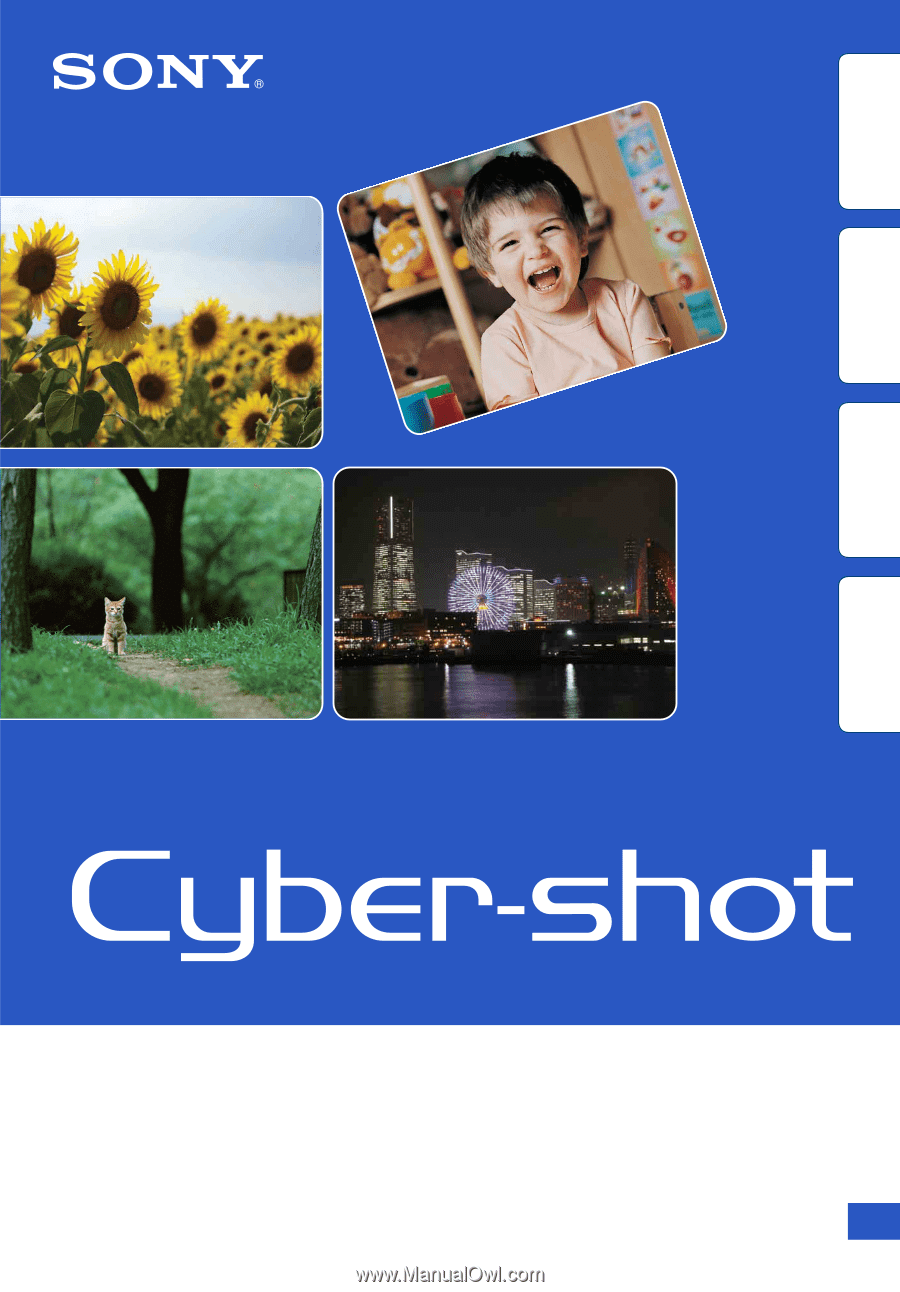
© 2011 Sony Corporation
4-269-981-
11
(1)
GB
Cyber-shot Handbook
DSC-T110/T110D
Table of
contents
Operation
Search
MENU/Settings
Search
Index