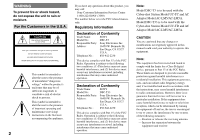Sony DSC T33 Operating Instructions
Sony DSC T33 - Cybershot 5.1MP Digital Camera Manual
 |
UPC - 027242670877
View all Sony DSC T33 manuals
Add to My Manuals
Save this manual to your list of manuals |
Sony DSC T33 manual content summary:
- Sony DSC T33 | Operating Instructions - Page 1
this manual thoroughly, and retain it for future reference. Owner's Record The model and serial numbers are located on the bottom. Record the serial number in the space provided below. Refer to these numbers whenever you call upon your Sony dealer regarding this product. Model No. DSC-T3/T33 Serial - Sony DSC T33 | Operating Instructions - Page 2
symbol is intended to alert the user to the presence of important operating and maintenance (servicing) instructions in the literature accompanying the DSC-T3 is to be used with the Cyber-shot Station Model UC-TC and AC Adaptor Model AC-LM5/AC-LM5A. Model DSC-T33 is to be used with the Cyber-shot - Sony DSC T33 | Operating Instructions - Page 3
and sound of this camera. Notice If static electricity or electromagnetism causes data transfer to discontinue midway (fail), restart the application or disconnect and connect the USB cable again. "Memory Stick" For the Customers in the U.S.A. and Canada THIS DEVICE COMPLIES WITH PART 15 OF THE FCC - Sony DSC T33 | Operating Instructions - Page 4
shake or strike the camera In addition to malfunctions and inability to record images, this may render the "Memory Stick Duo" unusable or image data breakdown, damage or loss may occur. LCD screen, LCD finder (only models with an LCD finder) and lens • The LCD screen and the LCD finder are manufactured - Sony DSC T33 | Operating Instructions - Page 5
quality standards of Carl Zeiss in Germany. On illustration Illustrations used in this manual are of DSC-T3 unless noted otherwise. The pictures used in this manual The photographs used as examples of pictures in this manual are reproduced images, and are not actual images shot using this camera. 5 - Sony DSC T33 | Operating Instructions - Page 6
on the "Memory Stick Duo", see page 128. • "Memory Stick PRO" and "Memory Stick PRO Duo" can be used only with "Memory Stick PRO" compatible equipment. • For the number of images that can be saved using this camera, see page 28 or 119. On "InfoLITHIUM" battery pack When using the battery pack for - Sony DSC T33 | Operating Instructions - Page 7
Sony Corporation. • "Memory Stick", , "Memory Stick PRO", , "Memory Stick Duo", , "Memory Stick PRO Duo", , "MagicGate" and are trademarks of Sony Corporation. • "InfoLITHIUM" is a trademark of Sony Corporation. • Picture Package is a trademark of Sony used in this manual are, in general - Sony DSC T33 | Operating Instructions - Page 8
and removing a "Memory Stick Duo 24 Setting the still image size 25 Image size and quality 26 Number of still images that can be recorded 28 Basic still image shooting - Using auto adjustment mode ..... 29 Checking the last image you shot - Quick Review 32 Indicators on the LCD screen during - Sony DSC T33 | Operating Instructions - Page 9
movies Shooting movies 84 Viewing movies on the LCD screen ....... 85 Deleting movies 86 Cutting movies 87 Enjoying images on your computer Copying images to your computer - For Windows users 89 Installing the USB driver 90 Connecting the camera to your computer 91 Copying images 92 Viewing - Sony DSC T33 | Operating Instructions - Page 10
Identifying the parts See the pages in parentheses for details of operation. Camera 1 2 9 0 qa qs 3 4 10 qd 5 6 7 8 POWER button (20) POWER lamp (20) Battery insertion slot (14) "Memory Stick Duo" insertion slot (24) Battery/"Memory Stick Duo" cover Battery drop prevention - Sony DSC T33 | Operating Instructions - Page 11
LCD screen For details on the items on the LCD screen, 3 see page 133 to 137. 4 MENU button (53, 120) qa (Image Size/Delete) button (25, 49) 5 Control button Menu on 20)/ 6 Menu off: / // (37/36/32/35) RESET recommended to prevent dropping the camera. Access lamp (24) 11 - Sony DSC T33 | Operating Instructions - Page 12
. How to disconnect Grasp the camera and the Cyber-shot Station (supplied) as illustrated and disconnect the camera. Attaching a tripod Secure the camera to the Cyber-shot Station beforehand using the supplied camera holder for tripod. • See the operating instructions supplied with the tripod for - Sony DSC T33 | Operating Instructions - Page 13
, resulting in damage or malfunction. • Be sure to turn off the camera before you connect the camera to the Cyber-shot Station or disconnect the camera from the Cyber-shot Station. • Do not disconnect the camera from the Cyber-shot Station during the USB connection, as the data may be corrupted. To - Sony DSC T33 | Operating Instructions - Page 14
the battery pack Battery drop prevention lever Battery eject lever 1 Open the battery/"Memory Stick Duo" cover. Slide the cover in the direction of the arrow. • Be sure to turn off your camera when charging the battery pack (page 20). • Your camera operates with the "InfoLITHIUM" NP-FT1 battery - Sony DSC T33 | Operating Instructions - Page 15
may not properly charge the battery pack. Power cord 5 (mains lead) Connect the power cord (mains lead) to the AC Adaptor and to a wall outlet (wall socket). 6 Connect the camera to the Cyber-shot Station. Connect the camera as illustrated. Make sure the camera is securely connected to the - Sony DSC T33 | Operating Instructions - Page 16
completed. • When charging is completed, remove the camera from the Cyber-shot Station. Disconnecting the AC Adaptor from the Cyber-shot Station Hold the DC plug itself and the Cyber-shot Station as illustrated and disconnect the cable. To charge the battery pack only using the AC Adaptor You can - Sony DSC T33 | Operating Instructions - Page 17
started Battery remaining indicator The battery remaining indicator on the LCD screen shows battery pack Open the battery/"Memory Stick Duo" cover and battery drop prevention lever, then hold the camera so that it faces downward and remove the battery pack. • Be careful not to drop the battery - Sony DSC T33 | Operating Instructions - Page 18
of images that can be recorded or viewed take into account changing the "Memory Stick Duo" as necessary. Note that the actual numbers may be less than indicated depending on the conditions of use. • The battery capacity decreases as the number of uses increases and over time (page 131). Shooting - Sony DSC T33 | Operating Instructions - Page 19
. When placing the camera, make sure the LCD screen is facing up. Connect the DC plug with the mark facing up. • Connect the AC Adaptor to an easily accessible wall outlet (wall socket) close by. If any trouble occurs while using the adaptor, immediately shut off the power by disconnecting the - Sony DSC T33 | Operating Instructions - Page 20
into the (USB) jack or the A/V OUT (MONO) jack with the camera connected to the Cyber-Shot Station How to use the control button Camera 1 1 AF Mode: 2 Digital Zoom: Date/Time: Red Eye Reduction: 1 AF Illuminator: 2 Auto Review: Single Smart Off Off Auto Off MENU SELECT Setup 2 1 File Number - Sony DSC T33 | Operating Instructions - Page 21
the power. The POWER lamp (green) lights up and the Clock Set screen appears on the LCD screen. Clock Set Y/M/D M/D/Y D/M/Y 2004 / 1 / 1 12 : 00 battery (page 128), which provides the power for saving the time data, ever becomes low, the Clock Set screen will appear again. When this happens, reset - Sony DSC T33 | Operating Instructions - Page 22
Clock Set Y/M/D M/D/Y D/M/Y 2004 / 1 / 1 12 : 00 OK AM Cancel Clock Set Y/M/D M/D/Y D/M/Y 2005 / 1 / 1 10 : 00 OK AM Cancel Clock Set Y/M/D M/D/Y D/M/Y 2005 / 1 / 1 10 : 30 OK AM Cancel 4 Select the year, month, day, hour or minute item you want to set with / on the control button. The - Sony DSC T33 | Operating Instructions - Page 23
Getting started Changing the language setting You can change the screen display like menu items, warnings and messages in your desired language. To change the language setting, select (Language) in (Setup 1) on the Setup 1 screen (pages 54 and 125) and select the desired language. 23 - Sony DSC T33 | Operating Instructions - Page 24
or display images with the "Memory Stick Duo". And also it may result in malfunction of both the camera and "Memory Stick Duo". 3 Close the battery/"Memory Stick Duo" cover. To remove a "Memory Stick Duo" Open the battery/"Memory Stick Duo" cover, then push the "Memory Stick Duo" to pop it out - Sony DSC T33 | Operating Instructions - Page 25
the control button. The image size is set. When the setting is complete, press (Image Size) so that the Image Size setup disappears from the LCD screen. • The image size selected here is maintained even when the power is turned off. 25 - Sony DSC T33 | Operating Instructions - Page 26
data also increases and the number of images that can be recorded on a "Memory Stick Duo" decreases. Refer to the table on the right and choose the image size and It is the highest image quality on this camera. 2) Images are recorded in the same 3:2 aspect ratio as photograph printing paper or postcards - Sony DSC T33 | Operating Instructions - Page 27
Shooting still images Examples based on the image quality Image quality (Compression ratio) Usage guideline Fine Standard Low compression (looks better) High compression (normal) • For recording or printing with better image quality. • For recording a larger number of images. 27 - Sony DSC T33 | Operating Instructions - Page 28
of images that can be recorded on a "Memory Stick Duo" that has been formatted by this camera. (Units: number of images) Capacity 16MB Image Sony models are played back on this camera, the display may differ from the actual image size. • When the images are viewed on the LCD screen of the camera - Sony DSC T33 | Operating Instructions - Page 29
page 10) 1 Set the mode switch to , and turn on the power. 2 Hold the camera steadily with both hands and position the subject in the center of the focus frame. • The minimum focal (page 35). • The frame indicated on the LCD screen shows the focus adjustment range (AF range finder, page 57). 29 - Sony DSC T33 | Operating Instructions - Page 30
] on the Setup screen (page 125). S AF 4 Press the shutter button fully down. The shutter sounds. The image will be recorded in the "Memory Stick Duo". The recorded image is displayed for approximately two seconds (Auto Review, page 124). • When operating the camera using a battery pack, if you - Sony DSC T33 | Operating Instructions - Page 31
page 54), the AF range finder frame is set to [Multi AF], and the metering mode is set to [Multi] (pages 57 and 62). Only (Camera), [Mode] (REC Mode) and (Setup) appear in the menu. Still image program shooting [Program] The necessary adjustments are made automatically like still image auto shooting - Sony DSC T33 | Operating Instructions - Page 32
shot and focus again. • The subject is distant from the camera the last image you shot - Quick Review 60min Review VGA 101 8/8 101-0029 battery remaining time by turning off the LCD backlight. • When shooting/viewing movies, the status of the LCD screen changes as follows: Indicators off LCD - Sony DSC T33 | Operating Instructions - Page 33
W T 96 5.0 S AF S AF S AF Indicators off S AF LCD backlight off Indicators on 60min VGA 101 96 Press the zoom buttons to choose as a conventional film camera. The maximum optical zoom is 3×. Digital zoom The camera has the following two types of digital zoom. Smart zoom The - Sony DSC T33 | Operating Instructions - Page 34
in the Multi Burst mode. To set digital zoom Set [Digital Zoom] to [Smart] or [Precision] on the Setup screen (page 124). (When you purchase your camera, [Digital Zoom] is set to [Smart].) When you press the zoom button, the zoom scaling indicator appears on the LCD screen as follows. The W side of - Sony DSC T33 | Operating Instructions - Page 35
(Macro) indicator appears enlarged on the LCD screen (page 124). • If the menu is currently displayed, press MENU first so that the menu disappears. • You can also carry out this operation when the mode switch is set to . • You cannot use this function when (Camera - Sony DSC T33 | Operating Instructions - Page 36
control button. The (self-timer) indicator appears enlarged on the LCD screen (page 124). • When recording with the self-timer, using a tripod is recommended. If you place the camera directly in an unstable location for recording, the camera may fall and become damaged or malfunction. • If the menu - Sony DSC T33 | Operating Instructions - Page 37
m to 1.6 m (1 foot 7 3/4 inches to 5 feet 2 7/8 inches) (T) (DSC-T3), approx. 0.1 m to 1.6 m (4 inches to 5 feet 2 7/8 inches) (W)/0.5 screen (page 124). The indicator appears on the LCD screen. Red-eye reduction takes approximately one second before actually shooting the image, so hold the camera - Sony DSC T33 | Operating Instructions - Page 38
Camera Mode MENU 1 Set the mode switch to , then press MENU. The menu appears. • When images are shot with the date and time superimposed, the date and time cannot be removed later. • The date and time are not inserted in Multi Burst mode. • The date and time do not appear on the LCD screen - Sony DSC T33 | Operating Instructions - Page 39
&Time Date Off Camera 1 1 AF Mode: 2 Digital Zoom: Date/Time: Red Eye Reduction: 1 AF Illuminator: 2 Auto Review: Single Smart Day&Time Off Auto Off PAGE SELECT 2 Press on the control button to advance to , then press again. The Setup screen appears. 3 Select (Camera 1) with on 1 the - Sony DSC T33 | Operating Instructions - Page 40
pressing the shutter button. Magnifying glass mode The subject appears on the LCD screen magnified by up to 3.3×. This lets you see details that would • When you press the zoom button, the image is enlarged using the digital zoom. 1.1 Twilight mode Allows you to shoot night scenes at far distance - Sony DSC T33 | Operating Instructions - Page 41
places where the whole screen appears white, use this . Candle mode You can record parties, candle services and other candlelit scenes without spoiling the candlelight clearly recorded. • The shutter speed becomes faster, so images shot in dark places become darker. Fireworks mode You can record - Sony DSC T33 | Operating Instructions - Page 42
Mode MENU 1 Set the mode switch to , then press MENU. The menu appears. Program Auto Camera WB ISO 2 Select (Camera) with on the control button, then select the desired mode with /. To return to normal mode Select [Auto] or [Program] with / on the control button. • - Sony DSC T33 | Operating Instructions - Page 43
shutter button fully down. Capturing Then the screen turns black. Processing Finally, when "Processing" disappears, the image has been recorded. • Do not move the camera while "Capturing" appears. To eliminate the effects of vibration, using a tripod is recommended. • When a slow shutter - Sony DSC T33 | Operating Instructions - Page 44
1 1 10:30PM BACK/NEXT VOLUME • SINGLE DISPLAY • SINGLE DISPLAY You can view images shot with your camera almost immediately on the LCD screen. You can select the following three methods for viewing images. Single (single-image) screen You can view one image at a time, displayed over the entire - Sony DSC T33 | Operating Instructions - Page 45
display the preceding image : To display the next image 1 Press (index) once. The display switches to the index (nineimage) screen. To display the next (previous) index screen Press on the control button to move the yellow frame up/down/left/right. • SINGLE DISPLAY 2 Press (index) once more - Sony DSC T33 | Operating Instructions - Page 46
input jacks, connect the audio plug (black) of the A/V connecting cable to the left audio jack. • When the USB cable is connected to the Cyber-shot Station, remove the USB cable from the Cyber-shot Station. • Turn off both your camera and the TV before connecting the camera and the TV with the - Sony DSC T33 | Operating Instructions - Page 47
may differ depending on your TV. For details, see the operating instructions supplied with the TV. 4 Set the mode switch to , and turn on the camera. Press / on the control button to select the desired image. • When using your camera abroad, it may be necessary to switch the video output signal - Sony DSC T33 | Operating Instructions - Page 48
If you want to view images on a TV screen, you need a TV with a video input jack and the A/V connecting cable (supplied). The color system of the TV must match that of your digital still camera. Check the following lists: NTSC system Bahama Islands, Bolivia, Canada, Central America, Chile, Colombia - Sony DSC T33 | Operating Instructions - Page 49
2/9 60min VGA 101 2/9 101-0002 2005 1 1 10:30PM BACK/NEXT VOLUME Delete Exit BACK/NEXT 1 Set the mode switch to , and turn on the camera. Press / on the control button to select the image you want to delete. • Note that you cannot restore deleted images. 2 Press (Delete). The image - Sony DSC T33 | Operating Instructions - Page 50
Deleting images in index (nine-image or sixteen-image) mode Delete Exit Select All In This Folder 1 While an index (nine-image/ sixteen-image) screen (page 45) is displayed, press (Delete). • Note that you cannot restore deleted images. Delete Exit Select All In This Folder • SELECT TO NEXT - Sony DSC T33 | Operating Instructions - Page 51
Insert the "Memory Stick Duo" you want to format into the camera. • The term "formatting" means preparing a "Memory Stick Duo" to record images; this process is also called "initialization." • The "Memory Stick Duo" supplied with your camera and commercially available "Memory Stick Duo" are already - Sony DSC T33 | Operating Instructions - Page 52
Ready? OK Cancel 2 Turn on the camera, then press MENU. Press on the control button to advance to , then press again. The Setup screen appears. • This operation is available no matter what position the mode switch is in. 3 Select (Memory Stick Tool) with / on the control button. Select - Sony DSC T33 | Operating Instructions - Page 53
Before advanced operations How to setup and operate your camera The usage of the menus and Setup screen items is described below. Control button MENU Mode switch Changing the menu settings Press MENU. The menu appears. Program Auto Camera WB ISO • The displayed items differ according to the - Sony DSC T33 | Operating Instructions - Page 54
Clock Set: Cancel 2 To turn off Setup screen display Press MENU again. To return to the menu from the Setup screen Press on the control button to return high quality) or [Standard]. Before operation When shooting still images, set (Camera) in the menu to other than [Auto] (pages 53 and 120). - Sony DSC T33 | Operating Instructions - Page 55
PFX Creating or selecting a folder Your camera can create multiple folders within a "Memory Stick Duo". You can select the folder used to Set the menu to the Setup screen (pages 54 and 124). Control button MENU Mode switch Creating a new folder Select (Memory Stick Tool) with /, [Create REC - Sony DSC T33 | Operating Instructions - Page 56
Changing the recording folder Select (Memory Stick Tool) with /, [Change REC. Folder] with /, and [OK] with /, then press . The recording folder selection screen appears. Select REC. Folder 102 2/2 folder. You cannot move recorded images to a different folder with this camera. 56 - Sony DSC T33 | Operating Instructions - Page 57
a focus range finder frame - AF range finder Multipoint AF ( ) The camera calculates the distance in five areas to the left, right, top, bottom and in distance to the center of the screen is estimated as an average, so the AF works even with a certain amount of vibration. The AF range finder frame - Sony DSC T33 | Operating Instructions - Page 58
and held halfway down and AF lock is complete, the focus is locked. • Battery consumption may be faster than in Single AF mode. Before operation Set the menu to the Setup screen (pages 54 and 124). Select (Camera 1) with , 1 then select [AF Mode] with /. Select the desired mode with then - Sony DSC T33 | Operating Instructions - Page 59
edge of the frame, or when using Center AF or Spot AF, the camera may focus on the center instead of on the subject at the edge of the AE/AF lock indicator stops flashing and remains on, return to the fully composed shot, and press the shutter button fully down. 60min P VGA FINE 101 98 S AF - Sony DSC T33 | Operating Instructions - Page 60
distance) 1.0m 0.5m 0.5m Spot AF Center AF Multi AF Focus WB ISO Adjusting the exposure - EV adjustment You can manually adjust the exposure determined by the camera. Use this mode when the proper exposure cannot be obtained, for example, when the contrast (difference between light and dark - Sony DSC T33 | Operating Instructions - Page 61
is being shot in extremely histogram also appears when the (Camera) in the menu is set LCD screen at the time. A difference occurs in the histogram before and after you press the shutter button. After shooting an image, check the histogram while playing back a singleimage or during Quick Review - Sony DSC T33 | Operating Instructions - Page 62
shooting a dark subject that fills the frame, the camera may judge that the subject is dark and set a not overexposed (white out) or underexposed (black out). Try various images with different exposures metering ( ) Metering is performed for only a part of the subject. This lets you shoot images - Sony DSC T33 | Operating Instructions - Page 63
Before operation When shooting still images, set (Camera) in the menu to other than [Auto] (pages 53 and 120). unable to shoot good pictures depending on the brightness of the subject. Before operation Set (Camera) in the menu to other than [Auto] (pages 53 and 120). Control button MENU Mode - Sony DSC T33 | Operating Instructions - Page 64
(shifted in the + direction) 2nd image (appropriate exposure for the camera) 3rd image (shifted in the - direction) Set the mode these settings are also used for the other images. • When the exposure is manually adjusted (page 60), the exposure is shifted based on the adjusted brightness. • - Sony DSC T33 | Operating Instructions - Page 65
balance only to the flash conditions Before operation When shooting still images, set (Camera) in the menu to other than [Auto] (pages 53 and 120). Control even though you select (Fluorescent). • When the flash strobes, the manual setting is canceled, and the image is recorded in [Auto] (except - Sony DSC T33 | Operating Instructions - Page 66
Level You can adjust the amount of flash light. Before operation Set (Camera) in the menu to other than [Auto] (pages 53 and 120). images can be shot continuously. Control button MENU Mode switch • When the battery power decreases with use or the capacity of the "Memory Stick Duo" is full, - Sony DSC T33 | Operating Instructions - Page 67
the image. When you press and hold down the shutter button, the camera records the maximum number of images in succession. If you release the disappears, you can shoot the next image. The maximum number of images shot continuously Speed Burst Image quality Image size 5M 3:2 3M 1M VGA (E-Mail - Sony DSC T33 | Operating Instructions - Page 68
. • See page 72 to play back images recorded in Multi Burst mode using this camera. • For the number of images that can be recorded in Multi Burst mode, see - Picture Effect You can digitally process images to obtain special effects. B&W The picture is monochrome (black and white). Sepia The - Sony DSC T33 | Operating Instructions - Page 69
. To cancel the selection In step , select [Cancel]. When multiple folders are created in the "Memory Stick Duo" When the first or last image in the folder is displayed, the following indicators appear on the screen. : Moves to the previous folder. : Moves to the next folder. : Moves to both the - Sony DSC T33 | Operating Instructions - Page 70
a portion of a still image You can enlarge a part of an image up to five times the original zoom) while a nonenlarged image is displayed, the LCD screen switches to the index screen. (page 45) • You can enlarge the images displayed with the Quick Review function (page 32) by performing steps to - Sony DSC T33 | Operating Instructions - Page 71
image is recorded, and the image on the LCD screen returns to the normal size after recording. • You cannot trim images displayed with Quick Review. Playing back successive images - Slide All: Plays back all images stored in the "Memory Stick Duo". Repeat On: Plays back images in a continuous loop - Sony DSC T33 | Operating Instructions - Page 72
shot with other cameras. • When viewing images on a computer, the image rotation information may not be reflected depending on the application software. Playing back images shot on a camera without the Multi Burst function, the 16 frames you shot will be displayed at the same time as part of one - Sony DSC T33 | Operating Instructions - Page 73
the LCD screen. Playing back frame by frame Set the mode switch to . Select the Multi Burst image with /. The selected Multi Burst image is played back continuously. Press when the desired frame is displayed. "Step" appears. 60min Step 12/16 M 1M 101 14/14 To delete shot - Sony DSC T33 | Operating Instructions - Page 74
101 2/9 • Note that formatting the "Memory Stick Duo" erases all the data in the "Memory Stick Duo" even if images are protected, and then press (index) to display the index (nine-image) screen. Press (Index) twice to display a sixteen-image index screen. Press MENU. The menu appears. Select - Sony DSC T33 | Operating Instructions - Page 75
size to a large size, the image quality deteriorates. • You cannot resize to an image size of 3:2. • When you resize a 3:2 image, the upper and lower black portions will be displayed on the image. Set the mode switch to . Display the image you want to resize with Press MENU. The menu appears - Sony DSC T33 | Operating Instructions - Page 76
included on the CD-ROM supplied with your camera. See the users manual supplied with the printer for the printer operation method. Printing at a shop (page 81) Just bring the "Memory Stick Duo" and the Memory Stick Duo Adaptor to a print service shop. You can also mark the images you want to - Sony DSC T33 | Operating Instructions - Page 77
do not have a computer, you can easily print images shot using your camera by connecting the camera to a PictBridge compliant printer. For preparation, you only set the USB connection on the Setup screen and connect the camera mounted in the Cybershot Station to the printer with the USB cable. Using - Sony DSC T33 | Operating Instructions - Page 78
playback folder and the print menu appear on the LCD screen. When [USB Connect] is not set to [PictBridge] on the Setup screen Even if you turn on the camera, you cannot use the PictBridge function. Disconnect the USB cable from the Cyber-shot Station and set [USB Connect] to [PictBridge]. (page 77 - Sony DSC T33 | Operating Instructions - Page 79
Date function may not be provided depending on a printer. • Setting items the printer does not support cannot be displayed. Select [Quantity] with , select the number of sheets with /. When disconnect USB cable) indicator appears on the LCD screen. Printing 2/3 Exit Still image printing 79 - Sony DSC T33 | Operating Instructions - Page 80
then select [Print]. Printing in index mode If you connect your camera to the printer, the print menu appears. Press [Cancel] to exit the print (Index) to display the index (nine-image) screen. Press (Index) twice to display a sixteen-image index screen. Press MENU. The menu appears. Select - Sony DSC T33 | Operating Instructions - Page 81
on the LCD screen. Printing 2/3 Exit Having images printed at a shop Note the following items when having images printed at a shop. • Contact the print service shop to determine what "Memory Stick" types are supported. • When using a print service shop that does not support "Memory Stick", copy the - Sony DSC T33 | Operating Instructions - Page 82
having images printed at a print service shop. Control button MENU Mode switch • You cannot mark movies. • When you mark images shot in Multi Burst mode, all the images are printed on the index (nine-image) screen. Press (Index) twice to display a sixteen-image index screen. Press MENU. The - Sony DSC T33 | Operating Instructions - Page 83
Repeat step to mark other images. Press MENU. Select [OK] with , then press . The mark turns white. The mark setting is completed. To unmark marks Select the images to be unmarked with in step , then press . To unmark all the marks in the folder Select [All In This Folder] in step , - Sony DSC T33 | Operating Instructions - Page 84
(Fine)] can be recorded only on "Memory Stick PRO Duo". Press the shutter button fully down. "REC" appears on the screen and the camera starts recording the image and sound. 60min not appear on the LCD screen. The LCD screen turns blue. • For the recording time in each movie mode, see page 119 - Sony DSC T33 | Operating Instructions - Page 85
. To return to the normal playback, press . Indicators during viewing movies Each time you press , the status of the screen changes as follows: Indicators off LCD backlight off Indicators on. A histogram is not displayed. For a detailed description of the indicators, see page 137. • The - Sony DSC T33 | Operating Instructions - Page 86
or . In index mode Set the mode switch to , then press (Index) to display an index (nine-image) screen. Press (Index) twice to display a sixteen-image index screen. Press (Delete). Select [Select] with /, then press . Select the movie you want to delete with then press . The - Sony DSC T33 | Operating Instructions - Page 87
Cutting movies You can cut movies, or delete unnecessary portions of movies. Cutting or deleting movies is the recommended function to use when the "Memory Stick Duo" capacity is insufficient, or when you attach movies to your e-mail messages. Note that the original movie is deleted when you cut it - Sony DSC T33 | Operating Instructions - Page 88
press . Select [OK] with , then press . The movie is cut. To cancel cutting Select [Exit] in step or . The movie appears on the screen again. • You cannot cut the following images. - Still image - Movies not long enough to cut (about more than two seconds) - Protected movies • You cannot - Sony DSC T33 | Operating Instructions - Page 89
your computer - For Windows users Recommended computer environment OS: Memory Stick" slot is provided, you can copy images using an additional device. See the Sony Website for details. http://www.sony.net/ Contents of the CD-ROM USB Driver This driver is needed in order to connect the camera - Sony DSC T33 | Operating Instructions - Page 90
connect your camera to your computer at this time. The install menu screen appears. If it does not appear, doubleclick (My Computer) (PICTUREPACKAGE) in that order. • When also using the supplied image utility software "Picture Package", click [Picture Package]. The USB driver will be installed - Sony DSC T33 | Operating Instructions - Page 91
Turn on your computer. Insert the "Memory Stick Duo" with the images you want to copy into the camera. Connect the Cyber-shot Station (supplied) and the AC Adaptor (supplied), and plug the adaptor into a wall outlet (wall socket). Cyber-shot Station AC Adaptor To a wall outlet (wall - Sony DSC T33 | Operating Instructions - Page 92
92 Disconnecting the USB cable from your computer, removing the "Memory Stick Duo" from your camera or turning off the camera during USB connection For Windows 2000, Me, or XP users 1 Double-click on the tasktray. Double-click here 2 Click (Sony DSC), then click [Stop]. 3 Confirm the device on the - Sony DSC T33 | Operating Instructions - Page 93
91). Click [Copy pictures to a folder on my computer using Microsoft Scanner and Camera Wizard], then click [OK]. The "Scanner and Camera Wizard" screen appears. Click [Next]. The images stored on the "Memory Stick Duo" are displayed. Click the checkbox of images that you do not want to copy - Sony DSC T33 | Operating Instructions - Page 94
Select [Nothing. I'm finished working with these pictures], then click [Next]. The "Completing the Scanner and Camera Wizard" screen appears. Click [Finish]. The wizard closes. • To continue copying other images, follow the procedure given under on page 92 to disconnect the USB cable and - Sony DSC T33 | Operating Instructions - Page 95
destinations and file names The image files recorded with your camera are grouped as folders in the "Memory Stick Duo". Example: when viewing folders on Windows XP Folder containing image data which was recorded using the camera not equipped with the folder creating function Folder containing image - Sony DSC T33 | Operating Instructions - Page 96
Folder 101MSDCF to 999MSDCF File name DSC0 JPG MOV0 MPG MOV0 THM File meaning • Still image files shot in − Normal mode (page 29) − Exposure Bracket mode (page 63) − Burst mode (page 66) − Multi Burst mode (page 67) • Movie files (page 84) • Index image fi - Sony DSC T33 | Operating Instructions - Page 97
image file copied to a computer no longer remains in a "Memory Stick Duo", you can view that image again on your camera by copying the image file in the computer to a "Memory Stick Duo". • Step is not necessary when the file name set with your camera has not been changed. • You may be unable to play - Sony DSC T33 | Operating Instructions - Page 98
the CD-ROM (supplied) into the CD-ROM drive. The installation menu screen appears. • If you have not yet installed the USB driver (page 90), do not connect the camera to the computer before you install the "Picture Package" software (except for Windows XP). Click [Picture Package/ ImageMixer VCD2 - Sony DSC T33 | Operating Instructions - Page 99
images using "Picture Package" Connect the camera and your computer with the USB cable. screen. • For details on the use of the application software, click at the upper-right corner of each screen to show the on-line help. Technical support of "Picture Package" is provided by the Pixela User Support - Sony DSC T33 | Operating Instructions - Page 100
to store images on a CD-R. For further information on compatible drives, see the following home page of the Pixela User Support Center. http://www.ppackage.com/ The "ImageMixer VCD2" screen appears. Click [Video CD]. Select the folder in which the desired images are stored. Select the desired - Sony DSC T33 | Operating Instructions - Page 101
frame. Click [] to preview the file. Click [Next] and enter the disk name. When you insert a CD-R in the CD-R drive and click [Write], the screen used for writing to a disc appears. Creating a slide show Click [Automatic Slideshow Producer] on the left side of the - Sony DSC T33 | Operating Instructions - Page 102
mode, communication between your camera and your computer may not recover at the same time. When a USB connector is not provided on your computer When neither a USB connector nor a "Memory Stick" slot is provided, you can copy images using an additional device. See the Sony Website for details. http - Sony DSC T33 | Operating Instructions - Page 103
newly recognized icon on the desktop. The contents of the "Memory Stick Duo" inserted in your camera appear. 2 Double-click [DCIM]. 3 Double-click the other application software before you install "ImageMixer VCD2." Technical support of "ImageMixer VCD2" is provided by the Pixela User Support Center. - Sony DSC T33 | Operating Instructions - Page 104
at the factory. CPU: iMac, eMac, iBook, PowerBook, Power Mac G3/G4 series Memory: 128 MB or more (256 MB or more is recommended.) Hard Disk: Disk space file. 7 After the user information screen appears, enter the desired name and password. The installation of the software starts. Creating a video - Sony DSC T33 | Operating Instructions - Page 105
to the factory settings.) 3 Should your camera still not work properly, consult your Sony dealer or local authorized Sony service facility. RESET button Troubleshooting Battery pack and power Symptom You cannot charge the battery pack. The battery pack cannot be installed. The /CHG lamp flashes - Sony DSC T33 | Operating Instructions - Page 106
malfunctioned. Consult your Sony dealer or local authorized Sony service facility. • The battery pack is discharged. Install a charged battery pack (page 14). • The battery pack is dead (page 131). Replace the battery pack with a new one. • Properly install the camera to the Cyber-shot Station (page - Sony DSC T33 | Operating Instructions - Page 107
camera to the close-ups (Macro) recording mode, and position the camera further [Digital Zoom] is set to [Precision]or [Off] on the Setup screen. Set [Digital LCD screen is too low. Adjust the brightness of the LCD backlight (page 125). • Turn on the LCD backlight with (page 32). Troubleshooting - Sony DSC T33 | Operating Instructions - Page 108
the view the LCD screen in a dark place. image under conditions of low illumination. There is no effect on the recorded image. Your camera cannot record images. • No "Memory Stick Duo" has been inserted. Insert a "Memory Stick Duo" (page 24). • The capacity of the "Memory Stick Duo" is full - Sony DSC T33 | Operating Instructions - Page 109
images saved in the "Memory Stick Duo" (pages 49 and 86) or change the "Memory Stick Duo". • The battery pack is discharged, so you can shoot only one image. Install a charged battery pack (page 14). The eyes of the subject come out red. • Set [Red Eye Reduction] on the Setup screen to [On] (pages - Sony DSC T33 | Operating Instructions - Page 110
Your camera cannot delete an image. You have deleted an image by mistake. The resizing function does not work. You cannot display a print (DPOF) mark. You cannot cut a movie. Cause/Solution • The image is protected. Cancel the protection (page 74). • You are using the "Memory Stick Duo" with - Sony DSC T33 | Operating Instructions - Page 111
on the camera (page 20). • The battery level is low. Use the AC Adaptor (page 19). • Use the supplied USB cable (pages 91 and 102). • Disconnect the USB cable from both the computer and the Cyber-shot Station, and connect it again firmly. Make sure that "USB Mode" is displayed on the LCD screen (page - Sony DSC T33 | Operating Instructions - Page 112
computer cannot be viewed on the camera. Cause/Solution • You are playing back the movie directly from the "Memory Stick Duo". Copy the movie to the Insert a "Memory Stick PRO Duo" (pages 84 and 129) or set the image size to other than [640(Fine)]. • You are using the "Memory Stick Duo" with the - Sony DSC T33 | Operating Instructions - Page 113
appear is printed on the dateinserted part. You cannot print with the the camera. • Set [USB Connect] to [PictBridge] on the Setup screen ( with a computer or images shot using other than this camera may not be able to be printer manufacturer whether the printer supports the paper size you want to - Sony DSC T33 | Operating Instructions - Page 114
install the camera to the Cyber-shot Station (page 12). The power is on, but the camera does not work. • The built-in microcomputer is not working properly. Disconnect, and then, after one minute, reconnect all power sources and turn on the camera. If this does not work, press the RESET button on - Sony DSC T33 | Operating Instructions - Page 115
" battery only Meaning/Corrective Action • Insert a "Memory Stick Duo" (page 24). • Turn the power off and on again (page 20). • The inserted "Memory Stick Duo" cannot be used in your camera (page 128). • The "Memory Stick Duo" is damaged. • The terminal section of the "Memory Stick Duo" is - Sony DSC T33 | Operating Instructions - Page 116
battery time left. • Camera shake may occur due to insufficient light. Use the flash, mount the camera on a tripod, or otherwise secure the camera in place. • A problem with the lens caused an error. • 640(Fine) size movies can be recorded only using "Memory Stick PRO Duo." Insert a "Memory Stick PRO - Sony DSC T33 | Operating Instructions - Page 117
Message Processing Meaning/Corrective Action • The printer is performing the printing stop processing. Printing is not possible until this processing is completed. This processing may take some time depending on the printer. Troubleshooting 117 - Sony DSC T33 | Operating Instructions - Page 118
Stick Duo" (page 51). • Insert a new "Memory Stick Duo" (page 24). • Press the RESET button located on the lower right side of the control button, then turn the power on again. (page 105) If you are unable to solve the problem even after trying the corrective actions a few times, contact your Sony - Sony DSC T33 | Operating Instructions - Page 119
images is greater than 9,999, the ">9999" indicator appears on the LCD screen. • The table below shows the approximate number of images and recording time that can be recorded on a "Memory Stick Duo" that has been formatted by this camera. Multi Burst 1M 16MB 24 (46) 32MB 50 (93) 64MB 101 - Sony DSC T33 | Operating Instructions - Page 120
/ Multi AF (Metering Mode)1) WB (White Bal)1)5) ISO1)5) Spot / Multi WB Auto 400 / 200 / 100 / Auto (P.Quality)1) Fine / Standard Description Selects the camera mode (page 31). Adjusts the exposure (page 60). Chooses the auto focus method (page 57), or sets the focus preset distance (page 59 - Sony DSC T33 | Operating Instructions - Page 121
menu is set to [Auto], (Magnifying glass mode), (Twilight mode), (Twilight portrait mode), (Fireworks mode) or (Candle mode). 4) This does not appear when (Camera) in the menu is set to [Auto], (Twilight mode), (Fireworks mode) or (Candle mode). 5) The available settings are limited according to the - Sony DSC T33 | Operating Instructions - Page 122
When the mode switch is set to Item Setting (EV) +2.0EV / +1.7EV / +1.3EV /+1.0EV / +0.7EV / +0.3EV / 0EV / -0.3EV / -0.7EV / -1.0EV / -1.3EV / -1.7EV / -2.0EV (Focus) / 7.0m / 3.0m / 1.0m / 0.5m / Spot AF / Center AF / Multi AF (Metering Mode) WB (White Bal) PFX (P.Effect) Spot / Multi - Sony DSC T33 | Operating Instructions - Page 123
When the mode switch is set to Item Setting Description (Folder) (Protect) (DPOF) OK / Cancel - - Selects the folder containing the image you want to play back (page 69). Protects and unprotects images against accidental erasure (page 74). Marks and unmarks the print (DPOF) mark on still - Sony DSC T33 | Operating Instructions - Page 124
screen appears when you advance to in the menu and press again. Factory settings are indicated with . (Camera 1) 1 Item AF Mode Digital Zoom Date/Time Setting Single / Monitor Smart / Precision / Off Day&Time / Date / Off Red Eye Reduction On / Off AF Illuminator Auto / Off Auto Review - Sony DSC T33 | Operating Instructions - Page 125
a "Memory Stick Duo", including even protected images (page 51). Creates a folder for recording images (page 55). Changes a folder for recording images (page 56). Description Selects the brightness of the LCD backlight. Selecting [Bright] makes the screen bright and easy to see when using the camera - Sony DSC T33 | Operating Instructions - Page 126
to files in sequence even if the "Memory Stick Duo" is changed or the recording folder is changed. − Resets the file numbering and starts from 0001 each 95) set in the camera to the computer. (This supports Windows XP and Mac OS X.) − Makes a USB connection between the camera and a computer (pages 91 - Sony DSC T33 | Operating Instructions - Page 127
this malfunction cannot be repaired. On carrying Do not sit down in a chair or other place with the camera in the back pocket of your trousers or skirt, as this may cause malfunction or damage the camera. On cleaning Cleaning the LCD screen Wipe the screen surface with an LCD cleaning kit (not - Sony DSC T33 | Operating Instructions - Page 128
Memory Stick PRO Duo 1)2) 1) "MagicGate Memory Stick Duo" and "Memory Stick PRO Duo" are equipped with MagicGate functions. MagicGate is copyright protection technology that uses encryption technology. Data recording/playback that requires MagicGate functions cannot be performed with this camera - Sony DSC T33 | Operating Instructions - Page 129
2) Supports high-speed data transfer using a parallel interface. 3) 640(Fine) size movies can be recorded and played back only using "Memory Stick PRO Duo." • "Memory Stick Duo" formatted with a computer is not guaranteed to operate with this camera. • Data read/write speeds differ depending on the - Sony DSC T33 | Operating Instructions - Page 130
packs handy for two or three times the expected shooting time, and making trial shots before taking the actual shots. • Do not expose the battery pack to water. The battery pack is not water-resistant. • Do not leave the camera in a hot location such as inside a hot car or exposed to direct sunlight - Sony DSC T33 | Operating Instructions - Page 131
arrows beforehand. (Parts A and B do not need to be removed when mounting the marine pack on the DSC-T3.) See the operating instructions supplied with the marine pack for details on the operation method. B A Specifications Camera [System] Image device 7.66 mm (1/2.4 type) color CCD Primary color - Sony DSC T33 | Operating Instructions - Page 132
-T3 Approx. 171 g (6.0 oz) DSC-T33 Approx. 150 g (5.3 oz) (including battery pack NP-FT1, "Memory Stick Duo" and wrist strap) Microphone Electret condenser microphone Speaker Dynamic speaker Exif Print Compatible PRINT Image Matching II Compatible PictBridge Compatible UC-TC/UC-TD Cyber-shot - Sony DSC T33 | Operating Instructions - Page 133
battery pack (1) • Cyber-shot Station (1) UC-TC (DSC-T3)/UC-TD (DSC-T33) • Camera holder for tripod (1) • USB cable (1) • A/V connecting cable (1) • Wrist strap (1) • "Memory Stick Duo" (32 MB) (1) • Memory Stick Duo Adaptor (1) • CD-ROM (USB driver SPVD-012) (1) • Operating instructions (1) Design - Sony DSC T33 | Operating Instructions - Page 134
54) 101 Recording folder indicator (55) Remaining "Memory Stick" capacity indicator 1/30" Multi Burst interval indicator step value indicator (63) Vibration warning indicator (115) Low battery warning indicator (115) AF range Guide menu (53) • Pressing MENU switches the menu/guide menu on/off. - Sony DSC T33 | Operating Instructions - Page 135
(84) 101 Recording folder indicator (55) Remaining "Memory Stick" capacity indicator 00:00:00 [00:28:05] battery warning indicator (115) AF range finder frame (57) + Spot metering cross hair (63) +2.0EV EV level value indicator (60) Menu/Guide menu (53) • Pressing MENU switches the menu/guide - Sony DSC T33 | Operating Instructions - Page 136
frame playback indicator (73) 136 101-0012 Folder-file number (95) PictBridge connecting indicator (78) 101 Recording folder indicator (55) Remaining "Memory Stick" capacity indicator 101 Playback folder indicator (69) 12/12 Image number/Number of images recorded in selected folder C:32:00 Self - Sony DSC T33 | Operating Instructions - Page 137
Recording date/time of the playback image (38) Menu/Guide menu (53) • Pressing MENU switches the menu/guide menu on/off. When playing back moving images 60min (85) 101 Recording folder indicator (55) Remaining "Memory Stick" capacity 101 Playback folder indicator (69) 8/8 Image number/ - Sony DSC T33 | Operating Instructions - Page 138
Review 124 Auto shooting mode 31 B B&W 68 Battery life 18, 131 Battery pack 14 Battery remaining indicator 17, 130 Beach mode 41 Beep/shutter sound 125 Burst 66 C Camera 87 Cyber-shot Station 12 D Daylight 65 DC plug 15, 19 Deleting movies 86 Deleting still images 49 Digital zoom - Sony DSC T33 | Operating Instructions - Page 139
77 Index screen 44 Initialization 51 Inserting "Memory Stick Duo 24 Install 90, 97, 104 Interval 68, 121 ISO 120 J JPG 96 L Landscape mode 40 Language 23, 125 LCD backlight 125 LCD backlight on/off 32 M Macintosh users 102 Macro 35 Magnifying glass mode 40 Memory Stick Duo 128 Menu - Sony DSC T33 | Operating Instructions - Page 140
metering 62 Storing battery pack 130 driver 90 USB jack 12, 78, 91 USB mode 89 Using your camera abroad 19 V VGA 26 Video CD 100, 104 Viewing images on TV 46 Viewing images on your computer ...........94, 103 Viewing movies on the LCD screen 85 Viewing still image on the LCD screen - Sony DSC T33 | Operating Instructions - Page 141
- Sony DSC T33 | Operating Instructions - Page 142
- Sony DSC T33 | Operating Instructions - Page 143
- Sony DSC T33 | Operating Instructions - Page 144
2548269110 Printed on 100% recycled paper using VOC (Volatile Organic Compound)-free vegetable oil based ink. Sony Corporation Printed in Japan Additional information on this product and answers to frequently asked questions can be found at our Customer Support Website.

2-548-269-
11
(1)
Digital Still Camera
Operating Instructions
Before operating the unit, please read this manual thoroughly, and retain it for
future reference.
Owner’s Record
The model and serial numbers are located on the bottom. Record the serial
number in the space provided below. Refer to these numbers whenever you
call upon your Sony dealer regarding this product.
Model No. DSC-T3/T33
Serial No. ___________________
© 2004 Sony Corporation
DSC-T3/T33
Getting started ______________________
Shooting still images ________________
Viewing still images _________________
Deleting still images _________________
Before advanced operations ____________
Advanced still image shooting ___________
Advanced still image viewing____________
Still image printing ____________________
Enjoying movies _____________________
Enjoying images on your computer _______
Troubleshooting ______________________
Additional information _________________
Index ______________________________