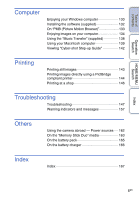Sony DSC-T90/B Cyber-shot® Handbook
Sony DSC-T90/B - Cyber-shot Digital Still Camera Manual
 |
UPC - 027242749283
View all Sony DSC-T90/B manuals
Add to My Manuals
Save this manual to your list of manuals |
Sony DSC-T90/B manual content summary:
- Sony DSC-T90/B | Cyber-shot® Handbook - Page 1
Table of contents Operation Search HOME/MENU Search Index Cyber-shot Handbook DSC-T90/T900 © 2009 Sony Corporation GB 4-130-938-11(1) - Sony DSC-T90/B | Cyber-shot® Handbook - Page 2
operations is shown by arrows (t).You should touch the items on the screen in the order indicated. Marks are shown as they appear in the camera's default setting. The default setting is indicated by . Indicates cautions and limitations relevant to the correct operation of the - Sony DSC-T90/B | Cyber-shot® Handbook - Page 3
battery pack • Charge the battery pack (supplied) before using the camera for the first time. • You can charge the battery not affect the recording. Black, white, red, blue or shot using this camera. On Illustrations Illustrations used in this Handbook are of the DSC-T900 unless noted otherwise. 3GB - Sony DSC-T90/B | Cyber-shot® Handbook - Page 4
Search HOME/MENU Search Table of contents Notes on using the camera How to use this handbook 2 Notes on using the camera 3 Operation Search 7 HOME/MENU Search 10 Identifying parts (DSC-T900 14 Identifying parts (DSC-T90 15 Using the touch panel 16 Changing the DISP (screen display - Sony DSC-T90/B | Cyber-shot® Handbook - Page 5
46 HOME HOME items 10 MENU (Shooting) MENU items (Shooting 12 MENU (Viewing) MENU items (Viewing 13 TV Viewing an image on a SD TV (DSC-T900 121 Viewing an image on an HD TV (DSC-T900)···· 122 Viewing an image on a SD TV (DSC-T90 127 Viewing an image on an HD TV (DSC-T90 128 Index 5GB - Sony DSC-T90/B | Cyber-shot® Handbook - Page 6
computer 139 Viewing "Cyber-shot Step-up Guide 142 Printing Printing still images 143 Printing images directly using a PictBridge compliant printer 144 Printing at a shop 146 Troubleshooting Troubleshooting 147 Warning indicators and messages 157 Others Using the camera abroad - Power - Sony DSC-T90/B | Cyber-shot® Handbook - Page 7
Table of contents Operation Search HOME/MENU Search Operation Search Leaving the settings to the camera Intelligent Auto Adjustment 20 Scene Selection 21 Scene Recognition 90 Shooting portraits Soft Snap 21 Twilight Portrait 21 Smile Shutter 27 Scene Recognition 90 Face - Sony DSC-T90/B | Cyber-shot® Handbook - Page 8
-Purpose Resize 113 Playing back a series of Slideshow 41 images in order Shooting with easy-to- Easy Shooting 23 see indicators Printing images with the date On "PMB (Picture Motion Browser 133 8GB - Sony DSC-T90/B | Cyber-shot® Handbook - Page 9
Changing date and time settings Clock Settings 76 Initializing settings Initialize 61 Printing images Print 143 Viewing on TVs Viewing an image on a SD TV 121, 127 Viewing an image on an HD TV 122, 128 Information about optional accessories "Cyber-shot Step-up Guide 142 Operation - Sony DSC-T90/B | Cyber-shot® Handbook - Page 10
HOME/MENU Search HOME items On the HOME screen, camera operations are organized for convenience into broad categories for corresponding page. Category Shooting View Images Slideshow Print Manage Memory Shooting Date View* Event View* Favorites* Folder View Slideshow Music Tool Print Memory - Sony DSC-T90/B | Cyber-shot® Handbook - Page 11
Demo Mode HDMI Resolution (DSC-T900 only) CTRL FOR HDMI (DSC-T900 only) COMPONENT Video Out TV TYPE USB Connect AF Illuminator Grid Line Digital Zoom Auto Orientation Auto Review * These items are displayed only when a "Memory Stick Duo" media is inserted into the camera. Notes • Only the available - Sony DSC-T90/B | Cyber-shot® Handbook - Page 12
Table of contents MENU items (Shooting) Here the functions that can be used on the screen that appears in shooting mode are displayed for easy setting. 1 Lower the lens cover to switch to shooting mode. 2 Touch to display the Menu screen. 3 Touch the menu item t desired mode t . appears when - Sony DSC-T90/B | Cyber-shot® Handbook - Page 13
on an item under "Menu items" to jump to the corresponding page. View Mode "Memory Stick Duo" media Internal Memory Menu items (Date List) (Event List) (Select Folder) (View Mode) (Filter by Faces) (Slideshow) (Add / Remove Favorites) (Retouch) (Paint) (Multi-Purpose Resize) (Delete) (Protect - Sony DSC-T90/B | Cyber-shot® Handbook - Page 14
Table of contents Operation Search HOME/MENU Search Identifying parts (DSC-T900) Camera Bottom Multi-output stand AShutter button BSpeaker CZoom (W/T) lever (28, 39) DMicrophone EON/OFF (Power) button FFlash GSelf-timer lamp/Smile Shutter lamp/ AF illuminator - Sony DSC-T90/B | Cyber-shot® Handbook - Page 15
Table of contents Operation Search Identifying parts (DSC-T90) Bottom AZoom (W/T) lever (28, 39) BShutter button CMicrophone DON/OFF (Power) button EFlash FSelf-timer lamp/Smile Shutter lamp/ AF illuminator GLens HLens cover ILCD - Sony DSC-T90/B | Cyber-shot® Handbook - Page 16
Using the touch panel You can make function settings on the camera by touching buttons displayed on the screen. Advances to the next detected. Cancel the function. Notes • You cannot use this function when using the digital zoom, shooting in (Close focus enabled) mode or in (Easy Shooting) mode. - Sony DSC-T90/B | Cyber-shot® Handbook - Page 17
Table of contents Changing the DISP (screen display) setting Touch on the screen to change to the display selection screen. Operation Search HOME/MENU Search Index Note • Settings other than [Brightness] should be made separately for shooting and playback. Display Setup This sets whether or - Sony DSC-T90/B | Cyber-shot® Handbook - Page 18
or fast. • The histogram may not appear for images recorded using other cameras. Brightness This sets the brightness of the LCD screen. When viewing images Brightness] is set to [Normal], reset to [Bright]. However, the battery power may decrease faster under such condition. Number of Images You can - Sony DSC-T90/B | Cyber-shot® Handbook - Page 19
up) data on a hard disk of your computer Perform the procedure on pages 134 to 135 without a "Memory Stick Duo" media inserted in the camera. To copy (back up) data on a "Memory Stick Duo" media Prepare a "Memory Stick Duo" media with sufficient free capacity, then perform the procedure explained - Sony DSC-T90/B | Cyber-shot® Handbook - Page 20
the setting adjusted automatically. When you use DSC-T900, set the mode switch to (Still image subject closer than the shooting distance. • When the camera cannot focus on the subject automatically, the AE/AF the beep does not sound. Either recompose the shot or change the focus setting (page 32). - Sony DSC-T90/B | Cyber-shot® Handbook - Page 21
Table of contents Operation Search Scene Selection Allows you to shoot with preset settings according to the scene. When you use DSC-T900, set the mode switch to (Still image). 1 Lower the lens cover to switch to shooting mode. 2 (REC Mode) t desired mode t or (REC Mode) t (Scene Selection) t - Sony DSC-T90/B | Cyber-shot® Handbook - Page 22
or in other bright places. • The shutter speed becomes faster, so images shot in dark places become darker. Note • When you shoot images using (Twilight the scene condition, a combination of functions is determined by the camera. indicates a function is available, and - that it is unavailable - Sony DSC-T90/B | Cyber-shot® Handbook - Page 23
DSC-T900, set the mode switch to (Still image). 1 Lower the lens cover to switch to shooting mode. 2 (REC Mode) t (Easy Shooting) t Note • The battery conditions and shoot the image. Scene Recognition icon • The camera recognizes (Twilight), (Twilight Portrait), (Twilight using a tripod), - Sony DSC-T90/B | Cyber-shot® Handbook - Page 24
, Metering Mode, ISO and EV will appear on the bottom of the screen. Also you can select various settings using the menu. When you use DSC-T900, set the mode switch to (Still image). 1 Lower the lens cover to switch to shooting mode. 2 (REC Mode) t (Program Auto) t 24GB - Sony DSC-T90/B | Cyber-shot® Handbook - Page 25
Mode Allows you to record movies with audio. DSC-T900: 1 Set the mode switch to (Movie). 2 Lower the lens cover to switch to shooting mode. 3 Press the shutter button fully down. 4 To stop shooting, press the shutter button fully down again. DSC-T90: 1 Lower the lens cover to switch to shooting - Sony DSC-T90/B | Cyber-shot® Handbook - Page 26
you to shoot with preset settings according to the scene when the camera is in Movie Mode. DSC-T900: 1 Set the mode switch to (Movie). 2 Lower the lens cover to switch to shooting mode. 3 (Movie shooting mode) t desired mode t DSC-T90: 1 Lower the lens cover to switch to shooting mode. 2 (REC Mode - Sony DSC-T90/B | Cyber-shot® Handbook - Page 27
/MENU Search Smile Shutter When the camera detects a smile, the shutter is released automatically. When you use DSC-T900, set the mode switch to (Still be detected correctly depending on the conditions. • You cannot use the Digital Zoom function. • When (Landscape), (Twilight), (Gourmet), (Fireworks - Sony DSC-T90/B | Cyber-shot® Handbook - Page 28
Table of contents Operation Search Zoom You can enlarge the image when shooting. The camera's optical zoom function can enlarge images up to 4×. 1 Lower the lens cover to switch to shooting mode. 2 Move the zoom (W/T) lever. Move the zoom (W/T) lever - Sony DSC-T90/B | Cyber-shot® Handbook - Page 29
-Timer Off). zReducing blurring with the two-second self-timer • Use the 2-second delay self-timer to prevent blur of an image. The shutter is released 2 seconds after you press the shutter button, which reduces camera shake when the shutter button is pressed. HOME/MENU Search Index 29GB - Sony DSC-T90/B | Cyber-shot® Handbook - Page 30
when you shoot images in the Macro or Close focus mode. • You cannot select (Macro On) when the camera is in Intelligent Auto Adjustment mode. • Macro mode is fixed to (Auto) when the camera is in Movie Mode or Smile Shutter. • Note the following points when using the Close focus mode. - You - Sony DSC-T90/B | Cyber-shot® Handbook - Page 31
during burst or bracket shooting. • (Flash On) or (Slow Synchro (Flash On)) are not available when the camera is in Intelligent Auto Adjustment mode. zWhen the "White circular spots" appears in flash photos This is caused by particles (dust, pollen, etc.) floating close to the lens. When they are - Sony DSC-T90/B | Cyber-shot® Handbook - Page 32
Auto) mode. For details on focusing when shooting movies, see page 88. When you use DSC-T900, set the mode switch to (Still image). 1 Lower the lens cover to switch to together, you can compose the image the way you want. Hold the camera steady so as not to misalign the subject and the AF range finder - Sony DSC-T90/B | Cyber-shot® Handbook - Page 33
in all ranges of the finder frame in Semi manual mode. Notes • When you use [Digital Zoom] or [AF Illuminator], the AF range finder frame setting is disabled and AF range finder frame is displayed as a dotted line instead. In this case, the camera - Sony DSC-T90/B | Cyber-shot® Handbook - Page 34
89. When you use DSC-T900, set the mode switch to (Still image). 1 Lower the lens cover to switch to shooting mode. 2 (REC Mode) t (Program Auto) t 3 (Metering Mode) t desired mode t (Multi) (Center) (Spot) Divides into multiple regions and measures each region. The camera - Sony DSC-T90/B | Cyber-shot® Handbook - Page 35
used in (Program Auto) mode. For details on the ISO sensitivity setting when Scene Selection is set to (Underwater), see page 84. When you use DSC-T900, set the mode switch to (Still image). 1 Lower the lens cover to switch to shooting mode. 2 (REC Mode) t (Program Auto) t 3 (ISO) t desired number - Sony DSC-T90/B | Cyber-shot® Handbook - Page 36
HOME/MENU Search Index EV You can adjust the exposure manually in 1/3 EV steps in a range of -2.0 EV to +2.0 EV. The following steps are used in (Program Auto) mode. For details on other shooting modes, see page 83. When you use DSC-T900, set the mode switch to (Still image). 1 Lower the lens - Sony DSC-T90/B | Cyber-shot® Handbook - Page 37
adjusting the exposure and the ISO sensitivity. Exposure is the amount of light that the camera will receive when you release the shutter. Exposure: Shutter speed = Length of time the camera receives light Aperture = Size of the opening allowing light to pass through ISO sensitivity (Recommended - Sony DSC-T90/B | Cyber-shot® Handbook - Page 38
the (Playback) button to switch to playback mode. 2 Select an image with / . Note • You may not be able to play back some images shot using other cameras. Play back such images in Folder View ( t (View Images) t [Folder View]). zUsing [Image Only] of the DISP (screen display) setting • Select an - Sony DSC-T90/B | Cyber-shot® Handbook - Page 39
Table of contents Operation Search Playback Zoom Plays back the enlarged image. 1 Press the (Playback) button to switch to playback mode. 2 Touch the area you want to enlarge. The image is enlarged to twice the previous size, with the area you touched at the center. You can also enlarge the - Sony DSC-T90/B | Cyber-shot® Handbook - Page 40
the display format Touch (View Mode) to change the way images are played back (View Mode) when a "Memory Stick Duo" media is inserted into the camera. (Date View): t page 47 (Event View): t page 48 (Favorites): t page 49 (Folder View): t page 50 View Mode • If you touch in index mode, you can set - Sony DSC-T90/B | Cyber-shot® Handbook - Page 41
movies. • Settings other than [Image] is stored until the next time they are changed. Image Selects the group of images to be shown. All This Date This Event Favorites 1 - 6 Folder Plays a slideshow of all the still images in order. Plays a slideshow of still images with the currently selected - Sony DSC-T90/B | Cyber-shot® Handbook - Page 42
"Music Transfer" software (supplied) to your computer. For details, see pages 138 and 141. • You can record up to four pieces of music on the camera (The 4 preset pieces (Music1 - Music4) can be replaced with the ones you transferred). • A maximum length of each music file for music playback of the - Sony DSC-T90/B | Cyber-shot® Handbook - Page 43
playback mode. 2 Touch (Image Index) to display in index mode. 3 (Delete) t touch the image you want to delete t t [OK] • Touch an image with mark to release the mark. zYou can switch between index and single-image mode when selecting images. Touch on the index screen to return to the single-image - Sony DSC-T90/B | Cyber-shot® Handbook - Page 44
Table of contents Operation Search HOME/MENU Search Index Wide Zoom In single-image mode, still images at a 4:3 and 3:2 aspect ratio are played at a 16:9 aspect ratio. In this case the top and bottom of the image will be slightly cropped. 1 Press the (Playback) button to switch to playback mode. - Sony DSC-T90/B | Cyber-shot® Handbook - Page 45
Table of contents Operation Search HOME/MENU Search Index Temporarily Rotated Display This is used in the single-image mode to temporarily rotate an image and enlarge it on the screen. 1 Press the (Playback) button to switch to playback mode. 2 Select the vertical orientation image t touch ( - Sony DSC-T90/B | Cyber-shot® Handbook - Page 46
B x M/m Playback feature Volume control Normal playback Stop Fast forward/fast rewind Note • You may not be able to play back some images shot using other cameras. zUsing [Image Only] mode of DISP (screen display) setting • Select an image by touching the left and right sides of the screen. When - Sony DSC-T90/B | Cyber-shot® Handbook - Page 47
you took particular photos because the images are divided up by date. 1 t (View Images) t [Date View] t 2 Select the date you want to display with / . Notes • This item is not displayed when the internal memory is used to record images. • When images recorded with other cameras cannot be played - Sony DSC-T90/B | Cyber-shot® Handbook - Page 48
HOME/MENU Search Event View Automatically separates images by date and frequency, and displays the images in groups record images. • When images recorded with other cameras cannot be played back on this camera, view the images in [Folder View]. zTo Guide". Event List Event name Index 48GB - Sony DSC-T90/B | Cyber-shot® Handbook - Page 49
1 t (View Images) t [Favorites] t 2 Touch the Favorites number you want to display. Number of images Display images registered as having the most Favorites recently date Notes • This item is not displayed when the internal memory is used to record images. • When images recorded with other - Sony DSC-T90/B | Cyber-shot® Handbook - Page 50
Table of contents Operation Search Folder View Displays images for each folder created using [Create REC.Folder] of the [Memory Tool]. 1 t (View Images) t [Folder View] t 2 Select the folder you want to display with / . zTo select the playback folder Touch (Select Folder) in index mode and - Sony DSC-T90/B | Cyber-shot® Handbook - Page 51
1 t (Slideshow) t [Music Tool] t t [Download Music] t The message "Connect to PC" is displayed. 2 Make a USB connection between the camera and a computer, then start "Music Transfer". 3 Follow the instructions on the screen to change music files. Operation Search HOME/MENU Search Index 51GB - Sony DSC-T90/B | Cyber-shot® Handbook - Page 52
music files are damaged and cannot be played. 1 t (Slideshow) t [Music Tool] t t [Format Music] t t [OK] zRestoring the music preset at the factory to the camera You can use "Music Transfer" in the CD-ROM (supplied) to reset music files to the preset ones. 1Make a USB connection between the - Sony DSC-T90/B | Cyber-shot® Handbook - Page 53
Table of contents Format Formats the "Memory Stick Duo" media or the internal memory. A commercially available "Memory Stick Duo" media is already formatted, and can be used immediately. 1 t Tool] t (Manage Memory) t [Memory t [Format] t t [OK] Note • Note that formatting permanently erases - Sony DSC-T90/B | Cyber-shot® Handbook - Page 54
displayed when the internal memory is used to record images. • When you insert a "Memory Stick Duo" media that was used with other equipment into the camera and shoot images, a new folder is automatically created. • Up to 4,000 images can be stored in one folder. When the folder capacity is exceeded - Sony DSC-T90/B | Cyber-shot® Handbook - Page 55
Table of contents Operation Search Change REC.Folder Changes the folder in the "Memory Stick Duo" media that is currently used for recording images. 1 t Tool] t (Manage Memory) t [Memory t [Change REC.Folder] t 2 Select the folder you want to record t Touch [OK]. Notes • This item is not - Sony DSC-T90/B | Cyber-shot® Handbook - Page 56
as the next recording folder. • You can delete only empty folders. If a folder contains images, or even files that cannot be played back by the camera, first delete these images and files, and then delete the folder. HOME/MENU Search Index 56GB - Sony DSC-T90/B | Cyber-shot® Handbook - Page 57
Duo" media with sufficient free space into the camera. 2 t Tool] t (Manage Memory) t [Memory t [Copy] t t [OK] Notes • Use a fully charged battery pack. If you attempt to copy image files using a battery pack with little remaining charge, the battery pack may run out, causing copying to fail - Sony DSC-T90/B | Cyber-shot® Handbook - Page 58
Table of contents Operation Search File Number Selects the method used to assign file numbers to images. 1 t (Manage Memory) t [Memory Tool] t t [File Number] t t desired mode t Series Reset Assigns numbers to files in sequence even if the recording folder or the "Memory Stick Duo" media is - Sony DSC-T90/B | Cyber-shot® Handbook - Page 59
Operation Search Beep Selects or turns off the sound produced when you operate the camera. 1 t (Settings) t [Main Settings] t t [Beep] t t [Low]. Turns off the beep/shutter sound. Note • When the camera is connected to a TV using the HDMI Cable (sold separately), the beep sound is - Sony DSC-T90/B | Cyber-shot® Handbook - Page 60
You can select whether or not function guide is displayed when you operate the camera. 1 t (Settings) t [Main Settings] t t [Function Guide] t t desired mode t On Displays the function guide. Off Does not display the function guide. Note • The guide is displayed during playback even if this - Sony DSC-T90/B | Cyber-shot® Handbook - Page 61
default setting. Even if you execute this function, the images are retained. 1 t (Settings) t [Main Settings] t t [Initialize] t t [OK] Note • Be sure not to turn off the camera while initializing. Operation Search HOME/MENU Search Index 61GB - Sony DSC-T90/B | Cyber-shot® Handbook - Page 62
Table of contents Operation Search Calibration Enables you to perform calibration when the touch panel buttons do not react at the appropriate points where you touch. 1 t (Settings) t [Main Settings] t t [Calibration] t 2 Using the paint pen, touch the center of the × mark displayed on the - Sony DSC-T90/B | Cyber-shot® Handbook - Page 63
contents Operation Search Housing Changes the function of some buttons to operate the camera when installed in the Housing (Marine Pack). Refer also to the operating instructions supplied with the Housing. 1 t (Settings) t [Main Settings] t t [Housing] t t desired mode t On ( ) Off Changes - Sony DSC-T90/B | Cyber-shot® Handbook - Page 64
demonstration, set to [Off]. When you use DSC-T900, set the mode switch to (Still image). 1 camera automatically operates the shutter when a smiling face is detected, but no image is recorded. 3 Touch (Smile icon) again to exit the demo mode. Notes • Macro mode is fixed to [Auto]. • Auto review - Sony DSC-T90/B | Cyber-shot® Handbook - Page 65
Table of contents Operation Search HDMI Resolution (DSC-T900 only) Sets the resolution to be output to a TV from the HDMI terminal when you view images by connecting the multi-output stand (supplied) of this camera to the HDMI terminal of a High Definition TV using the HDMI Cable (sold separately - Sony DSC-T90/B | Cyber-shot® Handbook - Page 66
Table of contents Operation Search CTRL FOR HDMI (DSC-T900 only) This setting allows (TV) remote control of a camera that is connected to a "BRAVIA" Sync TV using the HDMI Cable (sold separately). For details on "BRAVIA" Sync, see page 124. 1 t (Settings) t [Main Settings] t t [CTRL - Sony DSC-T90/B | Cyber-shot® Handbook - Page 67
Selects the video signal output type from either SD or HD (1080i) in accordance with the type of TV you connect to the camera using an HD Output Adaptor Cable (sold separately). When you use DSC-T900, use a Type2c-compliant HD Output Adaptor Cable (sold separately), whereas when you use DSC-T90, use - Sony DSC-T90/B | Cyber-shot® Handbook - Page 68
of the country or region of use (pages 126, 129). 1 t (Settings) t [Main Settings] t t [Video Out] t t desired mode t NTSC PAL Sets the video output signal to NTSC mode (e.g., for the USA, Japan). Sets the video output signal to PAL mode (e.g., for Europe, China). Operation Search HOME/MENU - Sony DSC-T90/B | Cyber-shot® Handbook - Page 69
Table of contents TV TYPE Set to the aspect ratio of television to be connected for playback. 1 t (Settings) t [Main Settings] t t [TV TYPE] t t desired mode t 16:9 4:3 Selects this item to play back the images on a wide screen television. Selects this item to play back the images on a 4:3 - Sony DSC-T90/B | Cyber-shot® Handbook - Page 70
contents Operation Search USB Connect Sets the mode when the camera is connected to a computer or a PictBridge compliant printer using the USB Cable (DSC-T900) or cable for multi-use terminal (DSC-T90). 1 t (Settings) t [Main Settings] t t [USB Connect] t t desired mode t Auto PictBridge PTP - Sony DSC-T90/B | Cyber-shot® Handbook - Page 71
dark surroundings. The AF illuminator emits red light allowing the camera to focus easily when the shutter button is pressed halfway, subject. • You cannot use the AF illuminator when: - [Focus] is set to Semi manual mode. - (Landscape) mode, (Twilight) mode, (Fireworks) mode or (Hi-Speed Shutter - Sony DSC-T90/B | Cyber-shot® Handbook - Page 72
Table of contents Grid Line With reference to the grid lines, you can easily set a subject in a horizontal/vertical position. 1 t (Settings) t [Shooting Settings] t t [Grid Line] t t desired mode t On Displays the grid lines. The grid lines are not recorded. Off Does not display the grid - Sony DSC-T90/B | Cyber-shot® Handbook - Page 73
camera uses either smart or precision digital zoom. 1 t (Settings) t [Shooting Settings] t t [Digital Zoom] t t desired mode t Smart ( ) Precision ( ) Off Enlarges the image digitally the Digital Zoom. Total zoom scale when using Smart zoom (including optical zoom 4×) The supported zoom - Sony DSC-T90/B | Cyber-shot® Handbook - Page 74
. Notes • Black is displayed to the left and right of vertical orientation images. • Depending on the shooting angle of the camera, the orientation When you use DSC-T900, use a Type2c-compliant USB/AV/DC IN Cable for multi-use terminal (sold separately), whereas when you use DSC-T90, use a Type1a- - Sony DSC-T90/B | Cyber-shot® Handbook - Page 75
for approximately two seconds immediately after shooting a still image. 1 t (Settings) t [Shooting Settings] t t [Auto Review] t t desired mode t On Uses the Auto Review. Off Does not use Auto Review. zShooting another image without delay • When you press the shutter button halfway down - Sony DSC-T90/B | Cyber-shot® Handbook - Page 76
set its numeric value t [OK] Midnight is indicated as 12:00 AM, and noon as 12:00 PM. Note • The camera does not have a feature for superimposing dates on images. By using "PMB" in the CDROM (supplied), you can print or save images with the date. Operation Search HOME/MENU Search Index 76GB - Sony DSC-T90/B | Cyber-shot® Handbook - Page 77
Table of contents Language Setting Selects the language to be used in the menu items, warnings and messages. 1 t (Settings) t [Language Setting] t t [Language Setting] t t desired mode t Operation Search HOME/MENU Search Index 77GB - Sony DSC-T90/B | Cyber-shot® Handbook - Page 78
up to L/2L size (640×480) For e-mail attachments Images are displayed in 4:3 or 3:2 aspect ratio. (4000×2672) (4000×2248) 3:2 aspect ratio as in photo prints and postcards For viewing on a high-definition TV. (1920×1080) Images will fill the entire screen. Note • When you print images recorded - Sony DSC-T90/B | Cyber-shot® Handbook - Page 79
average bit rate), the smoother the playback image. The movies shot with this camera will be recorded in MPEG-4, Approx. 30fps, Progressive, AAC the movie image size to [VGA]. zOn "image quality" and "image size" A digital image is made up of a collection of small dots called pixels. If it contains - Sony DSC-T90/B | Cyber-shot® Handbook - Page 80
Table of contents Operation Search Flash In (Easy Shooting), you can select the Flash setting from . When you use DSC-T900, set the mode switch to (Still image). 1 Lower the lens cover to switch to shooting mode. 2 (REC Mode) t (Easy Shooting) t 3 t [Flash] t desired mode t Auto Off - Sony DSC-T90/B | Cyber-shot® Handbook - Page 81
single-image), Burst or Exposure Bracket as the shooting mode. When you use DSC-T900, set the mode switch to (Still image). 1 Lower the lens cover becomes longer, depending on the setting for the image size. • When the battery level is low, or when the internal memory or a "Memory Stick Duo" - Sony DSC-T90/B | Cyber-shot® Handbook - Page 82
mode, shifting the exposure value. You can select the image with the best exposure afterward. The larger the bracket step value, the larger the shift are also used for the other images. • When you adjust the exposure manually, the exposure is shifted based on the adjusted brightness. • The recording - Sony DSC-T90/B | Cyber-shot® Handbook - Page 83
contents Operation Search HOME/MENU Search EV You can adjust the exposure manually in 1/3 EV steps in a range of -2.0 EV to +2.0 EV the amount of light that the camera will receive when you release the shutter. Exposure: Shutter speed = Length of time the camera receives light Aperture = Size - Sony DSC-T90/B | Cyber-shot® Handbook - Page 84
HOME/MENU Search ISO Sets the luminous sensitivity. For details on ISO sensitivity setting in (Program Auto), see page 35. When you use DSC-T900, set the mode switch to (Still image). 1 Lower the lens cover to switch to shooting mode. 2 (REC Mode) t (Scene Selection) t (Underwater) t 3 t (ISO - Sony DSC-T90/B | Cyber-shot® Handbook - Page 85
Light 3]: Adjusts for day white fluorescent lighting. Adjusts for places under incandescent lamp, or under bright lighting, such as in a photo studio. (Flash) Adjusts for the flash conditions. Index Notes • You cannot select [White Balance] in (Intelligent Auto Adjustment), (Easy Shooting - Sony DSC-T90/B | Cyber-shot® Handbook - Page 86
conditions. The color tones are adjusted automatically in the Intelligent Auto Adjustment mode, but you can adjust color tones manually using the White Balance function. Weather/lighting Characteristics of light Daylight White (standard) Cloudy Bluish Fluorescent Green-tinged Incandescent - Sony DSC-T90/B | Cyber-shot® Handbook - Page 87
Table of contents Operation Search Underwater White Balance Adjusts the color tone when the camera is set to (Underwater) mode in Scene Selection or (Underwater) mode in Movie Mode. 1 t (Underwater White Balance) t desired mode t (Auto) Automatically adjusts the color tones - Sony DSC-T90/B | Cyber-shot® Handbook - Page 88
auto focus mode. For details on focus methods in (Program Auto) mode, see page 32. DSC-T900: 1 Set the mode switch to (Movie). 2 Lower the lens cover to switch to shooting mode. 3 t (Focus) t desired mode t DSC-T90: 1 Lower the lens cover to switch to shooting mode. 2 (REC Mode) t (Movie Mode - Sony DSC-T90/B | Cyber-shot® Handbook - Page 89
camera automatically determines the exposure for shooting a movie. For details on metering modes in (Program Auto) mode, see page 34. DSC-T900: 1 Set the mode switch to (Movie). 2 Lower the lens cover to switch to shooting mode. 3 t (Metering Mode) t desired mode t DSC-T90: 1 - Sony DSC-T90/B | Cyber-shot® Handbook - Page 90
HOME/MENU Search Index When you use DSC-T900, set the mode switch to (Still shot consecutively, you can use the Auto Review function to display these images side by side on the screen. • When the subject blinks while the camera recognizes (Portrait), the camera automatically takes one more shot - Sony DSC-T90/B | Cyber-shot® Handbook - Page 91
images in the Close focus mode or Digital Zoom mode. • When the recording mode in an environment where vibrations are transferred to the camera even though it is fixed on a tripod. shot. First Image* Shoot in Slow Synchro Shoot in Slow Synchro with the face which the flash strobes on as guide - Sony DSC-T90/B | Cyber-shot® Handbook - Page 92
of contents Operation Search Smile Detection Sensitivity Sets the sensitivity of the Smile Shutter function for detecting smiles. When you use DSC-T900, set the mode switch to (Still image). 1 Lower the lens cover to switch to shooting mode. 2 t (Smile Detection Sensitivity) t desired mode - Sony DSC-T90/B | Cyber-shot® Handbook - Page 93
camera will judge which is the main subject and set focus by priority. The Face Detection frame for the main subject will turn orange. The frame for which the focus is set will turn green when the shutter button is pressed halfway down. Face Detection frame (White) When you use DSC-T900 digital - Sony DSC-T90/B | Cyber-shot® Handbook - Page 94
Table of contents Operation Search HOME/MENU Search Index zMaking faces easier to detect • Use an appropriate lighting level. • Make sure the subjects' faces are not hidden by hats, masks, sunglasses, etc. • Make sure the subjects are facing the camera. 94GB - Sony DSC-T90/B | Cyber-shot® Handbook - Page 95
Level) t desired mode t (-) (Standard) (+) Makes the flash level lower. Makes the flash level higher. Note • Sometimes effects do not show up when the subject being shot is too bright or too dark. HOME/MENU Search Index 95GB - Sony DSC-T90/B | Cyber-shot® Handbook - Page 96
of contents Operation Search Anti Blink When Scene Selection is set to (Soft Snap) while you are shooting an image, the camera automatically shoots two images consecutively. The camera will select, display and record the image which the eyes are not blinked automatically. 1 Lower the lens cover to - Sony DSC-T90/B | Cyber-shot® Handbook - Page 97
Shutter mode. • To avoid blurring of images, hold the camera firmly until the shutter is released. It usually takes a second after you press the shutter button the back of the eye (retina), causing the "red-eye" phenomenon. Camera Eye Retina Other ways to reduce red-eye • Select (High Sensitivity) - Sony DSC-T90/B | Cyber-shot® Handbook - Page 98
Table of contents Operation Search DRO The camera analyzes the shooting scene and automatically corrects the brightness and contrast to improve the image quality. DRO stands for "Dynamic Range Optimizer", a function that automatically - Sony DSC-T90/B | Cyber-shot® Handbook - Page 99
the image to standard color. (Vivid) Sets the image to bright and deep color. (Sepia) Sets the image to sepia color. (B & W) Sets the image to black and white. Notes • You cannot select the Color Mode when the shooting mode is set to (Intelligent Auto Adjustment) mode or to any of the - Sony DSC-T90/B | Cyber-shot® Handbook - Page 100
the Smile Shutter function is activated. • For movies, you can set [Continuous] or [Off] only. The default setting for movies is set to [Continuous]. • The battery charge is used up more quickly in [Continuous] mode than in [Shooting] mode. HOME/MENU Search Index 100GB Continued r - Sony DSC-T90/B | Cyber-shot® Handbook - Page 101
shake." On the other hand, if the subject moved when you took the image, it is called "subject blur." Besides, camera shake and subject blur occur frequently under low-light or slow shutter speed conditions, such as those encountered in (Twilight Portrait) or (Twilight) mode. In - Sony DSC-T90/B | Cyber-shot® Handbook - Page 102
] is already set. 1 Press the (Playback) button to switch to playback mode. 2 t (View Mode) t (Date View) t 3 t (Date List) t 4 Select the month you want to display with v/V and select and touch the date. Note • This item is not displayed when the internal memory is used to record images - Sony DSC-T90/B | Cyber-shot® Handbook - Page 103
View. You can enter a desired event name for each group using the "PMB" software (supplied). For details on entering the event name, see the "PMB Guide". Step 2 is unnecessary when [Event View] is already set. 1 Press the (Playback) button to switch to playback mode. 2 t (View Mode) t (Event View - Sony DSC-T90/B | Cyber-shot® Handbook - Page 104
Table of contents Operation Search Select Folder When multiple folders are created on a "Memory Stick Duo" media, this function selects the folder containing the image you want to play back. Step 2 is unnecessary when [Folder View] is already set. 1 Press the (Playback) button to switch to - Sony DSC-T90/B | Cyber-shot® Handbook - Page 105
Date View) Displays images by the date. Touch (Date List) to select a specific date with a calendar display. Operation Search HOME/MENU Search (Event View) (Favorites) Analyzes the dates shots the selected View Mode. Some images taken with other cameras may not be played back at this time. If - Sony DSC-T90/B | Cyber-shot® Handbook - Page 106
that the camera analyzes the dates shots and frequency, automatically organizes the images into groups and displays them. You can give convenient names to each event when using the supplied "PMB" software. Pet shots Travel shots Wedding ceremony shots Event Event Event Pet * No photo taken - Sony DSC-T90/B | Cyber-shot® Handbook - Page 107
to [Folder View], you cannot use the Filter by Faces function. • Sometimes images are mistakenly displayed or hidden. • Sometimes filtering cannot be performed with images shot using other cameras. HOME/MENU Search Index 107GB - Sony DSC-T90/B | Cyber-shot® Handbook - Page 108
pages, then touch the image you want to add as Favorites. 2 Repeat step 1 to register more images. 4 t [OK] Note • Touch an image with mark to release the mark. Index 108GB - Sony DSC-T90/B | Cyber-shot® Handbook - Page 109
group 1 Press the 2 t (Playback) button to switch to playback mode. (View Mode) t (Date View) or (Event View) t 3 Touch / to select a date or event for remove. 4 t (Add / Remove Favorites) t (Remove All in Date Range) or (Remove All in Event) t t touch the Favorites number from which you - Sony DSC-T90/B | Cyber-shot® Handbook - Page 110
Table of contents Operation Search HOME/MENU Search Retouch Adds effects or makes corrections to a recorded image and records it as a new file. The original image is retained. 1 Press the (Playback) button to switch to playback mode. 2 t (Retouch) t desired mode t 3 Perform retouching - Sony DSC-T90/B | Cyber-shot® Handbook - Page 111
(Retro) Softens the image by blurring the focus and lowering the surrounding light so that it appears as if it was taken by an old camera. Adjust the desired range to retouch with / t t select the level of retouch with / t t [OK] (Happy Faces) This feature puts a smile on a person's face. Select - Sony DSC-T90/B | Cyber-shot® Handbook - Page 112
Table of contents Operation Search Paint Paints or adds stamps to a still image and records it as a new file. 1 Press the (Playback) button to switch to playback mode. 2 t (Paint) t 3 Draw on the image using the paint pen (supplied). 4 Touch the / button t select the saved image size t [OK] - Sony DSC-T90/B | Cyber-shot® Handbook - Page 113
2M size. (Blog/E-mail) Changes the aspect ratio from 16:9/3:2 to 4:3 and saves as VGA size. Notes • You cannot resize movies. • You cannot convert images shot in the VGA size to (HDTV) size. • Enlarging the image and multi resizing can reduce the image quality. HOME/MENU Search Index 113GB - Sony DSC-T90/B | Cyber-shot® Handbook - Page 114
, then touch the images you want to delete. 2 Repeat step 1 to delete more images. 4 t [OK] Note • Touch an image with mark to release the mark. Deleting all images in the date range, event group or folder 1 Press the (Playback) button to switch to playback mode. 2 t (View Mode) t (Folder View - Sony DSC-T90/B | Cyber-shot® Handbook - Page 115
turn the pages, then touch the images you want to protect. 2 Repeat step 1 to protect more images. 4 t [OK] Note • Touch an image with mark to release the mark. Index 115GB - Sony DSC-T90/B | Cyber-shot® Handbook - Page 116
the (Playback) button to switch to playback mode. 2 t (View Mode) t (Folder View) t (Date View), (Event View) or 3 Touch / to select the date, event or folder you want to protect. 4 t (Protect) t (Set All in Date Range), Event) or (Set All in This Folder) t t [OK] (Set All in Unlocking all - Sony DSC-T90/B | Cyber-shot® Handbook - Page 117
Table of contents Operation Search HOME/MENU Search DPOF DPOF (Digital Print Order Format) is a function that allows you to specify the images of a "Memory Stick Duo" print. 2 Repeat step 1 to order print more images. 4 t [OK] Note • Touch an image with mark to release the mark. Index 117GB - Sony DSC-T90/B | Cyber-shot® Handbook - Page 118
Press the (Playback) button to switch to playback mode. 2 t (View Mode) t (Folder View) t (Date View), (Event View) or 3 Touch / to select the date, event or folder you want to order print. 4 t t (Set All in Date Range), (Set All in This Folder) t t [OK] (Set All in Event) or Cancel print - Sony DSC-T90/B | Cyber-shot® Handbook - Page 119
mode. 2 t (Rotate) t 3 / t [OK] Notes • You cannot rotate movies or protected still images. • You may not be able to rotate images shot with other cameras. • When viewing images on a computer, the image rotation information may not be reflected depending on the software. HOME/MENU Search Index - Sony DSC-T90/B | Cyber-shot® Handbook - Page 120
Table of contents Operation Search Volume Settings Adjusts the volume for slideshow and movie playback. 1 Press the (Playback) button to switch to playback mode. 2 t (Volume Settings) t 3 Adjust the volume by touching / t [Exit] zAdjusting the volume during playback of a movie or slideshow - Sony DSC-T90/B | Cyber-shot® Handbook - Page 121
Search HOME/MENU Search Viewing an image on a SD TV (DSC-T900) For details on using this function for DSC-T90, see pages 127 to 129. You can view images recorded on the camera in standard picture quality by connecting the camera to an SD (Standard Definition) TV. The connection varies according - Sony DSC-T90/B | Cyber-shot® Handbook - Page 122
HOME/MENU Search Index Viewing an image on an HD TV (DSC-T900) For details on using this function for DSC-T90, see pages 127 to 129. You can view images recorded on the camera in high picture quality by connecting the camera to an HD (High Definition) TV using the HDMI Cable (sold separately - Sony DSC-T90/B | Cyber-shot® Handbook - Page 123
camera. Images shot with the camera appear on the TV. Touch / displayed on the LCD screen of this camera trouble of the camera and/or connected equipment. • This function may not work properly with some HD TVs. For example, you may not be able to view a video on your HD TV or hear sound from the HD - Sony DSC-T90/B | Cyber-shot® Handbook - Page 124
interrupted. • You can perform the operation of the camera with the remote controller of your TV by connecting your camera to a "BRAVIA" Sync compatible TV. For details, see the operating instructions of the TV. • If the camera functions in an undesired manner when controlling with the TV - Sony DSC-T90/B | Cyber-shot® Handbook - Page 125
IN AUDIO 1 To audio/video input jacks Green/Blue/Red White/Red (Playback) button HD Output Adaptor Cable (sold separately) 2 To the multi connector 2 Turn on the TV and set the input. 3 Press (Playback) button to turn on the camera. Images shot with the camera appear on the TV. Touch / on - Sony DSC-T90/B | Cyber-shot® Handbook - Page 126
a TV with a video input jack and the AV Cable. The color system of the TV must match that of the digital still camera. Check the following lists for the TV color system of the country or region where the camera is used. NTSC system Bahama Islands, Bolivia, Canada, Central America, Chile, Colombia - Sony DSC-T90/B | Cyber-shot® Handbook - Page 127
Search HOME/MENU Search Viewing an image on a SD TV (DSC-T90) For details on the operation of this function for DSC-T900, see pages 121 to 126. You can view images recorded on the camera in standard picture quality by connecting the camera to an SD (Standard Definition) TV. The connection varies - Sony DSC-T90/B | Cyber-shot® Handbook - Page 128
an image on an HD TV (DSC-T90) For details on using this function for DSC-T900, see pages 121 to 126. You can view images recorded on the camera in high picture quality by connecting the camera to an HD (High Definition) TV using the HDMI Cable (sold separately) or HD Output Adaptor Cable (sold - Sony DSC-T90/B | Cyber-shot® Handbook - Page 129
a video input jack and the cable for multi-use terminal. The color system of the TV must match that of the digital still camera. Check the following lists for the TV color system of the country or region where the camera is used. NTSC system Bahama Islands, Bolivia, Canada, Central America, Chile - Sony DSC-T90/B | Cyber-shot® Handbook - Page 130
camera - Editing images - Displaying the shooting locations of still images on maps online (this requires an Internet connection) - Creating a disc with the images shot (this requires CD or DVD disc writing drive) - Printing or saving still images with the date - Uploading images to a media service - Sony DSC-T90/B | Cyber-shot® Handbook - Page 131
Screen resolution: 1,024 × 768 dots or more Video memory: 32 MB or more (Recommended: 64 MB Starter (Edition) are not supported. *2 Starter (Edition) is not supported. Notes • The computer environment at the same time, some devices, including the camera, may not operate, depending on the types of - Sony DSC-T90/B | Cyber-shot® Handbook - Page 132
If the AutoPlay screen appears, select "Run Install.exe." and follow the instructions that appear on the screen to proceed with the installation. 2 Click [ is complete. The short cut icons for " PMB" and " PMB Guide" are created on the desktop. Double-click these icons to start the software - Sony DSC-T90/B | Cyber-shot® Handbook - Page 133
more than ever by taking advantage of the software. This section summarizes the "PMB". For details, see "PMB Guide". "PMB" overview With the "PMB": • You can import images shot with the camera to the computer and display them on the computer. • You can export images in your computer to the "Memory - Sony DSC-T90/B | Cyber-shot® Handbook - Page 134
, see the "PMB Guide". Connecting the camera to the computer When importing images in the internal memory, step 1 is unnecessary. 1 Insert a "Memory Stick Duo" media with recorded images into the camera. 2 DSC-T900: Insert the sufficiently charged battery pack into the camera, or connect the - Sony DSC-T90/B | Cyber-shot® Handbook - Page 135
Index Importing images to a computer 1 Make a USB connection between the camera and a computer. The [Import Media Files] screen of "PMB" appears the computer on a calendar by shooting date to view them. For details on the "PMB", see the "PMB Guide". Example: Month display screen Importing images - Sony DSC-T90/B | Cyber-shot® Handbook - Page 136
were shot using other cameras. • This method cannot be used to export movies. Movies must be exported to the camera manually. Deleting the USB connection Perform the procedures from step 1 to 3 below before: • Disconnecting the USB Cable (DSC-T900) or the cable for multi-use terminal (DSC-T90 - Sony DSC-T90/B | Cyber-shot® Handbook - Page 137
Table of contents Operation Search HOME/MENU Search Image file storage destinations and file names The image files recorded with the camera are grouped as folders on the "Memory Stick Duo" media or the internal memory. Example: viewing folders on Windows Vista AFolder containing image data - Sony DSC-T90/B | Cyber-shot® Handbook - Page 138
1 t (Slideshow) t [Music Tool] t t [Download Music] t The message "Connect to PC" appears. 2 Make a USB connection between the camera and your computer. 3 Start "Music Transfer". 4 Follow the instructions on the screen to change Music files. zTo restore the music preset at the factory to the - Sony DSC-T90/B | Cyber-shot® Handbook - Page 139
at the same time, some devices, including the camera, may not operate depending on the types of allows advanced transfer (high speed transfer) as the camera is compatible with Hi-Speed USB (USB 2.0 the suspend or sleep mode, communication between the camera and your computer may not recover at the - Sony DSC-T90/B | Cyber-shot® Handbook - Page 140
2 DSC-T900: Insert the sufficiently charged battery pack into the camera, or connect the multi-output stand to a wall outlet (wall socket) with the AC Adaptor (sold separately) and attach the camera to the multi-output stand. DSC-T90: Insert the sufficiently charged battery pack into the camera, or - Sony DSC-T90/B | Cyber-shot® Handbook - Page 141
or the camera is disconnected from the computer.: • Disconnecting the USB Cable (DSC-T900) or the cable for multi-use terminal (DSC-T90). • Removing Make a USB connection between the camera and Macintosh computer. 6 Start "Music Transfer". 7 Follow the instructions on the screen to change music - Sony DSC-T90/B | Cyber-shot® Handbook - Page 142
to use the camera and optional accessories. Viewing on Windows When you install "Cyber-shot Handbook", "Cyber-shot Step-up Guide" is also installed. 1 Double-click (Step-up Guide) on the desktop. To access "Step-up Guide" from the Start menu, click [Start] t [All Programs] t [Sony Picture Utility - Sony DSC-T90/B | Cyber-shot® Handbook - Page 143
printer. For details, see the operating instructions supplied with the printer. Printing using date on the image and print it. For details, see the "PMB Guide". Printing at a shop (page 146) You can take a "Memory Stick Duo" media containing images shot with the camera to a photo printing service - Sony DSC-T90/B | Cyber-shot® Handbook - Page 144
computer, you can print images shot using the camera by connecting the camera directly to a PictBridge compliant camera Prepare the camera for USB connection to the printer. 1 Insert the sufficiently charged battery pack into the camera. 2 Connect the camera to the printer. DSC-T900 DSC-T90 - Sony DSC-T90/B | Cyber-shot® Handbook - Page 145
. • When you choose [Date], the date will be inserted in the order you select (page 76). This function may not be provided depending on the printer. 3 Touch [OK]. The image is printed. • Do not disconnect the USB Cable (DSC-T900) or the cable for multi-use terminal (DSC-T90) while the (PictBridge - Sony DSC-T90/B | Cyber-shot® Handbook - Page 146
HOME/MENU Search Index Printing at a shop You can take a "Memory Stick Duo" media containing images shot with the camera to a photo printing service shop. As long as the shop supports photo printing services conforming to the DPOF, you can make a (Print order) mark on images in advance in the - Sony DSC-T90/B | Cyber-shot® Handbook - Page 147
Table of contents Operation Search Troubleshooting If you experience trouble with the camera, try the following solutions. 1 Check the items on pages 148 to 156. If a code such as "C/E:ss:ss" appears on the screen, see page 157. 2 Remove the battery pack, wait for about one minute, re-insert the - Sony DSC-T90/B | Cyber-shot® Handbook - Page 148
it with a new one. Cannot charge the battery pack. • You cannot charge the battery pack using the AC Adaptor (sold separately). Use the battery charger to charge the battery. The CHARGE lamp flashes while charging the battery. • Remove and reinsert the battery pack, making sure it is installed - Sony DSC-T90/B | Cyber-shot® Handbook - Page 149
record images while charging the flash. • Switch the mode switch (DSC-T900 only). • When shooting a still image, set the shooting mode other than (Movie Mode) (DSC-T90 only). • Set the shooting mode to (Movie Mode) when shooting movies (DSC-T90 only). • Movies with the size set to [1280×720] can - Sony DSC-T90/B | Cyber-shot® Handbook - Page 150
(Hi-Speed Shutter). HOME/MENU Search Fuzzy white circular spots appear in images shot using the flash. • Particles (dust, pollen, etc.) in the air dates on images. • This camera does not have a feature for superimposing dates on images. By using "PMB", you can print or save images with the date - Sony DSC-T90/B | Cyber-shot® Handbook - Page 151
Adjust the [White Balance] (page 85). White, black, red, purple or other vertical streaks appear, or the 114). • The battery level is low. Insert charged battery pack. The same image is shot several times. • on the "Memory Stick Duo" media shot using other cameras. Play such images in Folder View - Sony DSC-T90/B | Cyber-shot® Handbook - Page 152
• When you shoot movies in the condition where the camera and a TV are connected using the cable for multi-use terminal (DSC-T90 only), an HDMI Cable (sold separately) (DSC-T900 only) or HD Output Adaptor Cable (sold separately), the image being shot is not displayed at the TV side. Index Deleting - Sony DSC-T90/B | Cyber-shot® Handbook - Page 153
camera. • When the battery level is low, insert the charged battery pack or use the AC adaptor (sold separately). • Set [USB Connect] to [Auto] or [Mass Storage] (page 70). • Use the USB Cable (DSC-T900) or the cable for multi-use terminal (DSC-T90 "PMB", refer to "PMB Guide" (page 133). • Consult - Sony DSC-T90/B | Cyber-shot® Handbook - Page 154
be connected to the camera. • Set [USB Connect] to [PictBridge] (page 70). • Disconnect the USB Cable (DSC-T900) or the cable for multi-use terminal (DSC-T90) and connect it again. If an error message is indicated on the printer, refer to the operating instructions supplied with the printer. 154GB - Sony DSC-T90/B | Cyber-shot® Handbook - Page 155
• Images shot using other cameras, or images modified with a computer may not be printed. Printing is canceled. • The USB Cable (DSC-T900) or the cable for multi-use terminal (DSC-T90) has been disconnected before the (PictBridge Connecting) indicator was turned off. Cannot insert the date or print - Sony DSC-T90/B | Cyber-shot® Handbook - Page 156
a long time. • This is not a malfunction. The Clock Set screen appears when you turn on the camera. • Set the date and time again (page 76). • The internal rechargeable backup battery has discharged. Insert a charged battery, and set aside for 24 hours or more with the power left off. You want to - Sony DSC-T90/B | Cyber-shot® Handbook - Page 157
two digits (indicated by ss) will differ depending on the state of the camera. If you cannot solve the problem even after trying the following corrective actions a few times, the camera may need repair. Contact your Sony dealer or local authorized Sony service facility. C:32:ss • There is trouble - Sony DSC-T90/B | Cyber-shot® Handbook - Page 158
. No memory space on internal memory No memory space on "Memory Stick" • Delete unnecessary images or files (pages 43, 114). Read only "Memory Stick" • The camera cannot record or delete images on this "Memory Stick Duo" media. No images • No images that can be played back have been recorded in the - Sony DSC-T90/B | Cyber-shot® Handbook - Page 159
which were processed on a computer or images which were shot using other cameras. Read only folder • You have selected a folder that cannot be set as a recording folder on the camera. Select another folder (page 55). File protected • Release the protection (page 115). Image size over limit • You - Sony DSC-T90/B | Cyber-shot® Handbook - Page 160
is corrupted. Index • The data transmission to the printer may not be completed yet. Do not disconnect the USB Cable (DSC-T900) or the cable for multi-use terminal (DSC-T90). Processing... • The printer is canceling the current print job. You cannot print until it is finished. This may take time - Sony DSC-T90/B | Cyber-shot® Handbook - Page 161
etc. in cases where images have been deleted on a PC, etc. • The number of images exceeds that for which date or event management by the camera is possible. Delete images from the Date View or Event View. Image management file error Cannot recover • Import all of the images to the computer with "PMB - Sony DSC-T90/B | Cyber-shot® Handbook - Page 162
Table of contents Operation Search HOME/MENU Search Index Using the camera abroad - Power sources You can use the camera, the battery charger (supplied), and the AC-LS5K AC Adaptor (sold separately) in any country or region where the power supply is within 100 V to 240 V AC, 50/ - Sony DSC-T90/B | Cyber-shot® Handbook - Page 163
that uses encryption technology. Data recording/playback that requires MagicGate functions cannot be performed with the camera. *3 [1280×720] size movies can be recorded. *4 This camera does not support 8-bit parallel data transfer. It performs the same 4-bit parallel data transfer as the "Memory - Sony DSC-T90/B | Cyber-shot® Handbook - Page 164
PRO Duo" media with a capacity up to 16 GB have been confirmed to operate properly with the camera. Notes on using a "Memory Stick Micro" media (sold separately) • To use a "Memory Stick Micro" media with the camera, be sure to insert the "Memory Stick Micro" media into an "M2" Adaptor as large as - Sony DSC-T90/B | Cyber-shot® Handbook - Page 165
and the operating conditions and environment in which each battery pack is used. Compatible battery pack • The NP-BD1 (supplied) can be used only in D type compatible Cyber-shot models. It cannot be used in Cyber-shot models compatible with the T type and other battery types. • If you use the NP-FD1 - Sony DSC-T90/B | Cyber-shot® Handbook - Page 166
from electrocution and burns. • The batteries that are compatible with this camera are D type batteries. The supplied battery is NP-BD1 (D type). • Remove the charged battery pack from the battery charger. If you leave the charged battery pack in the charger, battery life may be shortened. • When - Sony DSC-T90/B | Cyber-shot® Handbook - Page 167
Aperture 37, 83 Auto Orientation 74 Auto Review 75 AV Cable 121 B B & W 99 Battery charger 166 Battery pack 165 Beach 21 Beep 59 BRK 82 FOR HDMI 66 D Date 76, 145 Date List 102 Date View 47 Delete REC.Folder 56 Delete 43, 114 Demo mode 64 Digital Zoom 73 DirectX Guide 60 167GB - Sony DSC-T90/B | Cyber-shot® Handbook - Page 168
72 H Happy Faces 111 HD(1080i 67 HDMI Resolution 65 PictBridge 70, 144 Pixel 79 Playback 38 Playback Zoom 39 PMB 133 Precision digital zoom 73 Print order mark 146 Print 143 Printing directly 144 Program Auto 24 manual 33 168GB HOME/MENU Search Operation Search Table of contents - Sony DSC-T90/B | Cyber-shot® Handbook - Page 169
Rotated Display 45 Touch panel 16 Trimming 110 Troubleshooting 147 TV 121 TV TYPE 69 Twilight Portrait 21 Twilight 21 U Underwater 22 Underwater White Balance 87 Unsharp masking 110 USB Connect 70 Using the camera abroad 162 V VGA 78 Video Out 68 View Mode 105 Vivid 99 Volume - Sony DSC-T90/B | Cyber-shot® Handbook - Page 170
and "zlib" software are provided in the camera. We provide this software based on license VIDEO IN COMPLIANCE WITH THE MPEG-4 VISUAL STANDARD ("MPEG-4 VIDEO") AND/OR (ii) DECODING MPEG-4 VIDEO Use the following URL to download it. http://www.sony.net/Products/Linux/ We would prefer you do not

© 2009 Sony Corporation
4-130-938-
11
(1)
GB
Cyber-shot Handbook
DSC-T90/T900
Table of
contents
Operation
Search
HOME/MENU
Search
Index