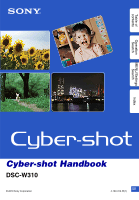Sony DSC-W310BDL/S Cyber-shot® Handbook
Sony DSC-W310BDL/S - Dsc-w310 + Lcs-mda/b Manual
 |
View all Sony DSC-W310BDL/S manuals
Add to My Manuals
Save this manual to your list of manuals |
Sony DSC-W310BDL/S manual content summary:
- Sony DSC-W310BDL/S | Cyber-shot® Handbook - Page 1
Table of contents Operation Search MENU/Settings Search Index Cyber-shot Handbook DSC-W310 © 2010 Sony Corporation GB 4-169-313-11(1) - Sony DSC-W310BDL/S | Cyber-shot® Handbook - Page 2
by operation. Search for information in a listing of MENU/Settings items. Search for information by keyword. Marks and notations used in this handbook In this handbook, the sequence of operations is shown by arrows (t). Operate the camera in the order indicated. Marks are shown as they appear in the - Sony DSC-W310BDL/S | Cyber-shot® Handbook - Page 3
that you can use (sold separately) The following memory cards are compatible with this camera: "Memory Stick PRO Duo" media, "Memory Stick PRO-HG Duo" media, "Memory Stick Duo" media, SD memory card and SDHC memory card. MultiMediaCard cannot be used. A memory card with a capacity up to 32 GB have - Sony DSC-W310BDL/S | Cyber-shot® Handbook - Page 4
that if you attempt to shoot with moisture remaining inside the lens, you will be unable to record clear images. The images used in this Handbook The images used as examples in this Handbook are reproduced images, and are not actual images shot using this camera. 4GB - Sony DSC-W310BDL/S | Cyber-shot® Handbook - Page 5
How to use this handbook 2 Notes on using the camera 3 Operation Search 8 MENU/Settings Search 10 Identifying parts 13 List of icons displayed on the screen 14 Using the mode switch 16 Using the internal memory 17 Shooting Zoom 18 DISP (Screen Display Settings 19 Flash 20 Smile Shutter - Sony DSC-W310BDL/S | Cyber-shot® Handbook - Page 6
11 Settings Setting items 12 TV Viewing images on a TV 71 Computer Using with your computer 73 Using the software 74 Connecting the camera to a computer 76 Uploading images to a media service 78 Printing Printing still images 80 Troubleshooting Troubleshooting 82 Warning messages - Sony DSC-W310BDL/S | Cyber-shot® Handbook - Page 7
Table of contents Others Index "Memory Stick Duo" media 93 Battery pack 95 Battery charger 96 Index 97 Operation Search MENU/Settings Search Index 7GB - Sony DSC-W310BDL/S | Cyber-shot® Handbook - Page 8
Table of contents Operation Search MENU/Settings Search Operation Search Leaving the settings to Intelligent Auto Adjustment 29 the camera Scene Selection 31 Shooting portraits Soft Snap 31 Twilight Portrait 31 Smile Shutter 21 Face Detection 44 Red Eye Reduction 55 Shooting moving - Sony DSC-W310BDL/S | Cyber-shot® Handbook - Page 9
Table of contents Operation Search MENU/Settings Search Deleting images Delete 26, 48 Format 64 Displaying enlarged images Playback zoom 24 Trimming (Resize 47 Editing images Retouch 47 Playing back a series of Slideshow 46 images in order Shooting/Viewing with Easy Mode 33, 45 easy - Sony DSC-W310BDL/S | Cyber-shot® Handbook - Page 10
Table of contents Operation Search MENU/Settings Search MENU/Settings Search MENU items (Shooting) You can select the various shooting functions easily from the MENU button. 1 Press the ON/OFF (Power) button to set to shooting mode. 2 Press the MENU button to display the MENU screen. 3 Select - Sony DSC-W310BDL/S | Cyber-shot® Handbook - Page 11
, while - indicates settings that cannot be changed. Menu items (Easy Mode) (Slideshow) (Retouch) (Delete) (Protect) DPOF (Print) (Rotate) (Select Folder) (Settings) Memory card Internal Memory - - Note • Only the items that are available for each mode are displayed on the screen. Index 11GB - Sony DSC-W310BDL/S | Cyber-shot® Handbook - Page 12
Control button MENU button Categories Shooting Settings Main Settings Memory Card Tool Internal Memory Tool Clock Settings Items Grid Line Digital Zoom Red Eye Reduction Beep Language Setting Function Guide Power Save Initialize Video Out USB Connect LUN Settings Format Create REC.Folder Change - Sony DSC-W310BDL/S | Cyber-shot® Handbook - Page 13
button MENU on: v/V/b/B/z MENU off: DISP/ / / S Tripod receptacle T Battery/Memory card cover U Battery insertion slot V Access lamp W Memory card slot X Battery eject lever * Using the wrist strap The wrist strap is already attached to the camera at the factory. Place your hand through the loop to - Sony DSC-W310BDL/S | Cyber-shot® Handbook - Page 14
displayed on the screen Icons are displayed on the screen to indicate the camera status. You can change the screen display using DISP (Screen Display Settings Low battery warning Image size • The icons are limited in (Easy Mode). When shooting movies When playing back Scene Selection Camera mode - Sony DSC-W310BDL/S | Cyber-shot® Handbook - Page 15
card, internal memory) Changing folder Red-eye reduction Metering mode Flash mode Flash charging White balance D Display Indication Self-timer Face Detection Burst AF range finder frame +2.0EV 500 F3.5 N 00:00:12 Spot metering cross-hairs Exposure value Shutter speed Aperture value Playback - Sony DSC-W310BDL/S | Cyber-shot® Handbook - Page 16
Table of contents Operation Search Using the mode switch Set the mode switch to the desired function. Shutter button Mode switch (Still Image) (Movie) MENU button Allows you to shoot still images (pages 29, 30, 31). You can set the desired still image shooting mode with MENU t [REC Mode]. - Sony DSC-W310BDL/S | Cyber-shot® Handbook - Page 17
] (page 68). Notes • You cannot transfer image data on a memory card to the internal memory. • By making a USB connection between the camera and a computer with the dedicated USB cable, you can transfer data stored in the internal memory to a computer. However you cannot transfer data on a computer - Sony DSC-W310BDL/S | Cyber-shot® Handbook - Page 18
Table of contents Operation Search Zoom You can enlarge the image when shooting. The camera's optical zoom function can enlarge images up to 4×. 1 Press the W/T (zoom) button. Press the T button to zoom in, and the W button to zoom out. • When - Sony DSC-W310BDL/S | Cyber-shot® Handbook - Page 19
) Sets screen to standard brightness and displays the information. Note • If you view images in bright outside light, adjust the screen brightness up. However, the battery power may decrease faster under such condition. Index 19GB - Sony DSC-W310BDL/S | Cyber-shot® Handbook - Page 20
quantity. • While charging the flash, is displayed. • You cannot use the flash during burst shooting. • You can select only [Auto] or [Off] when the camera is in Intelligent Auto Adjustment mode or Easy Mode. zWhen the "White circular spots" appears in flash photos This is caused by particles (dust - Sony DSC-W310BDL/S | Cyber-shot® Handbook - Page 21
on the indicator, the camera records images automatically. If you press the shutter button during Smile Shutter, the camera shoots the image, then returns memory card or internal memory becomes full. • Smiles may not be detected correctly depending on the conditions. • You cannot use the digital - Sony DSC-W310BDL/S | Cyber-shot® Handbook - Page 22
Use the 2-second delay self-timer to prevent blur of an image. The shutter is released 2 seconds after you press the shutter button, which reduces camera shake when the shutter button is pressed. MENU/Settings Search Index 22GB - Sony DSC-W310BDL/S | Cyber-shot® Handbook - Page 23
Table of contents Operation Search MENU/Settings Search Index Viewing still images 1 Press the (Playback) button to switch to playback mode. 2 Select an image with the control button. 23GB - Sony DSC-W310BDL/S | Cyber-shot® Handbook - Page 24
Table of contents Operation Search Playback zoom Plays back the enlarged image. 1 Press (Playback zoom) button during still image playback. The image is enlarged to twice the previous size, at the center of the image. 2 Adjust the position with the control button. 3 Change the zoom scale with - Sony DSC-W310BDL/S | Cyber-shot® Handbook - Page 25
index screen with even more images. 3 To return to the single-image screen, select an image with the control button, then press z. Note • When the camera is set to Easy Mode during image index display, the LCD screen changes to the single- image screen. You cannot view images in index mode - Sony DSC-W310BDL/S | Cyber-shot® Handbook - Page 26
Table of contents Operation Search MENU/Settings Search Delete Allows you to select unwanted images for deletion. You can also delete images from the MENU button (page 48). 1 Press the (Playback) button to switch to playback mode. 2 (Delete) button t desired mode t z on the control button All - Sony DSC-W310BDL/S | Cyber-shot® Handbook - Page 27
control screen. • Adjust the volume with v/V on the control button, then press z. Note • You may not be able to play back some images shot using other cameras. zOn the movie viewing screen Select the image you want to display using b/B on the control button, and press z. The Playback bar appears - Sony DSC-W310BDL/S | Cyber-shot® Handbook - Page 28
Table of contents REC Mode Allows you to set the shooting Still Image mode. 1 Set the mode switch to (Still Image). 2 MENU t (REC Mode) t desired mode (Intelligent Auto Adjustment) (Program Auto) (Scene Selection) Allows you to shoot still images with the setting adjusted automatically (page 29 - Sony DSC-W310BDL/S | Cyber-shot® Handbook - Page 29
shooting conditions and shoot the image. Scene Recognition icon and guide The camera recognizes (Twilight), (Twilight Portrait), (Backlight), (Backlight Portrait), (Landscape), (Macro) or (Portrait), and displays the corresponding icon and guide on the LCD screen when the scene is recognized. zIf - Sony DSC-W310BDL/S | Cyber-shot® Handbook - Page 30
Table of contents Program Auto Allows you to shoot with the exposure adjusted automatically (both the shutter speed and the aperture value). Also you can select various settings using the menu. 1 Set the mode switch to (Still Image). 2 MENU t button (REC Mode) t (Program Auto) t z on the - Sony DSC-W310BDL/S | Cyber-shot® Handbook - Page 31
Table of contents Operation Search MENU/Settings Search Scene Selection Allows you to shoot with preset settings according to the scene. 1 Set the mode switch to (Still Image). 2 MENU t (REC Mode) t control button t desired mode (Scene Selection) t z on the (High Sensitivity) Allows you to - Sony DSC-W310BDL/S | Cyber-shot® Handbook - Page 32
can use in Scene Selection For shooting an image appropriately according to the scene condition, a combination of functions is determined by the camera. indicates settings that can be changed, while - indicates settings that cannot be changed. The icons below [Flash] indicate the available flash - Sony DSC-W310BDL/S | Cyber-shot® Handbook - Page 33
z on the control button 2 Shoot with the shutter button. Notes • The battery power may decrease faster because the screen brightness increases automatically. • When the ( the camera automatically recognize the shooting conditions and shoot the image. Scene Recognition icon The camera recognizes - Sony DSC-W310BDL/S | Cyber-shot® Handbook - Page 34
Table of contents Operation Search Image Size The image size determines the size of the image file that is recorded when you take a image. The larger the image size, the more detail will be reproduced when the image is printed on largeformat paper. The smaller the image size, the more images can - Sony DSC-W310BDL/S | Cyber-shot® Handbook - Page 35
the image size, the higher the image quality. The movies shot with this camera will be recorded in AVI (Motion JPEG), Approx. 30fps format digital image is made up of a collection of small dots called pixels. If it contains a large number of pixels, the image becomes large, it takes up more memory, - Sony DSC-W310BDL/S | Cyber-shot® Handbook - Page 36
(Twilight) mode. In such case, shoot with the below tips in mind. Camera shake Your hands or body shake while you hold the camera and press the shutter button, the camera is steady, the subject moves during the exposure so the subject is shot blurred when the shutter button is pressed. Camera shake - Sony DSC-W310BDL/S | Cyber-shot® Handbook - Page 37
images is recorded. • The recording interval becomes longer, depending on the setting for the image size. • When the battery level is low, or when the internal memory or the memory card is full, the Burst stops. • The focus, white balance, and exposure are adjusted for the first image, and these - Sony DSC-W310BDL/S | Cyber-shot® Handbook - Page 38
Table of contents Operation Search MENU/Settings Search Index EV You can adjust the exposure manually in 1/3 EV steps in a range of -2.0 EV to +2.0 EV. 1 MENU t (EV) t desired EV setting Notes • In Easy Mode, the EV setting cannot be adjusted. • If - Sony DSC-W310BDL/S | Cyber-shot® Handbook - Page 39
Operation Search MENU/Settings Search ISO Sets the luminous sensitivity when the camera is in Program Auto mode. 1 MENU t mode (REC Mode) ISO Sensitivity (Recommended Exposure Index) ISO sensitivity is a speed rating for recording media that incorporates an image sensor that receives light - Sony DSC-W310BDL/S | Cyber-shot® Handbook - Page 40
of the subject is affected by the lighting conditions. The color tones are adjusted automatically, but you can adjust color tones manually using the White Balance function. Weather/lighting Characteristics of light Daylight White (standard) Cloudy Bluish Fluorescent Green-tinged Incandescent - Sony DSC-W310BDL/S | Cyber-shot® Handbook - Page 41
Notes • When you use [Digital Zoom], the AF range finder frame is disabled and appears in a dotted line. In this case, the camera works to focus on the AF lock indicator stops flashing and remains on, return to the fully composed shot, and press the shutter button fully down. • As long as you do - Sony DSC-W310BDL/S | Cyber-shot® Handbook - Page 42
the mode switch to desired mode. (Movie) t MENU t (Metering Mode) t (Multi) (Center) (Spot) Divides into multiple regions and measures each region. The camera determines a well-balanced exposure (Multi-pattern metering). Measures the center of the image, and determines the exposure based on the - Sony DSC-W310BDL/S | Cyber-shot® Handbook - Page 43
Table of contents Smile Detection Sensitivity Sets the sensitivity of the Smile Shutter function for detecting smiles. 1 MENU t (Smile Detection Sensitivity) t desired mode (Big Smile) (Normal Smile) (Slight Smile) Detects a big smile. Detects a normal smile. Detects even a slight smile. Notes - Sony DSC-W310BDL/S | Cyber-shot® Handbook - Page 44
Face Detection) t desired mode (Auto) (Off) Selects the face the camera is to automatically focus on. Does not use Face Detection function. Notes set to [Multi]. • The Face Detection function does not work when using the digital zoom. • Up to 8 faces of your subjects can be detected. • During - Sony DSC-W310BDL/S | Cyber-shot® Handbook - Page 45
to see. 1 Press the 2 MENU t (Playback) button to switch to playback mode. (Easy Mode) t [OK] t z on the control button Notes • The battery charge is used up more quickly because the screen brightness increases automatically. • The shooting mode also changes to [Easy Mode]. zViewing functions - Sony DSC-W310BDL/S | Cyber-shot® Handbook - Page 46
images in order. Plays a slideshow of still images in the currently selected folder. Note • This setting is fixed to [Folder] when the internal memory is used to record images. Interval Sets the screen switching interval. 1 sec 3 sec 5 sec 10 sec Sets the display interval of images. Repeat - Sony DSC-W310BDL/S | Cyber-shot® Handbook - Page 47
Table of contents Operation Search Retouch Retouches a recorded image and records it as a new file. The original image is retained. 1 Press the (Playback) button to switch to playback mode. 2 MENU t (Retouch) t desired mode t z on the control button 3 Perform retouching according to the operation - Sony DSC-W310BDL/S | Cyber-shot® Handbook - Page 48
Table of contents Operation Search Delete Allows you to select unwanted images for deletion. You can also delete images using the (Delete) button (page 26). 1 Press the 2 MENU t 3 [OK] t z (Playback) button to switch to playback mode. (Delete) t desired mode t z on the control button (This - Sony DSC-W310BDL/S | Cyber-shot® Handbook - Page 49
Table of contents Operation Search Protect Protects recorded images against accidental erasure. The mark is displayed for registered images. 1 Press the 2 MENU t (Playback) button to switch to playback mode. (Protect) t desired mode t z on the control button (This Image) (Multiple Images) - Sony DSC-W310BDL/S | Cyber-shot® Handbook - Page 50
Table of contents Operation Search DPOF DPOF (Digital Print Order Format) is a function that allows you to specify the images of the memory card that you want to print out later. The (Print order) mark is displayed for registered images. 1 Press the 2 MENU t (Playback) button to switch to - Sony DSC-W310BDL/S | Cyber-shot® Handbook - Page 51
3 Rotate the image with [ / ] t b/B. 4 [OK] t z Notes • You cannot rotate the movies and protected still images. • You may not be able to rotate images shot with other cameras. • When viewing images on a computer, the image rotation information may not be reflected depending on the software. 51GB - Sony DSC-W310BDL/S | Cyber-shot® Handbook - Page 52
Table of contents Operation Search MENU/Settings Search Index Select Folder When multiple folders are created in a memory card, this selects the folder containing the image you want to play back. 1 Press the (Playback) button to switch to playback mode. 2 MENU t (Select Folder) t z on - Sony DSC-W310BDL/S | Cyber-shot® Handbook - Page 53
Table of contents Grid Line With reference to the grid lines, you can easily set a subject in a horizontal/vertical position. 1 Set the camera to shooting mode. 2 MENU t (Settings) t (Shooting Settings) t [Grid Line] t desired mode t z on the control button On Displays the grid lines. The grid - Sony DSC-W310BDL/S | Cyber-shot® Handbook - Page 54
the camera uses either smart or precision digital zoom. 1 Set the camera to shooting mode. 2 MENU t (Settings) t (Shooting Settings) t [Digital Zoom] work when using the digital zoom. Total zoom scale when using Smart zoom (including optical zoom 4×) The supported zoom ratio differs depending on - Sony DSC-W310BDL/S | Cyber-shot® Handbook - Page 55
phenomenon. The flash always strobes to reduce the red-eye phenomenon. Does not use Red Eye Reduction. Notes • To avoid blurring of images, hold the camera firmly until the shutter is released. It usually takes a second until the shutter is released, and also be sure not to allow the subject to - Sony DSC-W310BDL/S | Cyber-shot® Handbook - Page 56
Table of contents Beep Selects or turns off the sound produced when you operate the camera. 1 MENU t (Settings) t (Main Settings) t [Beep] t desired mode t z on the control button Shutter High Low Off Turns on the shutter sound when you press the shutter - Sony DSC-W310BDL/S | Cyber-shot® Handbook - Page 57
Table of contents Operation Search MENU/Settings Search Index Language Setting Selects the language to be used in the menu items, warnings and messages. 1 MENU t (Settings) t (Main Settings) t [Language Setting] t desired mode t z on the control button 57GB - Sony DSC-W310BDL/S | Cyber-shot® Handbook - Page 58
can select whether or not function guide is displayed when you operate the camera. 1 MENU t (Settings) t (Main Settings) t [Function Guide] t desired mode t z on the control button On Displays the function guide. Off Does not display the function guide. Operation Search MENU/Settings Search - Sony DSC-W310BDL/S | Cyber-shot® Handbook - Page 59
the LCD screen goes dark and the time until the camera turns off. If you do not operate the camera for a certain period of time, the screen goes dark and the camera later turns off automatically to prevent wearing down the battery pack (Auto power-off function). 1 MENU t (Settings) t (Main Settings - Sony DSC-W310BDL/S | Cyber-shot® Handbook - Page 60
execute this function, the images are retained. 1 MENU t (Settings) t (Main Settings) t [Initialize] t [OK] t z on the control button Note • Be sure not to turn off the camera while initializing. 60GB - Sony DSC-W310BDL/S | Cyber-shot® Handbook - Page 61
Table of contents Video Out Sets the video signal output according to the TV color system of the connected video equipment. The TV color systems differ depending on the country and region. To view images on a TV screen, check the TV color system of the country or region of use (page 72). 1 MENU t - Sony DSC-W310BDL/S | Cyber-shot® Handbook - Page 62
a PictBridge-compliant printer using the dedicated USB cable. 1 MENU t (Settings) t (Main Settings) t [USB Connect] t desired mode t z on the control button PictBridge Mass Storage Connects the camera to a PictBridge-compliant printer. When you connect the camera to a computer, the AutoPlay Wizard - Sony DSC-W310BDL/S | Cyber-shot® Handbook - Page 63
to a computer. When the memory card is inserted into the camera, the images on the memory card are displayed; when it is not inserted, the images in the internal memory are displayed. Select this setting in cases where the images of both the memory card and the internal memory are not displayed when - Sony DSC-W310BDL/S | Cyber-shot® Handbook - Page 64
Operation Search MENU/Settings Search Index Format Formats the memory card or the internal memory. To ensure stable operations of the memory card, we recommend that you use this camera to format any memory card being used with this camera for the first time. Note that formatting will erase - Sony DSC-W310BDL/S | Cyber-shot® Handbook - Page 65
.Folder] t [OK] t z on the control button Notes • This item is not displayed when the internal memory is used to record images. • When you insert a memory card that was used with other equipment into the camera and shoot images, a new folder may be automatically created. • Up to 9,999 images can be - Sony DSC-W310BDL/S | Cyber-shot® Handbook - Page 66
Table of contents Change REC.Folder Changes the folder in the memory card that is currently used to store recorded images. 1 MENU t (Settings) t REC.Folder] (Memory Card Tool) t [Change 2 Select a folder with b/B on the control button. 3 [OK] t z Notes • This item is not displayed when the - Sony DSC-W310BDL/S | Cyber-shot® Handbook - Page 67
REC.Folder Deletes the folder in a memory card that is used to store recorded images. 1 MENU t (Settings) t REC.Folder] (Memory Card Tool) t [Delete 2 Select a folder or files that cannot be played back by the camera, first delete these images and files, and then delete the folder. Operation - Sony DSC-W310BDL/S | Cyber-shot® Handbook - Page 68
Copy Copies all images in the internal memory to a memory card. 1 Insert a memory card with sufficient free capacity into the camera. 2 MENU t (Settings) t t z on the control button (Memory Card Tool) t [Copy] t [OK] Notes • Use a fully charged battery pack. If you attempt to copy image - Sony DSC-W310BDL/S | Cyber-shot® Handbook - Page 69
mode t z on the control button Series Reset Assigns numbers to files in sequence even if the recording folder or the memory card is changed. (When the replaced memory card contains a file with a number higher than the last assigned number, a number one higher than the largest number is assigned - Sony DSC-W310BDL/S | Cyber-shot® Handbook - Page 70
on the control button. 3 [OK] t z Date & Time Format Selects the date and time display format. Date & Time Sets the date and time. Note • The camera does not have a feature for superimposing dates on images. By using "PMB" in the CDROM (supplied), you can print or save images with the date - Sony DSC-W310BDL/S | Cyber-shot® Handbook - Page 71
instructions supplied with the TV. Viewing images by connecting the camera to a TV with the supplied dedicated A/V cable 1 Turn off both the camera and the TV. 2 Connect the camera to the TV with the dedicated A/V cable (supplied). 1 To audio/video input jacks Dedicated A/V cable 2 To the USB - Sony DSC-W310BDL/S | Cyber-shot® Handbook - Page 72
TV color systems If you want to view images on a TV screen, you need a TV with a video input jack and the dedicated A/V cable. The color system of the TV must match that of the digital still camera. Check the following lists for the TV color system of the country or region where the - Sony DSC-W310BDL/S | Cyber-shot® Handbook - Page 73
with your Cyber-shot camera. Recommended computer environment (Windows) The following computer environment is recommended when using the supplied software "PMB" or "PMB Portable", and importing images via a USB connection. OS (pre-installed) Others Microsoft Windows XP*1 SP3/Windows Vista*2 SP2 - Sony DSC-W310BDL/S | Cyber-shot® Handbook - Page 74
5 Follow the instructions on the screen to complete the installation. • For the installation, connect the camera to the computer PMB) on the desktop. For the detailed operation method, see the following PMB Support page (English only): http://www.sony.co.jp/pmb-se/ or click (PMB Help). • To start up - Sony DSC-W310BDL/S | Cyber-shot® Handbook - Page 75
you to import images shot with the camera to a computer for display. Make a USB connection between the camera and your computer, and click [Import]. • Images on a computer can be exported to a memory card, and displayed on the camera. Make a USB connection between the camera and your computer, click - Sony DSC-W310BDL/S | Cyber-shot® Handbook - Page 76
camera to a computer 1 Insert a sufficiently charged battery pack into the camera. 2 Turn on the computer, then press (Playback) button. 3 Connect the camera to your computer. • When a USB the camera. Wait for a while. 1 To a USB jack of the computer 2 To the USB/A/V OUT jack Dedicated USB cable - Sony DSC-W310BDL/S | Cyber-shot® Handbook - Page 77
the procedures from step 1 to 3 below before: • Disconnecting the dedicated USB cable. • Removing a memory card. • Inserting a memory card into the camera after copying images from the internal memory. • Turning off the camera. 1 Double-click the disconnect icon on the tasktray. Windows Vista - Sony DSC-W310BDL/S | Cyber-shot® Handbook - Page 78
the office. • You can easily register the media services (such as blogs) you use frequently. For details Make a USB connection between the camera and a computer. When you connect the camera and your /Area], and then click [OK]. The User Agreement screen appears. 5 Read the agreement carefully - Sony DSC-W310BDL/S | Cyber-shot® Handbook - Page 79
the computer being used depending on the service provider. This is also true when this camera is used for this purpose. • Sony will not be held responsible for any trouble occurring between the users and third parties or any inconvenience caused to users relating to the utilization of the services - Sony DSC-W310BDL/S | Cyber-shot® Handbook - Page 80
based on the CIPA standard. (CIPA: Camera & Imaging Products Association) 1 Insert a sufficiently charged battery pack into the camera. 2 Connect the camera to the printer. 1 To a USB jack of the printer 2 To the USB/A/V OUT jack Dedicated USB cable 3 Turn on the camera and the printer. After the - Sony DSC-W310BDL/S | Cyber-shot® Handbook - Page 81
Do not disconnect the dedicated USB cable while the (PictBridge Connecting) indicator appears on the screen. Printing at a shop You can take a memory card containing images shot with the camera to a photo printing service shop. As long as the shop supports photo printing services conforming to DPOF - Sony DSC-W310BDL/S | Cyber-shot® Handbook - Page 82
one minute, re-insert the battery pack, then turn on the power. 3 Initialize the settings (page 60). 4 Consult your Sony dealer or local authorized Sony service facility. Be aware that by sending the camera for repair, you give consent that the contents of the internal memory, music files may be - Sony DSC-W310BDL/S | Cyber-shot® Handbook - Page 83
When images cannot be recorded into a memory card but are recorded into the internal memory, even though a memory card has been inserted into the camera, make sure that the memory card has been fully inserted. • Check the free capacity of the internal memory or the memory card. If it is full, do one - Sony DSC-W310BDL/S | Cyber-shot® Handbook - Page 84
54). • You cannot use the digital zoom when: - Shooting movies. - Search Fuzzy white circular spots appear in images shot using the flash. • Particles (dust, . Cannot insert dates on images. • This camera does not have a feature for superimposing dates case of the sun or an electric light.) 84GB - Sony DSC-W310BDL/S | Cyber-shot® Handbook - Page 85
the memory card is inserted as far as it will go. • The folder/file name has been changed on your computer. • No guarantees are made for playing back, on this camera, files containing images which were processed on a computer or images which were shot using other cameras. • The camera is in USB mode - Sony DSC-W310BDL/S | Cyber-shot® Handbook - Page 86
recognizes the "Memory Stick PRO Duo" media. Your computer does not recognize the camera. • When the battery level is low, insert the charged battery pack. • Set [USB Connect] to [Mass Storage] (page 62). • Use the dedicated USB cable (supplied). • Disconnect the dedicated USB cable from both the - Sony DSC-W310BDL/S | Cyber-shot® Handbook - Page 87
memory. • There is a memory card inserted in the camera. Remove it. Cannot copy the data stored in the internal memory to a memory card. • The memory card is full. Copy to a memory card with sufficient capacity. Cannot copy the data on the memory card images printed at a digital print shop, ask the - Sony DSC-W310BDL/S | Cyber-shot® Handbook - Page 88
is turned on and can be connected to the camera. • Set [USB Connect] to [PictBridge] (page 62). • Disconnect and connect the dedicated USB cable again. If an error message is indicated on the printer, refer to the operating instructions supplied with the printer. Cannot print images. • Check that - Sony DSC-W310BDL/S | Cyber-shot® Handbook - Page 89
long time. • This is not a malfunction. The Clock Set screen appears when you turn on the camera. • Set the date and time again (page 70). • The internal rechargeable backup battery has discharged. Insert a charged battery, and set aside for 24 hours or more with the power left off. The date or time - Sony DSC-W310BDL/S | Cyber-shot® Handbook - Page 90
the memory card is dirty. • The memory card is damaged. Memory card type error • The inserted memory card cannot be used in the camera (page 3). Error formatting internal memory Error formatting memory card • Format the media again (page 64). Memory card locked • You are using the memory card with - Sony DSC-W310BDL/S | Cyber-shot® Handbook - Page 91
the memory card. You cannot create any folders if this is the case. File error • An error occurred while the image was playing back. No guarantees are made for playing back, on this camera, files containing images which were processed on a computer or images which were shot using other cameras. Read - Sony DSC-W310BDL/S | Cyber-shot® Handbook - Page 92
yet. Do not disconnect the dedicated USB cable. Processing... • The printer is canceling camera cannot be performed on image files that have been processed using a computer or images that were recorded with other cameras. No internal memory space remaining Delete images? • The internal memory - Sony DSC-W310BDL/S | Cyber-shot® Handbook - Page 93
a parallel interface is not supported. *2 "Memory Stick Duo" media, "MagicGate Memory Stick Duo" media and "Memory Stick PRO Duo" media are in the following cases: - When the "Memory Stick Duo" media is removed or the camera is turned off during a read or write operation - When the "Memory Stick Duo" - Sony DSC-W310BDL/S | Cyber-shot® Handbook - Page 94
Stick Duo" media attached. Doing so may result in malfunction of the unit. Notes on using "Memory Stick Micro" media (sold separately) • To use a "Memory Stick Micro" media with the camera, be sure to insert the "Memory Stick Micro" media into an "M2" Adaptor as large as of Duo size. If you insert - Sony DSC-W310BDL/S | Cyber-shot® Handbook - Page 95
, it is probably time to replace it with a new one. • The battery life varies according to how it is stored and the operating conditions and environment in which each battery pack is used. Compatible battery pack • The NP-BN1 (supplied) can be used only in N type compatible Cyber-shot models. 95GB - Sony DSC-W310BDL/S | Cyber-shot® Handbook - Page 96
a risk of injury from electrocution and burns. • Remove the charged battery pack from the battery charger. If you leave the charged battery pack in the charger, battery life may be shortened. • The CHARGE lamp of the supplied battery charger flashes in either way: - Fast flashing: Turns the light on - Sony DSC-W310BDL/S | Cyber-shot® Handbook - Page 97
range finder frame 41 B Battery charger 96 Battery pack 95 Beach 31 Beep & Time Setting 70 Delete 26, 48 Delete REC.Folder 67 Digital Zoom 54 DISP 19 DPOF 50 E Easy Mode Shooting 33 Creating 65 Deleting 67 Selecting 52 Format 64 Function Guide 58 G Gourmet 31 Grid Line 53 H High - Sony DSC-W310BDL/S | Cyber-shot® Handbook - Page 98
Memory card 3 "Memory 74 PMB Portable 78 Power Save 59 Precision digital zoom 54 Print 50, 80 Print order mark Folder 52 Self-Timer 22 Settings 12 Shooting Movie 16 Still image 16 (Resize 47 Troubleshooting 82 TV 71 Twilight 31 Twilight Portrait 31 U USB Connect 62 USB/A/V OUT jack

© 2010 Sony Corporation
4-169-313-
11
(1)
GB
Cyber-shot Handbook
DSC-W310
Table of
contents
Operation
Search
MENU/Settings
Search
Index