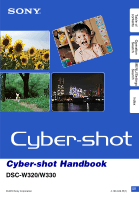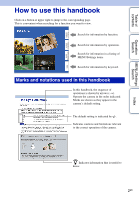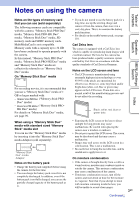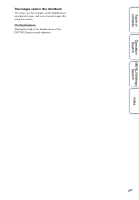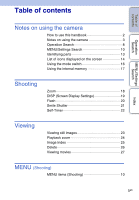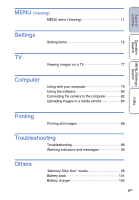Sony DSC-W330/B Cyber-shot® Handbook
Sony DSC-W330/B - Cyber-shot Digital Still Camera Manual
 |
UPC - 027242776548
View all Sony DSC-W330/B manuals
Add to My Manuals
Save this manual to your list of manuals |
Sony DSC-W330/B manual content summary:
- Sony DSC-W330/B | Cyber-shot® Handbook - Page 1
Table of contents Operation Search MENU/Settings Search Index Cyber-shot Handbook DSC-W320/W330 © 2010 Sony Corporation GB 4-166-049-11(1) - Sony DSC-W330/B | Cyber-shot® Handbook - Page 2
used in this handbook In this handbook, the sequence of operations is shown by arrows (t). Operate the camera in the order indicated. Marks are shown as they appear in the camera's default setting. The default setting is indicated by . Indicates cautions and limitations relevant to the correct - Sony DSC-W330/B | Cyber-shot® Handbook - Page 3
result of the manufacturing process and do not affect the recording. Black, white, red, blue or green dots • Exposing the LCD screen or the lens to direct sunlight for long periods may cause malfunctions. Be careful when placing the camera near a window or outdoors. • Do not press against the LCD - Sony DSC-W330/B | Cyber-shot® Handbook - Page 4
/Settings Search Index The images used in this Handbook The images used as examples in this Handbook are reproduced images, and are not actual images shot using this camera. On Illustrations Illustrations used in this Handbook are of the DSC-W320 unless noted otherwise. 4GB - Sony DSC-W330/B | Cyber-shot® Handbook - Page 5
How to use this handbook 2 Notes on using the camera 3 Operation Search 8 MENU/Settings Search 10 Identifying parts 13 List of icons displayed on the screen 14 Using the mode switch 16 Using the internal memory 17 Shooting Zoom 18 DISP (Screen Display Settings 19 Flash 20 Smile Shutter - Sony DSC-W330/B | Cyber-shot® Handbook - Page 6
the software 80 Connecting the camera to the computer 82 Uploading images to a media service 84 Index Printing Printing still images 86 Troubleshooting Troubleshooting 88 Warning indicators and messages 96 Others "Memory Stick Duo" media 99 Battery pack 101 Battery charger 102 6GB - Sony DSC-W330/B | Cyber-shot® Handbook - Page 7
Table of contents Index Index 103 Operation Search MENU/Settings Search Index 7GB - Sony DSC-W330/B | Cyber-shot® Handbook - Page 8
Search Leaving the settings to the camera Intelligent Auto Adjustment 29 Scene Selection 31 Scene Recognition 45 Shooting portraits Soft Snap 31 Twilight Portrait 31 Smile Shutter 21 Scene Recognition 45 Face Detection 48 Red Eye Reduction 61 Shooting best shots of Pet 31 your pet - Sony DSC-W330/B | Cyber-shot® Handbook - Page 9
Table of contents Operation Search MENU/Settings Search Changing focus position Focus 42 Face Detection 48 Changing image size Image Size 35 Deleting images Delete 26, 54 Format 70 Displaying enlarged images Playback zoom 24 Trimming 53 Editing images Retouch 53 Playing back a - Sony DSC-W330/B | Cyber-shot® Handbook - Page 10
the MENU button. 1 Press the ON/OFF (Power) button and set the camera to shooting mode. 2 Press the MENU button to display the Menu screen. ON Mode - Image Size Burst Settings - - EV ISO - - - White Balance - Underwater White Balance - - - - Focus - - - - Metering Mode - - Sony DSC-W330/B | Cyber-shot® Handbook - Page 11
function, while - indicates an unchangeable one. Menu items (Easy Mode) (Slideshow) (Retouch) (Delete) (Protect) DPOF (Print) (Rotate) (Select Folder) (Settings) Memory card Internal Memory - - Note • Only the items that are available for each mode are displayed on the screen. Index 11GB - Sony DSC-W330/B | Cyber-shot® Handbook - Page 12
Control button MENU button Categories Shooting Settings Main Settings Memory Card Tool Internal Memory Tool Clock Settings Items Grid Line Digital Zoom Red Eye Reduction Beep Language Setting Function Guide Power Save Initialize Video Out USB Connect LUN Settings Format Create REC.Folder Change - Sony DSC-W330/B | Cyber-shot® Handbook - Page 13
of contents Operation Search MENU/Settings Search Identifying parts DSC-W320 DSC-W330 A ON/OFF (Power) button B Shutter button Memory card slot U Battery eject lever V Battery insertion slot W Battery/Memory card cover * Using the wrist strap The wrist strap is already attached to the camera - Sony DSC-W330/B | Cyber-shot® Handbook - Page 14
screen Icons are displayed on the screen to indicate the camera status. You can change the screen display using DISP (Screen Display Settings) on the control button. When shooting still images A Display Indication Battery remaining Low battery warning Image size • The icons are limited in Easy - Sony DSC-W330/B | Cyber-shot® Handbook - Page 15
images Image number/Number of images recorded in selected folder Recordable time Recording/Playback Media (memory card, internal memory) Changing folder Red-eye reduction Metering mode Flash mode Flash charging White balance D Display C:32:00 +2.0EV 500 F3.5 N 00:00:12 Indication Self-timer Self - Sony DSC-W330/B | Cyber-shot® Handbook - Page 16
mode switch Set the mode switch to the desired function. Shutter button Mode switch MENU button (Still Image) (Movie) Allows you to shoot still images (page 29, 30, 31, 33). You can set the desired still image shooting mode with MENU t [REC Mode]. Allows you to record movies. Press the shutter - Sony DSC-W330/B | Cyber-shot® Handbook - Page 17
] (page 74). Notes • You cannot transfer image data on a memory card to the internal memory. • By making a USB connection between the camera and a computer with the dedicated USB cable, you can transfer data stored in the internal memory to a computer. However you cannot transfer data on a computer - Sony DSC-W330/B | Cyber-shot® Handbook - Page 18
Table of contents Operation Search Zoom You can enlarge the image when shooting. The camera's optical zoom function can enlarge images up to 4×. 1 Press the W/T (zoom) button. Press the T button to zoom in, and the W button to zoom out. • When - Sony DSC-W330/B | Cyber-shot® Handbook - Page 19
) Sets screen to standard brightness and displays the information. Note • If you view images in bright outside light, adjust the screen brightness up. However, the battery power may decrease faster under such condition. Index 19GB - Sony DSC-W330/B | Cyber-shot® Handbook - Page 20
(dust, pollen, etc.) floating close to the lens. When they are accentuated by the camera's flash, they appear as white circular spots. Camera Subject Particles (dust, pollen, etc.) in the air How can the "White circular spots" be reduced? • Light the room and shoot the subject without a flash - Sony DSC-W330/B | Cyber-shot® Handbook - Page 21
on the indicator, the camera records images automatically. If you press the shutter button during Smile Shutter, the camera shoots the image, then returns memory card or internal memory becomes full. • Smiles may not be detected correctly depending on the conditions. • You cannot use the digital - Sony DSC-W330/B | Cyber-shot® Handbook - Page 22
Use the 2-second delay self-timer to prevent blur of an image. The shutter is released 2 seconds after you press the shutter button, which reduces camera shake when the shutter button is pressed. MENU/Settings Search Index 22GB - Sony DSC-W330/B | Cyber-shot® Handbook - Page 23
Table of contents Operation Search MENU/Settings Search Index Viewing still images 1 Press the (Playback) button to switch to playback mode. 2 Select an image with the control button. 23GB - Sony DSC-W330/B | Cyber-shot® Handbook - Page 24
Table of contents Operation Search Playback zoom Plays back the enlarged image. 1 Press (Playback zoom) button during still image playback. The image is enlarged to twice the previous size, at the center of the image. 2 Adjust the position with the control button. 3 Change - Sony DSC-W330/B | Cyber-shot® Handbook - Page 25
an index screen with more images. 3 To return to the single-image screen, select an image with the control button, then press z. Note • When the camera is set to Easy Mode during image index display, the LCD screen changes to the single- image screen. You cannot view images in index mode - Sony DSC-W330/B | Cyber-shot® Handbook - Page 26
Table of contents Operation Search MENU/Settings Search Delete Allows you to select unwanted images for deletion. You can also delete images from the MENU button (page 54). 1 Press the (Playback) button to switch to playback mode. 2 (Delete) button t desired mode t z on the control button All - Sony DSC-W330/B | Cyber-shot® Handbook - Page 27
control screen. • Adjust the volume with v/V on the control button, then press z. Note • You may not be able to play back some images shot using other cameras. zOn the movie viewing screen Select the image you want to display using b/B on the control button, and press z. The Playback bar appears - Sony DSC-W330/B | Cyber-shot® Handbook - Page 28
Table of contents REC Mode 1 Set the mode switch to (Still Image). 2 MENU t (REC Mode) t desired mode (Intelligent Auto Adjustment) (Program Auto) ( the scene (page 31). Allows you to shoot with reduced camera shake or subject blur (page 33). Operation Search MENU/Settings Search Index 28GB - Sony DSC-W330/B | Cyber-shot® Handbook - Page 29
and guide on the LCD screen when the scene is recognized. For details, see page 45. zIf you shoot a still image of a subject that is difficult to focus on • The shortest shooting distance is approximately 4 cm (1 5/8 inches) (W), 60 cm (23 5/8 inches) (T) (from the lens). • When the camera cannot - Sony DSC-W330/B | Cyber-shot® Handbook - Page 30
(both the shutter speed and the aperture value). Also you can select various settings using the menu. 1 Set the mode switch to (Still Image). 2 MENU t button (REC Mode) t (Program Auto) t z on the control 3 Shoot with the shutter button. Operation Search MENU/Settings Search Index 30GB - Sony DSC-W330/B | Cyber-shot® Handbook - Page 31
according to the scene. 1 Set the mode switch to (Still Image). 2 MENU t (REC Mode) t control button scenes by focusing in the distance. Shoots vivid blue sky and flora colors. (Twilight Portrait) of your pet with the best settings. (Beach) Allows you to record the blue of the water clearly - Sony DSC-W330/B | Cyber-shot® Handbook - Page 32
the scene condition, a combination of functions is determined by the camera. In the table below, indicates a user-changeable function, while / Smile Shutter *2 Burst Settings - White Balance *1 - - - - - - - - - - - - - - - *3 *1 [Flash] for [White Balance] cannot be selected. *2 [ - Sony DSC-W330/B | Cyber-shot® Handbook - Page 33
Table of contents Operation Search MENU/Settings Search SteadyShot Allows you to shoot with reduced camera shake or subject blur. 1 Set the mode switch to (Still Image). 2 MENU t button (REC Mode) t (SteadyShot) t z on the control 3 Shoot with the shutter button. zHints for preventing blur - Sony DSC-W330/B | Cyber-shot® Handbook - Page 34
Easy Mode Allows you to shoot still images using the minimum necessary functions. The text size increases and indicators become easier to see. 1 MENU t (Easy Mode) t [OK] t z on the control button. 2 Shoot with the shutter button. Notes • The battery power may decrease faster because the - Sony DSC-W330/B | Cyber-shot® Handbook - Page 35
image is printed on largeformat paper. The smaller the image size, the more images can be recorded. 1 MENU t (Image Size) t desired size When shooting still images Image size Usage guidelines (4320×3240) For prints up to A3+ size No. of images Less Printing Fine (3648×2736) (2592×1944) For - Sony DSC-W330/B | Cyber-shot® Handbook - Page 36
the image size, the higher the image quality. The movies shot with this camera will be recorded in AVI (Motion JPEG), Approx. 30fps format digital image is made up of a collection of small dots called pixels. If it contains a large number of pixels, the image becomes large, it takes up more memory - Sony DSC-W330/B | Cyber-shot® Handbook - Page 37
. • The recording interval becomes longer, depending on the setting for the image size. • When the battery level is low, or when the internal memory or memory card is full, the Burst stops. • [Focus], [White Balance] and [EV] are adjusted for the first image, and these settings are also used for the - Sony DSC-W330/B | Cyber-shot® Handbook - Page 38
Table of contents Operation Search MENU/Settings Search Index EV You can adjust the exposure manually in 1/3 EV steps in a range of -2.0 EV to +2.0 EV. 1 MENU t (EV) t desired EV setting Notes • In Easy Mode, the EV setting cannot be adjusted. • If - Sony DSC-W330/B | Cyber-shot® Handbook - Page 39
Table of contents Operation Search MENU/Settings Search ISO Adjusts the luminous sensitivity when the camera is set to Program Auto or Scene Selection. 1 MENU t (ISO) t desired mode (Underwater) in (Auto) //// // Sets the ISO sensitivity automatically. You can reduce image blurring - Sony DSC-W330/B | Cyber-shot® Handbook - Page 40
affected by the lighting conditions. The color tones are adjusted automatically, but you can adjust color tones manually using the White Balance function. Weather/lighting Characteristics of light Daylight White (standard) Cloudy Bluish Fluorescent Green-tinged Incandescent Reddish Index 40GB - Sony DSC-W330/B | Cyber-shot® Handbook - Page 41
color tone when the camera is set to (Underwater) mode in Scene Selection. 1 MENU t (Underwater White Balance) t desired mode (Auto) Automatically adjusts color tones underwater so they appear natural. (Underwater 1) Adjusts for underwater conditions where blue is strong. (Underwater 2) Adjusts - Sony DSC-W330/B | Cyber-shot® Handbook - Page 42
finder frame automatically. When you press the shutter button halfway down in still image shooting mode, a green frame is displayed around the area that When you use [Digital Zoom], the AF range finder frame is disabled and appears in a dotted line. In this case, the camera works to focus on - Sony DSC-W330/B | Cyber-shot® Handbook - Page 43
do as follows: AF range finder frame AE/AF lock indicator 1Recompose the shot so that the subject is centered in the AF range finder, and press AE/AF lock indicator stops flashing and remains on, return to the fully composed shot, and press the shutter button fully down. • As long as you do not - Sony DSC-W330/B | Cyber-shot® Handbook - Page 44
which part of the subject to measure to determine the exposure. When shooting still images: 1 MENU t (REC Mode) t t desired mode (Program ) (Spot) Divides into multiple regions and measures each region. The camera determines a well-balanced exposure (Multi-pattern metering). Measures the center of - Sony DSC-W330/B | Cyber-shot® Handbook - Page 45
conditions, and then takes the shot. When motion is detected, the ISO sensitivity is increased according to the movement to reduce subject blur (Motion Detection). Example of an image where (Backlight) has activated. Scene Recognition icon and guide The camera recognizes the following types of - Sony DSC-W330/B | Cyber-shot® Handbook - Page 46
Operation Search zShooting twice, choosing the best image later ([Advanced]) In [Advanced], when the camera recognizes a difficult-to-shoot scene increased and shake reduced Shoots with sensitivity increased with the face as guide and shake reduced Shoots with the brightness and contrast of the - Sony DSC-W330/B | Cyber-shot® Handbook - Page 47
Table of contents Smile Detection Sensitivity Sets the sensitivity of the Smile Shutter function for detecting smiles. 1 MENU t (Smile Detection Sensitivity) t desired mode (Big Smile) (Normal Smile) (Slight Smile) Detects a big smile. Detects a normal smile. Detects even a slight smile. Notes - Sony DSC-W330/B | Cyber-shot® Handbook - Page 48
detects the faces of your subjects and adjusts the focus, flash, exposure, white balance and red-eye reduction settings automatically. Face Detection frame (Orange) When the camera detects more than one subject, the camera will judge which is the main subject and set focus by priority. The Face - Sony DSC-W330/B | Cyber-shot® Handbook - Page 49
MENU/Settings Search Index zSelecting the priority face Normally the camera automatically selects the face to focus on according to this case, select the face again under the conditions where the image will be shot. • When the Smile Shutter function is used with the Face Detection frame selected - Sony DSC-W330/B | Cyber-shot® Handbook - Page 50
Table of contents Operation Search DRO The camera analyzes the shooting scene and automatically corrects the brightness and contrast to improve the image quality. DRO stands for "Dynamic Range Optimizer," a function that automatically - Sony DSC-W330/B | Cyber-shot® Handbook - Page 51
Search Easy Mode When viewing still images in Easy Mode, the playback screen text becomes larger, and indicators become easier to see. 1 Press the 2 MENU t (Playback) button to switch to playback mode. (Easy Mode) t [OK] t z on the control button Notes • The battery charge is used up more - Sony DSC-W330/B | Cyber-shot® Handbook - Page 52
images to be shown. All Folder Plays a slideshow of all the still images in order. Plays a slideshow of still images in the currently selected folder. Note • This setting is fixed to [Folder] when the internal memory is used to record images. Interval Sets the screen switching interval. 1 sec - Sony DSC-W330/B | Cyber-shot® Handbook - Page 53
to playback mode. 2 MENU t (Retouch) t desired mode t z on the control button 3 Perform retouching according to the operation method in each mode. (Trimming) (Red Eye Correction) Records the zoomed playback image. 1 Press the button (T) to zoom in and press W to zoom out. 2 Set the zoom point with - Sony DSC-W330/B | Cyber-shot® Handbook - Page 54
Table of contents Operation Search Delete Allows you to select unwanted images for deletion. You can also delete images using the (Delete) button (page 26). 1 Press the 2 MENU t 3 [OK] t z (Playback) button to switch to playback mode. (Delete) t desired mode t z on the control button (This - Sony DSC-W330/B | Cyber-shot® Handbook - Page 55
Table of contents Operation Search Protect Protects recorded images against accidental erasure. The mark is displayed for registered images. 1 Press the 2 MENU t (Playback) button to switch to playback mode. (Protect) t desired mode t z on the control button (This Image) (Multiple Images) - Sony DSC-W330/B | Cyber-shot® Handbook - Page 56
Table of contents Operation Search DPOF DPOF (Digital Print Order Format) is a function that allows you to specify the images of the memory card that you want to print out later. The (Print order) mark is displayed for registered images. 1 Press the 2 MENU t (Playback) button to switch to - Sony DSC-W330/B | Cyber-shot® Handbook - Page 57
on the control button 3 Rotate the image with [ / ] t b/B. 4 [OK] t z Notes • You cannot rotate movies or protected still images. • You may not be able to rotate images shot with other cameras. • When viewing images on a computer, the image rotation information may not be reflected depending on the - Sony DSC-W330/B | Cyber-shot® Handbook - Page 58
Table of contents Operation Search MENU/Settings Search Index Select Folder When multiple folders are created in a memory card, this selects the folder containing the image you want to play back. 1 Press the (Playback) button to switch to playback mode. 2 MENU t (Select Folder) t z on - Sony DSC-W330/B | Cyber-shot® Handbook - Page 59
Table of contents Grid Line With reference to the grid lines, you can easily set a subject in a horizontal/vertical position. 1 Set the camera to shooting mode. 2 MENU t (Settings) t (Shooting Settings) t [Grid Line] t desired mode t z on the control button On Displays the grid lines. The grid - Sony DSC-W330/B | Cyber-shot® Handbook - Page 60
the camera uses either smart or precision digital zoom. 1 Set the camera to shooting mode. 2 MENU t (Settings) t (Shooting Settings) t [Digital Zoom not work when using the digital zoom. Total zoom scale when using Smart zoom (including optical zoom 4×) The supported zoom ratio differs depending on - Sony DSC-W330/B | Cyber-shot® Handbook - Page 61
in dark environments. Flash light is reflected off the blood vessels at the back of the eye (retina), causing the "red-eye" phenomenon. Camera Eye Retina Other ways to reduce red-eye • Select (High Sensitivity) mode in Scene Selection. (The flash is set to [Off] automatically.) • When the eyes of - Sony DSC-W330/B | Cyber-shot® Handbook - Page 62
Table of contents Beep Selects or turns off the sound produced when you operate the camera. 1 MENU t (Settings) t (Main Settings) t [Beep] t desired mode t z on the control button Shutter High Low Off Turns on the shutter sound when you press the shutter - Sony DSC-W330/B | Cyber-shot® Handbook - Page 63
Table of contents Operation Search MENU/Settings Search Index Language Setting Selects the language to be used in the menu items, warnings and messages. 1 MENU t (Settings) t (Main Settings) t [Language Setting] t desired mode t z on the control button 63GB - Sony DSC-W330/B | Cyber-shot® Handbook - Page 64
select whether or not the function guide is displayed when you operate the camera. 1 MENU t (Settings) t (Main Settings) t [Function Guide] t desired mode t z on the control button On Displays the function guide. Off Does not display the function guide. Operation Search MENU/Settings Search - Sony DSC-W330/B | Cyber-shot® Handbook - Page 65
of contents Power Save Sets the time until the camera turns off. If you do not operate the camera running on a battery pack for a certain amount of time, the camera automatically turns off to prevent wearing down the battery pack (Auto Power off). 1 MENU t (Settings) t (Main Settings) t [Power - Sony DSC-W330/B | Cyber-shot® Handbook - Page 66
execute this function, the images are retained. 1 MENU t (Settings) t (Main Settings) t [Initialize] t [OK] t z on the control button Note • Be sure not to turn off the camera while initializing. 66GB - Sony DSC-W330/B | Cyber-shot® Handbook - Page 67
or region of use (page 78). 1 MENU t (Settings) t (Main Settings) t [Video Out] t desired mode t z on the control button NTSC PAL Sets the video output signal to NTSC mode (e.g., for the USA, Japan). Sets the video output signal to PAL mode (e.g., for Europe, China). Operation Search MENU - Sony DSC-W330/B | Cyber-shot® Handbook - Page 68
mode when connecting the camera to a computer or a PictBridge-compliant printer using the dedicated USB cable. 1 MENU t ( camera to a PictBridge-compliant printer. When you connect the camera to a computer, the AutoPlay Wizard appears, and the still images in the recording folder on the camera - Sony DSC-W330/B | Cyber-shot® Handbook - Page 69
setting in cases where the images of both the memory card and the internal memory are not displayed when the camera is connected to a device other than a computer. Note • Set [LUN Settings] to [Multi] when uploading images to a media service using "PMB Portable". MENU/Settings Search Index 69GB - Sony DSC-W330/B | Cyber-shot® Handbook - Page 70
MENU/Settings Search Index Format Formats the memory card or the internal memory. When you use a memory card with this camera for the first time, it is recommended to format the card using the camera for stable performance of the memory card before shooting. Note that formatting permanently erases - Sony DSC-W330/B | Cyber-shot® Handbook - Page 71
.Folder] t [OK] t z on the control button Notes • This item is not displayed when the internal memory is used to record images. • When you insert a memory card that was used with other equipment into the camera and shoot images, a new folder may be automatically created. • Up to 4,000 images can be - Sony DSC-W330/B | Cyber-shot® Handbook - Page 72
Table of contents Change REC.Folder Changes the folder in the memory card that is currently used for recording images. 1 MENU t (Settings) t REC.Folder] (Memory Card Tool) t [Change 2 Select a folder with b/B on the control button. 3 [OK] t z Notes • This item is not displayed when the - Sony DSC-W330/B | Cyber-shot® Handbook - Page 73
memory card. 1 MENU t (Settings) t REC.Folder] (Memory Card Tool) t [Delete 2 Select a folder with b/B on the control button. 3 [OK] t z Notes • This item is not displayed when the internal memory cannot be played back by the camera, first delete these images and files, and then delete - Sony DSC-W330/B | Cyber-shot® Handbook - Page 74
Copy Copies all images in the internal memory to a memory card. 1 Insert a memory card with sufficient free capacity into the camera. 2 MENU t (Settings) t t z on the control button (Memory Card Tool) t [Copy] t [OK] Notes • Use a fully charged battery pack. If you attempt to copy image - Sony DSC-W330/B | Cyber-shot® Handbook - Page 75
mode t z on the control button Series Reset Assigns numbers to files in sequence even if the recording folder or the memory card is changed. (When the replaced memory card contains a file with a number higher than the last assigned number, a number one higher than the largest number is assigned - Sony DSC-W330/B | Cyber-shot® Handbook - Page 76
button. 3 [OK] t z Date & Time Format You can select the date and time display format. Date & Time You can set the date and time. Note • The camera does not have a feature for superimposing dates on images. By using "PMB" in the CDROM (supplied), you can print or save images with the date - Sony DSC-W330/B | Cyber-shot® Handbook - Page 77
Refer also to the operating instructions supplied with the TV. Viewing images by connecting the camera to a TV with the dedicated A/V cable (supplied) 1 Turn off both the camera and the TV. 2 Connect the camera to the TV with the dedicated A/V cable (supplied). 1 To audio/video input jacks Dedicated - Sony DSC-W330/B | Cyber-shot® Handbook - Page 78
Index On TV color systems If you want to view images on a TV screen, you need a TV with a video input jack and the dedicated A/V cable. The color system of the TV must match that of the digital still camera. Check the following lists for the TV color system of the country or region where the - Sony DSC-W330/B | Cyber-shot® Handbook - Page 79
) to allow more versatile use of images shot with your Cyber-shot camera. Recommended computer environment (Windows) The following Windows Vista*2 SP2/ Windows 7 CPU: Intel Pentium III 800 MHz or faster Memory: 512 MB or more Hard Disk: Disk space required for installation- approximately 500 - Sony DSC-W330/B | Cyber-shot® Handbook - Page 80
5 Follow the instructions on the screen to complete the installation. • For the installation, connect the camera to the computer click (PMB) on the desktop. For the detailed operation method, see the PMB Support page (http://www.sony.co.jp/pmb-se/) (English only) or click (PMB Help). • To start - Sony DSC-W330/B | Cyber-shot® Handbook - Page 81
you to import images shot with the camera to a computer for display. Make a USB connection between the camera and your computer, and click [Import]. • Images on a computer can be exported to a memory card, and displayed on the camera. Make a USB connection between the camera and your computer, click - Sony DSC-W330/B | Cyber-shot® Handbook - Page 82
camera to the computer 1 Insert a sufficiently charged battery pack into the camera. 2 Turn on the computer, then press (Playback) button. 3 Connect the camera the camera. Wait for a while. 1 To a USB jack of the computer Operation Search MENU/Settings Search Index 2 To the Dedicated USB cable ( - Sony DSC-W330/B | Cyber-shot® Handbook - Page 83
procedures from step 1 to 3 below before: • Disconnecting the dedicated USB cable. • Removing a memory card. • Inserting a memory card into the camera after copying images from the internal memory. • Turning off the camera. 1 Double-click the disconnect icon on the tasktray. Windows Vista 2 Click - Sony DSC-W330/B | Cyber-shot® Handbook - Page 84
Search MENU/Settings Search Index Uploading images to a media service This camera has a built-in application "PMB Portable". You can use this application to do the following: • You can easily upload images to a blog or other media service. • You can upload images from a computer connected to the - Sony DSC-W330/B | Cyber-shot® Handbook - Page 85
may remain in the computer being used depending on the service provider. This is also true when this camera is used for this purpose. • When a bug Services may be terminated or changed in accordance with the convenience of the website operators. Sony will not be held responsible for any trouble - Sony DSC-W330/B | Cyber-shot® Handbook - Page 86
MENU/Settings Search Printing still images You can print still images using the following methods. • Printing directly using a PictBridge-compliant printer • Printing directly using a printer which supports your memory card type. For details, see the operating instructions supplied with the printer - Sony DSC-W330/B | Cyber-shot® Handbook - Page 87
disconnect the dedicated USB cable while the (PictBridge Connecting) indicator appears on the screen. Printing at a shop You can take a memory card containing images shot with the camera to a photo printing service shop. As long as the shop supports photo printing services conforming to DPOF, you - Sony DSC-W330/B | Cyber-shot® Handbook - Page 88
one minute, re-insert the battery, then turn on the power. 3 Initialize the settings (page 66). 4 Consult your Sony dealer or local authorized Sony service facility. Be aware that by sending the camera for repair, you give consent that the contents of the internal memory, music files may be checked - Sony DSC-W330/B | Cyber-shot® Handbook - Page 89
charging the battery pack again within the proper charging temperature range (10°C to 30°C (50°F to 86°F)). • Refer to page 102 for details. Shooting still images/movies Cannot record images. • Images are recorded on the internal memory even when a memory card is inserted into the camera. Make sure - Sony DSC-W330/B | Cyber-shot® Handbook - Page 90
white circular spots appear in images shot using still images, but is recorded as streaks or uneven colors on movies. ("Bright areas" refers to the sun or electric lights which are much brighter than surroundings.) Noise appears in the image when you view the screen in a dark place. • The camera - Sony DSC-W330/B | Cyber-shot® Handbook - Page 91
battery level is low. Insert a charged battery pack. The same image is shot several times. • [Burst Settings] is set to [Burst] (page 37). • [Scene Recognition] is set to [Advanced] (page 45). Viewing images Cannot play back images. • Make sure that the memory card is fully inserted into the camera - Sony DSC-W330/B | Cyber-shot® Handbook - Page 92
Sony should contact those manufacturers. • If "Memory Stick PRO Duo" media is not supported, connect the camera to the computer (page 82). The computer recognizes the "Memory Stick PRO Duo" media. Your computer does not recognize the camera. • When the battery internal memory or the memory card. - Sony DSC-W330/B | Cyber-shot® Handbook - Page 93
images using the internal memory. • There is a memory card inserted in the camera. Remove it. Cannot copy the data stored in the internal memory to a memory card. • The memory card is full. Copy to a memory card with sufficient capacity. Cannot copy the data on the memory card or the computer to - Sony DSC-W330/B | Cyber-shot® Handbook - Page 94
and connect the dedicated USB cable again. If you still cannot print your images, disconnect the dedicated USB cable, turn the printer off and then on, then connect the dedicated USB cable again. • Movies cannot be printed. • Images shot using other cameras, or images modified with a computer - Sony DSC-W330/B | Cyber-shot® Handbook - Page 95
a long time. • This is not a malfunction. The Clock Set screen appears when you turn on the camera. • Set the date and time again (page 76). • The internal rechargeable backup battery has discharged. Insert a charged battery, and set aside for 24 hours or more with the power left off. The date or - Sony DSC-W330/B | Cyber-shot® Handbook - Page 96
may need repair. Contact your Sony dealer or local authorized Sony service facility. C:32:ss • There is trouble with the camera's hardware. Turn the power off and on again. C:13:ss • The camera cannot read or write data on the memory card. Try turning off and on the camera again, or taking out and - Sony DSC-W330/B | Cyber-shot® Handbook - Page 97
The camera cannot record or delete images on this memory card. No images • No images that can be played back have been recorded in the internal memory. • No images that can be played back have been recorded in this folder of the memory card. Folder error • A folder with the same first three digit - Sony DSC-W330/B | Cyber-shot® Handbook - Page 98
camera on a tripod to secure the camera. Turn the power off and on again • The lens malfunction. VGA is not supported with this memory card • For recording movies, it is recommended that you use a memory card yet. Do not disconnect the dedicated USB cable. Processing... • The printer is canceling the - Sony DSC-W330/B | Cyber-shot® Handbook - Page 99
while reading or writing data. • Data may be corrupted in the following cases: - When the "Memory Stick Duo" media is removed or the camera is turned off during a read or write operation - When the "Memory Stick Duo" media is used in locations subject to static electricity or electrical noise • We - Sony DSC-W330/B | Cyber-shot® Handbook - Page 100
Stick Duo" media attached. Doing so may result in malfunction of the unit. Notes on using "Memory Stick Micro" media (sold separately) • To use a "Memory Stick Micro" media with the camera, be sure to insert the "Memory Stick Micro" media into an "M2" Adaptor as large as of Duo size. If you insert - Sony DSC-W330/B | Cyber-shot® Handbook - Page 101
, it is probably time to replace it with a new one. • The battery life varies according to how it is stored and the operating conditions and environment in which each battery pack is used. Compatible battery pack • The NP-BN1 (supplied) can be used only in N type compatible Cyber-shot models. 101GB - Sony DSC-W330/B | Cyber-shot® Handbook - Page 102
a risk of injury from electrocution and burns. • Remove the charged battery pack from the battery charger. If you leave the charged battery pack in the charger, battery life may be shortened. • The CHARGE lamp of the supplied battery charger flashes in either way: - Fast flashing: Turns the light on - Sony DSC-W330/B | Cyber-shot® Handbook - Page 103
frame 42 B Battery charger 102 Battery pack 101 Beach Setting 76 Delete 26, 54 Delete REC.Folder 73 Digital Zoom 60 DISP 19 DPOF 56 DRO 50 E Easy memory 17 ISO 39 L Landscape 31 Language Setting 63 LUN Settings 69 M Macintosh computer 79 Mass Storage 68 Memory card 3 "Memory - Sony DSC-W330/B | Cyber-shot® Handbook - Page 104
42 Spot metering 44 SteadyShot 33 T Trimming 53 Troubleshooting 88 TV 77 Twilight 31 Twilight Portrait 31 U Underwater 31 Underwater White Balance 41 USB Connect 68 USB jack 13, 82, 86 V VGA 35 Video Out 67 W Warning messages 96 White Balance 40 Windows computer 79 Z Zoom 18 104GB
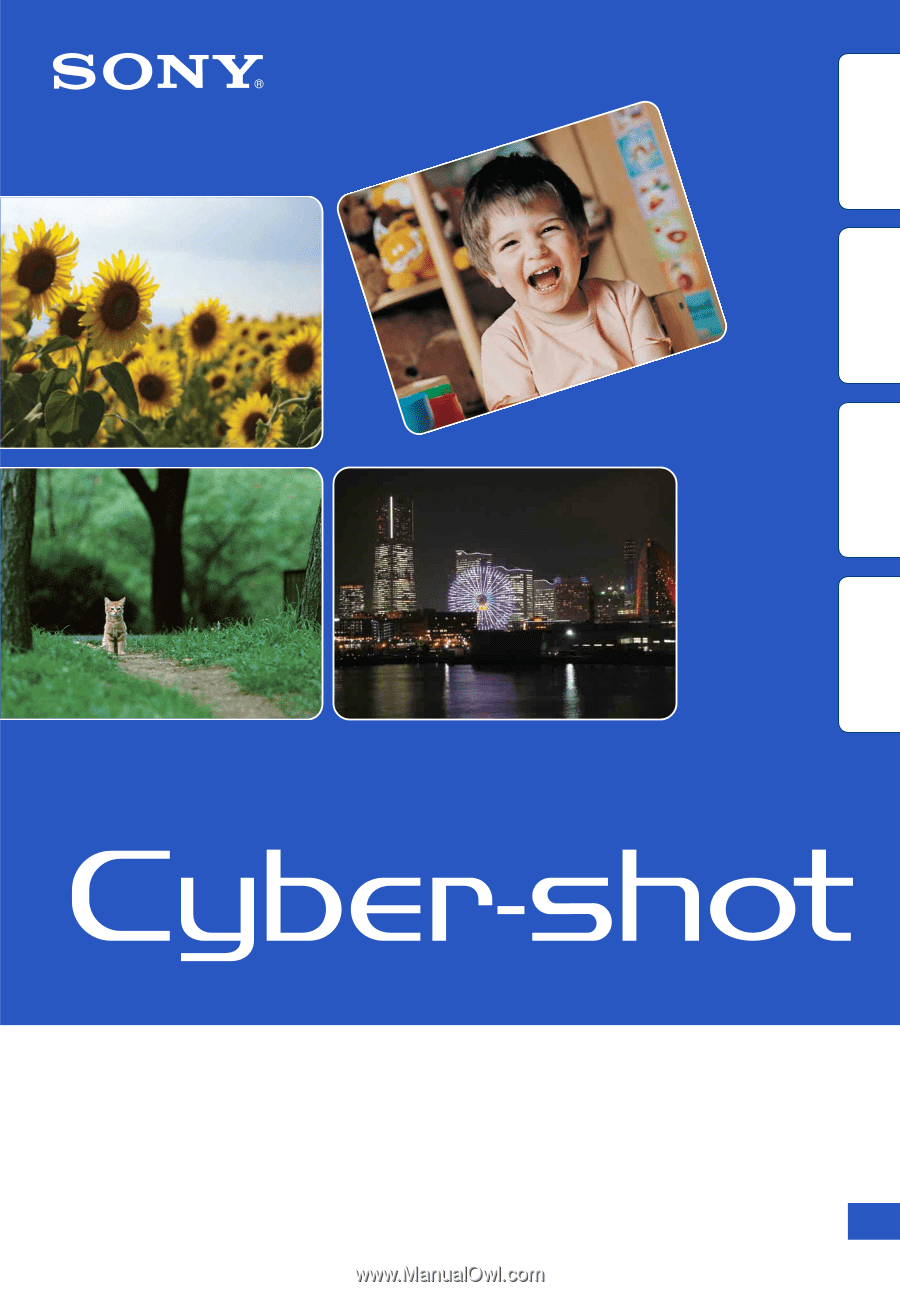
© 2010 Sony Corporation
4-166-049-
11
(1)
GB
Cyber-shot Handbook
DSC-W320/W330
Table of
contents
Operation
Search
MENU/Settings
Search
Index