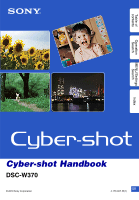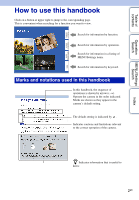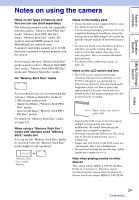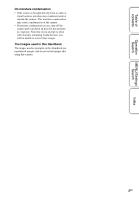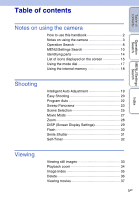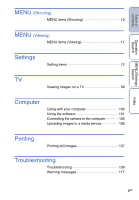Sony DSC-W370 Handycam® Handbook
Sony DSC-W370 - Cyber-shot Digital Still Camera Manual
 |
UPC - 027242790780
View all Sony DSC-W370 manuals
Add to My Manuals
Save this manual to your list of manuals |
Sony DSC-W370 manual content summary:
- Sony DSC-W370 | Handycam® Handbook - Page 1
Table of contents Operation Search MENU/Settings Search Index Cyber-shot Handbook DSC-W370 © 2010 Sony Corporation GB 4-176-667-11(1) - Sony DSC-W370 | Handycam® Handbook - Page 2
used in this handbook In this handbook, the sequence of operations is shown by arrows (t). Operate the camera in the order indicated. Marks are shown as they appear in the camera's default setting. The default setting is indicated by . Indicates cautions and limitations relevant to the correct - Sony DSC-W370 | Handycam® Handbook - Page 3
up to 32 GB have been confirmed to operate properly with the camera. In this manual, the term "Memory Stick Duo" media is used to refer to camera utilizes MPEG-4 AVC/H.264 Main Profile to record movies. Therefore, movies recorded using this camera cannot be played on devices that do not support - Sony DSC-W370 | Handycam® Handbook - Page 4
brought directly from a cold to a warm location, moisture may condense inside or outside the camera. This moisture condensation may cause a malfunction of the camera. • If moisture condensation occurs, turn off the camera and wait about an hour for the moisture to evaporate. Note that if you attempt - Sony DSC-W370 | Handycam® Handbook - Page 5
Table of contents Table of contents Operation Search MENU/Settings Search Index Notes on using the camera How to use this handbook 2 Notes on using the camera 3 Operation Search 8 MENU/Settings Search 10 Identifying parts 14 List of icons displayed on the screen 15 Using the mode dial 17 - Sony DSC-W370 | Handycam® Handbook - Page 6
items 12 TV Viewing images on a TV 96 Computer Using with your computer 100 Using the software 101 Connecting the camera to the computer 103 Uploading images to a media service 105 Printing Printing still images 107 Troubleshooting Troubleshooting 109 Warning messages 117 Index 6GB - Sony DSC-W370 | Handycam® Handbook - Page 7
Table of contents Others Index "Memory Stick Duo" media 121 Battery pack 123 Battery charger 124 Index 125 Operation Search MENU/Settings Search Index 7GB - Sony DSC-W370 | Handycam® Handbook - Page 8
Operation Search Table of contents Operation Search MENU/Settings Search Index Leaving the settings to the camera Intelligent Auto Adjustment 19 Scene Selection 25 Scene Recognition 51 Shooting portraits Soft Snap 25 Twilight Portrait 25 Smile Shutter 31 Scene Recognition 51 Face - Sony DSC-W370 | Handycam® Handbook - Page 9
Table of contents Operation Search MENU/Settings Search Adjusting exposure EV 44 Changing focus position Focus 48 Face Detection 54 Changing image size Image Size 40 Deleting images Delete 36, 63 Format 88 Displaying enlarged images Playback zoom 34 Trimming (Resize 62 Editing - Sony DSC-W370 | Handycam® Handbook - Page 10
MENU items (Shooting) You can select the various shooting functions easily from the MENU button. 1 Press the ON/OFF (Power) button and set the camera to shooting mode. 2 Press the MENU button to display the MENU screen. 3 Select the desired menu item with v/V/b/B on the control button. 4 Press the - Sony DSC-W370 | Handycam® Handbook - Page 11
Table of contents Operation Search MENU/Settings Search MENU items (Viewing) You can select the various viewing functions easily from the MENU button. 1 Press the (Playback) button to switch to playback mode. 2 Press the MENU button to display the MENU screen. 3 Select the desired menu item - Sony DSC-W370 | Handycam® Handbook - Page 12
Memory Tool Items AF Illuminator Grid Line Disp. Resolution Digital Zoom Auto Orientation Red Eye Reduction Blink Alert Beep Language Setting Function Guide Demo Mode Initialize HDMI Resolution CTRL FOR HDMI Video Out USB Connect LUN Settings Download Music Format Music Power Save Format Create - Sony DSC-W370 | Handycam® Handbook - Page 13
• [Shooting Settings] appears only when settings have been entered from shooting mode. • [Memory Card Tool] appears only when a memory card is inserted in the camera, while [Internal Memory Tool] appears only when a memory card is not inserted. Operation Search MENU/Settings Search Index 13GB - Sony DSC-W370 | Handycam® Handbook - Page 14
card cover V Memory card slot W Access lamp X Battery eject lever Y Battery insertion slot * Using the wrist strap The wrist strap is already attached to the camera at the factory. Place your hand through the loop to prevent the - Sony DSC-W370 | Handycam® Handbook - Page 15
Table of contents List of icons displayed on the screen Icons are displayed on the screen to indicate the camera status. You can change the screen display using DISP (Screen Display Settings) on the control button. When shooting still images A Display Indication Battery remaining Low - Sony DSC-W370 | Handycam® Handbook - Page 16
Table of contents Operation Search MENU/Settings Search B Display z ISO400 125 F3.6 +2.0EV REC Standby 0:12 101-0012 2010 1 1 9:30 AM C Display 96 12/12 100Min Indication AE/AF lock ISO number NR slow shutter Shutter speed Aperture value Exposure Value AF range finder frame indicator Recording a - Sony DSC-W370 | Handycam® Handbook - Page 17
Table of contents Operation Search Using the mode dial Set the mode dial to the desired function. Mode dial (Movie Mode) (Sweep Panorama) (Program Auto) (Intelligent Auto Adjustment) (Easy Shooting) (Scene Selection) Allows you to record movies (page 27). Allows you to shoot a panoramic image - Sony DSC-W370 | Handycam® Handbook - Page 18
on the internal memory when there is no memory card inserted in the camera. When a memory card is inserted [Recording]: Images are recorded on the computer Perform the procedure on pages 103 without a memory card inserted in the camera. To copy (back up) data on a memory card Prepare a memory card - Sony DSC-W370 | Handycam® Handbook - Page 19
automatically recognize the shooting conditions and shoot the image. Scene Recognition icon and guide The camera recognizes (Twilight), (Twilight Portrait), (Twilight using a tripod), (Backlight), (Backlight Portrait), (Landscape), (Macro) or (Portrait), and displays the corresponding icon and - Sony DSC-W370 | Handycam® Handbook - Page 20
Scene Recognition operates in Easy Shooting mode. This function lets the camera automatically recognize the shooting conditions and shoot the image. Scene Recognition icon The camera recognizes (Twilight), (Twilight Portrait), (Twilight using a tripod), (Backlight), (Backlight Portrait), (Landscape - Sony DSC-W370 | Handycam® Handbook - Page 21
Table of contents zOn Easy Viewing mode When you press the (Playback) button with the mode dial set to (Easy Shooting), the playback screen text becomes larger and easier to see. In addition, only the deletion function becomes available. (Delete) button MENU button You can delete the currently - Sony DSC-W370 | Handycam® Handbook - Page 22
Table of contents Operation Search MENU/Settings Search Index Program Auto Allows you to shoot with the exposure adjusted automatically (both the shutter speed and the aperture value). Also you can select various settings using the menu. 1 Set the mode dial to (Program Auto). 2 Shoot with the - Sony DSC-W370 | Handycam® Handbook - Page 23
the lock angle and shoot again. • Sweep Panorama is not suitable for the following situations: - Objects are moving - Objects are too close to the camera - Image with a repeating pattern such as tiles and image with little contrast such as sky, sandy beach, or lawn - Image with constant change such - Sony DSC-W370 | Handycam® Handbook - Page 24
t select [Right], [Left], [Up] and [Down] t z Image Size: MENU t [Image Size] t select [Standard] or [Wide] t z zTips for shooting a panoramic image Pan the camera in an arc with a constant velocity and in the same direction as the indication on the LCD screen. Sweep Panorama is better suited for - Sony DSC-W370 | Handycam® Handbook - Page 25
Table of contents Operation Search MENU/Settings Search Scene Selection Allows you to shoot with preset settings according to the scene. 1 Set the mode dial to (Scene Selection). 2 Select the desired mode t z on the control button. If you want to switch to another scene, press the MENU button. ( - Sony DSC-W370 | Handycam® Handbook - Page 26
can use in Scene Selection For shooting an image appropriately according to the scene condition, a combination of functions is determined by the camera. indicates settings that can be changed, while - indicates settings that cannot be changed. The icons below [Flash] and [Self-Timer] indicate the - Sony DSC-W370 | Handycam® Handbook - Page 27
Table of contents Operation Search MENU/Settings Search Index Movie Mode Allows you to record movies. 1 Set the mode dial to (Movie Mode). 2 Press the shutter button fully down. 3 To stop recording, press the shutter button fully down again. 27GB - Sony DSC-W370 | Handycam® Handbook - Page 28
Table of contents Operation Search Zoom You can enlarge the image when shooting. The camera's optical zoom function can enlarge images up to 7×. 1 Press the W/T (zoom) button. Press the T button to zoom in, and the W button to zoom out. • When - Sony DSC-W370 | Handycam® Handbook - Page 29
Table of contents Operation Search MENU/Settings Search DISP (Screen Display Settings) 1 Press DISP (Screen Display Settings) on the control button. 2 Select the desired mode with the control button. (Bright + Image Only) Sets screen brighter and displays only images. (Bright + Exposure Data) - Sony DSC-W370 | Handycam® Handbook - Page 30
photos This is caused by particles (dust, pollen, etc.) floating close to the lens. When they are accentuated by the camera's flash, they appear as white circular spots. Camera Subject Particles (dust, pollen, etc.) in the air How can the "White circular spots" be reduced? • Light the room and - Sony DSC-W370 | Handycam® Handbook - Page 31
cover the eyes with the bangs. Do not obscure the face by hat, masks, sunglasses, etc. 2 Try to orient the face in front of the camera and be as level as possible. Keep the eyes narrowed. 3 Give a clear smile with an open mouth. The smile is easier to detect when the - Sony DSC-W370 | Handycam® Handbook - Page 32
shooting with Self- portrait timer Point the lens at yourself so your face is reflected in the LCD screen. The camera detects the subjects, and then the shutter operates. The camera determines the optimal composition and prevents faces from being cut out of the LCD screen. • You can also shoot an - Sony DSC-W370 | Handycam® Handbook - Page 33
an image with the control button. zViewing images taken with a different camera This camera creates a database file in a memory card and registers every shot image to it for later playback. If the camera detects images that have not been registered to the database file - Sony DSC-W370 | Handycam® Handbook - Page 34
Table of contents Operation Search Playback zoom Plays back the enlarged image. 1 Press (Playback zoom) button during still image playback. The image is enlarged to twice the previous size, at the center of the image. 2 Adjust the position with the control button. 3 Change the zoom scale with - Sony DSC-W370 | Handycam® Handbook - Page 35
Table of contents Operation Search MENU/Settings Search Image Index Displays multiple images at the same time. 1 Press the (Playback) button to switch to playback mode. 2 Press the (Index) button to display the image index screen. Press the button again to display an index screen with more - Sony DSC-W370 | Handycam® Handbook - Page 36
Table of contents Operation Search MENU/Settings Search Delete Allows you to select unwanted images for deletion. You can also delete images from the MENU button (page 63). 1 Press the (Playback) button to switch to playback mode. 2 (Delete) button t desired mode t z on the control button All - Sony DSC-W370 | Handycam® Handbook - Page 37
feature Stop Fast forward Fast rewind Displays the control panel. Note • You may not be able to play back some images shot using other cameras. Displaying the control panel Displaying the control panel, you can control slow movie playback and adjust the volume. 1 Press V on the control button. The - Sony DSC-W370 | Handycam® Handbook - Page 38
Table of contents zOn the movie viewing screen Select the image you want to display using b/B on the control button, and press z. The Playback bar appears, you can check a playback position of a movie. , or appears on the movie viewing screen. The icon displayed may vary depending on image size - Sony DSC-W370 | Handycam® Handbook - Page 39
Table of contents Shooting Direction Sets the direction to pan the camera when you shoot a Sweep Panorama images. 1 MENU t (Shooting Direction) t desired direction (Right) (Left) (Up) (Down) Pan from left to right. Pan from right to left. - Sony DSC-W370 | Handycam® Handbook - Page 40
Table of contents Operation Search MENU/Settings Search Image Size The image size determines the size of the image file that is recorded when you take a image. The larger the image size, the more detail will be reproduced when the image is printed on largeformat paper. The smaller the image size - Sony DSC-W370 | Handycam® Handbook - Page 41
is displayed in fine detail. "Image size" is shown by the number of pixels. Although you cannot see the differences on the screen of the camera, the fine detail and data processing time differ when the image is printed or displayed on a computer screen. Description of the pixels and the image - Sony DSC-W370 | Handycam® Handbook - Page 42
Table of contents Flash In Easy Shooting mode, you can select the Flash setting also from the MENU button. 1 Set the mode dial to (Easy Shooting). 2 MENU t [Flash] t z on the control button 3 Select the desired mode. Auto Off Flash automatically operates in dark locations or when there is - Sony DSC-W370 | Handycam® Handbook - Page 43
Table of contents Operation Search Burst Settings You can select single-image mode or burst mode. 1 MENU t (Burst Settings) t desired mode (Single) (Burst) Shoots a single image. Shoots up to 100 images in succession when you press and hold down the shutter button. Notes • The Burst mode is - Sony DSC-W370 | Handycam® Handbook - Page 44
Table of contents Operation Search MENU/Settings Search Index EV You can adjust the exposure manually in 1/3 EV steps in a range of -2.0 EV to +2.0 EV. 1 MENU t (EV) t desired EV setting Notes • In Easy Shooting mode, the EV setting cannot be adjusted. • - Sony DSC-W370 | Handycam® Handbook - Page 45
is steady, the subject moves during the exposure and is captured blurred when the shutter button is pressed. Camera shake is reduced automatically, however, the function does not effectively reduce subject blur. Subject blur occurs frequently under low-light or slow shutter speed conditions. - Sony DSC-W370 | Handycam® Handbook - Page 46
Table of contents Operation Search MENU/Settings Search White Balance Adjusts color tones according to the surrounding light conditions. Use this function if image color appears unnatural. 1 MENU t (White Balance) t desired mode (Auto) (Daylight) (Cloudy) (Fluorescent White Balance 1) ( - Sony DSC-W370 | Handycam® Handbook - Page 47
set or cannot be set. Use automatic white balance. • Do not shake or strike the camera while [One Push Set] is in progress. • When flash mode is set to [On] are adjusted automatically, but you can adjust color tones manually using the White Balance function. Weather/lighting Characteristics of - Sony DSC-W370 | Handycam® Handbook - Page 48
function together, you can compose the image the way you want. Hold the camera steady so as not to misalign the subject and the AF range finder frame finder frame is disabled and appears in a dotted line. In this case, the camera works to focus on the subjects at the center of the screen. • When the - Sony DSC-W370 | Handycam® Handbook - Page 49
Table of contents zFocusing on subjects near the edge of the screen If the subject is out of focus, do as follows: AF range finder frame AE/AF lock indicator 1Recompose the shot so that the subject is centered in the AF range finder, and press the shutter button halfway to focus on the subject ( - Sony DSC-W370 | Handycam® Handbook - Page 50
to determine the exposure. 1 MENU t (Metering Mode) t desired mode (Multi) (Center) (Spot) Divides into multiple regions and measures each region. The camera determines a well-balanced exposure (Multi-pattern metering). Measures the center of the image, and determines the exposure based on the - Sony DSC-W370 | Handycam® Handbook - Page 51
image where (Backlight) has activated. Scene Recognition icon and guide The camera recognizes the following types of scenes. When the camera determines the optimal scene, it displays the corresponding icon and guide. (Twilight), (Twilight Portrait), (Twilight using a tripod), (Backlight), (Backlight - Sony DSC-W370 | Handycam® Handbook - Page 52
shake reduced Shoots with sensitivity increased with the face as guide and shake reduced Shoots with even slower shutter speed without ? When set to [Advanced], the camera automatically shoots two images consecutively* when it recognizes (Portrait). The camera will select, display, and record the - Sony DSC-W370 | Handycam® Handbook - Page 53
Table of contents Smile Detection Sensitivity Sets the sensitivity of the Smile Shutter function for detecting smiles. 1 MENU t (Smile Detection Sensitivity) t desired mode (Big Smile) Detects a big smile. (Normal Smile) Detects a normal smile. (Slight Smile) Detects even a slight smile. - Sony DSC-W370 | Handycam® Handbook - Page 54
frame (White) (Face Detection) t desired mode (Off) (Auto) (Child Priority) (Adult Priority) Does not use Face Detection function. Selects the face the camera is to automatically focus on. Detects and shoots with priority on child's face. Detects and shoots with priority on adult's face. Notes - Sony DSC-W370 | Handycam® Handbook - Page 55
returns to the setting selected by [Face Detection]. When the registered face is shown on the LCD screen again, the camera focuses on the registered face. • It may not be possible to detect the registered face correctly depending on the surrounding brightness, the subject's hairstyle, etc. - Sony DSC-W370 | Handycam® Handbook - Page 56
Table of contents Operation Search DRO In Program Auto, the camera analyzes the shooting scene and automatically corrects the brightness and contrast to improve the image quality. DRO stands for "Dynamic Range Optimizer," a function that automatically - Sony DSC-W370 | Handycam® Handbook - Page 57
of contents Operation Search Anti Blink When Scene Selection is set to (Soft Snap) while you are shooting an image, the camera automatically shoots two images consecutively. The camera will select, display and record the image which the eyes are not blinked automatically. 1 Set the mode dial to - Sony DSC-W370 | Handycam® Handbook - Page 58
Table of contents Operation Search MENU/Settings Search Slideshow Images are automatically played back in succession. 1 Press the 2 MENU t button (Playback) button to switch to playback mode. (Slideshow) t desired slideshow t z on the control (Continuous Playback) (Slideshow with music) - Sony DSC-W370 | Handycam® Handbook - Page 59
Table of contents Operation Search Slideshow with music 1 MENU t (Slideshow) t [Slideshow with music] t z on the control button Displays the setting screen. 2 Select a desired setting. 3 [Start] t z 4 Press z to end the slideshow. Notes • You cannot play back panoramic images. • Settings other - Sony DSC-W370 | Handycam® Handbook - Page 60
"Music Transfer" software (supplied) to your computer. For details, see pages 101 and 102. • You can record up to four pieces of music on the camera (The 4 preset pieces (Music1 - Music4) can be replaced with the ones you transferred). • A maximum length of each music file for music playback of the - Sony DSC-W370 | Handycam® Handbook - Page 61
mode is set to Folder View and still images and movies are played from the same folder. • Event View is not available on this camera. Displaying the Calendar 1 MENU t (View Mode) t [Date View] t z on the control button 2 Press the (Index) button repeatedly until the Calendar is displayed. Use the - Sony DSC-W370 | Handycam® Handbook - Page 62
Table of contents Operation Search MENU/Settings Search Retouch Retouches a recorded image and saves it as a new file. The original image is retained. 1 Press the (Playback) button to switch to playback mode. 2 MENU t (Retouch) t desired mode t z on the control button 3 Perform retouching - Sony DSC-W370 | Handycam® Handbook - Page 63
Table of contents Operation Search Delete Allows you to select unwanted images for deletion. You can also delete images using the (Delete) button (page 36). 1 Press the 2 MENU t 3 [OK] t z (Playback) button to switch to playback mode. (Delete) t desired mode t z on the control button (This - Sony DSC-W370 | Handycam® Handbook - Page 64
Table of contents Operation Search Protect Protects recorded images against accidental erasure. The mark is displayed for registered images. 1 Press the 2 MENU t (Playback) button to switch to playback mode. (Protect) t desired mode t z on the control button (This Image) (Multiple Images) - Sony DSC-W370 | Handycam® Handbook - Page 65
Table of contents Operation Search DPOF DPOF (Digital Print Order Format) is a function that allows you to specify the images of the memory card that you want to print out later. The (Print order) mark is displayed for registered images. 1 Press the 2 MENU t (Playback) button to switch to - Sony DSC-W370 | Handycam® Handbook - Page 66
3 Rotate the image with [ / ] t b/B. 4 [OK] t z Notes • You cannot rotate movies or protected still images. • You may not be able to rotate images shot with other cameras. • When viewing images on a computer, the image rotation information may not be reflected depending on the software. 66GB - Sony DSC-W370 | Handycam® Handbook - Page 67
Table of contents Operation Search MENU/Settings Search Index Select Folder When multiple folders are created in a memory card, this selects the folder containing the image you want to play back. 1 Press the (Playback) button to switch to playback mode. 2 MENU t (View Mode) t [Folder view (Still - Sony DSC-W370 | Handycam® Handbook - Page 68
AF Illuminator The AF illuminator supplies fill light to focus more easily on a subject in dark surroundings. The AF illuminator emits red light allowing the camera to focus easily when the shutter button is pressed halfway, until the focus is locked. The indicator appears at this time. 1 Set the - Sony DSC-W370 | Handycam® Handbook - Page 69
Table of contents Grid Line With reference to the grid lines, you can easily set a subject in a horizontal/vertical position. 1 Set the camera to shooting mode. 2 MENU t (Settings) t (Shooting Settings) t [Grid Line] t desired mode t z on the control button On Displays the grid lines. The grid - Sony DSC-W370 | Handycam® Handbook - Page 70
Table of contents Disp. Resolution Selects the display quality on the LCD screen for shooting. 1 Set the camera to shooting mode. 2 MENU t (Settings) t (Shooting Settings) t [Disp. Resolution] t desired mode t z on the control button Standard High Displays a standard-quality image for shooting. - Sony DSC-W370 | Handycam® Handbook - Page 71
7×). When the zoom scale is exceeded, the camera uses either smart or precision digital zoom. 1 Set the camera to shooting mode. 2 MENU t (Settings) Total zoom scale when using Smart zoom (including optical zoom 7×) The supported zoom ratio differs depending on the image size. Size 10M 5M VGA - Sony DSC-W370 | Handycam® Handbook - Page 72
use Auto Orientation. Notes • Black is displayed to the left and right of vertical orientation images. • Depending on the shooting angle of the camera, the orientation of the image may not be recorded correctly. • You cannot use Auto Orientation in Movie Mode. zRotating images after recording If - Sony DSC-W370 | Handycam® Handbook - Page 73
phenomenon. The flash always strobes to reduce the red-eye phenomenon. Does not use Red Eye Reduction. Notes • To avoid blurring of images, hold the camera firmly until the shutter is released. It usually takes a second until the shutter is released, and also be sure not to allow the subject to - Sony DSC-W370 | Handycam® Handbook - Page 74
with the subject's eyes closed is recorded while Face Detection is activated, the message "Blinked eye detected" is displayed. 1 Set the camera to shooting mode. 2 MENU t (Settings) t (Shooting Settings) t [Blink Alert] t desired mode t z on the control button Auto Off Displays the "Blinked eye - Sony DSC-W370 | Handycam® Handbook - Page 75
Table of contents Beep Selects or turns off the sound produced when you operate the camera. 1 MENU t (Settings) t (Main Settings) t [Beep] t desired mode t z on the control button Shutter High Low Off Turns on the shutter sound when you press the shutter - Sony DSC-W370 | Handycam® Handbook - Page 76
Table of contents Operation Search MENU/Settings Search Index Language Setting Selects the language to be used in the menu items, warnings and messages. 1 MENU t (Settings) t (Main Settings) t [Language Setting] t desired mode t z on the control button 76GB - Sony DSC-W370 | Handycam® Handbook - Page 77
select whether or not the function guide is displayed when you operate the camera. 1 MENU t (Settings) t (Main Settings) t [Function Guide] t desired mode t z on the control button On Displays the function guide. Off Does not display the function guide. Operation Search MENU/Settings Search - Sony DSC-W370 | Handycam® Handbook - Page 78
Table of contents Demo Mode You can set whether to use a demonstration of the Smile Shutter and Scene Recognition. When there is no need to view a demonstration, set to [Off]. 1 MENU t (Settings) t (Main Settings) t [Demo Mode] t desired mode t z on the control button Demo Mode1 Demo Mode2 Off - Sony DSC-W370 | Handycam® Handbook - Page 79
execute this function, the images are retained. 1 MENU t (Settings) t (Main Settings) t [Initialize] t [OK] t z on the control button Note • Be sure not to turn off the camera while initializing. 79GB - Sony DSC-W370 | Handycam® Handbook - Page 80
TV. • Set [Video Out] to select the HDMI Resolution according to the connected TV's color system. • When you shoot movies in the condition where the camera and a TV are connected using an HDMI Cable (sold separately), the image being shot is not displayed at the TV side. MENU/Settings Search Index - Sony DSC-W370 | Handycam® Handbook - Page 81
button On Allows remote controlled operation. Off Disallows remote controlled operation. Note • You can perform the operation of the camera with the remote controller of your TV by connecting your camera to a "BRAVIA" Sync compatible TV. Operation Search MENU/Settings Search Index 81GB - Sony DSC-W370 | Handycam® Handbook - Page 82
Table of contents Video Out Sets the video signal output according to the TV color system of the connected video equipment. The TV color systems differ depending on the country and region. To view images on a TV screen, check the TV color system of the country or region of use (page 99). 1 MENU t - Sony DSC-W370 | Handycam® Handbook - Page 83
to the computer. (with Windows 7/Vista/XP, Mac OS X) Establishes a Mass Storage connection between the camera and a computer or other USB device. Notes • If you cannot connect the camera to a PictBridge-compliant printer with the [Auto] setting, select [PictBridge]. • If you cannot connect the - Sony DSC-W370 | Handycam® Handbook - Page 84
on a computer screen or other monitor when the camera is connected with a computer or AV component using you connect the camera to a computer. When the memory card is inserted into the camera, the images the internal memory are not displayed when the camera is connected to a device other than a computer - Sony DSC-W370 | Handycam® Handbook - Page 85
background music tracks. 1 MENU t (Settings) t (Main Settings) t [Download Music] t z on the control button The message "Connect to PC" appears. 2 Make a USB connection between the camera and a computer, then start "Music Transfer". 3 Follow the instructions on the screen to change music files. 85GB - Sony DSC-W370 | Handycam® Handbook - Page 86
Transfer" in the CD-ROM (supplied) to reset music files to the preset ones. 1Execute [Download Music] and make a USB connection between the camera and a computer. 2Start "Music Transfer", then restore the default music. • For details on using "Music Transfer", see the help in "Music Transfer". 86GB - Sony DSC-W370 | Handycam® Handbook - Page 87
for a certain period of time while the power is on using the battery pack, the screen goes dark and the camera later turns off automatically to prevent wearing down the battery pack (Auto power-off function). 1 MENU t (Settings) t (Main Settings) t [Power Save] t desired mode t z on the - Sony DSC-W370 | Handycam® Handbook - Page 88
Index Format Formats the memory card or the internal memory. When you use a memory card with this camera for the first time, it is recommended to format the card using the camera for stable performance of the memory card before shooting. Note that formatting permanently erases all data on the - Sony DSC-W370 | Handycam® Handbook - Page 89
is not displayed when the internal memory is used to record images. • When you insert a memory card that was used with other equipment into the camera and shoot images, a new folder may be automatically created. • Up to 9,999 images can be stored in one folder. When the folder capacity is exceeded - Sony DSC-W370 | Handycam® Handbook - Page 90
Table of contents Change REC.Folder Changes the folder in the memory card that is currently used for recording images. 1 MENU t (Settings) t REC.Folder] (Memory Card Tool) t [Change 2 Select a folder with b/B on the control button. 3 [OK] t z Notes • This item is not displayed when the - Sony DSC-W370 | Handycam® Handbook - Page 91
selected as the next recording folder. • You can delete only empty folders. If a folder contains images, or files that cannot be played back by the camera, first delete these images and files, and then delete the folder. Operation Search MENU/Settings Search Index 91GB - Sony DSC-W370 | Handycam® Handbook - Page 92
of contents Copy Copies all images in the internal memory to a memory card. 1 Insert a memory card with sufficient free capacity into the camera. 2 MENU t (Settings) t t z on the control button (Memory Card Tool) t [Copy] t [OK] Notes • Use a fully charged battery pack. If you attempt to copy - Sony DSC-W370 | Handycam® Handbook - Page 93
Table of contents File Number Selects the method used to assign file numbers to images. 1 MENU t (Settings) t (Memory Card Tool) or (Internal Memory Tool) t [File Number] t desired mode t z on the control button Series Reset Assigns numbers to files in sequence even if the recording folder or - Sony DSC-W370 | Handycam® Handbook - Page 94
time to the local time of a selected area. 1 MENU t (Settings) t (Clock Settings) t [Area Setting] t desired setting t z on the control button Home Destination You use the camera in your area. When the currently set area differs from your home area, you must make the Area Setting. You use the - Sony DSC-W370 | Handycam® Handbook - Page 95
You can select the date and time display format. You can select Daylight Savings On/Off. You can set the date and time. Note • The camera does not have a feature for superimposing dates on images. By using "PMB" in the CDROM (supplied), you can print or save images with the date - Sony DSC-W370 | Handycam® Handbook - Page 96
You can view images on a TV by connecting the camera to a TV. The connection varies according to the type of TV the camera is connected to. Refer also to the operating instructions supplied with the TV. Viewing images by connecting the camera to a TV with the supplied dedicated A/V cable 1 Turn off - Sony DSC-W370 | Handycam® Handbook - Page 97
separately). Refer also to the operating instructions supplied with the TV. 1 Turn off both the camera and the HD TV. 2 Connect the camera to the TV using the HDMI and sound are produced. Such a connection can also cause trouble of the camera and/or connected equipment. • This function may not work - Sony DSC-W370 | Handycam® Handbook - Page 98
colors. • When the camera is connected to a Sony TV compatible with Video A instructions of the TV. Operation Search MENU/Settings Search Index Using "BRAVIA" Sync When you use a TV that has "BRAVIA" Sync (compatible with SYNC MENU) support, you can operate the playback functions of the camera - Sony DSC-W370 | Handycam® Handbook - Page 99
the dedicated A/V cable. The color system of the TV must match that of the digital still camera. Check the following lists for the TV color system of the country or region where the camera is used. NTSC system Bahama Islands, Bolivia, Canada, Central America, Chile, Colombia, Ecuador, Jamaica, Japan - Sony DSC-W370 | Handycam® Handbook - Page 100
allow more versatile use of images shot with your Cyber-shot camera. Recommended computer environment (Windows) The following computer environment is 768 dots or more *1 64-bit editions and Starter (Edition) are not supported. Windows Image Mastering API (IMAPI) Ver.2.0 or later is required to use - Sony DSC-W370 | Handycam® Handbook - Page 101
5 Follow the instructions on the screen to complete the installation. • For the installation, connect the camera to the computer PMB) on the desktop. For the detailed operation method, see the following PMB support page (English only): http://www.sony.co.jp/pmb-se/ or click (PMB Help). • To start up - Sony DSC-W370 | Handycam® Handbook - Page 102
CD or DVD disc-writing drive. • You can upload images to media services. (An internet connection environment is required.) • For other details, see files. You can also restore the tracks stored at the factory to your camera. The following track types can be imported using "Music Transfer". - MP3 - Sony DSC-W370 | Handycam® Handbook - Page 103
folder to view files] t [OK] t [DCIM] or [MP_ROOT] t copy the desired images to the computer. Importing images to a computer (Macintosh) 1 Connect the camera to your Macintosh computer first. Double-click the newly recognized icon on the desktop t [DCIM] or [MP_ROOT] t the folder where the images - Sony DSC-W370 | Handycam® Handbook - Page 104
3 below before: • Disconnecting the dedicated USB cable. • Removing a memory card. • Inserting a memory card into the camera after copying images from the internal memory. • Turning off the camera. 1 Double-click the disconnect icon on the tasktray. Windows Vista 2 Click (USB Mass Storage Device - Sony DSC-W370 | Handycam® Handbook - Page 105
Search MENU/Settings Search Index Uploading images to a media service This camera has a built-in application "PMB Portable". You can use this application to do the following: • You can easily upload images to a blog or other media service. • You can upload images from a computer connected to the - Sony DSC-W370 | Handycam® Handbook - Page 106
may remain in the computer being used depending on the service provider. This is also true when this camera is used for this purpose. • When a bug Services may be terminated or changed in accordance with the convenience of the website operators. Sony will not be held responsible for any trouble - Sony DSC-W370 | Handycam® Handbook - Page 107
directly using a printer which supports your memory card type For details, see the operating instructions supplied with the printer. • CIPA standard. (CIPA: Camera & Imaging Products Association) 1 Insert a sufficiently charged battery pack into the camera. 2 Connect the camera to the printer. 1 - Sony DSC-W370 | Handycam® Handbook - Page 108
appears on the screen. Printing at a shop You can take a memory card containing images shot with the camera to a photo printing service shop. As long as the shop supports photo printing services conforming to DPOF, you can make a (Print order) mark on images in advance in the playback mode - Sony DSC-W370 | Handycam® Handbook - Page 109
Sony service facility. Be aware that by sending the camera for repair, you give consent that the contents of the internal memory, music files may be checked. Additional information on this product and answers to frequently asked questions can be found at our Customer Support Website. http://www.sony - Sony DSC-W370 | Handycam® Handbook - Page 110
of contents Operation Search MENU/Settings Search Index The remaining charge indicator is incorrect. • This phenomenon occurs when you use the camera in an extremely hot or cold location. • A discrepancy arose between the remaining charge indicator and the actual remaining battery charge. Fully - Sony DSC-W370 | Handycam® Handbook - Page 111
the LCD screen. • While shooting, the date and time are not displayed. They are displayed only during playback. Cannot insert dates on images. • This camera does not have a feature for superimposing dates on images. By using "PMB", you can print or save images with the date (page 101). The F value - Sony DSC-W370 | Handycam® Handbook - Page 112
sun or electric lights which are much brighter than surroundings.) Noise appears in the image when you view the screen in a dark place. • The camera is attempting to increase the visibility of the screen by temporarily brightening the image under conditions of low illumination. There is no effect on - Sony DSC-W370 | Handycam® Handbook - Page 113
" media. Users of computers and "Memory Stick" media Readers/Writers made by manufacturers other than Sony should contact those manufacturers. • If "Memory Stick PRO Duo" media is not supported, connect the camera to the computer (page 103). The computer recognizes the "Memory Stick PRO Duo" media - Sony DSC-W370 | Handycam® Handbook - Page 114
61). • Register the image to the image database file, then play back in [Date View] (page 61). • Event View is not available on this camera. MENU/Settings Search Index Memory card Cannot insert a memory card. • Insert the memory card in the correct direction. You have formatted a memory card by - Sony DSC-W370 | Handycam® Handbook - Page 115
image. • Refer to the operation manual of the printer. Images are printed service, ask them to superimpose the dates on images. PictBridge-compliant printer A connection cannot be established. • The camera instructions supplied with the printer. Cannot print images. • Check that the camera - Sony DSC-W370 | Handycam® Handbook - Page 116
to whether the printer can provide the desired size. Cannot operate the camera after canceling printing. • Wait for a while as the printer is This is not a malfunction. The Clock Set screen appears when you turn on the camera. • Set the date and time again (page 95). • The internal rechargeable - Sony DSC-W370 | Handycam® Handbook - Page 117
Index Warning messages If the following messages appear, follow the instructions. • The battery level is low. Charge the battery pack on again. Reinsert the memory card • The inserted memory card cannot be used in the camera (page 3). • The terminal section of the memory card is dirty. • The memory - Sony DSC-W370 | Handycam® Handbook - Page 118
in a slideshow. Operation Search File found which was not recognized • You tried to delete a folder containing a file that cannot be played on this camera. Delete the file with a computer and then delete the folder. Folder error • A folder with the same first three digit number already exists on - Sony DSC-W370 | Handycam® Handbook - Page 119
Search Index 1280×720 (Fine) is not supported with this memory card 1280×720 (Standard) is not supported with this memory card • For recording movies, in unsupported files • Processing and other editing functions of the camera cannot be performed on image files that have been processed using - Sony DSC-W370 | Handycam® Handbook - Page 120
to the computer with "PMB", import all of the images to the computer without using "PMB" (page 103). To view the images again with the camera, export the imported images to the - Sony DSC-W370 | Handycam® Handbook - Page 121
that uses encryption technology. Data recording/playback that requires MagicGate functions cannot be performed with the camera. *3 [1280×720] size movies can be recorded. *4 This camera does not support 8-bit parallel data transfer. It performs the same 4-bit parallel data transfer as the "Memory - Sony DSC-W370 | Handycam® Handbook - Page 122
so may result in malfunction of the unit. Notes on using "Memory Stick Micro" media (sold separately) • To use a "Memory Stick Micro" media with the camera, be sure to insert the "Memory Stick Micro" media into an "M2" Adaptor as large as of Duo size. If you insert a "Memory Stick Micro - Sony DSC-W370 | Handycam® Handbook - Page 123
close to your body to warm it up, and insert it in the camera immediately before you start shooting. • The battery pack will run out quickly or under direct sunlight. • When the battery pack terminals become dirty, the camera may not turn on, the battery pack may not charge, or other symptoms - Sony DSC-W370 | Handycam® Handbook - Page 124
Table of contents Operation Search MENU/Settings Search Index Battery charger • Only NP-BK type battery packs (and no others) can be charged in the battery charger (supplied). Batteries other than the specified kind may leak, overheat, or explode if you attempt to charge them, posing a risk of - Sony DSC-W370 | Handycam® Handbook - Page 125
File Number 93 Fireworks 25 Flash 30, 42 Focus 48 Folder Changing 90 Creating 89 Deleting 91 Selecting 67 Format 88 Format Music 86 Function Guide 77 G Gourmet 25 Grid Line 69 H HDMI jack 97 HDMI Resolution 80 High Sensitivity 25 Index 125GB - Sony DSC-W370 | Handycam® Handbook - Page 126
Detection Sensitivity 53 Smile Shutter 31 Snow 25 Soft Snap 25 Software 101 Spot AF 48 Spot metering 50 Sweep Panorama 23 T Trimming (Resize 62 Troubleshooting 109 TV 96 Twilight 25 Twilight Portrait 25 126GB Index MENU/Settings Search Operation Search Table of contents - Sony DSC-W370 | Handycam® Handbook - Page 127
Table of contents Operation Search MENU/Settings Search Index U Unsharp masking 62 USB Connect 83 USB/A/V OUT jack 96, 103, 107 V VGA 40 Video Out 82 View Mode 61 W Warning messages 117 White Balance 46 Windows computer 100 Z Zoom 28 127GB - Sony DSC-W370 | Handycam® Handbook - Page 128
Table of contents Operation Search MENU/Settings Search Index Notes on the License THIS PRODUCT IS LICENSED UNDER THE AVC PATENT PORTFOLIO LICENSE FOR THE PERSONAL AND NON-COMMERCIAL USE OF A CONSUMER TO (i) ENCODE VIDEO IN COMPLIANCE WITH THE AVC STANDARD ("AVC VIDEO") AND/OR (ii) DECODE AVC
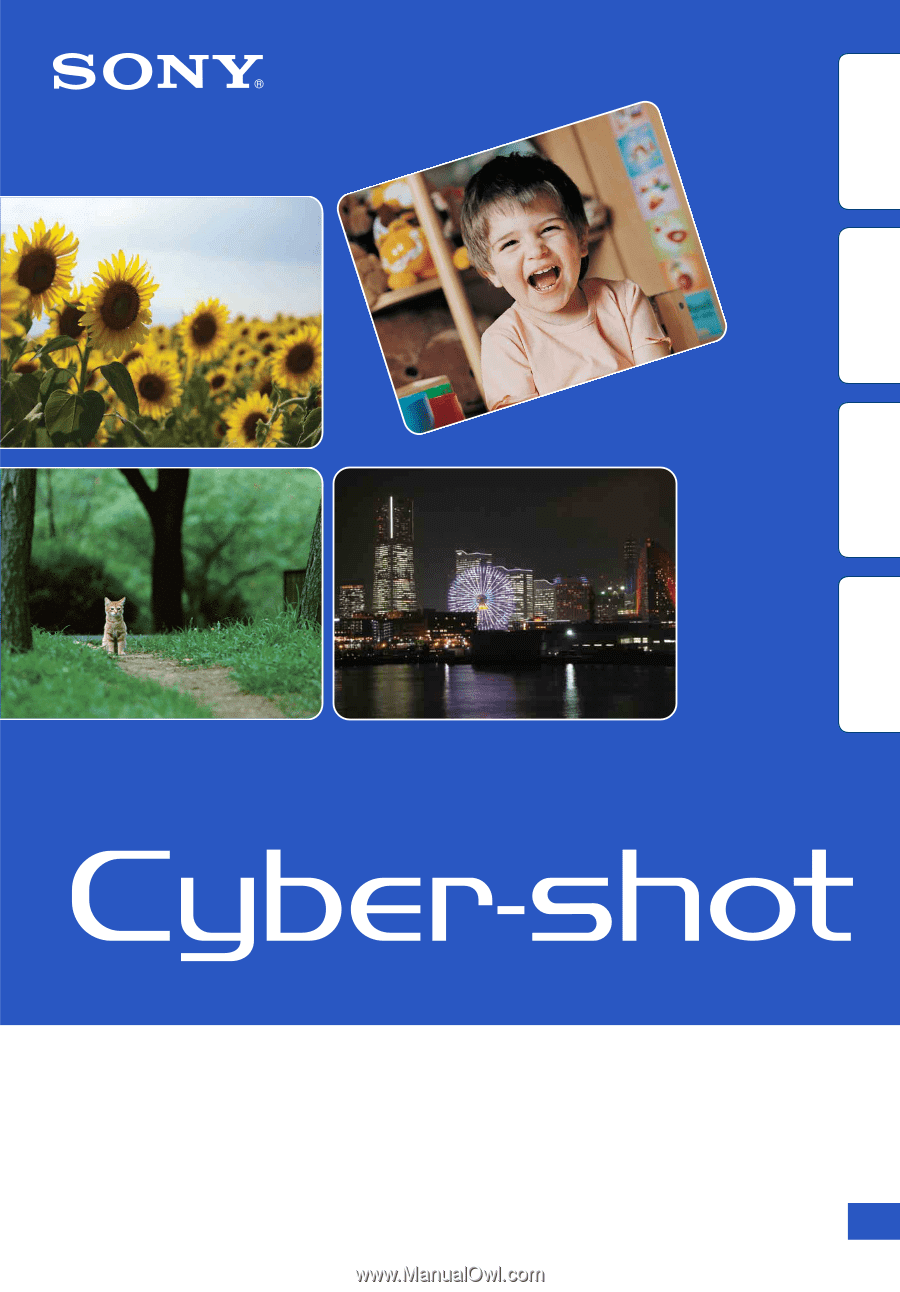
© 2010 Sony Corporation
4-176-667-
11
(1)
GB
Cyber-shot Handbook
DSC-W370
Table of
contents
Operation
Search
MENU/Settings
Search
Index