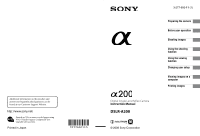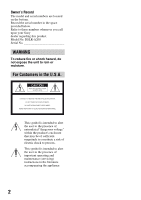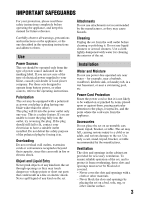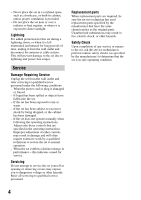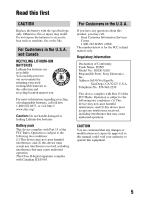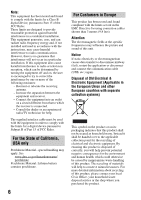Sony DSLR-A200 Instruction Manual
Sony DSLR-A200 - alpha; Digital Single Lens Reflex Camera Manual
 |
View all Sony DSLR-A200 manuals
Add to My Manuals
Save this manual to your list of manuals |
Sony DSLR-A200 manual content summary:
- Sony DSLR-A200 | Instruction Manual - Page 1
questions can be found at our Customer Support Website. Printed on 70% or more recycled paper using VOC (Volatile Organic Compound)-free vegetable oil based ink. Printed in Japan Digital Single Lens Reflex Camera Instruction Manual DSLR-A200 © 2008 Sony Corporation 3-277-950-11 (1) Preparing the - Sony DSLR-A200 | Instruction Manual - Page 2
DSLR-A200 Serial No WARNING To reduce fire or shock hazard, do not expose the unit to rain or moisture. For Customers in the U.S.A. This symbol is intended to alert the user to alert the user to the presence of important operating and maintenance (servicing) instructions in the literature accompanying - Sony DSLR-A200 | Instruction Manual - Page 3
to operate from battery power, or other sources, refer to the operating instructions. Polarization This may touch dangerous voltage points or short out parts that could result in a fire or electric the point where the cord exits from the appliance. Accessories Do not place the set on an unstable cart, - Sony DSLR-A200 | Instruction Manual - Page 4
, be sure the service technician has used replacement parts specified by the manufacturer that have the same characteristics as the original parts. Unauthorized substitutions may result in fire, electric shock, or other hazards. Safety Check Upon completion of any service or repairs to the set - Sony DSLR-A200 | Instruction Manual - Page 5
this product, you may call: Sony Customer Information Services Center 1-800-222-SONY (7669) The number below is for the FCC related matters only. Regulatory Information Declaration of Conformity Trade Name: SONY Model No.: DSLR-A200 Responsible Party: Sony Electronics Inc. Address:16530 Via Esprillo - Sony DSLR-A200 | Instruction Manual - Page 6
fields at the specific frequencies may influence the picture and sound of this unit. Notice If static electricity or electromagnetism causes data transfer to discontinue midway (fail), restart the application or disconnect and connect the communication cable (USB, etc.) again. Disposal - Sony DSLR-A200 | Instruction Manual - Page 7
connection with an incorporated battery, this battery should be replaced by qualified service staff only. To ensure that the battery will be treated properly, fuse cover, please contact your nearest Sony service station. Notice for the customers in the countries applying EU Directives The manufacturer of - Sony DSLR-A200 | Instruction Manual - Page 8
or playback is not possible due to a malfunction of your camera or a memory card, etc. Back up recommendation To avoid the potential risk of this manual The photographs used as examples of pictures in this manual are reproduced images, and are not actual images shot using this camera. Black - Sony DSLR-A200 | Instruction Manual - Page 9
using your camera 8 Checking the accessories supplied 13 Preparing the battery pack 14 Attaching a lens 19 Inserting a memory card 21 Preparing the camera 25 Using the accessories supplied 27 Checking the number of recordable images 29 Cleaning 31 Identifying parts and screen indicators - Sony DSLR-A200 | Instruction Manual - Page 10
the focus method to suit the movement of the subject (Autofocus mode 69 Selecting the focus area (AF area 70 Adjusting the focus manually (Manual focus 71 Using the flash 72 Selecting the flash mode 74 Performing wireless flash shooting 74 Adjusting the brightness of the image (Exposure - Sony DSLR-A200 | Instruction Manual - Page 11
Delete 102 Viewing images on a TV screen 104 Changing your setup Setting image size and image quality 106 Setting the method for recording on a memory card ..... 108 Changing the noise reduction setting 110 Changing the conditions under which the shutter can close 111 Changing the functions - Sony DSLR-A200 | Instruction Manual - Page 12
Others Specifications 139 Troubleshooting 143 Warning messages 152 Precautions 154 Index 156 12 - Sony DSLR-A200 | Instruction Manual - Page 13
• BC-VM10 Battery charger (1)/ Power cord (mains lead) (1) • Rechargeable battery pack NPFM500H (1) • Eyecup (1) (Attached on the camera) • CD-ROM (Application Software for α camera) (1) • Quick Start Guide (1) • Instruction Manual (This manual) (1) • USB cable (1) • Video cable (1) • Shoulder - Sony DSLR-A200 | Instruction Manual - Page 14
the camera for the first time, be sure to charge the NPFM500H "InfoLITHIUM" battery pack (supplied). Charging the battery pack The "InfoLITHIUM" battery it has not been fully charged. 1 Insert the battery pack on the battery charger. Push the battery pack until it clicks. 2 Connect the power cord - Sony DSLR-A200 | Instruction Manual - Page 15
" M series battery pack in the battery charger (supplied) with your camera. Batteries other than the specified kind may leak, overheat, or explode if you attempt to charge them, posing a risk of injury from electrocution and burns. • When the CHARGE lamp flashes, this may indicate a battery error or - Sony DSLR-A200 | Instruction Manual - Page 16
the charged battery pack 1 While sliding the battery cover open lever, open the battery cover. 2 Firmly insert the battery pack all the way while pressing the lock lever with the tip of the battery. 3 Close the battery cover. Lock lever To remove the battery pack Turn off the camera and slide - Sony DSLR-A200 | Instruction Manual - Page 17
slide it out. To attach the cover, put the knob in the hole, pull down the lever, and slide it in. Preparing the camera To check the remaining battery level Set the POWER switch to ON and check the level on the LCD monitor. The level is indicated with the percent figures - Sony DSLR-A200 | Instruction Manual - Page 18
close to your body to warm it up, and insert it in your camera immediately before you start shooting. • The battery pack will run out quickly if you use the flash frequently. Battery life • The battery life is limited. Battery capacity decreases little by little as you use it more and more, and - Sony DSLR-A200 | Instruction Manual - Page 19
Orange index marks Notes • When attaching a lens, do not press the lens release button. • Do not use force when attaching a lens. Lens hood Using a lens hood is recommended to prevent unnecessary light from affecting your images. For attaching, refer to the operating instructions supplied with the - Sony DSLR-A200 | Instruction Manual - Page 20
camera. 2 Replace the cap on the lens and attach the body cap to the camera. • Before you attach the cap, remove dust from the cap. Lens release button Note on changing the lens When changing the lens, if dust or debris gets inside the camera and lands on the surface of the image sensor (the part - Sony DSLR-A200 | Instruction Manual - Page 21
Preparing the camera Inserting a memory card You can use a CompactFlash card (CF card), Microdrive, or "Memory Stick Duo" as a memory card. 1 Open the memory card cover. 2 Insert a memory card (not supplied) from the terminal side (the terminal side has a number of small holes) with its label side - Sony DSLR-A200 | Instruction Manual - Page 22
a little, pull out the memory card. Memory card eject Access lamp lever Notes on using memory cards • The memory card may be hot just after it has been used for a long time. Be careful when you handle it. • When the access lamp is lit, do not remove the memory card or the battery pack, or turn off - Sony DSLR-A200 | Instruction Manual - Page 23
3 000 meters above sea-level). • Do not write on the label. On the "Memory Stick" • "Memory Stick": You cannot use the "Memory Stick" with your camera. • "Memory Stick Duo": You can use the "Memory Stick Duo" with your camera by inserting it in a Memory Stick Duo Adaptor for CompactFlash slot (not - Sony DSLR-A200 | Instruction Manual - Page 24
• Do not use or store the "Memory Stick Duo" under the following conditions: - High temperature locations such as the hot interior of a car parked in direct sunlight. - Locations exposed to direct sunlight. - Humid locations or locations with corrosive substances present. 24 - Sony DSLR-A200 | Instruction Manual - Page 25
Preparing the camera Preparing the camera Setting up the date When you turn the camera on for the first time, the date/time setup screen appears. 1 Set the POWER switch to ON to turn the camera on. • To turn the camera off, set it to OFF. 2 Verify that [OK] is selected on the LCD monitor, then - Sony DSLR-A200 | Instruction Manual - Page 26
OK] is selected, then press the center of the controller. To cancel the date/time setting operation Press the MENU button. Adjusting the focus of the finder you are farsighted, toward - when you are near-sighted. • Training the camera on the light allows you to adjust the diopter easily. When it is - Sony DSLR-A200 | Instruction Manual - Page 27
the shoulder strap and the eyepiece cover. The other accessories are described in the following pages. • Rechargeable battery pack (page 14) • Battery charger, Power cord (mains lead) (page 14) • Eyecup (page 26) • USB cable (pages 120, 136) • Video cable (page 104) • CD-ROM (page 128) Attaching the - Sony DSLR-A200 | Instruction Manual - Page 28
sensors located below the viewfinder may be activated depending on the situation, and the focus may be adjusted or the LCD monitor may continue to flash. In such cases, set [Eye-Start AF] (page 69) and [Auto off w/ VF] (page 115) to [Off]. 28 - Sony DSLR-A200 | Instruction Manual - Page 29
you insert a memory card into the camera and set the POWER switch to ON, the number of images that can be recorded (should you continue to shoot using the current settings) is displayed on the LCD monitor. Note • If "0" is flashing in yellow, the memory card is full. Replace the memory card with - Sony DSLR-A200 | Instruction Manual - Page 30
of use. • The number is calculated with a battery pack at full capacity and in the following situation: - At an ambient temperature of 25°C (77°F). - [Quality] is set to [Fine]. - Focus mode is set to (Automatic AF). - Shooting once every 30 seconds. - The flash strobes once every two times. - The - Sony DSLR-A200 | Instruction Manual - Page 31
of the camera, such as lens contacts, or the mirror. Since dust on the mirror or around the mirror may affect the autofocus system, blow away dust using a commercially available blower. If dust lands on the image sensor, it may appear on the photo image. Turn the camera to the cleaning mode, then - Sony DSLR-A200 | Instruction Manual - Page 32
or debris enters the camera and lands on the image sensor (the part that acts as the film), it may appear on the photo image, depending on Adaptor/ Charger (not supplied) is recommended. • Do not use a spray blower because it may scatter vapor inside the camera body. 1 Confirm that the battery is - Sony DSLR-A200 | Instruction Manual - Page 33
the image sensor, do not put the tip of a blower brush into the cavity beyond the lens mount. 7 Attach the lens and set the POWER switch to OFF. Note • The camera starts beeping if the battery pack becomes low during cleaning. Stop the cleaning immediately and set the POWER switch to OFF. 33 - Sony DSLR-A200 | Instruction Manual - Page 34
Identifying parts and screen indicators See the pages in parentheses for details of operation. Front side A Shutter button (48) B Control dial (58, 112) C Self-timer lamp (90) D Lens contacts* E Mirror* F Lens mount G Built-in flash* (72) H Mode dial (48) I (Flash pop-up) button (72) J Lens release - Sony DSLR-A200 | Instruction Manual - Page 35
Rear side Before your operation A Accessory shoe (40) B Viewfinder (26) C Eyepiece sensors (69) D POWER switch (25) E MENU button (41) F DISP (Display) button/LCD brightness button (39, 93) G (Delete) button (102) H (Playback) - Sony DSLR-A200 | Instruction Manual - Page 36
Sides/Bottom A VIDEO OUT/USB terminal (104, 120) B Memory card cover C Memory card insertion slot (21) D Memory card eject lever (22) E Hooks for shoulder strap (27) F REMOTE terminal • When connecting the RMS1AM/RM-L1AM Remote Commander (not supplied) to the camera, insert the plug of the Remote - Sony DSLR-A200 | Instruction Manual - Page 37
73) ISO AUTO Exposure-compensation (78)/Metered Manual (63) Flash compensation (79) EV scale (63, 91) ISO sensitivity (82) Focus mode (69) AF area (70) Metering (80) Creative Style (87) White balance (Auto, Preset, Color 7500K temperature, Color filter, G9 Custom) (83) D-Range Optimizer (87 - Sony DSLR-A200 | Instruction Manual - Page 38
D Display 90% Indication Battery remaining (17) Image quality (106) Image size (106) 100 Remaining number of recordable images (29) 38 - Sony DSLR-A200 | Instruction Manual - Page 39
to a vertical position, the display automatically rotates to adjust to the camera position. DISP button Enlarged display Detailed display No display Note • You can display the screen used for adjusting the brightness of the LCD monitor by pressing the DISP button a little longer (page 114 - Sony DSLR-A200 | Instruction Manual - Page 40
area for aspect ratio 16:9 (106) Indication Flash compensation (79) Flash charging (74) Wireless flash (74) High-speed sync* Manual focus (71) Focus Shutter speed (61) Aperture (59) EV scale (63, 91) AE lock (76) Shots-remaining counter (29) Camera shake warning (46) 40 Display Indication Super - Sony DSLR-A200 | Instruction Manual - Page 41
z: Press the center button to execute the selection. In this instruction manual, the process of selecting a function with the controller from the , an operation guide of controller functions will be displayed at the bottom of the screen. Please refer to the guide when operating the camera. The step- - Sony DSLR-A200 | Instruction Manual - Page 42
setting), select [5500K] with v/ V, adjust the value of [ColorTemperature] with b/B, then press the center z to execute. Operation guide The operation guide list The operation guide also indicates operations other than the controller operation. The indications of icons are as follows. MENU button - Sony DSLR-A200 | Instruction Manual - Page 43
by the Fn (Function) button Flash mode (page 74) Autofocus mode (page 69) White balance (page 83) Metering mode (page 80) AF area (page Style (87) Flash control (79) Flash compens. (79) Priority setup (111) AF illuminator (73) 2 Long exp.NR (110) High ISO NR (110) Rec mode reset (116) - Sony DSLR-A200 | Instruction Manual - Page 44
imprint (134) • Index print (134) Setup menu LCD brightness (114) Info.disp.time (114) 1 Power save (113) Video output (105) Language (113) Date/Time setup (113) 3 Cleaning mode (32) Reset default (117) PlaybackDisplay (93) Slide show (97) 2 • Interval (97) File number (108) Folder name (108 - Sony DSLR-A200 | Instruction Manual - Page 45
shutter button has been pressed, resulting in a blurred image. To reduce camera shake, follow the instructions below. Correct posture Stabilize your upper body and take a position that keeps the camera from moving. Point 1 One hand holds the grip of the camera, and the other hand supports the lens - Sony DSLR-A200 | Instruction Manual - Page 46
to potential camera shake, the (Camera shake warning) indicator flashes in the viewfinder. In this case, use the Super SteadyShot function, a tripod, or the flash. (Camera shake warning) indicator Note • The (Camera shake warning) indicator is displayed only in the modes that the shutter speed is - Sony DSLR-A200 | Instruction Manual - Page 47
. Using a tripod In the following cases, we recommend that you mount the camera on a tripod. • Shooting without a flash under dark conditions. • Shooting with slow shutter speeds, which are typically used in night-time shooting. • Shooting a close subject, such as in macro shooting. • Shooting with - Sony DSLR-A200 | Instruction Manual - Page 48
the use of a flash is restricted. 1 Set the mode dial to or (Flash Off). or 2 Hold the camera and look into the Camera shake warning) indicator flashes, set the switch to ON to activate the Super SteadyShot function, or use a tripod. (Camera shake warning) indicator 4 When using a zoom lens - Sony DSLR-A200 | Instruction Manual - Page 49
z or (Focus indicator) lights up (page 68). Shooting images 6 Press the shutter button fully down to shoot. • When the switch is set to ON, wait scale) indicator Note • If you turn the camera off or change the recording mode in AUTO or Scene Selection mode, the settings you set up with the Fn - Sony DSLR-A200 | Instruction Manual - Page 50
. Taking portrait photos This mode is suitable to z Blur away backgrounds and sharpen the subject. z Reproduce skin tones softly. Set the mode dial to (Portrait). Shooting techniques • To blur the background more, set the lens to the telephoto position. • You can shoot a vivid image by focusing on - Sony DSLR-A200 | Instruction Manual - Page 51
Shooting images Taking landscape photos This mode is suitable to z Shoot the entire range of scenery in sharp focus with vivid colors. Set the mode dial to (Landscape). Shooting technique • To accentuate the openness of the scenery, set the lens to wide angle. 51 - Sony DSLR-A200 | Instruction Manual - Page 52
Taking small-subject photos This mode is suitable to z Shoot close subjects such as flowers, insects, dishes, or small goods. You can achieve clear and sharp focus. Set the mode dial to (Macro). Shooting techniques • Get close to the subject and shoot at the minimum distance of the lens. • You can - Sony DSLR-A200 | Instruction Manual - Page 53
Shooting images Taking moving-subject photos This mode is suitable to z Shoot moving subjects outdoors or in bright places. Set the mode dial to (Sports action). Shooting techniques • The camera shoots images continuously while the shutter button is pressed. • Press and hold the shutter button - Sony DSLR-A200 | Instruction Manual - Page 54
Taking sunset photos This mode is suitable to z Shoot the red of the sunset beautifully. Set the mode dial to (Sunset). Shooting techniques • Used to shoot an image accentuating the red color compared with other modes. This is also suitable for shooting the beautiful red of the sunrise. • You can - Sony DSLR-A200 | Instruction Manual - Page 55
images Taking night view photos This mode is suitable to z Shoot portraits in night scenes. z Shoot night scenes at a distance without losing the dark atmosphere of the surroundings. Set the mode dial to (Night portrait/Night view). Set [Flash mode] to (Flash Off) when you shoot a night view - Sony DSLR-A200 | Instruction Manual - Page 56
of exposure (the amount of light the camera takes in), which is the most important factor in photo shooting. Changing of picture brightness by the amount of exposure Amount of low high exposure When using a faster shutter speed, the camera opens the shutter for a shorter time. This means less - Sony DSLR-A200 | Instruction Manual - Page 57
, Creative Style, D-Range optimizer, etc. z Keep the exposure compensation measured by the camera, but change the combination of shutter speed and aperture depending on the subject (Program shift). 1 Set the mode dial to P. 2 Set the shooting functions to your desired settings (pages 67 to - Sony DSLR-A200 | Instruction Manual - Page 58
value) determined by the camera is indicated. Shutter speed Aperture value 2 Rotate the control dial to select your desired combination while the focus is achieved. The recording mode indicator is switched to "PS" (Shutter speed priority program shift), and the shutter speed and aperture value - Sony DSLR-A200 | Instruction Manual - Page 59
Shooting images Shooting by controlling the blur of the background (Aperture priority) This mode is suitable to z Put the subject in sharp focus and blur everything in front of and down the aperture widens the range that is in focus. (Depth of field becomes deeper.) 1 Set the mode dial to A. 59 - Sony DSLR-A200 | Instruction Manual - Page 60
adjusted to obtain correct exposure. • When the camera judges that the proper exposure is not obtained with the selected aperture value, the shutter speed flashes. In such cases, adjust the aperture again. Shutter speed Shooting techniques • The shutter speed may become slower depending on the - Sony DSLR-A200 | Instruction Manual - Page 61
Shooting images Shooting a moving subject with various expressions (Shutter speed priority) This mode is suitable to z Shoot a moving subject at a moment in time. Use a faster shutter speed to crisply shoot an instant of the movement. z Trace the movement to express the dynamism and flow. Use a - Sony DSLR-A200 | Instruction Manual - Page 62
, select a higher ISO sensitivity. Notes • The (Camera shake warning) indicator is not indicated in shutter speed priority mode. • When using the flash, if you close the aperture (a larger F-number) by making the shutter speed slower, the light of the flash does not reach a distant subject. • The - Sony DSLR-A200 | Instruction Manual - Page 63
with the exposure adjusted manually (Manual exposure) This mode is suitable to z Shoot with the desired exposure setting by adjusting both the shutter speed and aperture. z Use an exposure meter. 1 Set the mode dial to M. 2 Rotate the control dial to adjust the shutter speed, and while pressing - Sony DSLR-A200 | Instruction Manual - Page 64
Notes • The (Camera shake warning) indicator is not indicated in manual exposure mode. • When the mode dial is set to M, the ISO setting [AUTO] is set to [100]. In M mode, the ISO setting [AUTO] is not available. Set the ISO sensitivity as necessary. Manual shift You can change the shutter speed and - Sony DSLR-A200 | Instruction Manual - Page 65
is suitable to z Shoot trails of light, such as fireworks. z Shoot trails of stars. Shooting images 1 Set the mode dial to M. 2 Rotate the control dial to the left until [BULB] is indicated. BULB 3 While pressing the button, rotate the control dial to adjust the - Sony DSLR-A200 | Instruction Manual - Page 66
eyepiece cover (page 27). 6 Press and hold the shutter button for the duration of the shooting. As long as the shutter button is pressed, the shutter remains open. Shooting techniques • Use a tripod. • Set the focus to infinity in manual focus mode when shooting fireworks, etc. • If you use a Remote - Sony DSLR-A200 | Instruction Manual - Page 67
methods for adjusting the focus: autofocus and manual focus. Using autofocus 1 Set the focus mode switch to AF. 2 Look into the viewfinder. The subject inside the focus area comes into focus automatically (Eye-Start AF). 3 Press the shutter button - Sony DSLR-A200 | Instruction Manual - Page 68
subject, refer to the position of the horizontal line. * The image sensor is the part of the camera that acts as the film. Note • If the subject is closer than the minimum shooting distance of the attached lens, the focus cannot be confirmed. Make sure you put enough distance between the subject - Sony DSLR-A200 | Instruction Manual - Page 69
position to recompose the shot. 3 Press the shutter button fully down to take the picture. Selecting the focus method to suit the movement of the subject (Autofocus mode) Fn button t [Autofocus mode] t Select the desired setting (Single-shot The camera focuses on and the focus is locked when you - Sony DSLR-A200 | Instruction Manual - Page 70
, if the subject is motionless, the focus is locked and if the subject is in motion, the camera continues to focus. (Continuous AF) The camera continues to focus while the shutter button is pressed and held halfway down. • The audio signals will not sound when the subject is in focus. Shooting - Sony DSLR-A200 | Instruction Manual - Page 71
or when the shutter button is pressed all the way down without pause. Adjusting the focus manually (Manual focus) When it is difficult to get the proper focus in autofocus mode, you can adjust the focus manually. 1 Set the focus mode switch to MF. 2 Rotate the focusing ring of the lens to achieve - Sony DSLR-A200 | Instruction Manual - Page 72
fire. • When you press the shutter button halfway down under dark lighting in autofocus mode, the flash may be fired to help easily focus a subject (AF illuminator). (Flash charging) indicator Shooting techniques • The lens or lens hood may block the light of the flash and a shadow may appear on - Sony DSLR-A200 | Instruction Manual - Page 73
when [Autofocus mode] is set to (Continuous AF) or the subject is moving in (Automatic AF). (The or indicator lights in the viewfinder.) • The AF illuminator may not operate with focal lengths of 300 mm or longer. • When an external flash is attached, the AF illuminator of the external flash is used - Sony DSLR-A200 | Instruction Manual - Page 74
the subject and the background by slowing the shutter speed. Fires right before the exposure is completed whenever the built-in flash pops up. Fires an external flash (not supplied) that is off the camera and away from it (Wireless flash shooting). Shooting techniques • When shooting indoors or - Sony DSLR-A200 | Instruction Manual - Page 75
the AEL button on the camera. Notes • Turn off the wireless flash mode after wireless flash shooting. If the built-in flash is used while the wireless flash mode is still active, inaccurate flash exposures will result. • Change the channel of the external flash when another photographer is using - Sony DSLR-A200 | Instruction Manual - Page 76
image (Exposure, Flash compensation, Metering shooting. To reduce the brightness of the subject, point the camera forwards a spot that is brighter than the subject and use spot where you lock the exposure. 1 Fn button t [Metering mode] t (Spot) 2 Adjust the focus on the portion you want to lock - Sony DSLR-A200 | Instruction Manual - Page 77
shifting to the - side makes the image darker. When the image is too bright or too dark to get the proper exposure, b or B appears or flashes at the end of the indicator. Spot metering circle 77 - Sony DSLR-A200 | Instruction Manual - Page 78
entire image (Exposure compensation) Except for recording mode M, the exposure is automatically acquired. (Automatic exposure Adjust in the + direction 1 Press the button to display the exposure compensation screen. 2 Adjust the exposure with the control dial. Toward + (over): Brightens an image - Sony DSLR-A200 | Instruction Manual - Page 79
compensation changes the shutter speed, aperture, and ISO sensitivity (when [AUTO] is selected) to perform the compensation. If the flash is used, the amount of flash light is also changed. However, flash compensation only changes the amount of flash light. Selecting the flash control mode to set - Sony DSLR-A200 | Instruction Manual - Page 80
(not supplied) cannot be determined (wireless flash shooting using an external flash (not supplied), shooting with an off-camera flash using a cable, shooting with a macro twin flash, etc.), the camera automatically selects Pre-flash TTL mode. • Select [Pre-flash TTL] in the following cases, as the - Sony DSLR-A200 | Instruction Manual - Page 81
Using the shooting function Shooting techniques • Use (Multi segment) metering for general shooting. • When shooting a subject with strong contrast in the focus area, measure the light of the subject you want to shoot with the proper exposure using Spot metering, then perform AE lock shooting (page - Sony DSLR-A200 | Instruction Manual - Page 82
sensitivity. 1 Press the ISO button to display the ISO screen. ISO button 2 Select the desired value with v/V on mode AUTO, Scene Selection P, A, S ISO The range differs depending on the mode 100 - 400 • The [AUTO] setting is not provided in recording mode M. If you change the recording mode - Sony DSLR-A200 | Instruction Manual - Page 83
available is a mercury lamp or a sodium lamp, the camera will not be able to acquire the accurate white balance because of the characteristics of the light source. Use the flash in such cases. Adjusting the white balance to suit a specific light source (Auto/Preset white balance) Fn button t [White - Sony DSLR-A200 | Instruction Manual - Page 84
Fluorescent) (Flash) The camera automatically detects a light source and adjusts the color tones. If you select an option to suit a specific light temperature and a filter effect (Color Temperature/Color filter) Fn button t [White balance] t [5500K] (ColorTemperature) or [00] (Color filter) • To - Sony DSLR-A200 | Instruction Manual - Page 85
2 Select [ SET] with b/B on the controller. 3 Hold the camera so that the white area fully covers the spot- metering circle and press the shutter button down. The shutter clicks and the calibrated values (ColorTemperature and Color filter) are displayed. 4 Press the center of the controller. The - Sony DSLR-A200 | Instruction Manual - Page 86
• The message "Custom WB error" indicates that the value is beyond the expected range. (When the flash is used on a subject in If the flash is used when the shutter button is pressed, a custom white balance is registered with the flash light taken into account. Take pictures with the flash in later - Sony DSLR-A200 | Instruction Manual - Page 87
and the background, which is common when shooting into the sun, the camera attenuates the contrast across the entire image to produce an image with proper the value with v/V. (Standard) (Vivid) (Portrait) (Landscape) (Night view) (Sunset) For shooting various scenes with rich gradation and - Sony DSLR-A200 | Instruction Manual - Page 88
RGB color space has a wide range of color reproduction, compared to sRGB that is the standard color space of the digital camera. If the main purpose is to print out the image, especially when a large part of the subject is vivid green or red, Adobe RGB is more effective than other sRGB color - Sony DSLR-A200 | Instruction Manual - Page 89
shot This mode is for normal shooting. button t (Single-shot adv.) Shooting continuously The camera records the images continuously at a maximum of 3 images per second*. * Our measurement conditions: [Image size] is set to [L:10M], [Quality] is set to [Fine], manual focus, and the shutter speed is - Sony DSLR-A200 | Instruction Manual - Page 90
10-second self-timer is convenient when the photographer appears in a photo and the 2-second self-timer is convenient to reduce the camera indicate the condition. The self-timer lamp flashes quickly and the audio signal sounds quickly Note • When you press the shutter button without looking into the - Sony DSLR-A200 | Instruction Manual - Page 91
is the step currently selected. Notes • When the mode dial is set to M, the exposure is shifted by adjusting the shutter speed. If you shift the exposure by adjusting in the viewfinder, too, but it does not appear in flash bracket shooting. • When the bracket shooting starts, the indexes that indicate already - Sony DSLR-A200 | Instruction Manual - Page 92
shutter button is pressed halfway down and released, "br 1" appears for the ambient light bracket and "Fbr 1" appears for the flash Any light other than the flash light that shines on the scene and color temperature/color filter, three images are selected, it is shifted by 10 mired*2, and when Hi is - Sony DSLR-A200 | Instruction Manual - Page 93
data Without recording data Note • The DISP button switches the recording data display on and off in other playback modes, such as on an enlarged screen. To select the orientation when playing back an image recorded in the portrait position MENU button t 2 t [PlaybackDisplay] t Select the - Sony DSLR-A200 | Instruction Manual - Page 94
will be displayed in the portrait position even if [Manual rotate] is selected. Rotating an image 1 Display off the power. To return to the normal playback screen Press the button. Note • When you copy rotated may not be rotated depending on the software. Enlarging images An image can be enlarged - Sony DSLR-A200 | Instruction Manual - Page 95
the same composition, you can compare their focus conditions. • Each time you press the center of the controller, the screen changes between the zoomed screen and the full-screen mode. button To cancel the enlarged playback Press the button so that the image returns to the normal size. To enlarge - Sony DSLR-A200 | Instruction Manual - Page 96
the center of the controller. The portion inside the red frame is enlarged. • Press the center of the controller to return to the previous screen. • To cancel the enlarged playback, press the button. Scaling range The scaling range is as follows. Image size L M S Scaling range Approx. ×1.1 - ×12 - Sony DSLR-A200 | Instruction Manual - Page 97
Using the viewing function To select a folder 1 Select the folder bar with b/B on the controller, then press the center. Folder bar 2 Select the desired folder with v/V, then press the center. Playing back images automatically (Slide show) MENU button t 2 t [Slide show] Plays back recorded images - Sony DSLR-A200 | Instruction Manual - Page 98
-0003 DPOF3 Indication Folder - file number (124) Protect (101) DPOF set (133) Image quality (106) Image size (106) 1/125 F3.5 ISO100 2008 1 1 10:37AM 3/7 Battery remaining warning (17) Shutter speed (61) Aperture (59) ISO sensitivity (82) Date of recording File number/total number of images 98 - Sony DSLR-A200 | Instruction Manual - Page 99
balance (Auto, Preset, Color temperature, Color filter, Custom) (83) D-Range Optimizer (87) Date of recording File number/total number of images 1/125 Shutter speed (61) F3.5 Aperture (59) ISO100 ISO sensitivity (82) -0.3 EV scale (63, 91) -0.3 Flash compensation (79) Metering mode (80) 99 - Sony DSLR-A200 | Instruction Manual - Page 100
exist in the picture. When the image has a high-key or lowkey portion, that portion is flashed on the histogram display (Luminance limit warning). Dark Light Flashing R (Red) Luminance The exposure compensation will change the histogram accordingly. The right illustration is an example - Sony DSLR-A200 | Instruction Manual - Page 101
Protecting images (Protect) You can protect images against accidental erasure. Protecting selected images/canceling the protection of the selected images 1 MENU button t 1 t [Protect] t [Marked images] 2 Select the image you want to - protect with b/B on the controller, then press the center - Sony DSLR-A200 | Instruction Manual - Page 102
Deleting images (Delete) Once you have deleted an image, you cannot restore it. Check whether you delete the image or not beforehand. Note • Protected images cannot be deleted. Deleting the image that is currently displayed 1 Display the image you want to delete and press the button. button 2 Select - Sony DSLR-A200 | Instruction Manual - Page 103
of the controller. Deleting all the images all at once MENU button t 1 t [Delete] t [All images] t [Delete] Note • It may take a long time to delete a lot of images by selecting [All images]. It is recommended that you delete images on a computer or format the memory card using the camera. 103 - Sony DSLR-A200 | Instruction Manual - Page 104
Viewing images on a TV screen 1 Turn off both your camera and the TV, and connect the camera to the TV. 1 To video input jack Video cable 2 Turn on the TV and switch the input. • See also the operating instructions supplied with the TV. 3 Turn on the camera, and press the button. Images shot with - Sony DSLR-A200 | Instruction Manual - Page 105
video output signal to PAL mode (e.g., for Europe). On TV color systems If you want to view images on a TV screen, you need a TV with a video input jack and the video cable. The color system of the TV must match that of your digital still camera , Switzerland, Thailand, United Kingdom, etc. PAL - Sony DSLR-A200 | Instruction Manual - Page 106
HDTV ratio. Quality MENU button t 1 t [Quality] t Select the desired setting (RAW) File format: RAW (raw data) This format is not achieved by digital processing. Select this format to process images on a computer for professional purposes. • The image size is fixed to the maximum size. The image - Sony DSLR-A200 | Instruction Manual - Page 107
the file size. This will allow more files to be recorded in one memory card, but the image quality will be lower. Note • For details on the "Image Data Converter SR" software included on the CD-ROM (supplied) in order to open a RAW file recorded on this camera. With this software, a RAW file can be - Sony DSLR-A200 | Instruction Manual - Page 108
the memory card is replaced. - When the memory card is formatted. Selecting the folder name format The recorded images are stored in the automatically-created folder in the DCIM folder on the memory card. MENU button t 2 t [Folder name] t Select the desired setting Standard form Date form The - Sony DSLR-A200 | Instruction Manual - Page 109
Do not eject the memory card while the lamp is lit. Notes • Format the memory card using the camera. If you format it on a computer, the memory card may not be usable with the camera, depending on the format type used. • Formatting may take several minutes depending on the memory card. 109 Changing - Sony DSLR-A200 | Instruction Manual - Page 110
shutter was open. This is to reduce the grainy noise typical in a long exposure. When noise reduction is in progress, a message appears and you cannot take ISO set at 1600 or above, the camera reduces the noise that becomes more noticeable when the camera sensitivity is high. Select [On] to - Sony DSLR-A200 | Instruction Manual - Page 111
Changing the conditions under which the shutter can close Prioritizing the shutter opportunity To prioritize the shutter opportunity, select [Release] so you can shoot without acquiring a sharp focus. To shoot with a sharp focus, select [AF]. MENU button t 2 t [Priority setup] t [Release] 111 - Sony DSLR-A200 | Instruction Manual - Page 112
• The "Hold" and "Toggle" settings affect the manual shift (page 64) in the manual mode. Changing the function of the control dial When the recording mode is M (Manual exposure) or P (Program shift), you can set the camera to that the adjustable item (the shutter speed or the aperture value) can be - Sony DSLR-A200 | Instruction Manual - Page 113
). Pressing the shutter button halfway down returns the camera to the shooting mode. MENU button t 1 t [Power save] t Select the desired time Note • Regardless of the setting here, the camera turns to power save mode after 30 minutes when the camera is connected to a TV. Setting the date MENU button - Sony DSLR-A200 | Instruction Manual - Page 114
t Select the desired setting • On the recording information or playback screen, you can adjust the brightness by pressing the DISP button a little the displayed time. MENU button t 1 t [Auto review] t Select the desired setting Note • In auto review, the image will not be displayed in the vertical - Sony DSLR-A200 | Instruction Manual - Page 115
LCD monitor while looking into the viewfinder In the default setting, while looking into the viewfinder, the LCD monitor is turned off to prevent the battery pack wearing down. If you want to turn on the LCD monitor while looking into the viewfinder, select [Off]. MENU button t 1 t [Auto off w/ VF - Sony DSLR-A200 | Instruction Manual - Page 116
(78) Metering mode (80) Autofocus mode (69) Drive mode (89) White balance (83) ColorTemperature/Color filter (84) Custom white balance (85) ISO (82) Image size (106) Aspect ratio (106) Quality (106) D-RangeOptimizer (87) Creative Style (87) Flash mode (74) Flash control (79) Flash compens. (79 - Sony DSLR-A200 | Instruction Manual - Page 117
(87) Flash mode (74) Flash control (79) Flash compens. (79) Priority setup (111) AF illuminator (73) Long exp.NR (110) High ISO NR (110) Reset to ±0.0 Multi segment AF-A Enlarged display Single-shot adv. AWB (Auto white balance) 5500K, Color filter 0 5500K AUTO Single-image screen (with recording - Sony DSLR-A200 | Instruction Manual - Page 118
w/ VF (115) Playback menu Items Date imprint (134) PlaybackDisplay (93) Slide show (97) Setup menu Items LCD brightness (114) Info.disp.time (114) Power save (113) File number (108) Folder name (108) USB connection (120, 135) Audio signals (113) Reset to On AEL hold Shutter speed Off 2 sec On Reset - Sony DSLR-A200 | Instruction Manual - Page 119
your computer This section describes how to copy images in a memory card to a computer connected using a USB cable. Recommended computer environment The following environment is recommended for a computer connected to the camera to import images. x Windows OS (pre-installed): Microsoft Windows 2000 - Sony DSLR-A200 | Instruction Manual - Page 120
Stage 1: Connecting the camera and your computer 1 Insert a memory card with recorded images into the camera. 2 Insert the sufficiently charged battery pack in the camera, or connect the camera to a wall outlet (wall socket) with the AC Adaptor/charger (not supplied). • When you copy images to - Sony DSLR-A200 | Instruction Manual - Page 121
"Documents") folder. 1 Click [Copy pictures to a folder on my computer using Microsoft Scanner and Camera Wizard] t [OK] as the wizard screen appears automatically on the desktop. • When the wizard screen does not appear, click [My Computer] t [Removable Disk]. 2 Double-click [DCIM]. • In that case - Sony DSLR-A200 | Instruction Manual - Page 122
copy the image file. However, note that if you change the file name, you may not be able to play back that image with your camera (page 125). For Macintosh 1 Double-click the newly recognized icon t [DCIM] t the folder where the images you want to copy are stored. 2 Drag and drop - Sony DSLR-A200 | Instruction Manual - Page 123
Viewing images on your computer For Windows This section describes the procedure for viewing copied images in the "My Documents" (For Windows Vista: "Documents") folder. 1 Click [Start] t [My Documents] (For Windows Vista: [Documents]). • If you are using Windows 2000, double-click [My Documents] on - Sony DSLR-A200 | Instruction Manual - Page 124
connection Perform the procedures listed below beforehand when: • Disconnecting the USB cable. • Removing the memory card. • Turning off the camera. x For Windows Double-click on the tasktray, then click (USB Mass Storage Device) t [Stop]. Confirm the device on the confirmation window, then click - Sony DSLR-A200 | Instruction Manual - Page 125
containing image data recorded using this camera. (The first three digits show the folder number.) BYou can create a folder by date form (page 108). • You , see page 108. Copying images stored on a computer to a memory card and viewing the images This section describes the process using a Windows - Sony DSLR-A200 | Instruction Manual - Page 126
if the file name set with your camera has not been changed. 2 Copy the image file to the memory card folder in the following order. 1 Right -click the image file, then click [Copy]. 2 Double-click [Removable Disk] or [Sony MemoryStick] - Sony DSLR-A200 | Instruction Manual - Page 127
camera, the following software is provided: "Picture Motion Browser," "Image Data Converter SR," "Image Data Lightbox SR" etc. Note • "Picture Motion Browser" is not compatible * * 64-bit editions and Starter (Edition) are not supported. CPU/Memory: MMX Pentium III 1 GHz or faster is recommended, RAM - Sony DSLR-A200 | Instruction Manual - Page 128
drive. The installation menu screen appears. • If it does not appear, double-click (My Computer) t (SONYPICTUTIL) t [Install.exe]. • Under Windows Vista, the AutoPlay screen may appear. Select "Run Install.exe" and follow the instructions that appear on the screen to proceed with the installation - Sony DSLR-A200 | Instruction Manual - Page 129
software, a shortcut icon for the customers registration website is created on the desktop. Once you register on the website, you can get secure and useful customer support. http://www.sony -to folder. Follow the instructions on the screen to complete the installation. Note • When the - Sony DSLR-A200 | Instruction Manual - Page 130
button on the upper-right corner of the screen. Note • The confirmation message of the Information tool appears on the screen when starting "Picture Motion Browser" for the first time. Select [Start]. This function informs you of news, such as software updates. You can change the setting later. 130 - Sony DSLR-A200 | Instruction Manual - Page 131
you can: • Edit images recorded in RAW mode with various corrections, such as tone curve, and the Guide. To start the Guide, click [Start] t [All Programs] (in Windows 2000, [Programs]) t [Sony Image Data of the screen. x Macintosh Double-click [Image Data Converter SR Ver.2] in the [Sony Image Data - Sony DSLR-A200 | Instruction Manual - Page 132
RAW/JPEG images recorded with this camera. • Rate the images on Guide. To start the Guide from the Start menu, click [Start] t [All Programs] (in Windows 2000, [Programs]) t [Sony screen. The dialogue used for saving a collection appears. x Macintosh Double-click [Image Data Lightbox SR] in the [Sony - Sony DSLR-A200 | Instruction Manual - Page 133
Printing images Specifying DPOF Using the camera, you can specify the images and the number of images to print before you print images at a shop or with your printer. Follow the procedure below. DPOF specifications are left with images after printing. It is recommended that you unspecify them after - Sony DSLR-A200 | Instruction Manual - Page 134
depends on your printer. MENU button t 1 t [DPOF setup] t [Date imprint] t [On] Note • This function may not provided, depending on the printer. Creating an index print You can create an index print of all the images in the memory card. MENU button t 1 t [DPOF setup] t [Index print] t [Create index - Sony DSLR-A200 | Instruction Manual - Page 135
RAW data files. Stage 1: Setting the camera Note • It is recommended to use the AC Adaptor/charger (not supplied) to prevent the power from turning off partway through printing. 1 MENU button t 2 t [USB connection] t [PTP] 2 Turn the camera off and insert the memory card that the images have been - Sony DSLR-A200 | Instruction Manual - Page 136
to the printer 1 Connect the camera to the printer. 1 To the USB terminal USB cable 2 To the USB terminal 2 Turn on your camera and the printer. The screen used for selecting images you want to print appears. Stage 3: Printing 1 Select the image to print with b/B on the controller, then press - Sony DSLR-A200 | Instruction Manual - Page 137
the center of the controller cancels the print. Remove the USB cable or turn off the camera. When you want to print again, follow the procedure ( 9×13cm/3.5"×5" Hagaki 10×15cm 4"×6" A6/4.1"×5.8" 13×18cm/5"×7" Letter A4/8.3"×11.7" A3/11.7"×16.5" Printer setup 89×127 mm 100×147 mm 10×15 cm 101.6× - Sony DSLR-A200 | Instruction Manual - Page 138
date. Does not attach the date. Page 2 Unmark all After the message appears, select [OK], then press the center of the controller. The DPOF mark on each image is cleared. When you cancel your specification without printing images, select this item. Print all Prints all the images in a memory card - Sony DSLR-A200 | Instruction Manual - Page 139
Others Specifications Camera [System] Camera Type Digital Single Lens Reflex Camera with built-in flash and interchangeable lenses Lens All of α Lens [Image sensor] Total pixel number of camera Approx. 10 800 000 pixels Effective pixel number of camera Approx. 10 200 000 pixels Image format 23 - Sony DSLR-A200 | Instruction Manual - Page 140
.532 g (1 lb 2.8 oz) (without batteries, memory card and body accessories) Operating temperature 0 to 40°C (32 to 104°F) (When using the Microdrive: 5 to 40°C (41 to 104°F)) Exif Exif Ver.2.21 USB communication Hi-Speed USB (USB 2.0 compliant) BC-VM10 Battery charger Input rating 100 V - 240 - Sony DSLR-A200 | Instruction Manual - Page 141
edited with other equipment on your camera are not guaranteed. Trademarks • is a trademark of Sony Corporation. • "Memory Stick," , "Memory Stick PRO," , "Memory Stick Duo," , "Memory Stick PRO Duo," , "Memory Stick PRO-HG Duo," , "Memory Stick Micro," "MagicGate," and are trademarks - Sony DSLR-A200 | Instruction Manual - Page 142
trademark or a trademark of Adobe Systems Incorporated in the United States and/or other countries. • D-Range Optimizer Advanced uses technology provided by Apical Limited. • In addition, system and product names used in this manual are, in general, trademarks or registered trademarks of their - Sony DSLR-A200 | Instruction Manual - Page 143
Troubleshooting If you experience trouble with your camera, try the following solutions. Check the items on pages 143 to 151. Consult your Sony dealer or local authorized Sony service facility. 1 Check the following items. 2 Remove the battery pack, and insert the battery pack again after about one - Sony DSLR-A200 | Instruction Manual - Page 144
memory card. • You cannot record images while charging the built-in flash (page 72). • The shutter cannot be released when the subject is out of focus (page 67). • The lens is not attached properly. Attach the lens properly (page 19). • When an astronomical telescope, etc., is attached to the camera - Sony DSLR-A200 | Instruction Manual - Page 145
focal distance of the lens. • You are shooting in manual focus mode, set the focus mode lever to AF (autofocus) (page 67). Eye-Start AF does not work. • Set [Eye-Start AF] to [On] (page 69). • Press the shutter button halfway down. The flash does not work. • The flash mode is set to [Autoflash - Sony DSLR-A200 | Instruction Manual - Page 146
a lens hood. The corners of the picture are too dark. • If any filter or hood is used, take it off and try shooting again. Depending on the thickness of the filter and improper attachment of the hood, the filter or the hood may partially appear in the image. The optical properties of some lenses may - Sony DSLR-A200 | Instruction Manual - Page 147
computer does not recognize your camera. • Check that the camera is turned on. • When the battery level is low, install the charged battery pack (page 16), or use the AC Adaptor/charger (not supplied). • Use the USB cable (supplied) (page 120). • Disconnect the USB cable, and connect it again firmly - Sony DSLR-A200 | Instruction Manual - Page 148
. Shoot using a memory card formatted by your camera (page 109). The image cannot be played back on a computer. • If you are using "Picture Motion Browser," refer to the "Picture Motion Browser Guide." • Consult the computer or software manufacturer. After making a USB connection, "Picture Motion - Sony DSLR-A200 | Instruction Manual - Page 149
on images. However, because the images shot with the camera include information on the recording date, you can print images with the date superimposed if the printer or the software can recognize Exif information. For compatibility with Exif information, consult the manufacturer of the printer or - Sony DSLR-A200 | Instruction Manual - Page 150
page 135). • Disconnect and connect the USB cable again. If an error message is indicated on the printer, refer to the operating instructions supplied with the printer. Cannot print images. • Check that the camera and the printer are properly connected using the USB cable. • RAW data files cannot be - Sony DSLR-A200 | Instruction Manual - Page 151
function will not work. Turn the camera off and on. If the Super SteadyShot scale continues to flash, consult your Sony dealer or local authorized Sony service facility. "--E-" is indicated on the lower-right corner of the LCD monitor. • Remove the memory card, and insert it again. If this - Sony DSLR-A200 | Instruction Manual - Page 152
is used up. Replace the battery (pages 25, 154). Power insufficient • You tried to perform [Cleaning mode] when the battery level is insufficient. Charge the battery pack or use the AC Adaptor/ charger (not supplied). No card • Insert a memory card. Unable to use card. Format? • The memory card was - Sony DSLR-A200 | Instruction Manual - Page 153
with "999" exists on the memory card. You cannot create any folders if this is the case. Printing canceled • The print job was canceled. Disconnect the USB cable or turn the camera off. Unable to mark. • You attempted to mark RAW images on the PictBridge screen. No printable image • You attempted - Sony DSLR-A200 | Instruction Manual - Page 154
. Note that if you attempt to shoot with moisture remaining inside the lens, you will be unable to record clear images. On the internal rechargeable battery This camera has an internal rechargeable battery for maintaining the date and time and other settings regardless of whether the power is on or - Sony DSLR-A200 | Instruction Manual - Page 155
discolored or to stick to the flash surface, resulting in insufficient light emission. • Keep the camera, supplied accessories, etc., out of the reach of children. The battery pack, the accessory shoe cap, etc., may be swallowed. If such a problem occurs, consult a doctor immediately. Others 155 - Sony DSLR-A200 | Instruction Manual - Page 156
Audio signals 113 Auto off w/ VF 115 Auto review 114 Autoflash 72, 74 Autofocus 67 Autofocus mode 69 B Battery pack 16 Bracket 90 BULB shooting 65 C Center weighted 80 156 CF card 21 Charging battery pack 14 Cleaning mode 32 Color filter 84 Color temperature 84 Compression ratio 106 - Sony DSLR-A200 | Instruction Manual - Page 157
134 Index screen 96 Info.disp.time 114 ISO sensitivity 82 J JPEG 106 L Landscape 51 LCD brightness 114 LCD monitor 37, 39, 98 Lens 19 Long exp.NR 110 Low-key portion 100 M Macro 52 Manual exposure 63 Manual focus 71 Manual shift 64 "Memory Stick Duo 21 Menu 43 Metering mode 80 - Sony DSLR-A200 | Instruction Manual - Page 158
53 Spot 80 Sunset 54 Super SteadyShot function ........ 46 U USB connection 120, 136 R RAW 106, 131 Rear sync 74 Rec mode reset 116 Red eye reduc 73 Reducing camera shake 45 Reset 116 Reset default 117 Rotate 94 V Video output 105 Viewfinder 26, 40 Viewing image 93, 104 W White
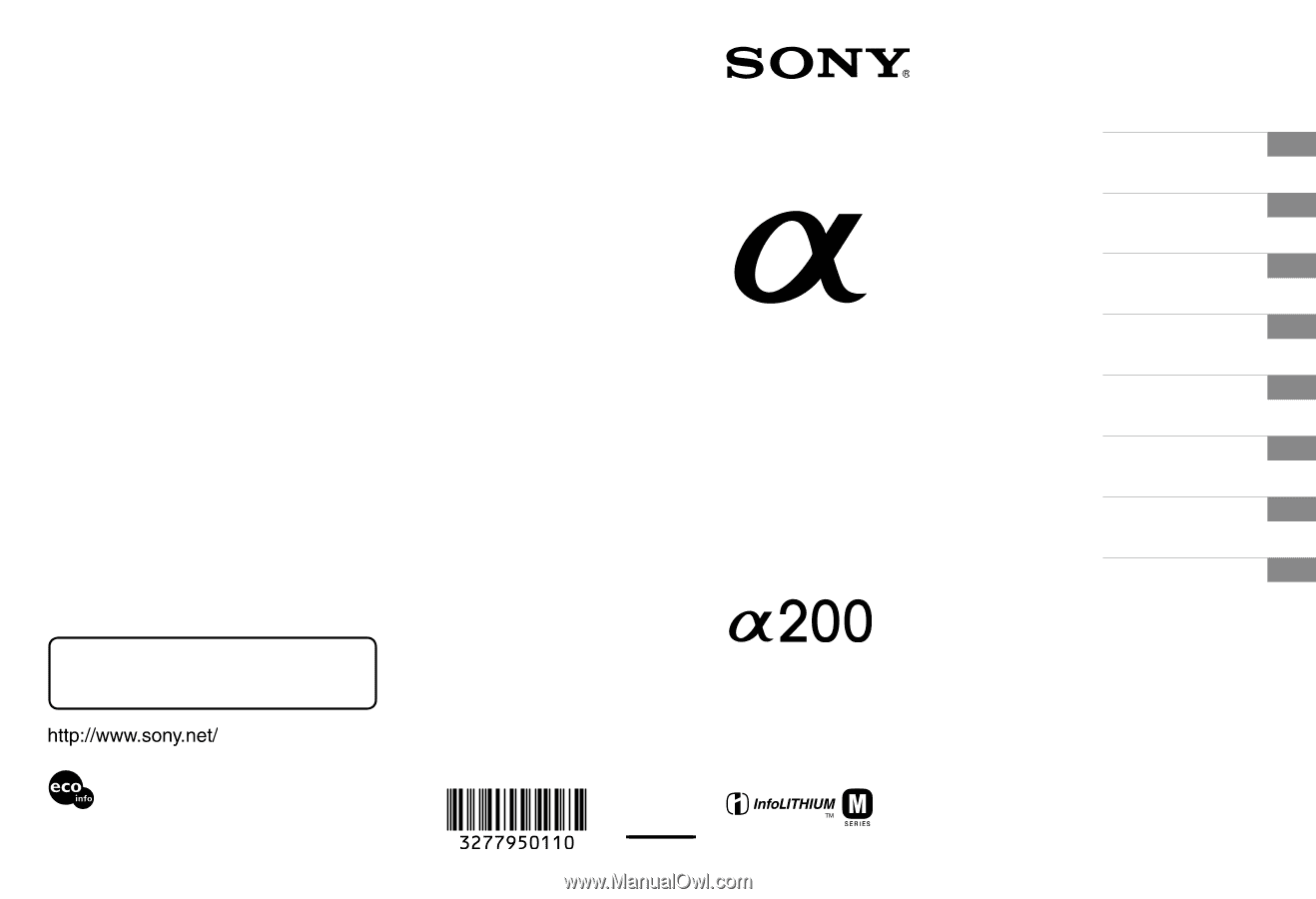
Printed in Japan
Printed on 70% or more recycled paper using
VOC (Volatile Organic Compound)-free
vegetable oil based ink.
Additional information on this product and
answers to frequently asked questions can be
found at our Customer Support Website.
Digital Single Lens Reflex Camera
Instruction Manual
DSLR-A200
3-277-950-
11
(1)
© 2008 Sony Corporation
Preparing the camera
Before your operation
Shooting images
Using the shooting
function
Using the viewing
function
Changing your setup
Viewing images on a
computer
Printing images