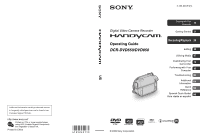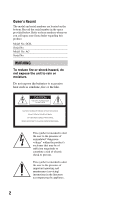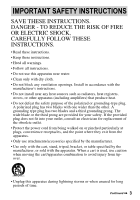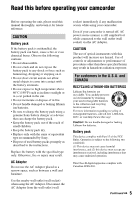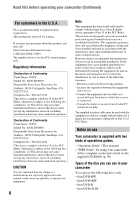Sony DVD650 Operating Guide
Sony DVD650 - Handycam DCR Camcorder Manual
 |
UPC - 027242763111
View all Sony DVD650 manuals
Add to My Manuals
Save this manual to your list of manuals |
Sony DVD650 manual content summary:
- Sony DVD650 | Operating Guide - Page 1
Customer Support Website. http://www.sony.net/ Printed on 70% or more recycled paper using VOC (Volatile Organic Compound)free vegetable oil based ink. Printed in China US Digital Video Camera Recorder Operating Guide DCR-DVD650/DVD850 4-125-249-11(1) Enjoying with Your Camcorder 13 Getting - Sony DVD650 | Operating Guide - Page 2
Refer to these numbers whenever you call upon your Sony dealer regarding this product. Model No. DCRSerial No batteries to excessive heat such as sunshine, fire or the like. This symbol is intended to alert the user user to the presence of important operating and maintenance (servicing) instructions in - Sony DVD650 | Operating Guide - Page 3
accordance with the manufacturer's instructions. • Do not install replacement of the obsolete outlet. • Protect the power cord from being walked on or pinched particularly at plugs, convenience receptacles, and the point where they exit from the apparatus. • Only use attachments/accessories - Sony DVD650 | Operating Guide - Page 4
IMPORTANT SAFETY INSTRUCTIONS (Continued) • Refer all servicing to qualified service personnel. Servicing is required when the apparatus has been damaged in any way, such as power-supply cord or plug is damaged, liquid has been spilled or objects have fallen into the apparatus, the apparatus has - Sony DVD650 | Operating Guide - Page 5
Sony battery charger or a device that can charge the battery pack. • Keep the battery pack out of the reach of small children. • Keep the battery pack dry. • Replace only with the same or equivalent type recommended by Sony. • Dispose of used battery packs promptly as described in the instructions - Sony DVD650 | Operating Guide - Page 6
of operations guides. - "Operating Guide" (This manual) - "PMB Guide" for using your camcorder with a computer connected (stored on the supplied CD-ROM) (p. 99) Types of the disc you can use in your camcorder You can use the following discs only. - 8cm DVD-RW - 8cm DVD+RW - 8cm DVD-R - 8cm DVD+R DL - Sony DVD650 | Operating Guide - Page 7
using "Memory Stick PRO Duo" media with "Memory Stick" media compatible equipment, be sure to insert the "Memory Stick PRO Duo" media into the "Memory Stick Duo" media adaptor. Using the camcorder • Do not hold the camcorder by the following parts. Viewfinder LCD screen Battery • The camcorder is - Sony DVD650 | Operating Guide - Page 8
function to make sure the image and sound are recorded without any problems. - DCR-DVD650 Use a DVD-RW/DVD+RW for trial recording. - DCR-DVD850 Make trial recording on the internal memory. • Compensation for the contents of recordings cannot be provided, even if recording or playback is not - Sony DVD650 | Operating Guide - Page 9
to 8cm DVD discs. • In this manual, the internal memory (DCR-DVD850), a disc and "Memory Stick PRO Duo" media are called the media. • Unless otherwise specifically indicated, illustrations in this manual are based on DCR-DVD850. • Design and specifications of media and other accessories are subject - Sony DVD650 | Operating Guide - Page 10
28 Step 6: Inserting a disc or "Memory Stick PRO Duo" media 30 Recording/Playback Recording and playing back with ease (Easy Handycam operation) ....... 34 Recording 38 Zooming 40 10 Recording sound with more presence (5.1ch surround recording) (DCR-DVD850) ........ 40 Adjusting the exposure for - Sony DVD650 | Operating Guide - Page 11
85 (Items to adjust sound and the screen) OUTPUT SETTINGS 86 (Items for when connecting Troubleshooting Troubleshooting 102 Warning indicators and messages 110 Additional Information Using your camcorder abroad ....114 File/folder structure on the internal memory (DCR-DVD850) and "Memory Stick - Sony DVD650 | Operating Guide - Page 12
Flowers in close-up Checking your golf swing B PORTRAIT 92 B FOCUS 91 B TELE MACRO 91 Focusing on the dog on the left side of the screen B SPOT MTR/FCS 90 B FOCUS 91 B SPOT FOCUS 90 Getting a good shot of a ski slope or beach B Backlight 41 B BEACH 92 B SNOW 92 B SPORTS 92 - Sony DVD650 | Operating Guide - Page 13
, you can dub movies recorded on the internal memory (DCR-DVD850) or "Memory Stick PRO Duo" media to a disc without connecting another device (p. 54). b Notes • You may not be able to dub movie contents depending on the type of your camcorder. For details on the compatibility of types, see page - Sony DVD650 | Operating Guide - Page 14
record images on either the internal memory (DCR-DVD850), an 8cm DVD-RW, DVD+RW, DVD-R or DVD+R DL disc, or "Memory Stick PRO Duo" media. See page 7 for the types of "Memory Stick" media you can use in your camcorder. Recording format for DVD-RW When you use a DVD-RW, you can choose the recording - Sony DVD650 | Operating Guide - Page 15
81). For DCR-DVD650: Sound is recorded in 2ch stereo. • You can check the recordable time with [MEDIA INFO] (p. 72). • When you use a double-sided disc, you can record images on both sides (p. 119). • See page 33 for the recordable time on "Memory Stick PRO Duo" media. Your camcorder uses the VBR - Sony DVD650 | Operating Guide - Page 16
that best suits your needs. Do you want to delete or edit images on your camcorder? Yes camcorder (p. 30). zTips • You can select the disc from [DISC SELECT GUIDE] camcorder (p. 54) x Dubbing movies to other devices (p. 64) x Editing on a computer (p. 95) Using the supplied application software - Sony DVD650 | Operating Guide - Page 17
recorded and edited on your camcorder on the connected TV. x Playing the disc on other devices (p. 71) To play a disc recorded on your camcorder on other devices, you need compatibility with all DVD devices is not guaranteed. Refer to the instruction manual supplied with your DVD device or consult your - Sony DVD650 | Operating Guide - Page 18
EDIT USB CONNECT BATTERY camcorder (p. 79). *1 You can also set these items during Easy Handycam operation (p. 34). For items available in the (SETTINGS) category, see page 80. *2 The item is available during Easy Handycam operation (p. 34) when you select [INT. MEMORY] (DCR-DVD850) or [MEMORY STICK - Sony DVD650 | Operating Guide - Page 19
POWER switch in the direction of the arrow to turn on your camcorder. 4 Touch the desired item. Example: [EDIT] 2 Press (HOME) A (or B). (HOME) A 5 Follow the guide on the screen for further operation. To hide the HOME MENU screen Touch . When you want to know something about the function of each - Sony DVD650 | Operating Guide - Page 20
- Taking advantage of two types of menus (Continued) 3 Touch the item you want to know the content. When you touch an item, its explanation appears on the screen. To apply the option, touch [YES], otherwise, touch [NO]. To deactivate the HELP Touch (HELP) again in step 2. Using the OPTION MENU Just - Sony DVD650 | Operating Guide - Page 21
supplied. AC Adaptor (1) (p. 22) Rechargeable battery pack NP-FH30 (1) (p. 22) Power cord (mains lead) (1) (p. 22) CD-ROM "Handycam Application Software" (1) (p. 95) - PMB (software) including "PMB Guide" Operating Guide (This manual) (1) A/V connecting cable (1) (p. 47, 64) USB cable (1) (p. 65 - Sony DVD650 | Operating Guide - Page 22
lamp Jack cover DC plug AC Adaptor To the wall outlet (wall socket) Power cord (mains lead) You can charge the "InfoLITHIUM" battery pack (H series) (p. 121) after attaching it to your camcorder. b Notes • Your camcorder operates only with "InfoLITHIUM" battery pack (H series). 1 Turn the POWER - Sony DVD650 | Operating Guide - Page 23
the BATT (battery) release lever (1) and remove the battery pack (2). BATT (battery) release lever b Notes • When you remove the battery pack or the AC Adaptor, a fully charged battery pack. When recording on the internal memory (DCR-DVD850) or "Memory Stick PRO Duo" media Battery pack NP-FH30 - Sony DVD650 | Operating Guide - Page 24
when you use a fully charged battery pack. When playing the internal memory (DCR-DVD850) or "Memory Stick PRO Duo" media Battery pack NP-FH30 (supplied) NP which you use your camcorder. On the AC Adaptor • Do not short-circuit the DC plug of the AC Adaptor or battery terminal with any metallic - Sony DVD650 | Operating Guide - Page 25
To record movies (Still): To record still images Go to step 3 when you turn on your camcorder for the first time. 2 Touch (HOME) t (SETTINGS) t [CLOCK/ LANG] t [CLOCK SET]. The [CLOCK SET] screen appears. 6 Select [M] with / , then set the month with / . 7 Set [D] (day), hour and minute in the same - Sony DVD650 | Operating Guide - Page 26
gets discharged and the date and time settings may be cleared from the memory. In that case, charge the built-in rechargeable battery and then set the date and time again (p. 126). • It takes a few seconds for your camcorder to be ready to shoot after the power is turned on. You cannot operate - Sony DVD650 | Operating Guide - Page 27
camcorder (1), then rotate it to the best angle to record or play (2). 290 degrees (max.) 190 degrees to the camcorder • Touch (HOME) t (SETTINGS) t [SOUND/DISP SET] t [LCD BRIGHT] (p. 85), and adjust the brightness of the LCD screen down the battery, or when the image seen on the LCD screen is - Sony DVD650 | Operating Guide - Page 28
for movies and still images separately. For movies, you can select the internal memory*, a disc, or "Memory Stick PRO Duo" media. For still images, you can select the internal memory*, or "Memory Stick PRO Duo" media. DCR-DVD650 In the default setting, movies are recorded on a disc. Still images are - Sony DVD650 | Operating Guide - Page 29
of the screen. Media icon 2 Touch the desired media. b Notes • You cannot select a disc for the still image media. 3 Touch [YES]. 4 When [Completed.] appears, touch . The still image media is changed. Internal memory* Disc (The icon differs depending on the disc type (p. 14).) "Memory Stick PRO - Sony DVD650 | Operating Guide - Page 30
Stick PRO Duo" media When you select [INT. MEMORY] in "Step 5," this "Step 6" operation is unnecessary (DCR-DVD850). Inserting a disc When you select [DISC] in "Step 5," a new 8 cm DVD-RW, DVD+RW, DVD-R, or DVD+R DL is required (p. 14). 3 Set the disc with the recording side facing your camcorder - Sony DVD650 | Operating Guide - Page 31
to your camcorder since your camcorder is reading/ writing on the disc: - while the ACCESS lamp is on - while the ACCESS lamp is flashing - while [DISC ACCESS] or [PREPARING TO OPEN] is displayed on the LCD screen • It may take some time to remove the disc depending on the recorded contents. • It - Sony DVD650 | Operating Guide - Page 32
lights up. If the POWER switch is set to OFF (CHG), turn it on while pressing the green button. The [Create a new Image Database File.] screen appears on the screen if you insert new "Memory Stick PRO Duo" media when the camcorder is on. 4 Touch [YES]. Access lamp Face the b mark towards the LCD - Sony DVD650 | Operating Guide - Page 33
to remove the battery pack or AC Adaptor from the camcorder - to apply mechanical shock or vibration to the camcorder - to remove the "Memory Stick PRO Duo" media from the camcorder • Do not open the "Memory Stick Duo" media cover during recording. • Inserting "Memory Stick PRO Duo" media forcibly - Sony DVD650 | Operating Guide - Page 34
Handycam operation) Easy Handycam operation makes nearly all settings automatic so that you can perform recording or playing back operation without detailed settings. It also makes the screen , press START/STOP again. * Movies are recorded in the [SP] recording mode. Flashing t Lights up 34 - Sony DVD650 | Operating Guide - Page 35
"Memory Stick PRO Duo" media). Displays still images. * When you select [DISC] on [MOVIE MEDIA SET] (p. 28), a disc type appears. You cannot search for movies by recording date. 3 Start playback. Movies: Touch the tab and the movie to be played back. Returns to the VISUAL INDEX screen. Volume - Sony DVD650 | Operating Guide - Page 36
Recording and playing back with ease (Easy Handycam operation) (Continued) zTips • When playback from the selected movie reaches the last movie, the screen returns to the VISUAL INDEX screen. • You can slow down the playback speed by touching / during pause. • You can adjust the volume by - Sony DVD650 | Operating Guide - Page 37
To cancel Easy Handycam operation Press EASY A again. from the screen. disappears Menu settings during Easy Handycam operation Touch (HOME) C disc. For details on finalizing operation, see page 68. b Notes • For DVD-R, DVD+R DL, you cannot reuse the disc or record additional movies onto the disc - Sony DVD650 | Operating Guide - Page 38
30, 32) are lit or flashing after recording is finished, it means data is still being written onto the media. Do not apply shock or vibration to your camcorder, and do not remove the battery pack or the AC Adaptor. • In the case that [INT. MEMORY] (DCR-DVD850) or [MEMORY STICK] is selected on [MOVIE - Sony DVD650 | Operating Guide - Page 39
click sounds). [STBY] t [REC] To stop recording, press START/STOP again. Flashing t Lights up appears next to or . When disappears, the image has been recording (p. 82). • You can switch recording between movies and still images by touching (HOME) D (or E) t (CAMERA) t [MOVIE] or [PHOTO]. • - Sony DVD650 | Operating Guide - Page 40
DCR-DVD850) Sound picked up by the built-in microphone devices that support 5.1ch surround sound. Built-in microphone Close view . • The minimum possible distance between camcorder and subject while maintaining sharp focus is camcorder. z Tips • You can select the recording sound, [5.1ch - Sony DVD650 | Operating Guide - Page 41
press . (Backlight) again. Recording in mirror mode Open the LCD panel 90 degrees to the camcorder (1), then rotate it 180 degrees to the lens side (2). z Tips • A mirror-image of the subject appears on the LCD screen, but the image will be normal when recorded. • When recording in mirror mode, the - Sony DVD650 | Operating Guide - Page 42
"Memory Stick PRO Duo" media only. DCR-DVD850 In the default setting, images in the internal memory are played. (HOME) D POWER switch A (VIEW IMAGES) C (HOME) E (VIEW IMAGES) B 1 Turn the POWER switch A to turn on your camcorder. 2 Press (VIEW IMAGES) B (or C). The VISUAL INDEX screen appears - Sony DVD650 | Operating Guide - Page 43
to the VISUAL INDEX screen.) Toggles Play or Pause as you touch. Next movie (OPTION) Reverse/ Forward z Tips • Touch / during pause to play back movie slowly. • When playing movies from the internal memory (DCR-DVD850) or from "Memory Stick PRO Duo" media, one touch of / makes the movie - Sony DVD650 | Operating Guide - Page 44
the movie you want to play back (p. 28). 1 Press (VIEW IMAGES) on your camcorder. The VISUAL INDEX screen appears. 2 Touch (Film Roll Index). Previous/Next movie Previous scene 4 Touch / to search for the desired scene, then touch the scene you want to play back. Playback starts from the selected - Sony DVD650 | Operating Guide - Page 45
use the Date Index with the disc, and still images on the "Memory Stick PRO Duo" media. 1 Press (VIEW IMAGES) on your camcorder. The VISUAL INDEX screen appears. z Tips • On the Film Roll Index screen or the Face Index screen, you can display the Date Index function by following the steps 3 to - Sony DVD650 | Operating Guide - Page 46
t tab t [SLIDE SHOW] on the VISUAL INDEX screen. • While playing back still images, you can set continuous slide show playback by touching (OPTION) t tab t [SLIDE SHOW SET]. As the default setting is [ON], is displayed on the LCD screen and your camcorder repeats a slide show of still images. If you - Sony DVD650 | Operating Guide - Page 47
cable 1 or an A/V connecting cable with S VIDEO 2. Connect your camcorder to the wall outlet (wall socket) using the supplied AC Adaptor for this operation (p. 22). Refer also to the instruction manuals the screen aspect ratio of the TV you will view images on. 1 Turn on your camcorder. 2 Touch (HOME - Sony DVD650 | Operating Guide - Page 48
Playing the images on a TV (Continued) b Notes • When you connect your camcorder to a TV compatible with the ID-1/ID-2 system, set [TV TYPE] to [16:9]. The TV switches to full mode automatically. Refer also to the instruction manuals supplied with your TV. • When you set [TV TYPE] to [4:3], the - Sony DVD650 | Operating Guide - Page 49
on the internal memory to "Memory Stick PRO Duo" media (p. 55). EDIT You can edit the images on the media (p. 57). PLAYLIST EDIT You can create and edit a Playlist (p. 61). USB CONNECT You can connect your camcorder to a computer or another device using the USB cable (p. 95). BATTERY INFO You can - Sony DVD650 | Operating Guide - Page 50
Cancel Easy Handycam operation first. 1 Touch (HOME) t (OTHERS) t [DELETE]. 2 Touch [ DELETE]. 3 Touch [ DELETE]. 4 Touch the movie to be deleted. The selected movie is marked with . Press and hold the movie on the screen to confirm. Touch to return to the previous screen. 5 Touch t [YES]. 6 When - Sony DVD650 | Operating Guide - Page 51
movie: - if you remove the disc from your camcorder after recording. - if you turn off your camcorder after recording. b Notes • Do not remove the battery pack or the AC Adaptor from your camcorder while deleting movies. • Do not remove the "Memory Stick PRO Duo" media while deleting movies from the - Sony DVD650 | Operating Guide - Page 52
screen. 3 Touch t [YES]. 4 When [Completed.] appears, touch . b Notes • You cannot delete protected still images. Undo the protection of the still images to delete them before you try to delete them (p. 59). z Tips • To delete all images recorded in the internal memory (DCR-DVD850) or "Memory Stick - Sony DVD650 | Operating Guide - Page 53
you select [MEMORY STICK] to save the still images, insert "Memory Stick PRO Duo" media beforehand. The media you can select depends on your camcorder model. See the table below. Model DCRDVD650 Movies in Still images in t t DCR- DVD850 t t t t t t b Notes • Using the AC Adaptor as - Sony DVD650 | Operating Guide - Page 54
from the internal memory (DCR-DVD850) or "Memory Stick PRO Duo" media to a disc. Insert a disc in your camcorder beforehand. The media you can select depends on your camcorder model. See the table below. Model DCRDVD650 DCRDVD850 From To t t t b Notes • Using the AC Adaptor as the power - Sony DVD650 | Operating Guide - Page 55
. Copying still images (DCRDVD850) You can copy still images from the internal memory to "Memory Stick PRO Duo" media. From To t Insert "Memory Stick PRO Duo" media into your camcorder beforehand. b Notes • Using the AC Adaptor as the power source is recommended to prevent the power from being - Sony DVD650 | Operating Guide - Page 56
Dubbing/copying images to media within your camcorder (Continued) z Tips • To check the copied still images, select [MEMORY STICK] on [PHOTO MEDIA SET] (p. 29). 1 Touch (HOME) t (OTHERS) t [PHOTO COPY]. The [PHOTO COPY] screen appears. 2 Touch [COPY by select]. 3 Touch the still image to be copied. - Sony DVD650 | Operating Guide - Page 57
movie on the screen to confirm. Touch to return to the previous screen. Previous/Next date 2 Touch / to select the recording date of the desired movies, then touch . The movies recorded on the selected date are displayed on the screen. Touch the movie on the screen to confirm. Touch to return to - Sony DVD650 | Operating Guide - Page 58
In step 2, select the recording date of the desired movies, then touch t [OFF]. When [Completed.] appears, touch . b Notes • Do not remove the battery pack or the AC Adaptor from your camcorder while protecting movies. • Do not remove the "Memory Stick PRO Duo" media while protecting movies from the - Sony DVD650 | Operating Guide - Page 59
all the still images recorded on the same day at one time In step 2, select the recording date of the desired still images, then touch t [OFF]. When [Completed.] appears, touch . b Notes • Do not remove the battery pack or the AC Adaptor from your camcorder while protecting still images. 59 - Sony DVD650 | Operating Guide - Page 60
battery pack or the AC Adaptor from your camcorder while dividing movies. • Do not remove the "Memory Stick PRO Duo" media while dividing movies in the "Memory Stick PRO Duo" media. • When you select [INT. MEMORY] (DCRDVD850) or [MEMORY STICK touch and the actual dividing point, as your camcorder - Sony DVD650 | Operating Guide - Page 61
add a maximum of 99 movies on the internal memory (DCR-DVD850) or "Memory Stick PRO Duo" media, or 999 movies on a disc. • The images recorded on your camcorder are called "original." 1 Touch (HOME) t (OTHERS) t [PLAYLIST EDIT]. 2 Touch [ ADD]. 3 Touch the movie to be added to the Playlist. . The - Sony DVD650 | Operating Guide - Page 62
the battery pack or the AC Adaptor from your camcorder while adding the movies. • Do not remove the "Memory Stick PRO Duo" media while adding movies in the "Memory Stick PRO Duo" media. • You cannot add still images to a Playlist. z Tips • You can add a movie when viewing it by touching (OPTION - Sony DVD650 | Operating Guide - Page 63
movie is marked with . Press and hold the movie on the screen to confirm. Touch to return to the previous screen. 4 Touch . 5 Select the destination with / . 1 Touch (HOME) t (OTHERS) t [PLAYLIST EDIT]. 2 Touch [ DIVIDE]. 3 Touch the movie that you want to divide. The selected movie is played - Sony DVD650 | Operating Guide - Page 64
recording devices, such as VCRs or DVD/HDD recorders. Connect the device in either of the following ways. Connect your camcorder to the wall outlet (wall socket) using the supplied AC Adaptor for this operation (p. 22). Refer also to the instruction manuals supplied with the devices to be connected - Sony DVD650 | Operating Guide - Page 65
outlet (wall socket) using the supplied AC Adaptor for this operation (p. 23). Refer also to the instruction manuals supplied with the devices to be connected. 5 Connect your camcorder to the recording device (VCR or DVD/ HDD recorder) with the A/V connecting cable (supplied) 1 or an A/V connecting - Sony DVD650 | Operating Guide - Page 66
the (USB) jack of your camcorder to a DVD writer, etc. using the supplied USB cable (p. 130). The [USB SELECT] screen appears on the camcorder screen. Checking battery information You can check the approximate remaining capacity of the attached battery. Touch (HOME) t (OTHERS) t [BATTERY INFO - Sony DVD650 | Operating Guide - Page 67
REPAIR IMG.DB F. You can repair the image database file of the internal memory (DCR-DVD850) or "Memory Stick PRO Duo" media (p. 77). (MANAGE MEDIA) category Item list MOVIE MEDIA SET on the disc (p. 75). DISC SELECT GUIDE Your camcorder advises you of the right disc for your purpose (p. 76). 67 - Sony DVD650 | Operating Guide - Page 68
. in HQ mode, 8 min. in SP mode, or 15 min. in LP mode) b Notes • Playback compatibility with all devices is not guaranteed. • No DVD menu is created for DVD-RW (VR mode). Operation flow To play back a disc in other devices for the first time (p.70) Playback on other devices Finalize In - Sony DVD650 | Operating Guide - Page 69
the disc. Movies can be added as usual. When the DVD menu has been created, a confirmation screen prompts you to confirm that you wish to add movies. b Notes • During Easy Handycam operation (p. 34), even when you are using a DVD-RW or DVD+RW, you cannot record additional movies onto the disc after - Sony DVD650 | Operating Guide - Page 70
for finalizing. 1 Place your camcorder in a stable place, and connect the AC Adaptor to the DC IN jack on your camcorder. 2 Turn on your camcorder. 3 Insert the disc to be finalized. 4 Touch (HOME) t (MANAGE MEDIA) t [FINALIZE]. To select a DVD menu style, touch (OPTION) t [DVD MENU] (p. 70). Go to - Sony DVD650 | Operating Guide - Page 71
scenes, or some functions may be disabled. z Tips • Devices that support subtitles can display the recording date and time where the subtitles normally appear (p. 87). Refer to the instruction manual of your device. • If you have created a DVD menu (p. 70), you can select the desired scene in the - Sony DVD650 | Operating Guide - Page 72
Tips • Movies on discs are stored in the following folders: - DVD-RW (VR mode) DVD_RTAV folder - Other discs and modes VIDEO_TS other information by touching . To turn off the display, touch . b Notes • The calculation for the space of the internal memory (DCR-DVD850) and "Memory Stick PRO Duo" media - Sony DVD650 | Operating Guide - Page 73
cord (mains lead) to the wall outlet (wall socket). 2 Turn on your camcorder. 3 When formatting "Memory Stick PRO Duo" media, insert the "Memory Stick PRO Duo" media to be formatted into your camcorder. 4 Touch (HOME) t (MANAGE MEDIA) t [MEDIA FORMAT] t [INT. MEMORY] (DCR-DVD850) or [MEMORY STICK - Sony DVD650 | Operating Guide - Page 74
) 1 Connect the AC Adaptor to the DC IN jack on your camcorder, then connect the power cord (mains lead) to the wall outlet (wall socket). 2 Turn on your camcorder. 3 Insert the disc to be formatted into your camcorder. 4 Touch (HOME) t (MANAGE MEDIA) t [MEDIA FORMAT] t [DISC]. x DVD-RW Select the - Sony DVD650 | Operating Guide - Page 75
new disc. When using a DVD-RW (VIDEO mode) (Unfinalizing) 1 Connect the AC Adaptor to the DC IN jack on your camcorder, then connect the power cord (mains lead) to the wall outlet (wall socket). 2 Turn on your camcorder. 3 Insert the finalized disc into your camcorder. 4 Touch (HOME) t (MANAGE MEDIA - Sony DVD650 | Operating Guide - Page 76
to your camcorder, and do not disconnect the AC Adaptor during the operation. • A DVD menu created during finalizing is deleted. • For a double-sided disc, perform these steps for each side of the disc. Finding the right disc (DISC SELECT GUIDE) Select the option that is right for you on the screen - Sony DVD650 | Operating Guide - Page 77
any inconsistencies found. 1 Touch (HOME) t (MANAGE MEDIA) t [REPAIR IMG.DB F.] t [INT. MEMORY] (DCR-DVD850) or [MEMORY STICK]. b Notes • Do not apply mechanical shock or vibration to the camcorder during this operation. • Do not disconnect the AC Adaptor or remove the battery pack. • While the - Sony DVD650 | Operating Guide - Page 78
do not apply any vibrations or shocks to the camcorder. 4 Touch [EMPTY]. The [ EMPTY] screen appears. 5 Touch [YES] t [YES]. 6 When [Completed.] appears, touch . 1 Connect the AC Adaptor to the DC IN jack on your camcorder, then connect the power cord (mains lead) to the wall outlet (wall socket - Sony DVD650 | Operating Guide - Page 79
recording functions and the operating settings for your convenience. Using the HOME MENU 3 Touch the desired setup item. If the item is not on the screen, touch / to change the page. 1 Turn on your camcorder, then press (HOME). (HOME) (HOME) 4 Touch the desired item. If the item is not on the - Sony DVD650 | Operating Guide - Page 80
(SETTINGS) category items MOVIE SETTINGS (p. 81) Items Page REC MODE 81 AUDIO MODE*1 81 WIDE SELECT 81 DIGITAL ZOOM 81 STEADYSHOT 82 AUTO SLW SHUTTR SUB-T DATE 87 *1 DCR-DVD850 *2 You can set these items also during Easy Handycam operation (p. 34). *3 [SOUND SETTINGS] during Easy - Sony DVD650 | Operating Guide - Page 81
1, then 2. If the item is not on the screen, touch / to change the page. How to set (HOME MENU) t page to the instruction manuals supplied with your TV. B 16:9 WIDE Records images to the full screen on a 16:9 (wide) TV screen. 4:3 ( ) Records images to the full screen on a 4:3 TV screen. b Notes - Sony DVD650 | Operating Guide - Page 82
subject at the cross point of the guide frame makes a balanced composition. REMAINING the indicator stays on the screen. S FACE SET The camcorder detects faces automatically during movie [ON]. : This icon flashes when your camcorder detects a face. The icon stops flashing when the face is recorded - Sony DVD650 | Operating Guide - Page 83
when using "Memory Stick PRO Duo" media made by Sony Corporation. The recordable camcorder. Check the actual recordable number on the screen when you are recording still images (p. 133). FILE NO. (File number) B SERIES Assigns file numbers in sequence, even if the "Memory Stick PRO Duo" media is replaced - Sony DVD650 | Operating Guide - Page 84
screen, touch / to change the page. How to set (HOME MENU) t page 79 (OPTION MENU) t page 88 The default settings are marked with B. DATA CODE During playback, your camcorder on other cameras using a flash. • The data code is displayed on the TV screen if you connect your camcorder to a TV. • - Sony DVD650 | Operating Guide - Page 85
BRIGHT You can adjust the brightness of the LCD screen. 1 Adjust the brightness with 2 Touch . /. z Tips • This adjustment does not screen. b Notes • When you connect your camcorder to outside power sources, [BRIGHT] is automatically selected for the setting. • When you select [BRIGHT], battery - Sony DVD650 | Operating Guide - Page 86
2. If the item is not on the screen, touch / to change the page. How to set (HOME MENU) t page 79 CLOCK SET See page 25. AREA SET You can adjust a time difference without stopping the clock. Set your local area using / when using your camcorder in other time zones. Refer to the world - Sony DVD650 | Operating Guide - Page 87
Tips • The demonstration will be suspended in the following situations. - When you press START/STOP. - When you press DUBBING (DCR-DVD850) - When you touch the screen during the demonstration (The demonstration starts again after about 10 minutes). - When you slide the disc cover OPEN switch. - When - Sony DVD650 | Operating Guide - Page 88
• The tabs and items that appear on the screen depend on the recording/playback status of your camcorder at the time. • Some items appear without a tab. • The OPTION MENU cannot be used during Easy Handycam operation (p. 34). (OPTION) Tab 2 Touch the desired item. If you cannot find the desired - Sony DVD650 | Operating Guide - Page 89
the situation/No tab) ADD** a 61 ADD by date** a 61 ADD ALL** a 61 SLIDE SHOW - 46 VOLUME a 85 DATA CODE a 84 SLIDE SHOW SET - 46 DVD MENU - 70 * Items that are included also in the HOME MENU ** These items are also available in the HOME MENU, but with different item names - Sony DVD650 | Operating Guide - Page 90
[AUTO] t [END] in step 1. b Notes • If you set [SPOT METER], [EXPOSURE] is automatically set to [MANUAL]. SPOT FOCUS You can select and adjust the focal point to aim it at a subject not located at the center of the screen. 1 Touch the subject where you want to adjust the exposure and focus on the - Sony DVD650 | Operating Guide - Page 91
be adjusted any closer, and appears when the focus cannot be adjusted farther away. 3 Touch . To adjust the focus automatically, touch [AUTO] t in step 1. b Notes • The minimum possible distance between the camcorder and the subject while maintaining sharp focus is about 1 cm (about 13/32 in.) for - Sony DVD650 | Operating Guide - Page 92
from focusing on glass or metal mesh in windows that comes in between the camcorder and the subject. * Your camcorder is set to focus only on distant subjects. ** Your camcorder is set not to focus on nearby subjects. b Notes • The [WHITE BAL.] setting is cleared when you set [SCENE SELECTION - Sony DVD650 | Operating Guide - Page 93
be set. • When [ONE PUSH] was selected, if keeps flashing after touching , set [WHITE BAL.] to [AUTO]. • If you set [WHITE BAL.], [SCENE SELECTION] is automatically set to [AUTO]. z Tips • If you changed the battery pack, or moved your camcorder to or from outdoors when [AUTO] was selected, aim your - Sony DVD650 | Operating Guide - Page 94
lever. The default setting is [OFF]. MICREF LEVEL You can select the microphone level for recording sound. Select [LOW] when you want to record the screen. When you press PHOTO, your camcorder starts counting down, and records a still image after about 10 seconds. To cancel recording, touch [RESET - Sony DVD650 | Operating Guide - Page 95
software "PMB" does not support a Macintosh computer. On the advanced use of images on your camcorder connected to your Macintosh computer, see the following URL: http://guide.d-imaging.sony.co.jp/mac technology. It is necessary to have DirectX installed.) Memory: 256 MB or more Hard disk: Disk - Sony DVD650 | Operating Guide - Page 96
of the computer, but connect your camcorder to the computer with the USB cable: - The computer is not compatible with "Memory Stick PRO Duo" media. - A "Memory Stick Duo" media adaptor is required. - "Memory Stick PRO Duo" media cannot be read in the "Memory Stick" media slot. - Reading data from - Sony DVD650 | Operating Guide - Page 97
appears, depending on the computer environment. Check the screen and follow the instructions displayed to install the required software. - Sonic UDF Reader* Software required to recognize a DVD-RW (VR mode) disc - Microsoft DirectX 9.0c* Software required to handle movies * Windows XP only 12Remove - Sony DVD650 | Operating Guide - Page 98
on the internal memory (DCR-DVD850) or recorded on "Memory Stick PRO Duo" media AC Adaptor for this operation (p. 23). 1 Follow step 1 to 2 in "Importing movies on a disc to a computer." 2 Select [ USB CONNECT] (DCR- DVD850) or [ USB CONNECT] on the LCD screen of your camcorder. The [Handycam - Sony DVD650 | Operating Guide - Page 99
screen, click [Start] - [All Programs] - [Sony Picture Utility] - [Help] - [PMB Guide]. You can also open "PMB Guide" DVD drive. • See page 14 for the type of discs you can use. • If any other software starts automatically, shut it down. 2 Double-click the "PMB" short-cut icon on the computer screen - Sony DVD650 | Operating Guide - Page 100
the Video Trimming window. Refer to "PMB Guide" for details on the operation (p. 99). Recommended USB cable connection To assure the proper functioning of your camcorder, connect your camcorder to a computer as below. • Connect only the camcorder to the USB port of your computer. Do not connect - Sony DVD650 | Operating Guide - Page 101
the desk top. 2 Click [Safely remove USB Mass Storage Device]. 3 Touch [END] on the screen of your camcorder. 4 Touch [YES] on the screen of your camcorder. 5 Disconnect the USB cable from the camcorder and the computer. b Notes • Do not disconnect the USB cable while the ACCESS/access lamp is lit - Sony DVD650 | Operating Guide - Page 102
contact your Sony dealer. • Overall operations/Easy Handycam operation 102 • Batteries/Power sources 103 • LCD screen/Viewfinder 104 • Media 104 • Recording 105 • Playing back images on your camcorder ....106 • Playing back a disc on other devices...........107 • Playing back "Memory Stick PRO - Sony DVD650 | Operating Guide - Page 103
22). The CHG (charge) lamp flashes while the battery pack is being charged. • Attach the battery pack to the camcorder correctly (p. 22). If the problem persists, disconnect the AC Adaptor from the wall outlet (wall socket) and contact your Sony dealer. The battery pack may be damaged. The remaining - Sony DVD650 | Operating Guide - Page 104
, replace the battery pack with a new one (p. 22). LCD screen/Viewfinder Menu items are grayed out. • You cannot select grayed items in the current recording/playback situation. • There are some functions you cannot activate simultaneously (p. 109). The buttons do not appear on the touch panel - Sony DVD650 | Operating Guide - Page 105
images. • The playback screen is displayed. Set your camcorder to recording standby (p. 39). • Your camcorder is recording the image you have just shot on the media. • The media has run out of space. Format the media (internal memory (DCR-DVD850)/ DVD-RW/DVD+RW/"Memory Stick PRO Duo" media) (p. 73 - Sony DVD650 | Operating Guide - Page 106
Troubleshooting (Continued) The movie aspect ratio (16:9/4:3) cannot be changed. • You cannot change the movie aspect ratio in the following cases. - When [DISC] is selected on [MOVIE MEDIA SET], you inserted a DVD+RW, or no disc is inserted. - When [MEMORY STICK] is selected on [MOVIE MEDIA SET], - Sony DVD650 | Operating Guide - Page 107
screen. • Loading of the data may have failed. It may be indicated correctly when you turn off the power and then turn it on again, or repeat removing and inserting the "Memory Stick PRO Duo" media a couple of times. • You removed the battery pack or the AC Adaptor while the access lamp is flashing - Sony DVD650 | Operating Guide - Page 108
. • The device may not support "Memory Stick PRO Duo" media. Editing images on your camcorder Unable to edit. • Select a media to be edited by touching (HOME) t (MANAGE MEDIA) t [MOVIE MEDIA SET] or [PHOTO MEDIA SET] (p. 28). • You cannot edit movies recorded on DVDR/DVD+R DL (p. 14). • There are - Sony DVD650 | Operating Guide - Page 109
. • Disconnect the USB cable from the computer and your camcorder, and restart the computer, then connect the computer and your camcorder again in an orderly manner (p. 96). • Make sure the media check tool of the computer activates. For details on the media check tool, see "PMB Guide" (p. 99 - Sony DVD650 | Operating Guide - Page 110
screen or in the viewfinder, check the following. Some symptoms you can fix by yourself. If the problem persists even after you have tried a couple of times, contact your Sony dealer or local authorized Sony service facility. C:04:00 C: (or E:) ss:ss (Self-diagnosis display) C:04:ss • The battery - Sony DVD650 | Operating Guide - Page 111
See page 7 for the type of "Memory Stick PRO Duo" media you can use in your camcorder. • No "Memory Stick PRO Duo" media is inserted (p. 32). Fast flashing* • There is no free space for hear a melody when the warning indicators appear on the screen (p. 85). Continued , 111 Troubleshooting - Sony DVD650 | Operating Guide - Page 112
on your camcorder (DVDRW/DVD+RW only) (p. 73). Reinsert the Memory Stick. • Reinsert the "Memory Stick PRO Duo" media a few times. If even then the indicator flashes, the "Memory Stick PRO Duo" media could be damaged. Try with another "Memory Stick PRO Duo" media. This Memory Stick is not formatted - Sony DVD650 | Operating Guide - Page 113
is damaged. Touch [YES] to repair. x Others No further selection is possible. • To a Playlist, you can add 99 movies on the internal memory (DCR-DVD850) or "Memory Stick PRO Duo" media, or 999 movies on a disc (p. 61). • The maximum number of images that you can select on the INDEX screen at one - Sony DVD650 | Operating Guide - Page 114
camcorder in any countries/regions using the AC Adaptor supplied with your camcorder within the AC 100 V to 240 V, 50 Hz/60 Hz range. Representative plug of power supply cord type of plug and supply voltage are used. Attention: Power cord meeting demands from each country shall be used. -For only - Sony DVD650 | Operating Guide - Page 115
Oceania Countries/regions Australia New Zealand North America Countries/regions Canada USA Central America Countries/regions Bahamas Costa Rica Cuba Dominican (rep) El Salvador Guatemala Honduras Jamaica Mexico Nicaragua Panama South America Countries/regions Argentina Brazil Chile Colombia Peru - Sony DVD650 | Operating Guide - Page 116
abroad (Continued) On TV color systems Your camcorder is an NTSC-system-based camcorder. If you want to view the playback image on a TV, it must be an NTSC-system-based TV with an AUDIO/VIDEO input jack. System NTSC PAL PAL - M PAL - N SECAM Used in Bahama Islands, Bolivia, Canada, Central - Sony DVD650 | Operating Guide - Page 117
Setting to the local time You can easily set the clock to the local time by setting a time difference when using your camcorder abroad. Touch (HOME) t (SETTINGS) t [CLOCK/ LANG] t [AREA SET] and [DST SET]/[SUMMERTIME] (p. 86). World time difference Time-zone differences Area setting GMT Lisbon, - Sony DVD650 | Operating Guide - Page 118
internal memory (DCR-DVD850) and "Memory Stick PRO Duo" media The file/folder structure is shown below. You do not usually need to acknowledge the file/ folder structure, when recording/playing back images on the camcorder. To enjoy still images or movies by connecting to a computer, see "PMB Guide - Sony DVD650 | Operating Guide - Page 119
you can use with your camcorder. Notes on use • Hold the disc by its edge while supporting the center hole lightly. Do not touch the recording side (the you set the disc in your camcorder, press firmly until it clicks. When the message [C:13:ss] appears on the LCD screen, open the disc cover and set - Sony DVD650 | Operating Guide - Page 120
the contents in an encrypted format. • This product is compatible with "Memory Stick Micro" media ("M2"). "M2" is the abbreviation for the "Memory Stick Micro" media. • "Memory Stick PRO Duo" media formatted by a computer (Windows OS/Mac OS) does not have guaranteed compatibility with your camcorder - Sony DVD650 | Operating Guide - Page 121
all information on the "Memory Stick PRO Duo" media. • You may not be able to play back images with your camcorder: - if image data are modified on a computer. - if image data are recorded with other devices. About the "InfoLITHIUM" battery pack Your camcorder operates only with an "InfoLITHIUM - Sony DVD650 | Operating Guide - Page 122
of your camcorder, and displays the remaining battery time in minutes. With an AC Adaptor/charger, the remaining battery time and charging time appear. To charge the battery pack • Be sure to charge the battery pack before you start using your camcorder. • We recommend charging the battery pack in - Sony DVD650 | Operating Guide - Page 123
damages the inside of the viewfinder or the LCD screen. • Operate your camcorder on DC 6.8 V/7.2 V (battery pack) or DC 8.4 V (AC Adaptor). • For DC or AC operation, use the accessories recommended in these operating instructions. • Do not let your camcorder get wet, for example, from rain or sea - Sony DVD650 | Operating Guide - Page 124
to the wall outlet (wall socket) using the supplied AC Adaptor during the operation. 1 Turn on your camcorder. 2 Touch (HOME) t (SETTINGS) t [GENERAL SET] t [CALIBRATION]. 3 Touch "×" displayed on the screen 3 times with the corner of "Memory Stick PRO Duo" media or the like. The position of - Sony DVD650 | Operating Guide - Page 125
does not work because the pickup lens is dirty, clean it with a camera blower (sold separately). Do not touch the pickup lens directly during cleaning, because this may cause the camcorder to malfunction. Pickup lens 3 Remove dust from the eyecup block with a camera blower, etc. About care and - Sony DVD650 | Operating Guide - Page 126
switch is set to OFF (CHG). The preinstalled rechargeable battery is always charged while your camcorder is connected to the wall outlet (wall socket) via the AC Adaptor or while the battery pack is attached. The pre-installed rechargeable battery will be fully discharged in about 3 months if you - Sony DVD650 | Operating Guide - Page 127
DVD-RW/DVD+RW/DVD-R/ DVD+R DL Movie recording format Internal memory (DCR-DVD850) MPEG2-PS Disc DVD-RW: DVD-VIDEO (VIDEO mode), DVD-Video Recording (VR mode) DVD+RW: DVD+RW Video DVD-R/DVD+R DL: DVD-VIDEO "Memory Stick Remote Connector Video/audio output jack USB jack mini-B LCD screen Picture 6.7 cm - Sony DVD650 | Operating Guide - Page 128
DCR-DVD650 390 g (13 oz) main unit only 440 g (15 oz) including the rechargeable battery pack NP-FH30 and a disc DCR-DVD850 390 g (13 oz) main unit only 430 g (15 oz) including the rechargeable battery pack NP-FH30 Supplied accessories See page 21. AC Adaptor AC-L200C/AC-L200D Power requirements AC - Sony DVD650 | Operating Guide - Page 129
supplied GPL/LGPL. Source code is provided on the web. To download, go to the following website and select DCR-SR87. http://www.sony.net/Products/Linux/ We would prefer you do not contact us about the contents of source code. Read "license2.pdf" in the "License" folder on the CD-ROM. You will find - Sony DVD650 | Operating Guide - Page 130
DCR-DVD650 A Speaker (36, 44) Playback sounds come out from the speaker. For how to adjust the volume, see page 44. B "Memory Stick internal memory* and "Memory Stick PRO Duo" media. C RESET button Initializes all the settings, including the setting of the date and time. D LCD screen/touch panel - Sony DVD650 | Operating Guide - Page 131
A POWER switch (25) B Viewfinder (27) C CHG (charge) lamp (22) D (Movie)/ (Still) mode lamps (25) E Battery pack (22) F Built-in microphone (40) G Power zoom lever (40, 45) H PHOTO button (34, 39) I DC IN jack (22) J START/STOP button (34, 39) K Tripod receptacle Attach the tripod (sold - Sony DVD650 | Operating Guide - Page 132
belt (27) D Disc cover OPEN switch and ACCESS lamp (30) E Lens (Carl Zeiss Lens) (8) F LENS COVER switch (27) G A/V Remote Connector (47, 64) Connect other optional accessories. 132 - Sony DVD650 | Operating Guide - Page 133
HOME button (19, 79) B Remaining battery (approx.) (66) C Recording status Audio mode (81) (DCR-DVD850) J Face Index set (82) K VIEW IMAGES button (35, 42) L Image size (83) M Approximate remaining recordable number of still images (83, 83) N Recording folder When [PHOTO MEDIA SET] is [MEMORY STICK - Sony DVD650 | Operating Guide - Page 134
EXPOSURE (91) z Tips • The contents and positions of the indicators illustrated here may differ from the actual indicators on the screen of your camcorder. Some indicators do not appear depending Indicator 9 . 134 Meaning Face Index set (82) Manual focus (91) SCENE SELECTION (92) Backlight (41) - Sony DVD650 | Operating Guide - Page 135
and audio. There are MPEG1 and MPEG2 formats. Your camcorder records DVD-RW. VIDEO mode provides excellent compatibility with other DVD devices. x VR mode One of the recording formats you can select when using a DVD-RW. VR mode enables editing (deleting or sequence rearrangement) with your camcorder - Sony DVD650 | Operating Guide - Page 136
surround sound ...........40 8cm DVD 14 A AC Adaptor 22 Additional recording 75 AREA SET 86 Aspect ratio 47 AUDIO MODE 81 AUTO SLW SHUTTR (Auto slow shutter 82, 109 A.SHUT OFF (Auto shut off 87 A/V connecting cable .....47, 64 B Backlight 41, 109 Battery 22 Battery Info 66 BEACH 92 BEEP - Sony DVD650 | Operating Guide - Page 137
Power cord (mains lead) ...... 22 Precautions 119 Preparation 22 Protect 57, 113 R REC MODE (Recording mode 81 Recording 34, 38 Recording format 14 Recording time ......... 15, 23, 33 Remaining battery 66 REMAINING SET (Remaining media display setting 82 REPAIR IMG.DB F 77 S S video cable - Sony DVD650 | Operating Guide - Page 138
Index (Continued) WHITE FADER 93 WIDE SELECT 81 Windows 95 World time difference ........117 Z Zoom 40 138 - Sony DVD650 | Operating Guide - Page 139
- Sony DVD650 | Operating Guide - Page 140
número de componentes incluidos de cada artículo. Adaptador de ca (1) Cable de alimentación (1) Batería recargable NP-FH30 (1) CD-ROM "Handycam Application Software" (1) - PMB (software) incluida la "Guía de PMB" Guía de operaciones (este manual) (1) Cable de conexión de A/V (1) Cable USB (1) 140 - Sony DVD650 | Operating Guide - Page 141
Recarga de la batería Interruptor POWER Batería Toma DC IN Spanish Quick Guide/Guía rápida en español Indicador CHG (carga) Al tomacorriente de Tapa de la toma Adaptador de ca pared Clavija de cc Cable de alimentación Puede recargar la batería "InfoLITHIUM" (serie H) después de colocarla - Sony DVD650 | Operating Guide - Page 142
390 Tiempo de grabación Tiempo aproximado (min) disponible cuando utiliza una batería completamente cargada. 142 Al grabar en la memoria interna (DCR-DVD850) o en un "Memory Stick PRO Duo" Batería NP-FH30 (incluida) NP-FH50 NP-FH70 NP-FH100 Tiempo de grabación continua 95 105 155 170 330 370 - Sony DVD650 | Operating Guide - Page 143
Spanish Quick Guide/Guía rápida en español Tiempo de reproducción Tiempo aproximado (min) disponible cuando utiliza una batería completamente cargada. Al reproducir en la memoria interna (DCR-DVD850) o en un "Memory Stick PRO Duo" Batería NP-FH30 (incluida) NP-FH50 NP-FH70 NP-FH100 Panel de LCD - Sony DVD650 | Operating Guide - Page 144
Paso 3: Conexión de la alimentación y ajuste de la fecha y la hora Ajuste la fecha y la hora cuando utilice la videocámara por primera vez. Si no ajusta la fecha y la hora, aparecerá la pantalla [AJUS.RELOJ] cada vez que encienda la videocámara o cambie la posición del interruptor POWER. Toque el - Sony DVD650 | Operating Guide - Page 145
4: Realización de ajustes antes de la grabación Apertura de la tapa del objetivo Deslice el interruptor LENS COVER hacia la posición OPEN. Spanish Quick Guide/Guía rápida en español Luego de grabar, deslice el interruptor LENS COVER a la posición CLOSE para cerrar la tapa del objetivo. Ajuste del - Sony DVD650 | Operating Guide - Page 146
Paso 4: Realización de ajustes antes de la grabación (Continuación) z Sugerencias • Si abre el panel de LCD a 90 grados respecto de la videocámara y lo gira 180 grados hacia el objetivo, podrá cerrarlo con la pantalla LCD mirando hacia fuera. Esto resulta conveniente durante operaciones de - Sony DVD650 | Operating Guide - Page 147
para imágenes fijas. Para películas, puede seleccionar la memoria interna*, un disco o un "Memory Stick PRO Duo". Para imágenes fijas, puede seleccionar la memoria interna* o un "Memory Stick PRO Duo". DCR-DVD650 En el ajuste predeterminado, las películas se graban en un disco. Las imágenes fijas se - Sony DVD650 | Operating Guide - Page 148
5: Selección de un medio (Continuación) Selección de un medio para imágenes fijas (DCR-DVD850) 1 Toque (HOME) t (GESTIONAR SOPORTE) t [AJ.SOPORTE FOTO]. Aparece la para imágenes fijas. Memoria interna* Disco (el icono difiere según el tipo de disco). "Memory Stick PRO Duo" * DCR-DVD850 148 - Sony DVD650 | Operating Guide - Page 149
Memory Stick PRO Duo" Si selecciona [MEMORIA INTERNA] en el "Paso 5", la operación de este paso es innecesaria (DCR-DVD850). Inserción de un disco Si selecciona [DISCO] en el "Paso 5", se necesita un nuevo DVD-RW, DVD+RW, DVD-R o DVD ámara esté encendida. Spanish Quick Guide/Guía rápida en español - Sony DVD650 | Operating Guide - Page 150
disco o un "Memory Stick PRO Duo" (Continuación) x DVD-RW Seleccione el formato de grabación, [VIDEO] o [VR], y luego toque . x DVD+RW Seleccione la relaci en disco. z Sugerencias • Si usa un DVD-RW mientras está ajustado el funcionamiento en modo Easy Handycam, el formato de grabación se fija en el - Sony DVD650 | Operating Guide - Page 151
Spanish Quick Guide/Guía rápida en español Inserción de un "Memory Stick PRO Duo" Esta operación es necesaria sólo si selecciona [MEMORY STICK] en el "Paso 5". z Sugerencias • Si sólo graba imágenes fijas en el "Memory Stick PRO Duo", no son necesarias las operaciones posteriores al paso 3. 1 Abra - Sony DVD650 | Operating Guide - Page 152
de grabación, el tipo de "Memory Stick" o el ajuste de [MODO GRAB.]. • Cuando el tiempo de grabación es menor a 5 minuto, aparece . z Sugerencias • Para DCR-DVD850: Es posible seleccionar el formato de grabación de audio de películas con [MODE AUDIO]. Para DCR-DVD650: El sonido se graba en est - Sony DVD650 | Operating Guide - Page 153
imágenes se graban en el medio seleccionado en el ajuste de medio. DCR-DVD650 En el ajuste predeterminado, las películas se graban en un disco. Las imágenes fijas se graban sólo en un "Memory Stick PRO Duo". DCR-DVD850 En el ajuste predeterminado, tanto las películas como las imágenes fijas - Sony DVD650 | Operating Guide - Page 154
Grabación (Continuación) z Sugerencias • Puede consultar el espacio libre para películas en el medio al tocar (GESTIONAR SOPORTE) t [INFO SOPORTE]. (HOME) D (o E) t Películas Imágenes fijas 1 Deslice el interruptor POWER A hasta que se encienda el indicador (Película). 1 Deslice el interruptor - Sony DVD650 | Operating Guide - Page 155
-DVD650 En el ajuste predeterminado, se reproducen las películas de un disco. Las imágenes fijas se graban y se reproducen sólo en un "Memory Stick PRO Duo". DCR-DVD850 En el ajuste predeterminado, se reproducen las imágenes de la memoria interna. (HOME) D Interruptor POWER A Spanish Quick Guide - Sony DVD650 | Operating Guide - Page 156
mara lenta. • Al reproducir películas desde la memoria interna (DCR-DVD850) o desde un "Memory Stick PRO Duo", un toque de / hace que la película velocidad 10 veces (alrededor de 8 veces más rápido en el caso de un DVD+RW). Imágenes fijas Toque la ficha y la imagen fija que desee reproducir - Sony DVD650 | Operating Guide - Page 157
ajustar el volumen del sonido desde OPTION MENU. z Sugerencias • Puede cambiar la pantalla a VISUAL INDEX al tocar IMÁGENES) t [VISUAL INDEX]. (HOME) D (o E) t / t (VISUALIZAR Spanish Quick Guide/Guía rápida en español 157 - Sony DVD650 | Operating Guide - Page 158
- Sony DVD650 | Operating Guide - Page 159
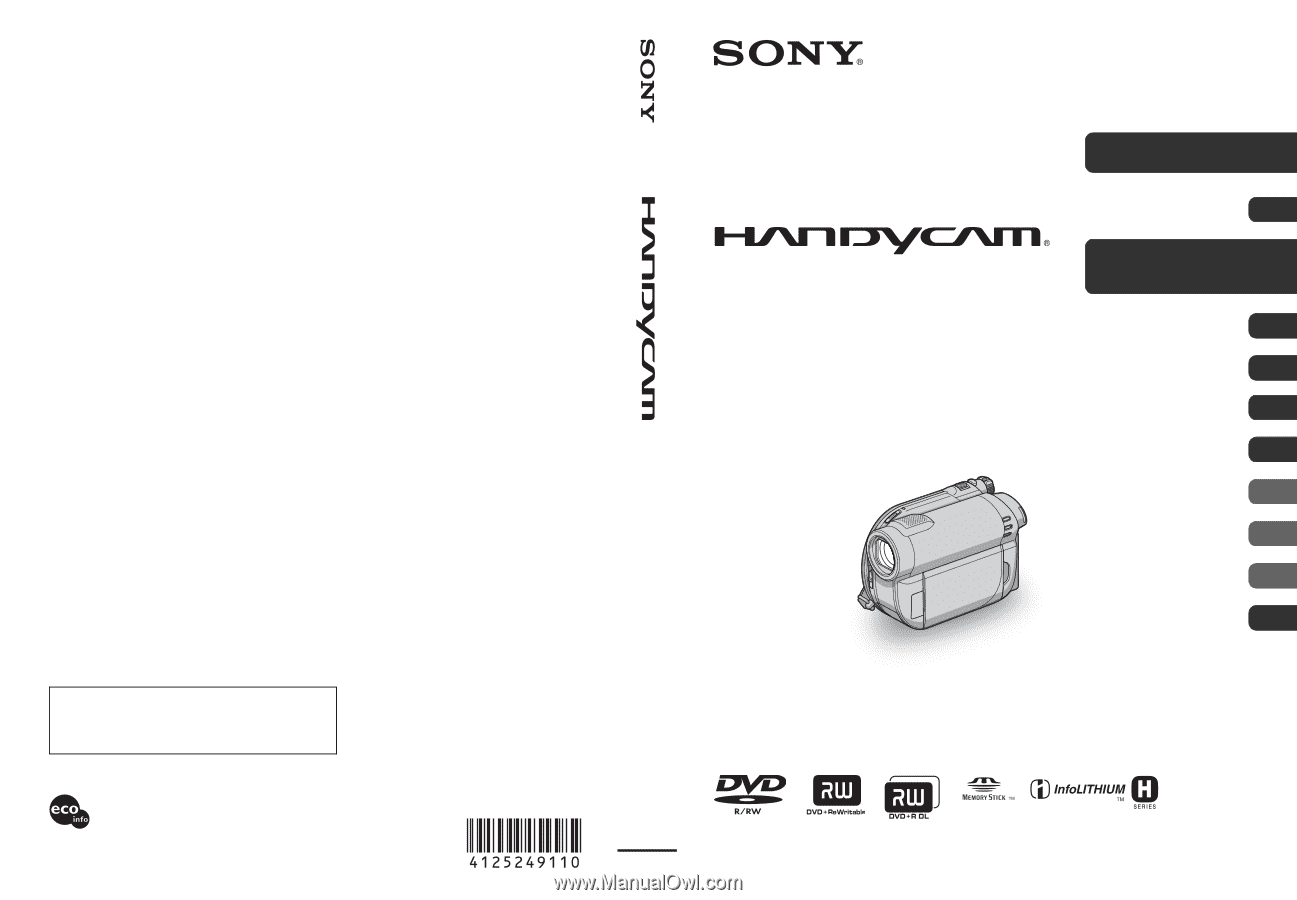
Printed on 70% or more recycled paper
using VOC (Volatile Organic Compound)-
free vegetable oil based ink.
Printed in China
Additional information on this product and answers
to frequently asked questions can be found at our
Customer Support Website.
US
4-125-249-
11
(1)
© 2009 Sony Corporation
Digital Video Camera Recorder
Operating Guide
DCR-DVD650/DVD850
Enjoying with Your
Camcorder
13
Getting Started
21
Recording/Playback
34
Editing
49
Utilizing Media
67
Customizing Your
Camcorder
79
Performing with Your
Computer
95
Troubleshooting
102
Additional
Information
114
Quick
Reference
130
Spanish Quick Guide/
Guía rápida en español
140