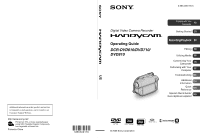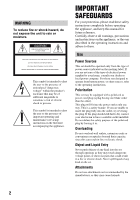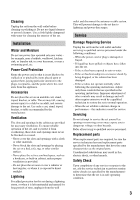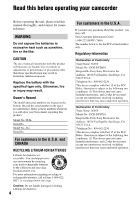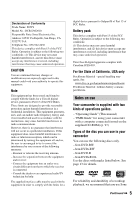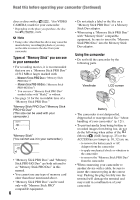Sony DVD710 Operating Guide
Sony DVD710 - Handycam DCR Camcorder Manual
 |
UPC - 027242727694
View all Sony DVD710 manuals
Add to My Manuals
Save this manual to your list of manuals |
Sony DVD710 manual content summary:
- Sony DVD710 | Operating Guide - Page 1
our Customer Support Website. http://www.sony.net/ Printed on 70% or more recycled paper using VOC (Volatile Organic Compound)free vegetable oil based ink. Printed in China US Digital Video Camera Recorder Operating Guide DCR-DVD610/DVD710/ DVD810 3-285-366-11(1) Enjoying with Your Camcorder 12 - Sony DVD710 | Operating Guide - Page 2
home, consult your dealer or local power company. For those sets designed to operate from battery power, or other sources, refer to the operating instructions. Polarization This set may be equipped with a polarized ac power cord plug (a plug having one blade wider than the other). This plug will fit - Sony DVD710 | Operating Guide - Page 3
. Accessories Do instructions. Improper adjustment of other controls may result in damage and will often require extensive work by a qualified technician to restore the set to normal operation. - When the set exhibits a distinct change in performance - this indicates a need for service. Servicing - Sony DVD710 | Operating Guide - Page 4
batteries. 4 For customers in the U.S.A. If you have any questions about this product, you may call: Sony Customer Information Center 1-800-222-SONY (7669). The number below is for the FCC related matters only. Regulatory Information Declaration of Conformity Trade Name: SONY Model No.: DCR-DVD610 - Sony DVD710 | Operating Guide - Page 5
.dtsc.ca.gov/hazardouswaste/perchlorate Perchlorate Material: Lithium battery contains perchlorate. Notes on use Your camcorder is supplied with two kinds of operations guides. - "Operating Guide" (This manual) - "PMB Guide" for using your camcorder with a computer connected (stored on the supplied - Sony DVD710 | Operating Guide - Page 6
/access lamps (p. 30, 32) are on: - to remove the battery pack or AC Adaptor from the camcorder - to apply mechanical shock or vibration to the camcorder - to remove the "Memory Stick PRO Duo" from the camcorder • When connecting your camcorder to another device with a cable, be sure to insert the - Sony DVD710 | Operating Guide - Page 7
might cause your camcorder to malfunction. Take images of the sun only in low light conditions, such as at dusk. On recording • Before starting to record, test the recording function to make sure the image and sound are recorded without any problems. - DCR-DVD610/DVD710 Use a DVD-RW/DVD+RW for trial - Sony DVD710 | Operating Guide - Page 8
manual refers to 8cm DVD discs. • In this manual, the internal memory (DCR-DVD810), a disc and a "Memory Stick PRO Duo" are called the media. • Unless otherwise specifically indicated, illustrations in this manual are based on DCR-DVD810. • Design and specifications of media and other accessories - Sony DVD710 | Operating Guide - Page 9
with ease (Easy Handycam operation) ....... 34 Recording 38 Zooming 40 Recording sound with more presence (5.1ch surround recording) (DCR-DVD710/ DVD810 to media within your camcorder 55 Dividing movies 58 Creating the Playlist 59 Dubbing movies to VCR or DVD/HDD recorders 62 Printing still - Sony DVD710 | Operating Guide - Page 10
Computer What you can do with Windows computer 97 Troubleshooting Troubleshooting 101 Warning indicators and messages 110 Additional Information Using your camcorder abroad .... 114 File/folder structure on the internal memory (DCR-DVD810) and a "Memory Stick PRO Duo" ......... 116 Maintenance - Sony DVD710 | Operating Guide - Page 11
Subject examples and solutions Shooting Flowers in close-up A child on the stage under a spot light B PORTRAIT 94 B FOCUS 92 B TELE MACRO 92 Focusing on the dog on the left side of the screen B FOCUS 92 B SPOT FOCUS 92 Getting a good shot of a ski slope or beach B BACK LIGHT 41 B BEACH 94 - Sony DVD710 | Operating Guide - Page 12
) according to your needs. Dubbing from one type of media to another Using the [MOVIE DUB] function on the camcorder, you can dub movies recorded on the internal memory (DCR-DVD810) or a "Memory Stick PRO Duo" to a disc without connecting another device (p. 55). b Notes • You may not be able - Sony DVD710 | Operating Guide - Page 13
format that enables editing with your camcorder (deleting and rearranging the order of images). A finalized disc can be played back in DVD devices that support VR mode. Refer to the instruction manual of your DVD device to see whether it supports the VR mode of DVD-RW. VIDEO mode and VR mode - Sony DVD710 | Operating Guide - Page 14
Media for your camcorder (Continued) Recording time of movies Figures in the table are the approximate recording time in minutes using the internal memory (DCR-DVD810) and on one side of a disc. The recordable time on the acceptable media varies depending on media type and the [REC MODE] (p. 80) - Sony DVD710 | Operating Guide - Page 15
and format the disc on your camcorder (p. 30). zTips • You can select the disc from [DISC SELECT GUIDE] (p. 75). 2Recording images (p. 38 within your camcorder (p. 55) x Dubbing movies to other devices (p. 62) x Editing on a computer (p. 97) Using the supplied application software "Picture Motion - Sony DVD710 | Operating Guide - Page 16
recorded and edited on your camcorder on the connected TV. x Playing the disc on other devices (p. 70) To play a disc recorded on your camcorder on other devices, you need compatibility with all DVD devices is not guaranteed. Refer to the instruction manual supplied with your DVD device or consult your - Sony DVD710 | Operating Guide - Page 17
*1 67 MEDIA INFO 71 MEDIA FORMAT*1 72 UNFINALIZE 74 DISC SELECT GUIDE 75 REPAIR IMG.DB F. 76 (SETTINGS) category*1 To customize your camcorder (p. 78). *1 You can also set these items during Easy Handycam operation (p. 34). For items available in the (SETTINGS) category, see page - Sony DVD710 | Operating Guide - Page 18
pressing the green button, turn the POWER switch in the direction of the arrow to turn on your camcorder. 4 Touch the desired item. Example: [EDIT] 2 Press (HOME) A (or B). (HOME) A 5 Follow the guide on the screen for further operation. To hide the HOME MENU screen Touch . When you want to know - Sony DVD710 | Operating Guide - Page 19
Enjoying with Your Camcorder 3 Touch the item you want to know the content. When you touch an item, its explanation appears on the screen. To apply the option, touch [ - Sony DVD710 | Operating Guide - Page 20
of that item supplied. AC Adaptor (1) (p. 21) Rechargeable battery pack NP-FH40 (1) (p. 21) Power cord (mains lead) (1) (p. 21) CD-ROM "Handycam Application Software" (1) (p. 97) - Picture Motion Browser (Software) - PMB Guide Operating Guide (This manual) (1) A/V connecting cable (1) (p. 48, 62 - Sony DVD710 | Operating Guide - Page 21
POWER switch in the direction of the arrow to OFF (CHG) (the default setting). 2 Attach the battery pack by sliding it in the direction of the arrow until it clicks. 3 Connect the AC Adaptor to the DC IN jack of your camcorder. Open the jack cover, and connect the DC plug of the - Sony DVD710 | Operating Guide - Page 22
battery) release lever (1) and remove the battery pack (2). Remaining battery (approx.) BATT (battery) release lever b Notes • When you remove the battery pack or the AC charged battery pack. When recording on the internal memory (DCR-DVD810) or a "Memory Stick PRO Duo" DCR-DVD610 Battery pack - Sony DVD710 | Operating Guide - Page 23
the LCD panel is closed. Playing time Approximate time (min.) available when you use a fully charged battery pack. When playing the internal memory (DCR-DVD810) or a "Memory Stick PRO Duo" DCR-DVD610 Battery pack NP-FH40 (supplied) NP-FH50 NP-FH70 NP-FH100 LCD panel opened* 150 LCD panel closed - Sony DVD710 | Operating Guide - Page 24
as long as the AC Adaptor is connected to the DC IN jack of your camcorder, even when the power cord (mains lead) is disconnected from the wall outlet (wall socket). • When attaching an optional video light, it is recommended that you use an NP-FH70/NPFH100 battery pack (DCR-DVD710/DVD810). • We do - Sony DVD710 | Operating Guide - Page 25
until the respective lamp lights up. (Movie): To record movies (Still): To record still images Go to step 3 when you turn on your camcorder for the first time. 2 Touch (HOME) t (SETTINGS) t [CLOCK/ LANG] t [CLOCK SET]. The [CLOCK SET] screen appears. 6 Select [M] with / , then set the month with - Sony DVD710 | Operating Guide - Page 26
rotate it to the best angle to record or play (2). 290 degrees (max.) 190 degrees to the camcorder 2180 degrees (max.) DISP/BATT INFO To turn off the LCD backlight to make the battery last longer (DCR-DVD710/DVD810) Press and hold DISP/BATT INFO for a few seconds until appears. This setting is - Sony DVD710 | Operating Guide - Page 27
panel. z Tips • If you open the LCD panel 90 degrees to the camcorder, then rotate it 180 degrees to the lens side, you can close the LCD Adjusting the viewfinder You can view images using the viewfinder to avoid wearing down the battery, or when the image seen on the LCD screen is poor. Pull out and - Sony DVD710 | Operating Guide - Page 28
can select the internal memory*, or a "Memory Stick PRO Duo." DCR-DVD610/DVD710 In the default setting, movies are recorded on a disc. Still images are memory. * Internal memory Movie Disc Still image "Memory Stick PRO Duo" * DCR-DVD810 b Notes • You can record, play back, or edit images on the - Sony DVD710 | Operating Guide - Page 29
Getting Started Selecting media for still images (DCR-DVD810) 1 Touch (HOME) t (MANAGE MEDIA) t [PHOTO MEDIA SET]. The still image media setting screen appears. To is changed. Internal memory* Disc (The icon differs depending on the disc type (p. 13).) "Memory Stick PRO Duo" * DCR-DVD810 29 - Sony DVD710 | Operating Guide - Page 30
disc cover. [DISC ACCESS] appears on the screen. It may take some time for the camcorder to recognize the disc. x DVD-RW/DVD+RW A screen appears to ask whether you will use [DISC SELECT GUIDE]. Using [DISC SELECT GUIDE] lets you format the disc by following the guidance on the screen. If you do not - Sony DVD710 | Operating Guide - Page 31
your camcorder is turned off. However, the disc recognition process (step 4) does not start. • To delete all of the previously recorded images from a DVD-RW/DVD+RW, then to use it again to record new images, see "Formatting media" (p. 72). • You can check the right disc using [DISC SELECT GUIDE] on - Sony DVD710 | Operating Guide - Page 32
PRO Duo" This operation is necessary only when you select [MEMORY STICK] in "Step 5." See page 6 on the "Memory Stick" you can use with your camcorder. z Tips • If you record only still images on the "Memory Stick PRO Duo," operations after step 3 are unnecessary. 1 Open the LCD panel. 2 Insert the - Sony DVD710 | Operating Guide - Page 33
battery pack or AC Adaptor from the camcorder - to apply mechanical shock or vibration to the camcorder - to remove the "Memory Stick PRO Duo" from the camcorder are of when using a "Memory Stick PRO Duo" made by Sony Corporation. The recordable time varies depending on the recording conditions, the - Sony DVD710 | Operating Guide - Page 34
Recording/Playback Recording and playing back with ease (Easy Handycam operation) Easy Handycam operation makes nearly all settings automatic so that you can perform recording or playing back operation without detailed settings. It also makes the screen font - Sony DVD710 | Operating Guide - Page 35
Recording/Playback Playing back recorded movies/still images 1 Turn the POWER switch G to turn on your camcorder. 2 Press (VIEW IMAGES) I (or D). The VISUAL INDEX screen appears on the screen. (It may take some time to display the thumbnails.) Film Roll Index (p. 45) - Sony DVD710 | Operating Guide - Page 36
Recording and playing back with ease (Easy Handycam operation) (Continued) zTips • When playback from the selected movie reaches the last movie, the screen returns ). Recording date/time* Previous/Next zTips • You can switch the still image media with [PHOTO MEDIA SET] (DCR-DVD810) (p. 28). 36 - Sony DVD710 | Operating Guide - Page 37
to the default settings. The settings of some menu items are fixed. For details, see page 79. • DVD-RW is formatted with VIDEO mode (p. 13). • You cannot use the (OPTION) menu. • Cancel Easy Handycam operation if you want to add effects to images or change settings. Invalid buttons during Easy - Sony DVD710 | Operating Guide - Page 38
DCR-DVD610/DVD710 In the default setting, movies are recorded on a disc. Still images are recorded on a "Memory Stick PRO Duo" only. DCR apply shock or vibration to your camcorder, and do not remove the battery pack or the AC Adaptor. • In the case that [INT. MEMORY] (DCR-DVD810) or [MEMORY STICK] is - Sony DVD710 | Operating Guide - Page 39
Recording/Playback Movies 1 Turn the POWER switch A until the (Movie) lamp lights up. 2 Press START/STOP B (or C). Still Images 1 Turn the POWER switch A until the (Still) lamp lights up. 2 Press PHOTO F lightly to adjust the focus A (a beep sounds), then press it fully B (a shutter click sounds). - Sony DVD710 | Operating Guide - Page 40
shown in the following table. DCR-DVD610 DCR-DVD710/DVD810 (optical zoom) sound when playing the movies on devices that support 5.1ch surround sound. Built-in microphone Close the LCD frame. • The minimum possible distance between camcorder and subject while maintaining sharp 40 Dolby Digital 5.1 - Sony DVD710 | Operating Guide - Page 41
. You can save the battery power. • If you do not operate your camcorder and leave it in sleep mode for a while, your camcorder automatically turns off. With other objects. • Remove the conversion lens (optional). • Adjust the focus manually ([FOCUS], p. 92) when it is hard to focus automatically. • - Sony DVD710 | Operating Guide - Page 42
Recording (Continued) Open the LCD panel 90 degrees to the camcorder (1), then rotate it 180 degrees to the lens side (2). z Tips • A mirror-image of the subject appears on the LCD screen, but the image will be - Sony DVD710 | Operating Guide - Page 43
back images recorded on the media selected in the media setting (p. 28). DCR-DVD610/DVD710 In the default setting, movies on a disc are played. Still images are recorded and played on a "Memory Stick PRO Duo" only. DCR-DVD810 In the default setting, images in the internal memory are played. Power - Sony DVD710 | Operating Guide - Page 44
to play back movie slowly. • When playing movies from the internal memory (DCR-DVD810) or from a "Memory Stick PRO Duo," one touch of / faster than normal, 2 touches about 10 times faster (about 8 times faster for a DVD+RW). Still Images Touch the tab and the still image to be played back. - Sony DVD710 | Operating Guide - Page 45
movie from the selected scene. Select beforehand media which contains the movie you want to play back (p. 28). 1 Press (VIEW IMAGES) on your camcorder. The VISUAL INDEX screen appears. 2 Touch (Film Roll Index). Previous/Next movie Previous scene 4 Touch / to search for the desired scene. Playback - Sony DVD710 | Operating Guide - Page 46
(p. 28). b Notes • You cannot use the Date Index with the disc, and still images on the "Memory Stick PRO Duo." 1 Press (VIEW IMAGES) on your camcorder. The VISUAL INDEX screen appears. z Tips • On the Film Roll Index screen or the Face Index screen, you can display the Date Index function by - Sony DVD710 | Operating Guide - Page 47
t [SLIDE SHOW SET]. As the default setting is [ON], is displayed on the LCD screen and your camcorder repeats a slide show of still images. If you set [SLIDE SHOW SET] to [OFF], your camcorder plays the still images in slide show mode once, starting from the selected still image. Touch on the - Sony DVD710 | Operating Guide - Page 48
the A/V connecting cable 1 or an A/V connecting cable with S VIDEO 2. Connect your camcorder to the wall outlet (wall socket) using the supplied AC Adaptor for this operation (p. 21). Refer also to the instruction manuals supplied with the devices to be connected. Device without S VIDEO jack IN - Sony DVD710 | Operating Guide - Page 49
Recording/Playback b Notes • When you connect your camcorder to a TV compatible with the ID-1/ID-2 system, set [TV TYPE] to [16:9]. The TV switches to full mode automatically. Refer also to the instruction manuals supplied with your TV. • When you set [TV TYPE] to [4:3], the image quality may - Sony DVD710 | Operating Guide - Page 50
onto your computer for viewing, editing or creating an original DVD. (OTHERS) category b Notes • You can select the the internal memory (DCR-DVD810) or a "Memory Stick PRO Duo" to a disc (p. 55). PHOTO COPY (DCR-DVD810) You can camcorder to a computer or another device using the USB cable (p. 97). 50 - Sony DVD710 | Operating Guide - Page 51
to delete (p. 28). b Notes • When you select [DISC] on [MOVIE MEDIA SET] (p. 28), you cannot delete movies during Easy Handycam operation (p. 34). Cancel Easy Handycam operation first. 1 Touch (HOME) t (OTHERS) t [DELETE]. 2 Touch [ DELETE]. 3 Touch [ DELETE]. 4 Touch the movie to be deleted. The - Sony DVD710 | Operating Guide - Page 52
the most recently recorded movie: - if you remove the disc from your camcorder after recording. - if you turn off your camcorder after recording. b Notes • Do not remove the battery pack or the AC Adaptor from your camcorder while deleting movies. • Do not remove the "Memory Stick PRO Duo" while - Sony DVD710 | Operating Guide - Page 53
device. z Tips • To delete all images recorded in the internal memory (DCR-DVD810) or a "Memory Stick PRO Duo," and recover all the recordable space camcorder model. See the table below. Model DCRDVD610/ DVD710 DCRDVD810 Movies in Still images in t t t t t t t t b Notes • Using the AC - Sony DVD710 | Operating Guide - Page 54
Capturing a still image from a movie (Continued) 2 Touch the movie that you want to play back and capture an image from. The selected movie is played back. 3 Touch to pause at the point where you want to capture. The movie pauses. Play and pause toggles as you press . Adjusts the capturing - Sony DVD710 | Operating Guide - Page 55
from the internal memory (DCR-DVD810) or a "Memory Stick PRO Duo" to a disc. Insert a disc in your camcorder beforehand. The media you can select depends on your camcorder model. See the table below. Model DCRDVD610/ DVD710 DCRDVD810 From To t t t b Notes • Using the AC Adaptor as the power - Sony DVD710 | Operating Guide - Page 56
(DCRDVD810) You can copy still images from the internal memory to a "Memory Stick PRO Duo." From To t Insert a "Memory Stick PRO Duo" into your camcorder beforehand. b Notes • Using the AC Adaptor as the power source is recommended to prevent the power from being turned off during operation. - Sony DVD710 | Operating Guide - Page 57
z Tips • To check the copied still images, select [MEMORY STICK] on [PHOTO MEDIA SET] (p. 28). 1 Touch (HOME) t (OTHERS) t [PHOTO COPY]. The [PHOTO COPY] screen appears. 2 Touch [COPY by select]. 3 Touch the still image to be copied. To copy all the still images recorded on the same day at one time - Sony DVD710 | Operating Guide - Page 58
the dividing point has been selected with . b Notes • You cannot restore movies once they are divided. • Do not remove the battery pack or the AC Adaptor from your camcorder while dividing movies. • Do not remove the "Memory Stick PRO Duo" while dividing movies in the "Memory Stick PRO Duo - Sony DVD710 | Operating Guide - Page 59
28). z Tips • To a Playlist, you can add a maximum of 99 movies on the internal memory (DCR-DVD810) or a "Memory Stick PRO Duo," or 999 movies on a disc. • The images recorded on your camcorder are called "original." 1 Touch (HOME) t (OTHERS) t [PLAYLIST EDIT]. 2 Touch [ ADD]. 3 Touch the movie to - Sony DVD710 | Operating Guide - Page 60
) b Notes • Do not remove the battery pack or the AC Adaptor from your camcorder while adding the movies. • Do not OPTION). • You can copy the Playlist to a disc as it is, by using the supplied software. Playing the Playlist To erase unnecessary movies from the Playlist 1 Touch (HOME) t (OTHERS) - Sony DVD710 | Operating Guide - Page 61
]. 6 When [Completed.] appears, touch . b Notes • A slight difference may occur from the point where you touch and the actual dividing point, as your camcorder selects the dividing point based on about half-second increments. z Tips • The original movies are not divided even if you divide the - Sony DVD710 | Operating Guide - Page 62
recording devices, such as VCRs or DVD/HDD recorders. Connect the device in either of the following ways. Connect your camcorder to the wall outlet (wall socket) using the supplied AC Adaptor for this operation (p. 21). Refer also to the instruction manuals supplied with the devices to be connected - Sony DVD710 | Operating Guide - Page 63
it on the recording device. Refer to the instruction manuals supplied with your recording device for details. 7 When dubbing is finished, stop the recording device, and then your camcorder. Connecting a device with the USB cable By connecting a DVD writer, etc. that is capable of movie dubbing - Sony DVD710 | Operating Guide - Page 64
(USB) jack of your camcorder to a DVD writer, etc. using the supplied USB cable (p. 129). The [USB SELECT] screen appears on the screen. 3 Touch media which contains the movie to be dubbed. 4 Start recording on the connected device. Refer to the instruction manuals supplied with the connected device - Sony DVD710 | Operating Guide - Page 65
To disconnect the USB cable from your camcorder or the printer - To remove the "Memory Stick PRO Duo" from your camcorder • If the printer stops working, widely. • Some printer models may not support the date printing function. Refer to your printer's instruction manual for details. • You may not be - Sony DVD710 | Operating Guide - Page 66
SET You can select the media for movies (p. 28). PHOTO MEDIA SET (DCR-DVD810) You can select the media for still images (p. 28). FINALIZE You can a disc and record more images on the disc (p. 74). DISC SELECT GUIDE Your camcorder advises you of the right disc for your purpose (p. 75). REPAIR IMG - Sony DVD710 | Operating Guide - Page 67
. in HQ mode, 8 min. in SP mode, or 15 min. in LP mode) b Notes • Playback compatibility with all devices is not guaranteed. • No DVD menu is created for DVD-RW (VR mode). Operation flow To play back a disc in other devices for the first time (p.69) Playback on other devices Finalize In - Sony DVD710 | Operating Guide - Page 68
to confirm that you wish to add movies. b Notes • During Easy Handycam operation (p. 34), even when you are using a DVD-RW or DVD+RW, you cannot record additional movies onto the disc after finalizing the disc. Cancel Easy Handycam operation. To play back a disc in other devices after adding movies - Sony DVD710 | Operating Guide - Page 69
after the (Movie) or (Still) lamp goes off. Finalizing restarts when you connect the AC Adaptor and turn on your camcorder again. z Tips • When you set to create a DVD menu and finalize the disc, the DVD menu appears for a few seconds while finalizing the disc. • After the disc is finalized - Sony DVD710 | Operating Guide - Page 70
Easy Handycam operation (p. 34), the DVD menu style is fixed to [STYLE1]. • You cannot create a DVD menu for a DVD-RW support subtitles can display the recording date and time where the subtitles normally appear (p. 82). Refer to the instruction manual of your device. • If you have created a DVD - Sony DVD710 | Operating Guide - Page 71
procedures, see the "PMB Guide" on the supplied CD Tips • Movies on discs are stored in the following folders: - DVD-RW (VR mode) DVD_RTAV folder - Other discs and modes VIDEO_TS Notes • The calculation for the space of the internal memory (DCR-DVD810) and "Memory Stick PRO Duo" is 1MB = 1,048, - Sony DVD710 | Operating Guide - Page 72
Formatting the internal memory (DCR-DVD810) or "Memory Stick PRO Duo" 1 Connect the AC Adaptor to the DC IN jack on your camcorder, then connect the power its contents on other devices. • In the case of a DVD-RW (VR mode)/ DVD+RW, formatting deletes all movies on a finalized disc. Even after - Sony DVD710 | Operating Guide - Page 73
then format it. z Tips • When you format a DVD-RW during Easy Handycam operation (p. 34), the recording format is fixed to VIDEO mode. Utilizing Media b Notes • Do not apply shock or vibration to your camcorder, and do not disconnect the AC Adaptor during formatting. • When you use a double-sided - Sony DVD710 | Operating Guide - Page 74
any additional steps. b Notes • You cannot record additional movies on the DVD-R/DVD+R DL after finalizing. Use a new disc. When using a DVD-RW (VIDEO mode) (Unfinalizing) 1 Connect the AC Adaptor to the DC IN jack on your camcorder, then connect the power cord (mains lead) to the wall outlet (wall - Sony DVD710 | Operating Guide - Page 75
apply shock or vibration to your camcorder, and do not disconnect the AC Adaptor during the operation. • A DVD menu created during finalizing is deleted. • For a double-sided disc, perform these steps for each side of the disc. Finding the right disc (DISC SELECT GUIDE) Select the option that is - Sony DVD710 | Operating Guide - Page 76
(HOME) t (MANAGE MEDIA) t [REPAIR IMG.DB F.] t [INT. MEMORY] (DCR-DVD810) or [MEMORY STICK]. b Notes • Do not apply mechanical shock or vibration to the camcorder during this operation. • Do not disconnect the AC Adaptor or remove the battery pack. • While the image database file on the "Memory - Sony DVD710 | Operating Guide - Page 77
DCR-DVD810) [ EMPTY] allows you to write unintelligible data onto the internal memory. In this way, it may become more difficult to recover any original data. When you dispose of or give the camcorder touch . 1 Connect the AC Adaptor to the DC IN jack on your camcorder, then connect the power cord - Sony DVD710 | Operating Guide - Page 78
. Using the HOME MENU 3 Touch the desired setup item. If the item is not on the screen, touch / to change the page. 1 Turn on your camcorder, then press (HOME). (HOME) (HOME) 4 Touch the desired item. If the item is not on the screen, touch / to change the page. (SETTINGS) category 2 Touch - Sony DVD710 | Operating Guide - Page 79
SET (p. 88) Items Page DEMO MODE 88 CALIBRATION 122 A.SHUT OFF 89 QUICK ON STBY 89 REMOTE CTRL*1 89 *1 DCR-DVD710/DVD810 *2 You can set these items also during Easy Handycam operation (p. 34). *3 [SOUND SETTINGS] during Easy Handycam operation (p. 34) Customizing Your Camcorder 79 - Sony DVD710 | Operating Guide - Page 80
is about 3 m (10 feet). WIDE SELECT When recording images, you can select the aspect ratio according to the TV connected. Refer also to the instruction manuals supplied with your TV. B 16:9 WIDE Records images to the full screen on a 16:9 (wide) TV screen. 4:3 ( ) Records images to the full screen - Sony DVD710 | Operating Guide - Page 81
The zooming zone appears when you select the zooming level. DCR-DVD610 B OFF Up to 40 × zoom is performed optically. subject at the cross point of the guide frame makes a balanced composition. REMAINING the following situations. - When your camcorder recognizes the remaining media capacity when the - Sony DVD710 | Operating Guide - Page 82
instruction manual of the playback device. b Notes • You cannot set [SUB-T DATE] for the internal memory (DCR-DVD810) or a "Memory Stick PRO Duo." S INDEX SET The camcorder ) t page 90 The default settings are marked with B. IMAGE SIZE DCR-DVD610 B VGA (0.3M) ( 640 × 480) Records the still images - Sony DVD710 | Operating Guide - Page 83
Customizing Your Camcorder Number of still images recordable on the internal memory (DCR-DVD810) You can • Numbers in the table are of when using a "Memory Stick PRO Duo" made by Sony Corporation. The recordable number of still images varies depending on the recording conditions or the type of - Sony DVD710 | Operating Guide - Page 84
PHOTO SETTINGS (Continued) REDEYE REDUC (Redeye reduction) (DCR-DVD710/DVD810) You can set this function when you record still images using an external flash (optional) that is compatible with your camcorder. If you set [FLASH MODE] (p. 83) to [AUTO] or [ON] when [REDEYE REDUC] is set to [ON], - Sony DVD710 | Operating Guide - Page 85
White balance F Gain G Shutter speed H Aperture value I Exposure z Tips • appears in the following cases. - Still images recorded on your camcorder using an optional flash (DCR-DVD710/ DVD810) - Still images recorded on other cameras using a flash • The data code is displayed on the TV screen if you - Sony DVD710 | Operating Guide - Page 86
NORMAL Standard brightness. BRIGHT Brightens the LCD screen. b Notes • When you connect your camcorder to outside power sources, [BRIGHT] is automatically selected for the setting. • When you select [BRIGHT], battery life is slightly reduced during recording. • If you open the LCD panel 180 degrees - Sony DVD710 | Operating Guide - Page 87
b Notes • When you connect your camcorder to outside power sources, [BRIGHT] is automatically selected for the setting. • When you select [BRIGHT], battery life is slightly reduced during recording. z Tips • This adjustment does not affect the recorded images in any way. OUTPUT SETTINGS (Items for - Sony DVD710 | Operating Guide - Page 88
without stopping the clock. Set your local area using / when using your camcorder in other time zones. Refer to the world time difference on page situations. - When you press START/STOP. - When you press DUBBING (DCR-DVD810) - When you touch the screen during the demonstration (The demonstration - Sony DVD710 | Operating Guide - Page 89
SHUT OFF] does not work in sleep mode (p. 41). REMOTE CTRL (Remote control) (DCR-DVD710/ DVD810) You can use the supplied Remote Commander (p. 132). The default setting is [ON]. z Tips • Set to [OFF] to prevent your camcorder from responding to a command sent by another VCR remote control unit. 89 - Sony DVD710 | Operating Guide - Page 90
The tabs and items that appear on the screen depend on the recording/playback status of your camcorder at the time. • Some items appear without a tab. • The OPTION MENU cannot be used during Easy Handycam operation (p. 34). (OPTION) Tab 2 Touch the desired item. If you cannot find the desired item - Sony DVD710 | Operating Guide - Page 91
- 96 a 83 * Items that are included also in the HOME MENU ** DCR-DVD710/DVD810 Viewing items on the OPTION MENU Items tab DELETE** DELETE by date** SLIDE SHOW SET - 47 COPIES - 64 DATE/TIME - 64 SIZE - 64 DVD MENU - 69 * Items that are included also in the HOME MENU ** These - Sony DVD710 | Operating Guide - Page 92
FOCUS You can adjust the focus manually. You can select this function Notes • The minimum possible distance between the camcorder and the subject while maintaining sharp focus is recording subjects at a close distance. - DCR-DVD610 Down to about 43 cm (17 in.) - DCR-DVD710/DVD810 Down to about 38 cm - Sony DVD710 | Operating Guide - Page 93
you set [SPOT METER], [EXPOSURE] is automatically set to [MANUAL]. SCENE SELECTION You can record images effectively in various situations with reproduce the atmosphere of scenes such as sunsets or sunrises. Customizing Your Camcorder 1 Touch the point where you want to fix and adjust the exposure - Sony DVD710 | Operating Guide - Page 94
vivid blue of the ocean or a lake. SNOW** ( ) Select this to take bright pictures of a white landscape. 94 * Your camcorder is set to focus only on distant subjects. ** Your camcorder is set not to focus on nearby subjects. b Notes • The [WHITE BAL.] setting is cleared when you set [SCENE SELECTION - Sony DVD710 | Operating Guide - Page 95
• If you changed the battery pack, or moved your camcorder to or from outdoors when [AUTO] was selected, aim your camcorder at a nearby white object • Adjust the focus manually ([FOCUS], p. 92) when it is hard to focus automatically. • The shutter speed of your camcorder changes depending on the - Sony DVD710 | Operating Guide - Page 96
to [ON], appears on the screen. When you press PHOTO, your camcorder starts counting down, and records a still image after about 10 seconds. [OFF]. z Tips • You can also operate by pressing PHOTO on the Remote Commander (DCR-DVD710/ DVD810) (p. 132). BLT-IN ZOOM MIC When you set [BLT-IN ZOOM MIC - Sony DVD710 | Operating Guide - Page 97
software "Picture Motion Browser" does not support a Macintosh computer. On the advanced use of images on your camcorder connected to your Macintosh computer, see the following URL: http://guide.d-imaging.sony.co.jp/mac/ ms/us/ Installing the software compatible is recommended), DVD burner (CD-ROM - Sony DVD710 | Operating Guide - Page 98
media (DVD+R DL, etc.) cannot be used. • If you use a Notebook PC, connect it to the AC Adaptor as the power source. Otherwise, the software will not may differ depending on your OS. 1 Confirm that your camcorder is not connected to the computer. 2 Turn on the instructions to install the software. - Sony DVD710 | Operating Guide - Page 99
" is described on "PMB Guide." To view "PMB Guide," click [Start] - [All Programs] - [Sony Picture Utility] [Help] - [PMB Guide]. x Connecting your camcorder to a computer To connect your camcorder to a computer, follow the steps below. 1 Connect the AC Adaptor to your camcorder and a wall outlet - Sony DVD710 | Operating Guide - Page 100
and the computer. b Notes • Do not disconnect the USB cable while the ACCESS/access lamp is lit. • Before turning off your camcorder, disconnect the USB cable following the proper procedures described above. • Disconnect the USB cable using the proper procedures described above. Otherwise, files - Sony DVD710 | Operating Guide - Page 101
If you run into any problems using your camcorder, use the following table to troubleshoot the problem. If the problem persists, disconnect the power source and contact your Sony dealer. • Overall operations/Easy Handycam operation/ Remote Commander 101 • Batteries/Power sources 102 • LCD screen - Sony DVD710 | Operating Guide - Page 102
(DCR-DVD710/DVD810). • Select a commander mode other than DVD 2 for your DVD device, or cover the sensor of your DVD device with black paper. Batteries/Power sources The power abruptly turns off. • When approximately 5 minutes have elapsed while you do not operate your camcorder, the camcorder is - Sony DVD710 | Operating Guide - Page 103
21). The CHG (charge) lamp flashes while the battery pack is being charged. • Attach the battery pack to the camcorder correctly (p. 21). If the problem persists, disconnect the AC Adaptor from the wall outlet (wall socket) and contact your Sony dealer. The battery pack may be damaged. The remaining - Sony DVD710 | Operating Guide - Page 104
file is corrupted. • The file format is not supported by your camcorder. Use the supported file format (p. 118). Recording Refer also to " camcorder is recording the image you have just shot on the media. • The media has run out of space. Format the media (internal memory (DCR-DVD810)/ DVD-RW/DVD - Sony DVD710 | Operating Guide - Page 105
/stops. • On your camcorder, there may be a slight on [MOVIE MEDIA SET], you inserted a DVD+RW, or no disc is inserted. - When for auto focus. Adjust the focus manually (p. 92). [STEADYSHOT] does not function does not appear on the screen (DCR-DVD710/DVD810). • Press and hold DISP Troubleshooting - Sony DVD710 | Operating Guide - Page 106
the "Memory Stick PRO Duo" a couple of times. • You removed the battery pack or the AC Adaptor while the access lamp is flashing. This operation may damage the image be played back on a device that does not support VR mode. Check the compatibility in the instruction manual of the playback device. - Sony DVD710 | Operating Guide - Page 107
). For details, refer to the instruction manuals of the playback device. • When you create a disc using the supplied "Picture Motion Browser" software, select 2ch for the audio setting. • Record movies with [AUDIO MODE] set to [2ch STEREO] on your camcorder (p. 80). Playing back a "Memory Stick - Sony DVD710 | Operating Guide - Page 108
AC Adaptor for finalizing operation. Do not use the battery pack. • The disc has already been finalized. In the case of following discs, follow the required procedure to record additional movies (p. 74): - DVD-RW (VIDEO mode) - DVD on the 4:3 TV connected to your camcorder. • Set [TV TYPE] depending - Sony DVD710 | Operating Guide - Page 109
and your camcorder again in an orderly manner (p. 99). • Make sure the media check tool of the computer activates. For details on the media check tool, see "PMB Guide." Functions [SCENE SELECTION], [PICT.EFFECT] [PICT.EFFECT] [OLD MOVIE] [MICREF LEVEL] [BLT-IN ZOOM MIC] Troubleshooting 109 - Sony DVD710 | Operating Guide - Page 110
authorized Sony service facility. C:04:00 C: (or E:) ss:ss (Self-diagnosis display) C:04:ss • The battery pack is not an "InfoLITHIUM" H series battery pack. Use an "InfoLITHIUM" H series battery pack (p. 119). • Connect the DC plug of the AC Adaptor to the DC IN jack of your camcorder securely - Sony DVD710 | Operating Guide - Page 111
recording) • The camcorder cannot record a still image at the moment, because the camcorder is processing the still image just recorded. Wait until the camcorder is ready for recording. * You hear a melody when the warning indicators appear on the screen (p. 86). Continued , 111 Troubleshooting - Sony DVD710 | Operating Guide - Page 112
, follow the instructions. x Media Internal memory format error. • The format of the internal memory of your camcorder has been changed in the different format code from your camcorder. Formatting the disc may enable you to use the disc on your camcorder (DVDRW/DVD+RW only) (p. 72). 112 Reinsert - Sony DVD710 | Operating Guide - Page 113
image to a computer using the supplied software. Inconsistencies found in Image Database File. Movies Playlist, you can add 99 movies on the internal memory (DCR-DVD810) or a "Memory Stick PRO Duo," or 999 movies camcorder and leave it for about 10 minutes, preventing vibration. 113 Troubleshooting - Sony DVD710 | Operating Guide - Page 114
100 V to 240 V, 50/60 Hz range. Use a commercially available AC plug adaptor [a], if necessary, depending on the design of the wall outlet [b]. AC-L200/L200B [a] [b] On TV color systems Your camcorder is an NTSC-system-based camcorder. If you want to view the playback image on a TV, it must be - Sony DVD710 | Operating Guide - Page 115
Setting to the local time You can easily set the clock to the local time by setting a time difference when using your camcorder abroad. Touch (HOME) t (SETTINGS) t [CLOCK/ LANG] t [AREA SET] and [DST SET] or [SUMMERTIME] (p. 88). World time difference Time-zone differences Area setting GMT - Sony DVD710 | Operating Guide - Page 116
file/ folder structure, when recording/playing back images on the camcorder. To enjoy still images or movies by connecting to a computer, see "PMB Guide" on the supplied CD-ROM, then use the supplied application. * Internal memory only (DCR-DVD810) A Image database files When you delete the files - Sony DVD710 | Operating Guide - Page 117
Maintenance and precautions About the disc See page 13 for the details of discs which you can use with your camcorder. Notes on use • Hold the disc by its edge while supporting the center hole lightly. Do not touch the recording side (the opposite of the printed side when using a single-sided disc - Sony DVD710 | Operating Guide - Page 118
M2"). "M2" is the abbreviation for the "Memory Stick Micro." • A "Memory Stick PRO Duo" formatted by a computer (Windows OS/Mac OS) does not have guaranteed compatibility with your camcorder. • Data read/write speed may vary depending on the combination of the "Memory Stick PRO Duo" and the "Memory - Sony DVD710 | Operating Guide - Page 119
between your camcorder and an optional AC Adaptor/ charger. The "InfoLITHIUM" battery pack calculates the power consumption according to the operating conditions of your camcorder, and displays the remaining battery time in minutes. With an AC Adaptor/charger, the remaining battery time and - Sony DVD710 | Operating Guide - Page 120
may not be able to charge it efficiently. • After charging is complete, disconnect the AC Adaptor from the DC IN jack on your camcorder or remove the battery pack. To use the battery pack effectively • Battery pack performance decreases when the ambient temperature is 10 °C (50 °F) or below, and the - Sony DVD710 | Operating Guide - Page 121
the inside of the viewfinder or the LCD screen. • Operate your camcorder on DC 6.8 V/7.2 V (battery pack) or DC 8.4 V (AC Adaptor). • For DC or AC operation, use the accessories recommended in these operating instructions. • Do not let your camcorder get wet, for example, from rain or sea water. If - Sony DVD710 | Operating Guide - Page 122
this happens, follow the procedure below. It is recommended that you connect your camcorder to the wall outlet (wall socket) using the supplied AC Adaptor during the operation. 1 Turn on your camcorder. 2 Touch (HOME) t (SETTINGS) t [GENERAL SET] t [CALIBRATION]. Duo" or the like. The position of - Sony DVD710 | Operating Guide - Page 123
such as a ball point pen, pull the eyecup block in the direction of the arrow to remove. 4 Press the viewfinder onto the body of the camcorder. 5 Remove dust from the inside area where the eyecup block was attached with a camera blower, etc. 6 Attach the eyecup block to the viewfinder, pushing it - Sony DVD710 | Operating Guide - Page 124
switch is set to OFF (CHG). The preinstalled rechargeable battery is always charged while your camcorder is connected to the wall outlet (wall socket) via the AC Adaptor or while the battery pack is attached. The pre-installed rechargeable battery will be fully discharged in about 3 months if you - Sony DVD710 | Operating Guide - Page 125
Internal memory (DCR-DVD810) MPEG2-PS Disc DVD-RW: DVD-VIDEO (VIDEO mode), DVD-Video Recording (VR mode) DVD+RW: DVD+RW Video DVD-R/DVD+R DL: DVD-VIDEO "Memory Stick PRO Duo" MPEG2-PS Still image recording format Exif Ver.2.2* Viewfinder Electric viewfinder (color) Image device DCR-DVD610 2.25 mm - Sony DVD710 | Operating Guide - Page 126
can have additional information such as your camcorder's setting information at the time of battery pack) DC 8.4 V (AC Adaptor) Average power consumption Using the LCD screen or the viewfinder with normal brightness DCR-DVD610 LCD: 2.9 W Viewfinder: 2.7 W DCR-DVD710 LCD: 3.3 W Viewfinder: 2.9 W DCR - Sony DVD710 | Operating Guide - Page 127
specifications. Rechargeable battery pack NP-FH40 Maximum output voltage DC 8.4 V Output voltage DC 7.2 V Capacity 4.9 Wh (680 mAh) Type Li-ion Design and specifications are subject to change without notice. On trademarks • "Handycam" and are registered trademarks of Sony Corporation. • "Memory - Sony DVD710 | Operating Guide - Page 128
"zlib," and "libjpeg" software are provided in your camcorder. We provide this software based on license agreements with software programs under the conditions of the supplied GPL/LGPL. Source code is provided on the web. To download, go to the following website and select DCR-DVD810. http://www.sony - Sony DVD710 | Operating Guide - Page 129
. For how to adjust the volume, see page 45. M (USB) jack (64) N (VIEW IMAGES) button (35, 43) O DUBBING button* (55) P DISP/BATT INFO button (22) * DCR-DVD810 Continued , 129 Quick Reference - Sony DVD710 | Operating Guide - Page 130
(27) C CHG (charge) lamp (21) D (Movie)/ (Still) mode lamps (25) E Battery pack (21) F Built-in microphone (40) An Active Interface Shoe* compatible microphone (optional) will take in.)) to the tripod receptacle using a tripod screw. L BATT (battery) release lever (22) * DCR-DVD710/DVD810 130 - Sony DVD710 | Operating Guide - Page 131
or off as you operate the POWER switch on your camcorder. Refer to the operating instructions supplied with your accessory for details. The Active Interface Shoe has a safety device for fixing the installed accessory securely. To connect an accessory, press down and push it to the end, and then - Sony DVD710 | Operating Guide - Page 132
(DCR-DVD710 remote sensor to operate your camcorder (p. 131). • When battery becomes weak, the operating distance of the Remote Commander may shorten, or the Remote Commander may not function properly. In this case, replace the battery with a Sony CR2025 lithium battery. Use of another battery - Sony DVD710 | Operating Guide - Page 133
movies Viewing still images A HOME button (18, 78) B Remaining battery (approx.) (22) C Recording status ([STBY] (standby) or [ ) G OPTION button (19, 90) H Remaining recordable time of movies I Audio mode (80) (DCR-DVD710/ DVD810) J Face Index set (82) K VIEW IMAGES button (35, 43) L Image size - Sony DVD710 | Operating Guide - Page 134
9 Meaning Warning (110) PictBridge connecting (64) Meaning Face Index set (82) Manual focus (92) SCENE SELECTION (93) . Backlight (41) n White balance ( here may differ from the actual indicators on the screen of your camcorder. Some indicators do not appear depending on the model. Data code - Sony DVD710 | Operating Guide - Page 135
you can select when using a DVD-RW. VIDEO mode provides excellent compatibility with other DVD devices. x VR mode One of the recording formats you can select when using a DVD-RW. VR mode enables editing (deleting or sequence rearrangement) with your camcorder. Finalizing the disc lets you play - Sony DVD710 | Operating Guide - Page 136
SELECT GUIDE ....... 75 DISP OUTPUT 87 DISPLAY 85 DIVIDE Original 58 Playlist 61 Dolby Digital 5.1 Creator .. 135 Double-sided disc 117 DST SET 88 Dubbing movies 55, 62 DVD drive 70 DVD menu 69 DVD-R 13 DVD-RW 13 DVD+R DL 13 DVD+RW 13 D.EFFECT (Digital effect 96, 109 E Easy Handycam - Sony DVD710 | Operating Guide - Page 137
82 Indicators 134 INDOOR 94 InfoLITHIUM 119 Install (software 97 Insulation sheet 132 J JPEG 135 L LANDSCAPE Recording format 13 Recording time .........14, 22, 33 REDEYE REDUC 84 Remaining battery 22 REMAINING SET (Remaining media display setting)...........81 Remote Commander ...102, 132 - Sony DVD710 | Operating Guide - Page 138
Index (Continued) SUNRISE&SUNSET ...........93 S.NIGHTSHOT PLS (Super NightShot plus 95, 109 T TELE MACRO 92, 109 Tripod 130 TV color system 114 TV TYPE 48, 87 TWILIGHT 93 U UNFINALIZE 74, 108 USB 2.0 97 USB cable 64, 98 Using abroad 114 V VBR 14 VF B.LIGHT (Viewfinder backlight 86 VIDEO - Sony DVD710 | Operating Guide - Page 139
- Sony DVD710 | Operating Guide - Page 140
Spanish Quick Guide/Guía rápida en español Paso 1: Comprobación de los componentes ón (1) Batería recargable NP-FH40 (1) CD-ROM "Handycam Application Software" (1) - Picture Motion Browser (software) - Guía de PMB Guía de operaciones (este manual) (1) Cable de conexión de A/V (1) Cable USB - Sony DVD710 | Operating Guide - Page 141
Paso 2: Recarga de la batería Interruptor POWER Batería Toma DC IN Spanish Quick Guide/Guía rápida en español Indicador CHG (carga) Al tomacorriente de Tapa de la toma Adaptador de ca pared Clavija de cc Cable de alimentación - Sony DVD710 | Operating Guide - Page 142
descargará en ese caso. Comprobación de la energía restante de la batería (Battery Info) Ajuste el interruptor POWER en la posición OFF (CHG) y, a continuación, cargada. Al grabar en la memoria interna (DCR-DVD810) o en un "Memory Stick PRO Duo" DCR-DVD610 Batería NP-FH40 (incluida) NP-FH50 NP - Sony DVD710 | Operating Guide - Page 143
130 NP-FH70 235 280 NP-FH100 535 625 Al grabar en un disco DCR-DVD610 Batería NP-FH40 (incluida) NP-FH50 NP-FH70 NP-FH100 Tiempo de grabaci (típico)* 40 45 45 50 105 110 240 260 Spanish Quick Guide/Guía rápida en español DCR-DVD710/DVD810 Batería NP-FH40 (incluida) NP-FH50 NP-FH70 NP - Sony DVD710 | Operating Guide - Page 144
cerrado 140 170 165 195 350 415 785 925 Al reproducir un disco DCR-DVD610 Batería NP-FH40 (incluida) NP-FH50 NP-FH70 NP-FH100 Panel de acceso. • El indicador CHG (carga) parpadeará durante la recarga o Battery Info no se mostrará correctamente en las siguientes situaciones: - La batería - Sony DVD710 | Operating Guide - Page 145
con / y luego toque [SIGUIENTE]. 4 Ajuste el valor de [HORA VERANO] y luego toque [SIGUIENTE]. Interruptor POWER 5 Ajuste [A] (año) mediante / . Spanish Quick Guide/Guía rápida en español 1 Mientras mantiene presionado el botón verde, deslice el interruptor POWER varias veces en la dirección de - Sony DVD710 | Operating Guide - Page 146
Paso 3: Conexión de la alimentación y ajuste de la fecha y la hora (continuación) Para el mediodía, ajuste el reloj en 12:00 pm. Para apagar la videocámara Deslice el interruptor POWER hacia la posición OFF (CHG). b Notas • Si no usa la videocámara durante aproximadamente 3 meses, la batería - Sony DVD710 | Operating Guide - Page 147
Spanish Quick Guide/Guía rápida en español Para desactivar la luz de fondo de la pantalla LCD y conseguir que la batería dure más tiempo (DCR-DVD710/DVD810) Mantenga presionado DISP/BATT INFO durante unos segundos hasta que aparezca . Este ajuste resulta práctico cuando utiliza la videocámara en - Sony DVD710 | Operating Guide - Page 148
genes fijas, puede seleccionar la memoria interna*, o un "Memory Stick PRO Duo". DCR-DVD610/DVD710 En el ajuste predeterminado, las películas se graban en un disco. ágenes fijas se graban sólo en un "Memory Stick PRO Duo". DCR-DVD810 En el ajuste predeterminado, tanto las películas como las imágenes - Sony DVD710 | Operating Guide - Page 149
Spanish Quick Guide/Guía rápida en español Selección de un medio para imágenes fijas (DCR-DVD810) 1 Toque (HOME) t (GESTIONAR SOPORTE) t [AJ.SOPORTE FOTO]. Aparece la pantalla de ajuste de . Memoria interna* Disco (el icono difiere según el tipo de disco.) "Memory Stick PRO Duo" * DCR-DVD810 149 - Sony DVD710 | Operating Guide - Page 150
PRO Duo" Si selecciona [MEMORIA INTERNA] en el "Paso 5", la operación de este paso es innecesaria (DCR-DVD810). Inserción de un disco Si selecciona [DISCO] en el "Paso 5", se necesita un nuevo DVD-RW, DVD+RW, DVD-R o DVD+R DL de 8 cm 3 Coloque el disco con la cara de grabación hacia la videocámara - Sony DVD710 | Operating Guide - Page 151
Guide/Guía rápida en español 5 Toque la opción que desee en la pantalla. x DVD-RW Seleccione el formato de grabación, [VIDEO] o [VR], y luego toque . x DVD en disco. z Sugerencias • Si usa un DVD-RW mientras está ajustado el funcionamiento en modo Easy Handycam, el formato de grabación se fija en el - Sony DVD710 | Operating Guide - Page 152
Paso 6: Inserción de un disco o un "Memory Stick PRO Duo" (Continuación) Inserción de un "Memory Stick PRO Duo" Esta operación es necesaria sólo si selecciona [MEMORY STICK] en el "Paso 5". z Sugerencias • Si sólo graba imágenes fijas en el "Memory Stick PRO Duo", no son necesarias las operaciones - Sony DVD710 | Operating Guide - Page 153
Spanish Quick Guide/Guía rápida en español Para extraer el "Memory ) b Notas • Los números de la tabla corresponden a la utilización de un "Memory Stick PRO Duo" fabricado por Sony Corporation. El tiempo de grabación varía según las condiciones de grabación, el tipo de "Memory Stick" o el ajuste - Sony DVD710 | Operating Guide - Page 154
Guide/Guía rápida en español Grabación Las imágenes se graban en el medio seleccionado en el ajuste de medio. DCR-DVD610/DVD710 En el ajuste predeterminado, las películas se graban en un disco. Las imágenes fijas se graban sólo en un "Memory Stick PRO Duo". DCR [MEMORIA INTERNA] (DCR-DVD810) o [ - Sony DVD710 | Operating Guide - Page 155
Spanish Quick Guide/Guía rápida en español z Sugerencias • Puede consultar el espacio libre para películas en el medio al tocar SOPORTE) t [INFO SOPORTE]. (HOME) t Películas - Sony DVD710 | Operating Guide - Page 156
genes grabadas en el medio seleccionado en el ajuste de medio. DCR-DVD610/DVD710 En el ajuste predeterminado, se reproducen las películas de un disco. Las imágenes fijas se graban y se reproducen sólo en un "Memory Stick PRO Duo". DCR-DVD810 En el ajuste predeterminado, se reproducen las imágenes de - Sony DVD710 | Operating Guide - Page 157
Quick Guide/Guía ícula a cámara lenta. • Al reproducir películas desde la memoria interna (DCR-DVD810) o desde un "Memory Stick PRO Duo", un toque de / hace 10 veces (alrededor de 8 veces más rápido en el caso de un DVD+RW). Imágenes fijas Toque la ficha y la imagen fija que desee reproducir - Sony DVD710 | Operating Guide - Page 158
Reproducción (Continuación) Ajustar el volumen del sonido de las películas Al reproducir películas, toque (OPTION) t ficha con / . t [VOL.] y luego ajuste el volumen z Sugerencias • Puede cambiar la pantalla a VISUAL INDEX al tocar IMÁGENES) t [VISUAL INDEX]. (HOME) D (o E) t (VISUALIZAR 158 - Sony DVD710 | Operating Guide - Page 159
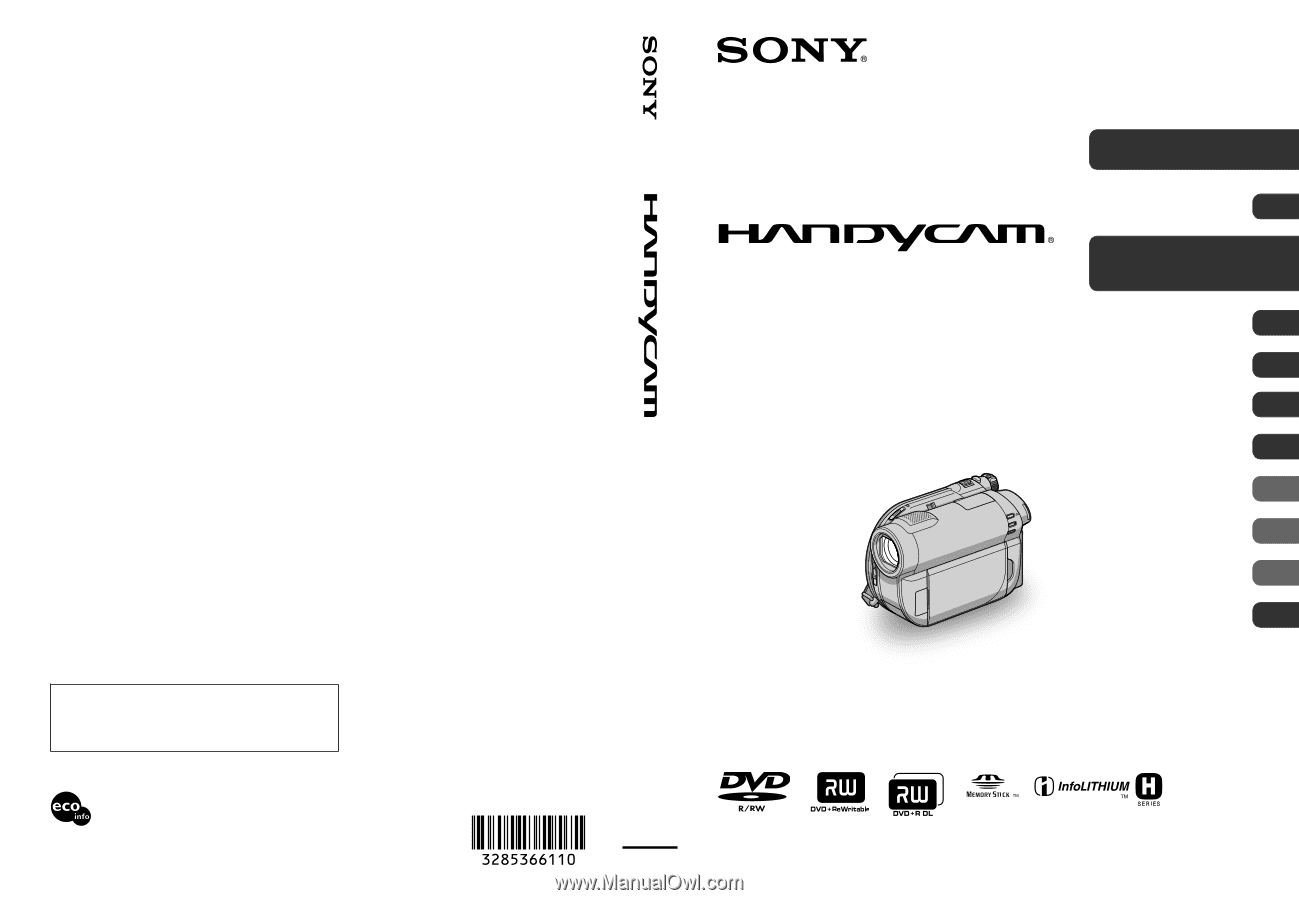
3-285-366-
11
(1)
© 2008 Sony Corporation
Printed on 70% or more recycled paper
using VOC (Volatile Organic Compound)-
free vegetable oil based ink.
Printed in China
Additional information on this product and answers
to frequently asked questions can be found at our
Customer Support Website.
US
Digital Video Camera Recorder
Operating Guide
DCR-DVD610/DVD710/
DVD810
Enjoying with Your
Camcorder
12
Getting Started
20
Recording/Playback
34
Editing
50
Utilizing Media
66
Customizing Your
Camcorder
78
Performing with Your
Computer
97
Troubleshooting
101
Additional
Information
114
Quick
Reference
129
Spanish Quick Guide/
Guía rápida en español
140