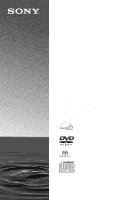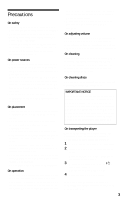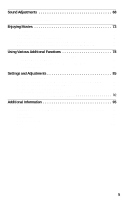Sony DVP-CX985V Operating Instructions
Sony DVP-CX985V - 400 Disc Progressive DVD Manual
 |
UPC - 027242621022
View all Sony DVP-CX985V manuals
Add to My Manuals
Save this manual to your list of manuals |
Sony DVP-CX985V manual content summary:
- Sony DVP-CX985V | Operating Instructions - Page 1
4-249-721-12(1) CD/DVD Player Operating Instructions For customers in the U.S.A Owner's Record The model and serial numbers are located at the rear of the unit. Record the serial number in the space provided below. Refer to them whenever you call upon your Sony dealer regarding this product. Model - Sony DVP-CX985V | Operating Instructions - Page 2
symbol is intended to alert the user to the presence of important operating and maintenance (servicing) instructions in the literature accompanying the you for purchasing this Sony CD/DVD Player. Before operating this player, please read this manual thoroughly and retain it for future reference. 2 - Sony DVP-CX985V | Operating Instructions - Page 3
the cord. • Should the AC power cord need to be changed, have it done at a qualified service shop only. On placement • Place the player in a location with adequate ventilation to prevent heat build- power cord. If you have any questions or problems concerning your player, please consult your nearest - Sony DVP-CX985V | Operating Instructions - Page 4
3 About This Manual 6 This Player Can Play the Following Discs 6 Notes About the Discs 8 Index to Parts and Controls 9 Guide to the Control Stopped the Disc (Resume Play 36 Using the DVD's Menu 37 Selecting "ORIGINAL" or "PLAY LIST" on a DVD-RW 38 Selecting a Playback Area for a Super - Sony DVP-CX985V | Operating Instructions - Page 5
Settings (CUSTOM SETUP 89 Settings for the Sound (AUDIO SETUP 90 Settings for the Speakers (SPEAKER SETUP 92 Additional Information 95 Troubleshooting 95 Self-diagnosis Function (When letters/numbers appear in the display). . . . . 97 Glossary 98 Specifications 101 Language Code List 102 - Sony DVP-CX985V | Operating Instructions - Page 6
About This Manual • Instructions in this manual describe the controls on the remote. You can also use the controls on the player if they have the same or similar names as those on the remote. • "DVD" may be used as a general term for DVD VIDEOs, DVD-Rs, DVD-RWs, DVD+Rs, and DVD+RWs. • The meaning - Sony DVP-CX985V | Operating Instructions - Page 7
the player cannot play the following discs: • A DVD VIDEO with a different region code. • A disc recorded in a color system other than NTSC, such as PAL or SECAM may not be available. Also, refer to the instructions supplied with the DVDs or VIDEO CDs. Copyrights This product incorporates copyright - Sony DVP-CX985V | Operating Instructions - Page 8
Notes About the Discs • To keep the disc clean, handle the disc by its edge. Do not touch the surface. • Do not expose the disc to direct sunlight or heat sources such as hot air ducts, or leave it in a car parked in direct sunlight as the temperature may rise considerably inside the car. • After - Sony DVP-CX985V | Operating Instructions - Page 9
Index to Parts and Controls For more information, see the pages in parentheses. Front panel A [/1 (on/standby) button (32) B PROGRESSIVE indicator (87) Lights up when the player outputs progressive signals. C SACD (Super Audio CD) indicator Lights up when: - playing a Super Audio CD. - no disc is - Sony DVP-CX985V | Operating Instructions - Page 10
Front panel display When playing back a DVD VIDEO/DVD-RW Disc type All discs mode (43) Playing status Current play mode (43) Lights up when you can change the angle (73) Current disc Current - Sony DVP-CX985V | Operating Instructions - Page 11
To turn off the front panel display Press FL OFF on the player. The front panel display turns off, and the FL OFF indicator on the player lights up. z Hint You can adjust the lighting of the front panel display by setting "DIMMER" in "CUSTOM SETUP" (page 89). 11 - Sony DVP-CX985V | Operating Instructions - Page 12
Rear panel A DIGITAL OUT (COAXIAL) jack (24) (25) (26) B DIGITAL OUT (OPTICAL) jack (24) (25) (26) C 5.1CH OUTPUT jacks (26) D LINE OUT AUDIO L/R 1/2 jacks (23) (24) (25) E LINE OUT VIDEO 1/2 jacks (19) F S VIDEO OUT 1/2 jacks (19) G COMPONENT VIDEO OUT (Y, PB/ CB, PR/CR) jacks (19) H COMPONENT - Sony DVP-CX985V | Operating Instructions - Page 13
Remote A TV/DISC EXPLORER/DVD switch (50)(82) B OPEN/CLOSE button (34) C Number buttons (37) The number 5 button has a tactile dot.* D CLEAR button (44) E SUR (surround) button (69) F PICTURE MODE - Sony DVP-CX985V | Operating Instructions - Page 14
Guide to the Control Menu Display Use the Control Menu to select a function and to view related information. After sliding the TV/ DISC EXPLORER/DVD switch to DVD, press DISPLAY/FILE repeatedly to turn on or change the Control Menu display as follows: , Control Menu display 1 m Control Menu - Sony DVP-CX985V | Operating Instructions - Page 15
to be played. ORIGINAL/PLAY LIST (page 38) Selects the type of titles (DVD-RW) to be played, the ORIGINAL one, or an edited PLAY LIST. TIME/ Selects the surround functions. ADVANCED (page 66) Displays the information (bit rate or layer) of the disc currently playing. PARENTAL CONTROL (page 78) - Sony DVP-CX985V | Operating Instructions - Page 16
SETUP (page 85) QUICK Setup Use Quick Setup to choose the desired language of the on-screen display, the aspect ratio of the TV, and the audio output signal, and the size of the speakers you are using. CUSTOM Setup In addition to the Quick Setup setting, you can adjust various other settings. RESET - Sony DVP-CX985V | Operating Instructions - Page 17
Player Follow steps 1 to 6 to hook up and adjust the settings of the player. Notes • Plug cords securely to prevent unwanted noise. • Refer to the instructions supplied with the components to be connected. • You cannot connect this player to a TV that does not have a video input jack. • Be sure to - Sony DVP-CX985V | Operating Instructions - Page 18
the supplied remote to one that differs from the other Sony DVD player. The default command mode setting for this player and the supplied remote is DVD1. 1 Slide the COMMAND MODE switch on the remote to select the command mode (DVD 1, DVD 2, or DVD 3) so that the setting for the remote differs from - Sony DVP-CX985V | Operating Instructions - Page 19
/video cord (supplied) (green) (blue) (red) Component video cord (not supplied) TV, projector or AV amplifier (receiver) to LINE OUT VIDEO 1 or 2 CD/DVD player TV, projector or AV amplifier (receiver) to COMPONENT VIDEO OUT (yellow) (green) (blue) (red) l : Signal flow to S VIDEO OUT 1 or - Sony DVP-CX985V | Operating Instructions - Page 20
you may not receive a clear image on the TV screen. VCR CD/DVD player TV Connect directly • Consumers should note that not all high definition picture. In case of 480 progressive scan picture problems, it is recommended that the user switch the connection to the 'standard definition' - Sony DVP-CX985V | Operating Instructions - Page 21
Hookups Step 4: Connecting the Audio Cords Refer to the chart below to select the connection that best suits your system. Be sure to also read the instructions for the components you wish to connect. Select a connection Select one of the following connections, A through D . Components to be - Sony DVP-CX985V | Operating Instructions - Page 22
from Dolby Laboratories. "Dolby," "Pro Logic," and the double-D symbol are trademarks of Dolby Laboratories. **"DTS" and "DTS Digital Surround" are registered trademarks of Digital Theater Systems, Inc. 22 - Sony DVP-CX985V | Operating Instructions - Page 23
Hookups A Connecting to your TV This connection will use your TV's speakers for sound. CD/DVD player (white) TV (white) (red) (red) (yellow)* Audio/video cord (supplied) to LINE OUT AUDIO L/R 1 or 2 (yellow) to audio input l : Signal flow * The yellow plug - Sony DVP-CX985V | Operating Instructions - Page 24
. In this case, you can also connect the player directly to the MD deck or DAT deck without using your stereo amplifier (receiver). CD/DVD player Optical digital cord (not supplied) Remove jack cap before connecting Stereo audio cord (not supplied) (white) or or (red) to DIGITAL OUT (COAXIAL - Sony DVP-CX985V | Operating Instructions - Page 25
(receiver) has a digital input jack, use C-2 . CD/DVD player Hookups Optical digital cord (not supplied) Remove jack cap before instructions of the amplifier (receiver). Notes • When connecting 6 speakers, replace the monaural rear speaker with a center speaker, 2 rear speakers and a subwoofer - Sony DVP-CX985V | Operating Instructions - Page 26
connections, you can enjoy a more realistic audio presence in the comfort of your own home. CD/DVD player to DIGITAL OUT (COAXIAL or OPTICAL) to 5.1CH OUTPUT Optical digital cord ( 5.1ch inputs or/and a decoder [Speakers] Center Subwoofer l: Signal flow 26 Front (L) Front (R) Rear (L) Rear (R) - Sony DVP-CX985V | Operating Instructions - Page 27
this player. z Hints • For correct speaker placement, refer to the instructions of the connected components. • To enhance the sound performance: - Use and center speakers of the same size and performance. - Place the subwoofer between the left and right front speakers. • Use connection D-2 when - Sony DVP-CX985V | Operating Instructions - Page 28
Step 5: Connecting the Power Cord Plug the power cords of the player and TV into an AC outlet. Step 6: Quick Setup Follow the steps below to make the minimum number of basic adjustments for using the player. To skip an adjustment, press >. To return to the previous adjustment, press .. [/1 ./> X/x - Sony DVP-CX985V | Operating Instructions - Page 29
Hookups SCREEN SETUP TV TYPE: SCREEN SAVER: BACKGROUND: COMPONENT OUT: 4:3 OUTPUT: 4:3 LETTER BOX 4:3 LETTER BOX 4:3 PAN SCAN 16:9 FULL 7 Press X/x to select the setting that matches your TV type. ◆ If you have a 4:3 standard TV • 4:3 LETTER BOX or 4:3 PAN SCAN (page 87) ◆ If you have a wide- - Sony DVP-CX985V | Operating Instructions - Page 30
To set press then ENTER 30 17Press ENTER. "REAR" is selected. SPEAKER SETUP SIZE: DISTANCE: BALANCE: LEVEL: TEST TONE: OFF FRONT: CENTER: REAR: SUBWOOFER: LARGE LARGE LARGE(REAR) LARGE(REAR) LARGE(SIDE) 18Press X/x to select the size of the rear speakers. If no rear speaker is - Sony DVP-CX985V | Operating Instructions - Page 31
Hookups Audio connection (pages 23 to 26) A • No additional settings are needed. B-1 C-1 • Set "DOWNMIX" to "DOLBY SURROUND" (page 91). B-2 C-2 D-2 • Set "DOWNMIX" to "DOLBY SURROUND" (page 91). • Set "DIGITAL OUT" to "ON" (page 91). D-1 • Set "DISTANCE," "BALANCE," and "LEVEL" according to the - Sony DVP-CX985V | Operating Instructions - Page 32
the playing position. z Hint In step 4, you can select a disc slot number by skipping 10 slots. After sliding the TV/DISC EXPLORER/DVD switch to DISC EXPLORER or DVD, press DISC SKIP +/- on the remote. 10 disc slots before or after the current disc slot number will be skipped. To skip 100 - Sony DVP-CX985V | Operating Instructions - Page 33
want to remove. 4 Press A DISC EJECT. The loading guide rises so that you can remove the disc easily. Loading guide A DISC EJECT Depending on the disc, some operations may be different or restricted. Refer to the operating instructions supplied with your disc. [/1 H .-/>+/ENTER dial DISC CHANGE - Sony DVP-CX985V | Operating Instructions - Page 34
the selected disc. Adjust the volume on the TV or the amplifier (receiver). Depending on the disc, a menu may appear on the TV screen. For DVD VIDEOs, see page 37. For VIDEO CDs, see page 40. Additional operations A DISC EJECT OPEN/CLOSE H X x To change the disc Press DISC CHANGE to turn - Sony DVP-CX985V | Operating Instructions - Page 35
* DVD VIDEO/DVD-RW/DVD-R only ** DVD VIDEO/DVD-RW/DVD-R/DVD+RW only z Hints • The Instant Replay function is useful when you want to review a Search function with some scenes. • The Instant Replay function does not work with DVD+RWs. Locking the front cover (Child Lock) You can lock the front cover - Sony DVP-CX985V | Operating Instructions - Page 36
Resuming Playback From the Point Where You Stopped the Disc (Resume Play) • When playing a DATA CD, the point where you stopped playing is cleared when the player enters standby mode. • This function is not available for Program Play or Shuffle Play. • This function may not work with some discs. - Sony DVP-CX985V | Operating Instructions - Page 37
contains several titles, you can select the title you want using the TOP MENU/EDIT button. When you play DVDs that allow you to select items such as the language for the subtitles and the language for the sound, select these items using the MENU/ - Sony DVP-CX985V | Operating Instructions - Page 38
in VR (Video Recording) mode have two types of titles for playback: originally recorded titles (ORIGINAL) and edited titles created on recordable DVD players (PLAY LIST). You can select the type of titles to be played. 4 Press X/x to select the setting. • PLAY LIST: plays the titles created from - Sony DVP-CX985V | Operating Instructions - Page 39
Playing Discs Selecting a Playback Area for a Super Audio CD SACD MULTI/ 2CH SACD/CD z Hint You can also select "MULTI/2CH" from the Control Menu (page 15). Selecting the playback layer of hybrid Super Audio CDs Some Super Audio CDs consist of an HD layer and a CD layer. You can select the - Sony DVP-CX985V | Operating Instructions - Page 40
playback, press x twice then press H. Note Depending on the VIDEO CD, "Press ENTER" in step 3 may appear as "Press SELECT" in the instructions supplied with the disc. In this case, press H. ./> H x X/x ENTER ORETURN 1 Start playing a VIDEO CD with PBC functions. A menu appears. 2 Select the - Sony DVP-CX985V | Operating Instructions - Page 41
extension ".MP3" to data not in MP3 format, the player cannot recognize the data properly and will generate a loud noise which could damage your speaker system. • The playback order may be different from the edited order. See "The playback order of MP3 audio tracks" (page 42) for details. About the - Sony DVP-CX985V | Operating Instructions - Page 42
level 1, level 2, or Joliet format for the player to recognize the tracks. You can also play discs recorded in Multi Session. Refer to the instructions of the CD-R/RW device or recording software (not supplied) for details on the recording format. To play a Multi Session CD This player can play - Sony DVP-CX985V | Operating Instructions - Page 43
Playing Discs Notes • Depending on the software you use to create the DATA CD, the playback order may differ from the illustration above. • The playback order above may not be applicable if there are more than a total of 999 albums and tracks in the DATA CD. • The player can recognize up to 499 - Sony DVP-CX985V | Operating Instructions - Page 44
Press DISPLAY/FILE twice. The Control Menu appears. 2 Press X/x to select (PROGRAM), then press ENTER. The options for "PROGRAM" appear. 1 2 ( 2 7 ) 1 8 ( 3 4 ) PLAY DVD OFF OFF SET ON 3 Press X/x to select an item. • ALL DISCS: Continuously plays all of the discs. • ONE DISC: Plays the selected - Sony DVP-CX985V | Operating Instructions - Page 45
chapter, or track you want to program. ◆ When playing a DVD VIDEO For example, select chapter "03" of title "02." Press X/x or the number buttons to select "02" under "T," then press ENTER. PROGRAM 003 : DVD ALL CLEAR 1. - - - - 2. - - - - 3. - - - - 4. - - - - 5. - - Sony DVP-CX985V | Operating Instructions - Page 46
VIDEO • DISC* • TITLE • CHAPTER ◆ When playing a Super Audio CD, VIDEO CD, or CD • DISC* • TRACK ◆ When playing a DVD-RW, or DATA CD • DISC* ◆ When Program Play is activated • ON: shuffles titles, chapters, or tracks selected in Program Play. 4 Press ENTER. * You can select " - Sony DVP-CX985V | Operating Instructions - Page 47
2 Press REPEAT repeatedly to select the item to be repeated. ◆ When playing a DVD VIDEO • DISC: repeats all of the titles on the current disc in One Disc title on a disc. • CHAPTER: repeats the current chapter. ◆ When playing a DVD-RW • DISC: repeats all of the titles on the selected type in One Disc - Sony DVP-CX985V | Operating Instructions - Page 48
Repeat Play does not work for titles containing still pictures on a DVD-RW in VR mode. • A-B Repeat Play does not work across multiple titles ("ORIGINAL" or "PLAY LIST") on a DVD-RW in VR mode. A-B REPEAT Set point A with ENTER . 4 During playback - Sony DVP-CX985V | Operating Instructions - Page 49
turning on the player. Viewing information about the loaded discs You can view the loaded discs using the Disc Explorer. The player has 7 folders ("ALL," "DVD," "CD," "A" to "D") and can display the contents of each folder. All of the discs in the player are filed in the "ALL" folder. At the - Sony DVP-CX985V | Operating Instructions - Page 50
the player and then pressing it. 3 Press ENTER. The Disc Explorer disappears and playback starts. FOLDER Number buttons X/x 50 DISC CHANGE TV/DISC EXPLORER/ DVD switch DISC SKIP +/- FOLDER ENTER ORETURN To turn off the Disc Explorer Press ORETURN. z Hint When you select the disc with the number - Sony DVP-CX985V | Operating Instructions - Page 51
Disc Explorer. If you press ORETURN again, the Disc Explorer turns off. 1 Select a disc and play it (page 33, 34). 2 Slide the TV/DISC EXPLORER/DVD switch to DISC EXPLORER. 3 Press PICTURE MEMORY at your favorite scene. The scene is captured as a still image, and is set as the jacket picture - Sony DVP-CX985V | Operating Instructions - Page 52
that you can set Program Play, Shuffle Play and Repeat Play for discs within a single folder. TV/DISC EXPLORER/ DVD switch FOLDER X/x DISPLAY/ FILE ENTER ORETURN For example, to file DVDs in the no.1 and no.3 slots to the "A" folder: 1 Press FOLDER. The Disc Explorer appears. 2 Slide the TV/DISC - Sony DVP-CX985V | Operating Instructions - Page 53
Explorer for the selected folder appears. 2 Slide the TV/DISC EXPLORER/DVD switch to DISC EXPLORER, then press DISPLAY/FILE. FILE appears in the deleted is selected. To delete other discs, repeat steps 3 and 4. Selected disc ALL DVD CD A B C D 2 CD 4 Music Madness CD 11 CD 23 CD To - Sony DVP-CX985V | Operating Instructions - Page 54
Disc Explorer (for details, see steps 1 and 2 of "Searching for a disc on the Disc Explorer" on page 50). After sliding the TV/DISC EXPLORER/DVD switch to DISC EXPLORER, press TOP MENU/EDIT. The selected disc's text only is highlighted and EDIT appears in the bottom right corner. 3 Press C/X/x/c to - Sony DVP-CX985V | Operating Instructions - Page 55
MEMO INPUT" display or the "FOLDER NAME INPUT" display disappears and the Disc Memo or folder name is stored. The entered Disc Memo ALL DVD CD A B C 2 BRAHMS SYMPHONY4 4 Music Madness 23 D Classical CD CD CD z Hint To display disc information on a hybrid Super Audio CD (page 98), play the - Sony DVP-CX985V | Operating Instructions - Page 56
ORETURN 1 Select the disc on the Disc Explorer (steps 1 and 2 of "Searching for a disc on the Disc Explorer" (page 50) ). 2 Slide the TV/DISC EXPLORER/DVD switch to DISC EXPLORER, then press TOP MENU/EDIT. The selected disc's text only is highlighted and EDIT appears in the bottom right corner. To - Sony DVP-CX985V | Operating Instructions - Page 57
sort by text information or genre, select the disc which has the desired text information or genre by pressing X/x. 3 Slide the TV/DISC EXPLORER/DVD switch to DISC EXPLORER, then press MENU/SORT. The selected disc only is highlighted and SORT appears in the bottom right corner. Select the sorting - Sony DVP-CX985V | Operating Instructions - Page 58
CD A B C 1 Super Car Chase MONACO 3 Skiing the World 198 Highway Touring 2 BRAHMS SYMPHONY4 4 Music Madness D Action DVD Action DVD Action DVD Classical CD CD To cancel the sort mode Press ORETURN. SORT disappears from the Disc Explorer. If you press ORETURN again, the Disc Explorer - Sony DVP-CX985V | Operating Instructions - Page 59
changes as shown below. Actual speeds may differ with some discs. Playback direction ×2B t FF1M t FF2M t FF3M C c H tm TM Note Depending on the DVD/VIDEO CD, you may not be able to do some of the operations described. Locating a point quickly (Search) During playback, keep pressing C to locate - Sony DVP-CX985V | Operating Instructions - Page 60
C to go to the next frame. Press c to go to the preceding frame (DVD only). If you hold the button down, you can view the frames in succession. To press H. Searching for a Title/ Chapter/Track/Scene, etc. You can search a DVD by title or by chapter, and you can search a VIDEO CD/Super Audio CD/ - Sony DVP-CX985V | Operating Instructions - Page 61
, then select another number. 6 Press ENTER. The player starts playback from the selected number. To search for a scene using the time code (DVD VIDEO/DVD-RW only) 1 In step 2, select TIME/TEXT. "T **:**:**" (playing time of the current title) is selected. 2 Press ENTER. "T **:**:**" changes to - Sony DVP-CX985V | Operating Instructions - Page 62
pressing the number buttons and ENTER. Notes • You cannot search for a still picture on a DVDRW in VR mode. • You cannot search for a scene on a DVD+RW using the time code. • The title, chapter or track number displayed is the same number recorded on the disc. Searching by Scene (PICTURE NAVIGATION - Sony DVP-CX985V | Operating Instructions - Page 63
Searching for a Scene 1 2 3 4 5 6 7 8 9 4 Press C/X/x/c to select a title, chapter, or track, and press ENTER. Playback starts. To return to normal play Press O RETURN. z Hints • If there are more than 9 titles, chapters, or tracks, V is displayed at the bottom right of the screen. To - Sony DVP-CX985V | Operating Instructions - Page 64
depends upon the type of disc you are playing. To check the DISC MEMO, DVD/Super Audio CD/CD text, or track/album names (MP3 audio) Press TIME/TEXT "NO TEXT" appears. In this case, you can label the disc if it is a DVD or CD (page 54). BRAHMS SYMPHONY For DATA CDs, the track and album names of the - Sony DVP-CX985V | Operating Instructions - Page 65
TV screen. The information on the front panel display changes as follows when you change the time information on your TV screen. When playing a DVD VIDEO or DVD-RW Title playing time and current disc, title and chapter number When playing a VIDEO CD (without PBC functions), Super Audio CD, or CD - Sony DVP-CX985V | Operating Instructions - Page 66
appears. 2 Press X/x to select (ADVANCED), then press ENTER. The options for "ADVANCED" appear. 1 2 3 ALL 1 2 ( 2 7 ) 1 8 ( 3 4 ) T 1:32:55 PLAY DVD OFF BIT RATE LAYER BIT RATE BIT RATE 384 kbps Mbps 0 5 10 3 Press X/x to select an item. For details on each item, see "Displays of each - Sony DVP-CX985V | Operating Instructions - Page 67
the audio as kbps (kilo bit per second). The higher the bit rate, the larger the amount of data. However, this does not always mean that you can get higher quality pictures or sounds. ◆LAYER Appears when the DVD has dual layers Checking the play information of a DATA CD By pressing TIME - Sony DVP-CX985V | Operating Instructions - Page 68
z Hints You can also select "AUDIO" from the Control Menu (page 15). Notes • You cannot change the sound for Super Audio CDs. • Some DVDs prohibit changing sounds during playback. In this case, change the sounds using the disc's menu (page 37). Displaying the disc's audio information Press DISPLAY - Sony DVP-CX985V | Operating Instructions - Page 69
( 2 7 ) 1 8 ( 3 4 ) T 1:32:55 1: ENGLISH PLAY DVD PROGRAM FORMAT DOLBY DIGITAL 3/2.1 L CR LFE LS RS Currently playing program format** * You can enjoy surround sounds while playing discs, including Dolby Digital and DTS DVDs, even if you have only 2 or 4 speakers. Select the surround mode - Sony DVP-CX985V | Operating Instructions - Page 70
to create virtual rear speakers from the sound of the front speakers (L: left, R: right) without using actual rear speakers. TVS was developed by Sony to produce surround sound for home use using just a stereo TV. If the player is set up to output the signal from the DIGITAL OUT (OPTICAL or COAXIAL - Sony DVP-CX985V | Operating Instructions - Page 71
◆NORMAL SURROUND Software with 2 channel audio signals is decoded with the Dolby Surround (Pro Logic) decoder to create surround effects. The rear speakers will emit identical monaural sounds. If you are using a center speaker, the appropriate sounds for the center speaker will be delivered. L R - Sony DVP-CX985V | Operating Instructions - Page 72
L : Front speaker (left) R : Front speaker (right) LS: Rear speaker (left) RS: Rear speaker (right) : Virtual speaker z Hints • You can select "SURROUND" by pressing the SURROUND button on the player. • You can also select "SURROUND" from the Control Menu (page 15). Notes • To enjoy the multichannel - Sony DVP-CX985V | Operating Instructions - Page 73
subtitles or turn them on and off whenever you want while playing a DVD. SUBTITLE ANGLE Enjoying Movies 1 Press ANGLE during playback. The number of also select "ANGLE" from the Control Menu (page 15). Note Depending on the DVD VIDEO, you may not be able to change the angles even if multi-angles - Sony DVP-CX985V | Operating Instructions - Page 74
"SUBTITLE" from the Control Menu (page 15). Note Depending on the DVD VIDEO, you may not be able to change the subtitles even if multilingual "BNR" appears. 1 2 ( 2 7 ) 1 8 ( 3 4 ) OFF 1 2 3 OFF PLAY DVD 3 Press X/x to select a level. • 1: reduces the "block noise." • 2: reduces the "block noise" - Sony DVP-CX985V | Operating Instructions - Page 75
"OFF." • Depending on the disc or the scene being played, the "BNR" effect may be hard to discern. You can adjust the video signal of a DVD or VIDEO CD from the player to obtain the picture quality you want. Choose the setting that best suits the program you are watching. When - Sony DVP-CX985V | Operating Instructions - Page 76
MEMORY" in "CUSTOM SETUP" is set to "ON," the player will save a single setting for up to 400 individual discs. (This does not apply to DVD-RWs in VR mode.) • You can skip the adjustment without saving by pressing X/x in step 2. PICTURE 0 76 - Sony DVP-CX985V | Operating Instructions - Page 77
to select a level. • 1: enhances the outline. • 2: enhances the outline more than 1. • 3: enhances the outline more than 2. • SOFT: softens the image (DVD VIDEO/DVD-RW only) 4 Press ENTER. The disc plays with the setting you selected. To cancel the "DIGITAL VIDEO ENHANCER" setting Select "OFF" in - Sony DVP-CX985V | Operating Instructions - Page 78
set playback restrictions so that the player will not play inappropriate discs. • Parental Control Playback of some DVD VIDEOs can be limited according to a predetermined level such as the age of the users. Scenes may be blocked or replaced with different scenes. The same password is used for both - Sony DVP-CX985V | Operating Instructions - Page 79
may appear again when you insert a different recorded disc. Parental Control (limited playback) Playback of some DVD VIDEOs can be limited according to a predetermined level such as the age of the users. The "PARENTAL CONTROL" function allows you to set a playback limitation level. Number buttons - Sony DVP-CX985V | Operating Instructions - Page 80
3 Press X/x to select "PLAYER t," then press ENTER. ◆ If you have not entered a password The display for registering a new password appears. PARENTAL CONTROL LEVEL: STANDARD: OFF USA USA OTHERS PARENTAL CONTROL Enter a new 4-digit password, then press . ENTER Enter a 4-digit password using the - Sony DVP-CX985V | Operating Instructions - Page 81
To play a disc for which Parental Control is set 1 Select the disc and press H. The display for entering your password appears. 2 Enter your 4-digit password using the number buttons, then press ENTER. The player starts playback. z Hint If you forget your password, press OPEN/CLOSE to open the front - Sony DVP-CX985V | Operating Instructions - Page 82
default setting. Set the appropriate code number again. Controlling TVs with the remote TV/DISC EXPLORER/ DVD switch Number buttons [/1 VOL +/- TV/VIDEO WIDE MODE ENTER 1 Slide the TV/DISC EXPLORER/DVD switch to TV. 2 Hold down [/1, and enter the manufacturer's code for your TV using the number - Sony DVP-CX985V | Operating Instructions - Page 83
is set to DVD Code numbers of controllable TVs If more than one code number is listed, try entering them one at a time until you find the one that works with your TV. Manufacturer Sony Akai AOC Centurion Coronado Curtis-Mathes Daytron Emerson Fisher General Electric Gold Star Hitachi J.C.Penney - Sony DVP-CX985V | Operating Instructions - Page 84
the TV volume Slide the TV/DISC EXPLORER/DVD switch to TV. Code numbers of controllable AV * If you cannot control the volume of your Sony AV amplifier (receiver) with the remote, try all amplifiers have this option). Refer to the instructions supplied with your amplifier (receiver) to change - Sony DVP-CX985V | Operating Instructions - Page 85
is in stop mode. The Control Menu appears. 2 Press X/x to select (SETUP), then press ENTER. The options for "SETUP" appear. 3 5 ALL ( 4 7 ) : : STOP DVD Setup items 5 Press X/x to select an item, then press ENTER. The options for the selected item appear. Example: "TV TYPE" SCREEN SETUP TV - Sony DVP-CX985V | Operating Instructions - Page 86
the sound track. When you select "ORIGINAL," the language given priority in the disc is selected. ◆ SUBTITLE (DVD VIDEO only) Switches the language of the subtitle recorded on the DVD VIDEO. When you select "AUDIO FOLLOW," the language for the subtitles changes according to the language you selected - Sony DVP-CX985V | Operating Instructions - Page 87
Select this when you connect a wide-screen TV or a TV with a wide mode function. 4:3 LETTER BOX 4:3 PAN SCAN 16:9 Note Depending on the DVD, "4:3 LETTER BOX" may be selected automatically instead of "4:3 PAN SCAN" or vice versa. ◆ SCREEN SAVER The screen saver image appears when you leave the - Sony DVP-CX985V | Operating Instructions - Page 88
About the COMPONENT VIDEO OUT/SCAN SELECT switch The COMPONENT VIDEO OUT/SCAN SELECT switch on the rear panel of the player selects the signal output from the COMPONENT VIDEO OUT jacks: interlace, progressive, or selectable. The switch takes priority over the setting made in "COMPONENT OUT." To - Sony DVP-CX985V | Operating Instructions - Page 89
of the front panel display if you do not operate the player or remote for a short while. OFF Turns off the lighting. ◆ PAUSE MODE (DVD VIDEO/DVD-RW only) Selects the picture in pause mode. AUTO The picture, including subjects that move dynamically, is output with no jitter. Normally select this - Sony DVP-CX985V | Operating Instructions - Page 90
ON Select this when the playback sound from the speakers is distorted. ◆ AUDIO DRC (Dynamic Range Control) (DVD VIDEO/DVD-RW only) Makes the sound clear when the volume is turned down when playing a DVD that conforms to "AUDIO DRC." This affects the output from the following jacks: - LINE OUT AUDIO - Sony DVP-CX985V | Operating Instructions - Page 91
to the selected audio signal, a loud noise (or no sound) will come out from the speakers, damaging your ears or speakers. • DOLBY DIGITAL (DVD VIDEO/DVD- RW only) Selects the type of Dolby Digital signal. D-PCM Select this when the player is connected to an audio component lacking a built-in Dolby - Sony DVP-CX985V | Operating Instructions - Page 92
of the audio signal. 48kHz/16bit The audio signals of DVD VIDEOs are always converted to 48kHz/16bit. 96kHz/24bit All SPEAKER SETUP SIZE: DISTANCE: BALANCE: LEVEL: TEST TONE: OFF FRONT: CENTER: REAR: SUBWOOFER: LARGE LARGE LARGE(REAR) YES To return to the default setting Select the item, - Sony DVP-CX985V | Operating Instructions - Page 93
set the speaker settings to "SMALL," the bass redirection circuitry will be activated and the bass frequencies for the speakers are output from the subwoofer. B D A (4~50 ft) A (4~50 ft) C C Be sure to change the value in the Setup Display each time you move the speakers. Start from the front - Sony DVP-CX985V | Operating Instructions - Page 94
CENTER (0 dB) Set this between -12 dB and 0 dB (0.5 dB increments). REAR (0 dB) Set this between -12 dB and 0 dB (0.5 dB increments). SUBWOOFER Set this between -10 dB and (0 dB) +10 dB (0.5 dB increments). Adjusting the speaker volume and level 1 Select "SPEAKER SETUP" in the Setup Display - Sony DVP-CX985V | Operating Instructions - Page 95
use this troubleshooting guide to help remedy the problem before requesting repairs. Should any problem persist, consult your nearest Sony dealer. Power "SCREEN SET UP." , The aspect ratio of the disc is fixed on your DVD. Sound There is no sound. , Re-connect the connecting cord securely. , The - Sony DVP-CX985V | Operating Instructions - Page 96
The player cannot play certain discs (page 6). , The region code on the DVD does not match the player. , Moisture has condensed inside the player (page 3). to the operating manual that comes with the disc. The language for the sound track cannot be changed. , Try using the DVD's menu instead of - Sony DVP-CX985V | Operating Instructions - Page 97
display (page 10). , The DVD prohibits changing of the angles. The problems, press H. E XX (xx is a number) To prevent a malfunction, the player has performed the self-diagnosis function. , Contact your nearest Sony dealer or local authorized Sony service facility and give the 5character service - Sony DVP-CX985V | Operating Instructions - Page 98
Theater Systems, Inc. developed. This technology conforms to multi-channel surround sound. The rear channel is stereo and there is a discrete subwoofer about 1/40 (average) of its original size. The DVD also uses a variable rate coding technology that changes the data to be allocated according - Sony DVP-CX985V | Operating Instructions - Page 99
. The end result is an image that is higher in quality when compared to the Interlace format. Interlace pictures This player solves this problem by increasing the speed at which the frames are displayed, consecutively showing 3 identical frames followed by 2 identical frames in the time that it - Sony DVP-CX985V | Operating Instructions - Page 100
-channel playback area. 2 channel playback area Multi-channel playback area Title (page 10, 15, 60) The longest section of a picture or music feature on a DVD, movie, etc., in video software, or the entire album in audio software. Track (page 10, 15, 60) Sections of a picture or a music feature on - Sony DVP-CX985V | Operating Instructions - Page 101
= 780 nm for CD λ = 650 nm for SA-CD and DVD Emission duration: continuous Signal format system: NTSC Audio characteristics Frequency response: DVD VIDEO (PCM 96 kHz): 2 Hz to 44 kHz (44 kHz: registered mark. As an ENERGY STARR Partner, Sony Corporation has determined that this product meets the - Sony DVP-CX985V | Operating Instructions - Page 102
Language Code List For details, see pages 68, 73, 86. The language spellings conform to the ISO 639: 1988 (E/F) standard. Code Language 1027 Afar 1028 Abkhazian 1032 Afrikaans 1039 Amharic 1044 Arabic 1045 Assamese 1051 Aymara 1052 Azerbaijani 1053 Bashkir 1057 Byelorussian 1059 Bulgarian 1060 - Sony DVP-CX985V | Operating Instructions - Page 103
35 COMMAND MODE 18 COMPONENT OUT 87 Connecting 19 Continuous play DATA CD 41 DVD 33 Super Audio CD/CD/ VIDEO CD 33 Control Menu 14 CUSTOM 85 CUSTOM SETUP 86 LEVEL 94 Loading Discs 49 Locating a point on a disc 59 M MENU 86 Menu DVD's menu 37 Top menu 37 MP3 6, 41 Multi/2CH 39 O ONE/ALL DISCS 43 On- - Sony DVP-CX985V | Operating Instructions - Page 104
TITLE 15, 60 Title 10, 100 TITLE VIEWER 62 TOP MENU 37 TRACK 15, 60 Track 10, 41, 100 TRACK SELECTION 89 TRACK VIEWER 62 Troubleshooting 95 TV TYPE 87 TVS (TV Virtual Surround) 69 U Usable discs 6 V VIDEO CD 6, 33
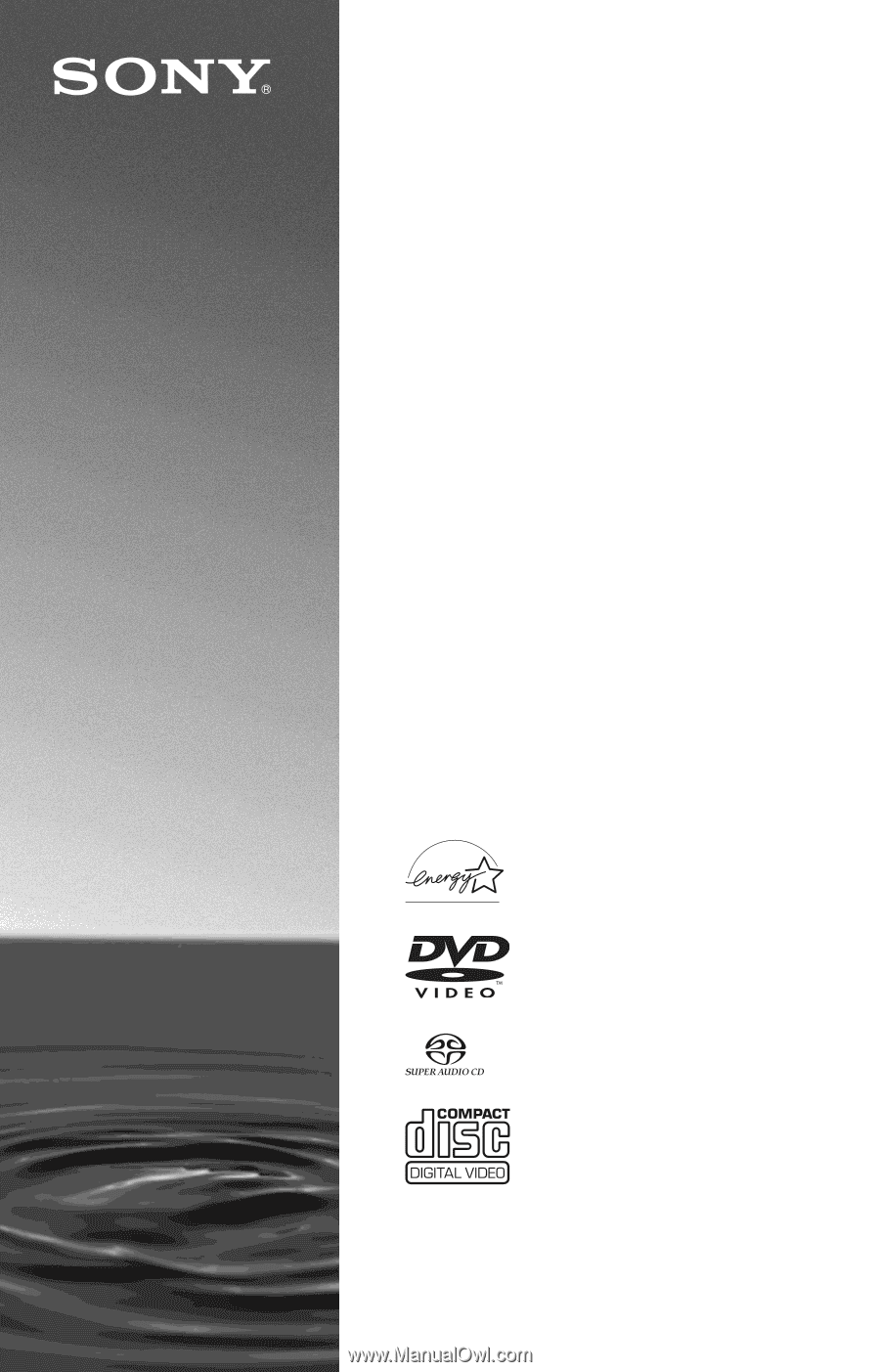
4-249-721-
12
(1)
Operating Instructions
For customers in the U.S.A
Owner’s Record
The model and serial numbers are located at the rear of the unit.
Record the serial number in the space provided below. Refer to them
whenever you call upon your Sony dealer regarding this product.
Model No. DVP-CX985V
Serial No.______________
For Customers in Canada
If this product is not working properly, please call 1-877-602-2008 for
Peace of Mind Warranty Replacement service.
For other product related questions please contact our
Customer
Information Service Centre
at 1-877-899-7669 or write to us at:
Customer Information Service 115 Gordon Baker Road, Toronto,
Ontario, M2H 3R6
© 2003 Sony Corporation
DVP-CX985V
CD/DVD
Player