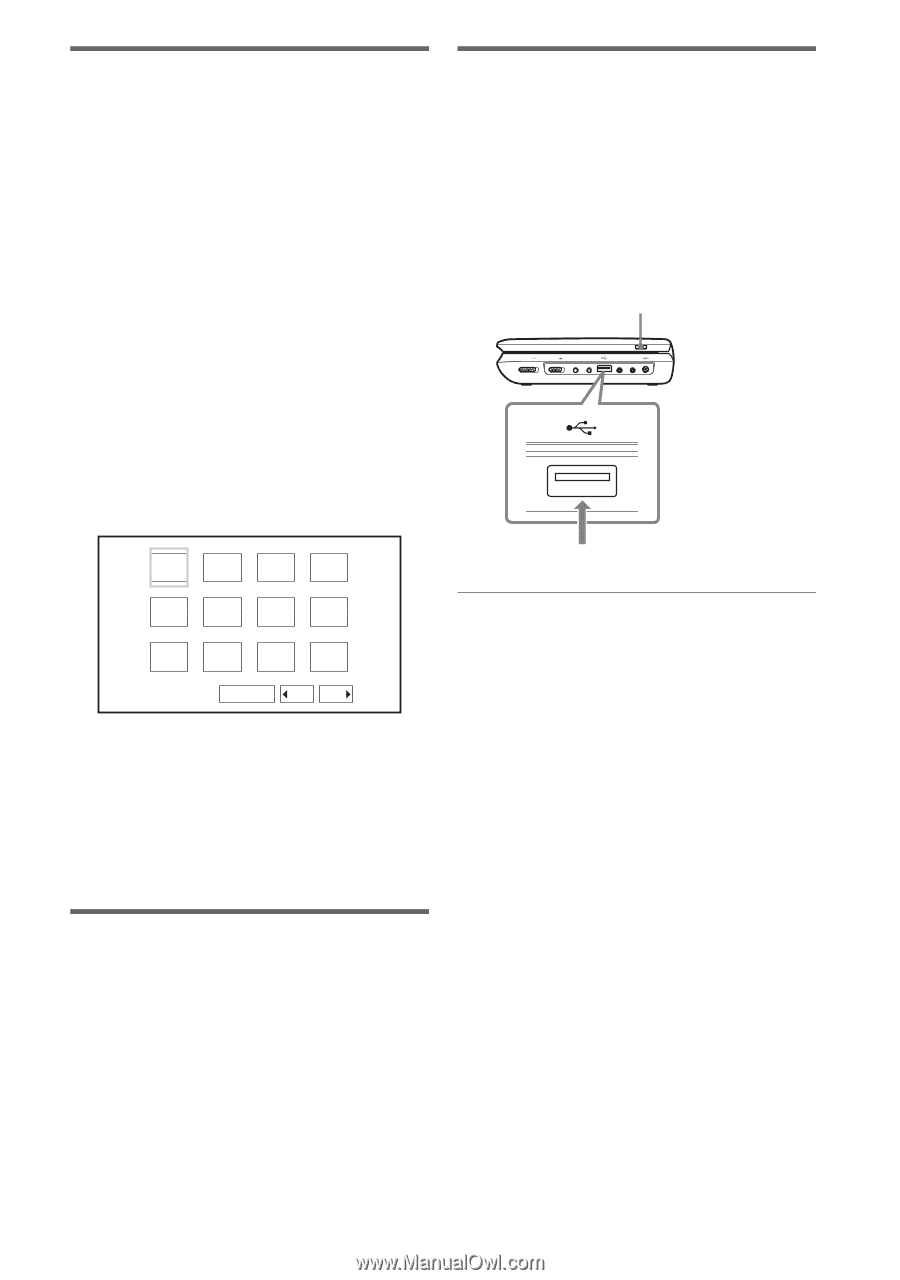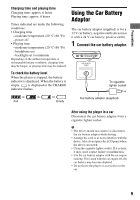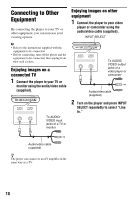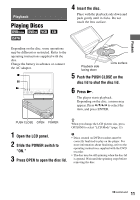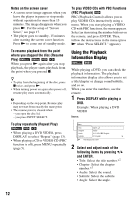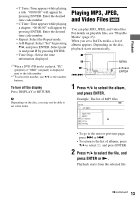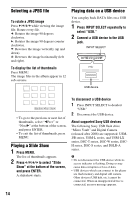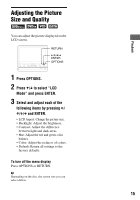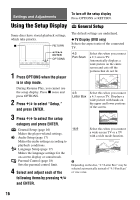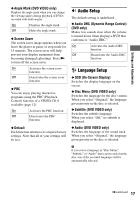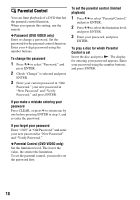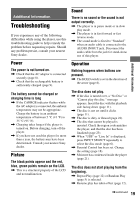Sony DVP-FX970 Operating Instructions - Page 14
Selecting a JPEG file, Playing a Slide Show, Playing data on a USB device - data error
 |
UPC - 027242816268
View all Sony DVP-FX970 manuals
Add to My Manuals
Save this manual to your list of manuals |
Page 14 highlights
Selecting a JPEG file To rotate a JPEG image Press C/X/x/c while viewing the image file. Rotate every file. c: Rotates the image 90 degrees clockwise. C: Rotates the image 90 degrees counter clockwise. X: Reverses the image vertically (up and down). x: Reverses the image horizontally (left and right). To display the list of thumbnails Press MENU. The image files in the album appear in 12 sub-screens. 1 2 3 4 Playing data on a USB device You can play back DATA files on a USB device. 1 Press INPUT SELECT repeatedly to select "USB." 2 Connect a USB device to the USB jack. INPUT SELECT INPUT SELECT POWER OFF ON HOLD A PHONES B AUDIO IN/OUT VIDEO DC IN 9.5V IN/OUT USB device 5 6 7 8 9 10 11 12 Slide Show Prev Next • To go to the previous or next list of thumbnails, select "bPrev" or "NextB" at the bottom of the screen, and press ENTER. • To exit the list of thumbnails, press MENU. Playing a Slide Show 1 Press MENU. The list of thumbnails appears. 2 Press C/X/x/c to select "Slide Show" at the bottom of the screen, and press ENTER. A slideshow starts. To disconnect a USB device 1 Press INPUT SELECT to deselect "USB." 2 Disconnect the USB device. About supported Sony USB devices The following Sony USB flash drive "Micro Vault" and Digital Camera (released after 2008) are supported: USMJ/B series, USM-L series, and USM-LX series, DSC-T series, DSC-W series, DSCH series, DSC-S series, and DSLR-A series. b • Do not disconnect the USB device while its access indicator is flashing. Doing so may cause data corruption or loss of data. • USB devices which can connect to the player are flash memory and digital still camera. Other devices (USB hub, etc.) cannot be connected. When an unsupported device is connected, an error message appears. 14