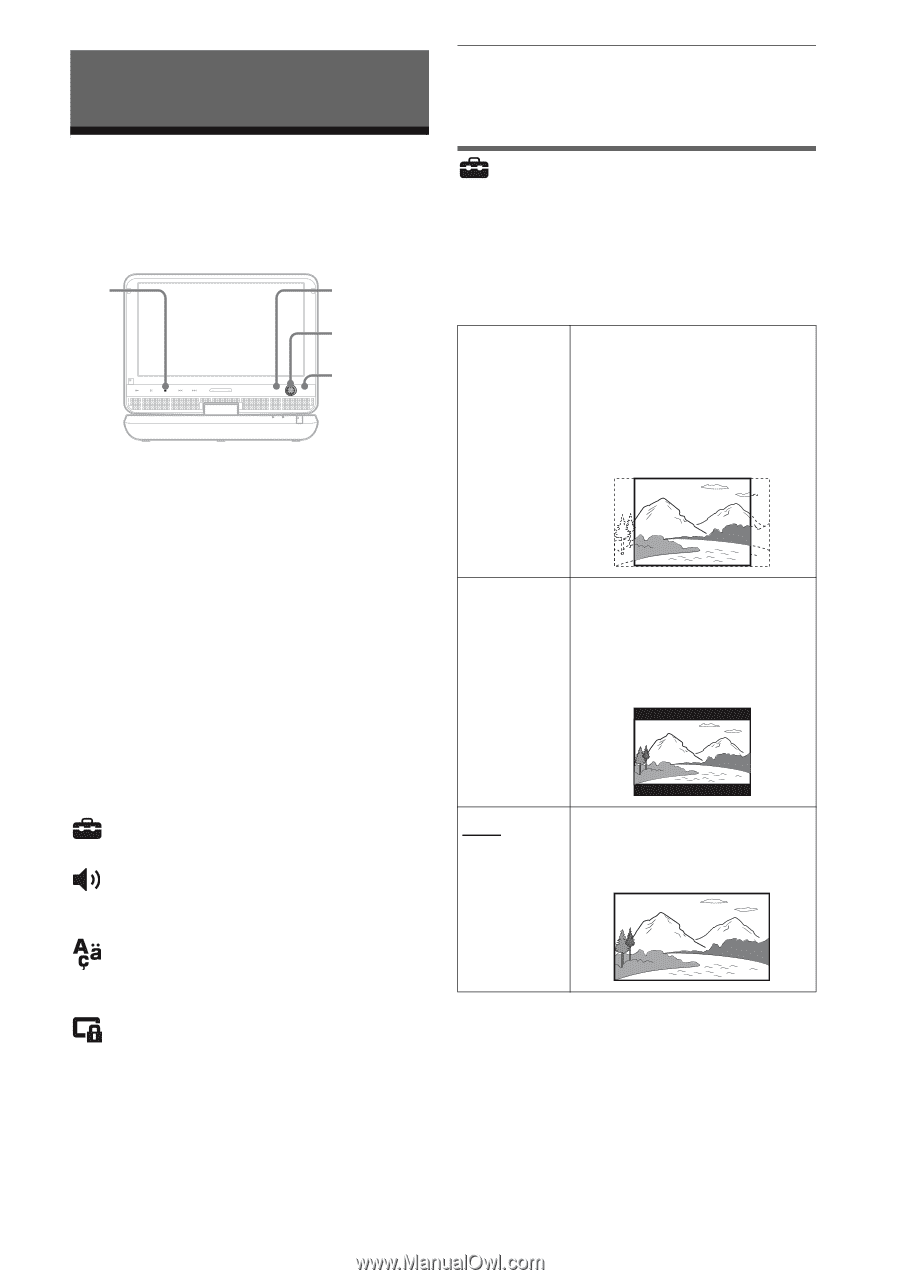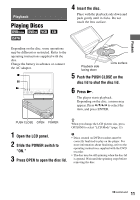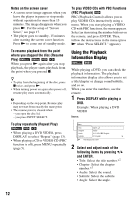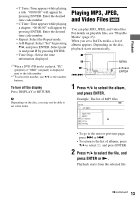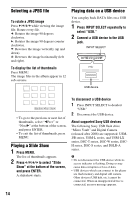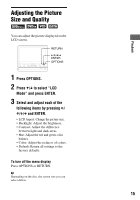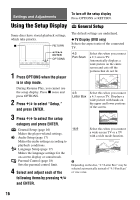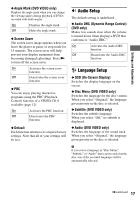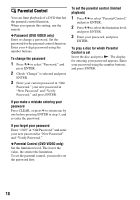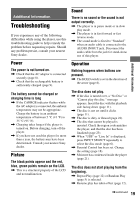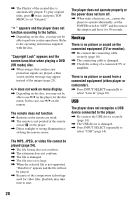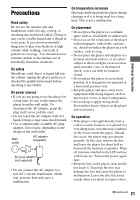Sony DVP-FX970 Operating Instructions - Page 16
Settings and Adjustments, Using the Setup Display, General Setup
 |
UPC - 027242816268
View all Sony DVP-FX970 manuals
Add to My Manuals
Save this manual to your list of manuals |
Page 16 highlights
Settings and Adjustments To turn off the setup display Press OPTIONS or RETURN. Using the Setup Display General Setup Some discs have stored playback settings, which take priority. x RETURN VOLUME VOL SOUND DISPLAY MENU RETURN OPTIONS POWER CHARGE C/X/x/c ENTER OPTIONS 1 Press OPTIONS when the player is in stop mode. During Resume Play, you cannot use the setup display. Press x twice and press OPTIONS. 2 Press X/x to select "Setup," and press ENTER. The default settings are underlined. ◆ TV Display (DVD only) Selects the aspect ratio of the connected TV. 4:3 Pan Scan Select this when you connect a 4:3 screen TV. Automatically displays a wide picture on the entire screen and cuts off the portions that do not fit. 4:3 Letter Box Select this when you connect a 4:3 screen TV. Displays a wide picture with bands on the upper and lower portions of the screen. 3 Press X/x to select the setup category and press ENTER. : General Setup (page 16) Makes the player-related settings. : Audio Setup (page 17) Makes the audio settings according to playback conditions. : Language Setup (page 17) Makes the language settings for the on-screen display or sound track. : Parental Control (page 18) Sets the parental control limit. 4 Select and adjust each of the following items by pressing X/x and ENTER. 16:9 Select this when you connect a wide-screen TV or a TV with a wide mode function. b Depending on the disc, "4:3 Letter Box" may be selected automatically instead of "4:3 Pan Scan" or vice versa. 16