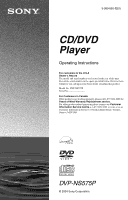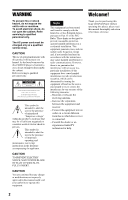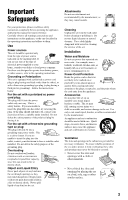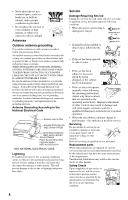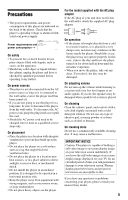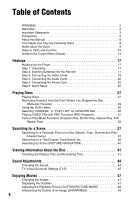Sony DVP-NS575PS Operating Instructions
Sony DVP-NS575PS Manual
 |
View all Sony DVP-NS575PS manuals
Add to My Manuals
Save this manual to your list of manuals |
Sony DVP-NS575PS manual content summary:
- Sony DVP-NS575PS | Operating Instructions - Page 1
CD/DVD Player Operating Instructions For customers in the U.S.A Owner's Record The model and serial numbers are located at the rear of the unit. Record the serial number in the space provided below. Refer to them whenever you call upon your Sony dealer regarding this product. Model No. DVP-NS575P - Sony DVP-NS575PS | Operating Instructions - Page 2
CD/DVD player is harmful to eyes, do not attempt to disassemble the cabinet. Refer servicing to qualified personnel only. This symbol is intended to alert the user accordance with the instructions, may cause Sony CD/DVD Player. Before operating this player, please read this manual thoroughly and retain - Sony DVP-NS575PS | Operating Instructions - Page 3
, as they may cause hazards. For your protection, please read these safety instructions completely before operating the appliance, and keep this manual for future reference. Carefully observe all warnings, precautions and instructions on the appliance, or the one described in the operating - Sony DVP-NS575PS | Operating Instructions - Page 4
operating instructions. Improper adjustment of other controls may result in damage and will often require extensive work by a qualified technician to restore the set to normal operation. • When the set exhibits a distinct change in performance - this indicates a need for service. Servicing Do not - Sony DVP-NS575PS | Operating Instructions - Page 5
a peak level section is played. On cleaning Clean the cabinet, panel, and controls with a soft cloth slightly moistened with a mild detergent solution. Do not use any type of abrasive pad, scouring powder or solvent such as alcohol or benzine. On cleaning discs Do not use a commercially available - Sony DVP-NS575PS | Operating Instructions - Page 6
5 About this Manual 8 This Player Can Play the Following Discs 8 Notes about the Discs 9 Index to Parts and Controls 10 Guide to the Control Menu Display 14 Hookups 17 Hooking Up the Player 17 Step 1: Unpacking 17 Step 2: Inserting Batteries into the Remote 17 Step 3: Connecting - Sony DVP-NS575PS | Operating Instructions - Page 7
for image files in the slideshow 57 Using Various Additional Functions 58 Locking Discs (CUSTOM PARENTAL CONTROL, PARENTAL CONTROL) 58 Controlling Your TV with the Supplied Remote 62 Settings and Adjustments 63 Using the Setup Display 63 Setting the Display or Sound Track Language (LANGUAGE - Sony DVP-NS575PS | Operating Instructions - Page 8
format, Joliet - KODAK Picture CD format * A logical format of files and folders on CDROMs, defined by ISO (International Organization for Standardization). Region code Your player has a region code printed on the back of the unit and only will play DVD VIDEO discs (playback only) labeled with - Sony DVP-NS575PS | Operating Instructions - Page 9
recorded in the formats listed on the previous page. • Data part of CD-Extras • DVD-ROMs • DVD Audio discs • HD layer on Super Audio CDs Also, the player cannot play the following discs: • A DVD VIDEO with a different region code. • A disc recorded in a color system other than NTSC, such as PAL or - Sony DVP-NS575PS | Operating Instructions - Page 10
Index to Parts and Controls For more information, refer to the pages indicated in parentheses. Front panel A [/1 (on/standby) button (27) B Disc tray (27) C Front panel display (11) D (remote sensor) (17) E A (open/close) button (27) F H (play) button (27, 37) G X (pause) button (28) H x (stop) - Sony DVP-NS575PS | Operating Instructions - Page 11
When playing back a DVD VIDEO/DVD-RW Disc type Playing status Lights up when you can change the angle (47) Lights up during Repeat Play (35) Current audio signal (45) Current title/chapter or playing time (42) When playing back a VIDEO CD with Playback Control (PBC) (31) Disc type Playing status - Sony DVP-NS575PS | Operating Instructions - Page 12
the TV to these jacks (page 66) ** Set the "NORMAL/PROGRESSIVE" switch to "PROGRESSIVE" only if you have connected a progressive signal compatible TV to the player (page 66, 70) 12 - Sony DVP-NS575PS | Operating Instructions - Page 13
Remote A TV [/1 (on/standby) button (62) B Z OPEN/CLOSE (previous/ next) buttons (28) H m/M SCAN/SLOW buttons (37) I X PAUSE button (28) J H PLAY button (27) The H button has a tactile dot.* K C/X/x/c buttons (30) L DISPLAY button (14) M tactile dot as a reference when operating the player. 13 - Sony DVP-NS575PS | Operating Instructions - Page 14
SET ON PLAY DVD VIDEO Type of disc being played*** Playing time Current setting Options Function name of selected Control Menu item Operation message PROGRAM ENTER * Displays the scene number for VIDEO CDs (PBC is on), track number for VIDEO CDs/ CDs, album number for DATA CDs. ** Displays the - Sony DVP-NS575PS | Operating Instructions - Page 15
time code for picture and music searching. Displays the DVD/CD text or the DATA CD's track name. PROGRAM (page 32) Selects the title, chapter, or track to play in the order you want. SHUFFLE (page 34) Plays the title, chapter, or track in random order. REPEAT (page 35) Plays the entire disc (all - Sony DVP-NS575PS | Operating Instructions - Page 16
settings. RESET Returns the settings in "SETUP" to the default setting. z Hint The Control Menu icon indicator lights up in green t when you select any item except "OFF." ("PROGRAM," "SHUFFLE," "REPEAT," "A-B REPEAT," "SHARPNESS" only). The "ORIGINAL/PLAY LIST" indicator lights up in green - Sony DVP-NS575PS | Operating Instructions - Page 17
player. Notes • Plug cords securely to prevent unwanted noise. • Refer to the instructions supplied with the components to be connected. • You cannot connect this player models Step 2: Inserting Batteries into the Remote You can control the player using the supplied remote. Insert two Size AA (R6) - Sony DVP-NS575PS | Operating Instructions - Page 18
LINE OUT LINE OUT VIDEO NORMAL PROGRESSIVE S VIDEO OUT to COMPONENT VIDEO OUT (blue) (red) Component video cord (not supplied) l : Signal flow CD/DVD player COMPONENT VIDEO IN C Y (green) PB (blue) PR (red) TV, projector or AV amplifier (receiver) A If you are connecting to a video input - Sony DVP-NS575PS | Operating Instructions - Page 19
in the picture. In the case of 480 progressive scan picture problems, it is recommended that the user switch the connection to the 'standard definition' output. If there are questions regarding our TV set compatibility with this model 480p DVD player, please contact our customer service center. 19 - Sony DVP-NS575PS | Operating Instructions - Page 20
that best suits your system. Be sure to also read the instructions for the components you wish to connect. Select a connection Select one connections, A through D . Components to be connected TV Connection Your setup (example) A (page 21) Stereo amplifier (receiver) and two speakers - Sony DVP-NS575PS | Operating Instructions - Page 21
Hookups A Connecting to your TV This connection will use your TV's speakers for sound. CD/DVD player COMPONENT Y PB PR VIDEO OUT PCM/DTS/ DOLBY DIGITAL COAXIAL DIGITAL OUT R AUDIO L LINE OUT LINE OUT VIDEO NORMAL PROGRESSIVE S VIDEO OUT A (yellow)* (yellow)* TV R - Sony DVP-NS575PS | Operating Instructions - Page 22
connecting to an MD deck or DAT deck, use B-2 . In this case, you can also connect the player directly to the MD deck or DAT deck without using your stereo amplifier (receiver). CD/DVD player COMPONENT Y PB PR VIDEO OUT PCM/DTS/ DOLBY DIGITAL COAXIAL DIGITAL OUT R AUDIO L LINE OUT LINE OUT - Sony DVP-NS575PS | Operating Instructions - Page 23
the Dolby Surround effects only when playing Dolby Surround audio or multichannel audio (Dolby Digital) discs. If your amplifier (receiver) has L and R audio input jacks only, use C-1 . If your amplifier (receiver) has a digital input jack, use C-2 . CD/DVD player COMPONENT Y PB PR VIDEO OUT - Sony DVP-NS575PS | Operating Instructions - Page 24
Dolby Digital or DTS decoder function of your AV amplifier (receiver). CD/DVD player COMPONENT Y PB PR VIDEO OUT PCM/DTS/ DOLBY DIGITAL COAXIAL DIGITAL set "DOLBY DIGITAL" to "DOLBY DIGITAL" and "DTS" to "ON" in Quick Setup (page 25). 24 Front (R) • In order to listen to DTS sound tracks, you - Sony DVP-NS575PS | Operating Instructions - Page 25
not appear, select "QUICK" under "SETUP" in the Control Menu to run Quick Setup (page 64). 4 Press ENTER without inserting a disc. The Setup Display for selecting the language used in the on-screen display appears. 5 Press X/x to select a language. The player uses the language selected here to - Sony DVP-NS575PS | Operating Instructions - Page 26
( B through D ). Each of these is the default setting and does not need to be adjusted when you first connect the player. Refer to page 63 for using the Setup Display. Audio Connection (pages 21 to 24) A • No additional settings are needed. B-1 C-1 • Set "DOWNMIX" to "DOLBY SURROUND" (page 68) • If - Sony DVP-NS575PS | Operating Instructions - Page 27
Playing Discs Playing Discs Playing Discs Depending on the DVD or VIDEO CD, some operations may be different or restricted. Refer to the operating instructions supplied with your disc. [/1 H A With the playback side facing down 5 Press H. The disc tray closes, and the player starts playback ( - Sony DVP-NS575PS | Operating Instructions - Page 28
. The Z button on the player or the remote does not work while the Child Lock is set. To unlock the disc tray When the player is in standby mode, press O RETURN, ENTER, and then [/1 again. Note Even if you select "RESET" under "SETUP" in the Control Menu (page 64), the disc tray remains locked. - Sony DVP-NS575PS | Operating Instructions - Page 29
. • This function may not work with some discs. • Resume Play does not work during Shuffle Play and Program Play. • If "MULTI-DISC RESUME" in "CUSTOM SETUP" is set to "ON" and you playback a recorded disc such as DVD-RW, the player may playback other recorded discs from the same resume point. To - Sony DVP-NS575PS | Operating Instructions - Page 30
the MENU button. Selecting "ORIGINAL" or "PLAY LIST" on a DVDRW Disc Some DVD-RW discs in VR (Video Recording) mode have two types of titles for playback: originally recorded titles (ORIGINAL) and titles that can be created on recordable DVD players for editing (PLAY LIST). You can select the type - Sony DVP-NS575PS | Operating Instructions - Page 31
Playing Discs 3 Press X/x to select the setting. • PLAY LIST: plays the titles created from "ORIGINAL" for editing. • ORIGINAL: plays the titles originally recorded. 4 Press ENTER. Playing VIDEO CDs with PBC Functions (PBC Playback) PBC (Playback Control) allows you to play VIDEO CDs interactively - Sony DVP-NS575PS | Operating Instructions - Page 32
TV screen and the player starts continuous play. You cannot play still pictures such as a menu. To return to PBC playback, press x twice then press H. Note Depending on the VIDEO CD, "Press ENTER" in Step 3 may appear as "Press SELECT" in the instructions supplied with the disc. In this case, press - Sony DVP-NS575PS | Operating Instructions - Page 33
DVD VIDEO 3 Press X/x to select "SET t," then press ENTER. "TRACK" is displayed when you play a VIDEO CD or CD. PROGRAM T ALL CLEAR 1. TITLE - - 2. TITLE - - 01 3. TITLE - - 02 4. TITLE - - 03 5. TITLE - - 04 6. TITLE - - 05 7. TITLE - - Titles or tracks recorded on a disc 4 Press - Sony DVP-NS575PS | Operating Instructions - Page 34
can have the player "shuffle" titles, chapters, or tracks. Subsequent "shuffling" may produce a different playing order. CLEAR 3 Press X/x to select the item to be shuffled. ◆ When playing a DVD VIDEO • TITLE • CHAPTER ◆ When playing a VIDEO CD or CD • TRACK ◆ When Program Play is activated • ON - Sony DVP-NS575PS | Operating Instructions - Page 35
. 1 Press DISPLAY during playback. The Control Menu appears. 2 Press X/x to select (REPEAT), then press ENTER. The options for "REPEAT" appear. 1 2 ( 2 7 ) 1 8 ( 3 4 ) T 1:32:55 DVD VIDEO OFF OFF DISC TITLE CHAPTER ◆ When playing a DVD VIDEO • DISC: repeats all of the titles. • TITLE: repeats - Sony DVP-NS575PS | Operating Instructions - Page 36
and the player starts repeating this specific portion. A 18 - 1:32:55 B 18 - 1:34:30 1 Press DISPLAY during playback. The Control Menu appears. 2 Press X/x to select (A-B REPEAT), then press ENTER. The options for "A-B REPEAT" appear. 1 2 ( 2 7 ) 1 8 ( 3 4 ) T 1:32:55 PLAY DVD VIDEO OFF - Sony DVP-NS575PS | Operating Instructions - Page 37
a disc using ./> on the player. During playback, press and hold > to locate a point in the playback direction or press and hold . to locate a point in the opposite direction. When you find the point you want, release the button to return to normal playback speed. 3M (DVD VIDEO/DVD-RW/VIDEO CD only - Sony DVP-NS575PS | Operating Instructions - Page 38
can search for a scene using the time code. Number buttons CLEAR DISPLAY ENTER 1 Press DISPLAY. (When playing a DATA CD with JPEG image files, press DISPLAY twice.) The Control Menu appears. 2 Press X/x to select the search method. ◆ When playing a DVD VIDEO/DVD-RW TITLE CHAPTER TIME/TEXT Select - Sony DVP-NS575PS | Operating Instructions - Page 39
number by pressing CLEAR, then select another number. 5 Press ENTER. The player starts playback from the selected number. To search for a scene using the time code (DVD VIDEO/DVD-RW only) 1 In Step 2, select TIME/TEXT. "T **:**:**" (playing time of the current title) is selected. 2 Press ENTER - Sony DVP-NS575PS | Operating Instructions - Page 40
the previous scene, select the top scene and press X. Note Depending on the disc, you may not be able to select some items. 1 Press PICTURE NAVI to select an item. • CHAPTER VIEWER (DVD VIDEO only) • TITLE VIEWER (DVD VIDEO only) • TRACK VIEWER (VIDEO CD only) 3 Press ENTER. The following display - Sony DVP-NS575PS | Operating Instructions - Page 41
Information About the Disc Viewing Information About the Disc Checking the Playing Time and Remaining Time You can check the playing time and remaining time of the current title, chapter, or track. Also, you can check the DVD/CD text or track name (MP3 audio) recorded on the disc. TIME/TEXT 1 Press - Sony DVP-NS575PS | Operating Instructions - Page 42
Checking the play information of the Disc To check DVD/CD text Press TIME/TEXT repeatedly in Step 2 to display text recorded on the DVD/CD. The DVD/CD text appears only when text is recorded in the disc. You cannot change the text. If the disc does not contain text, "NO TEXT" appears. Checking the - Sony DVP-NS575PS | Operating Instructions - Page 43
time information and text using the Control Menu (page 14). Notes • Depending on the type of disc being played, the DVD/CD text or track name may not be displayed. • The player can only display the first level of the DVD/CD text, such as the disc name or title. • Playing time of MP3 audio tracks may - Sony DVP-NS575PS | Operating Instructions - Page 44
" on page 77 to see which language the code represents. When the same language is displayed two or more times, the DVD VIDEO is recorded in multiple audio formats. ◆ When playing a DVD-RW The type of sound tracks recorded on a disc are displayed. The default setting is underlined. Example: • 1: MAIN - Sony DVP-NS575PS | Operating Instructions - Page 45
rear speakers. TVS was developed by Sony to produce surround sound for home use using just a stereo TV. If the player is set up to output the signal to "OFF" in "AUDIO SETUP" (page 69) the DTS track selection option will not appear on the screen even if the disc contains DTS tracks. SUR 1 Press - Sony DVP-NS575PS | Operating Instructions - Page 46
such as with built-in speakers on a stereo TV. TV Notes • When the playing signal does not contain a signal for the rear speakers, the surround effects cannot be and that the speakers are located in similar surroundings. • Not all discs will respond to the "TVS NIGHT" function in the same way. ◆ - Sony DVP-NS575PS | Operating Instructions - Page 47
that you can change the viewing angle. Displaying the Subtitles If subtitles are recorded on the discs, you can change the subtitles or turn them on and off whenever you want while playing a DVD. SUBTITLE Enjoying Movies ANGLE 1 Press ANGLE during playback. The number of the angle appears on the - Sony DVP-NS575PS | Operating Instructions - Page 48
become brighter and black colors become richer, and the color contrast is increased. You can adjust the video signal of the DVD, VIDEO CD or DATA CD in JPEG format from the player to obtain the picture quality you want. Choose the setting that best suits the program you are watching. z Hint When - Sony DVP-NS575PS | Operating Instructions - Page 49
TV screen. Enjoying Movies ENTER DISPLAY 1 Press DISPLAY during playback. The Control Menu appears. 2 Press X/x to select (SHARPNESS), then press ENTER. The SHARPNESS" appear. 1 2 ( 2 7 ) 1 8 ( 3 4 ) T 1:32:55 DVD VIDEO OFF OFF 1 2 3 Press X/x to select a level. • 1: enhances the outline. - Sony DVP-NS575PS | Operating Instructions - Page 50
be recorded according to ISO9660 level 1, level 2 or Joliet format for the player to recognize the tracks (or files). You can also play discs recorded in Multi Session. See the instructions supplied with the CD-R/ CD-RW drives and the recording software (not supplied) for details on the recording - Sony DVP-NS575PS | Operating Instructions - Page 51
JPEG Image Files MP3 audio tracks and JPEG image files recorded on DATA CDs (CD-ROMs/CD-Rs/ CD-RWs) can be played on this player. DISPLAY ZOOM PICTURE NAVI ENTER RETURN MENU z Hints • You can view the disc information while playing MP3 audio tracks and JPEG image files (page 41). • You can select - Sony DVP-NS575PS | Operating Instructions - Page 52
album you want and press H. The player starts playing the selected album. To stop playback Press x. To play the next or previous MP3 audio track track from a DATA CD 1 Insert a DATA CD into the disc tray. The albums recorded on the DATA CD appear. When an album is being played, its title is shaded - Sony DVP-NS575PS | Operating Instructions - Page 53
JPEG and MP3 files in the same album on a DATA CD. Then, when you play back the DATA CD, select AUTO mode as explained below. 1 Insert a DATA CD into the disc tray. The albums recorded on the DATA CD appear. 2 Press DISPLAY. The Control Menu appears. 3 Press x/X to select MODE(MP3,JPEG), then press - Sony DVP-NS575PS | Operating Instructions - Page 54
5 Press MENU. The list of albums recorded on the DATA CD appears. 6 Press x/X to select the album you want and press H. The player starts playing the selected album. You can turn the album list on and off by pressing the MENU button repeatedly. Rotating a JPEG image When a JPEG image file - Sony DVP-NS575PS | Operating Instructions - Page 55
Playing a DATA CD To return to the actual image size at any time Press CLEAR. z Hint You can also move the enlarged picture using C/ functions are canceled. • The slideshow stops when you press X/x or ZOOM buttons • Nothing happens when you press C while playing the first image file of the album. 55 - Sony DVP-NS575PS | Operating Instructions - Page 56
play selected, especially progressive JPEG file. DISPLAY ENTER 1 Press DISPLAY twice. The Control Menu for JPEG appears. 2 Press X/x to select (INTERVAL), then 0 / 2 9 / 2 0 0 4 NORMAL NORMAL FAST SLOW1 SLOW2 DATA CD JPEG 3 Press X/x to select the setting you want. The default setting is - Sony DVP-NS575PS | Operating Instructions - Page 57
Playing a DATA CD Selecting an effect for image files in the slideshow When you play a JPEG image function. N-2 4 Press ENTER. The selected setting takes effect. DISPLAY 1 Press DISPLAY twice. The Control Menu for JPEG appears. 2 Press X/x to select (EFFECT), then press ENTER. The options for - Sony DVP-NS575PS | Operating Instructions - Page 58
You can set playback restrictions so that the player will not play inappropriate discs. • Parental Control Playback of some DVD VIDEOs can be limited acording to a predetermined level such as the age of the users. Scenes may be blocked or replaced with different scenes. The same password is used - Sony DVP-NS575PS | Operating Instructions - Page 59
the disc for which Custom Parental Control is set. The "CUSTOM PARENTAL CONTROL" display appears. CUSTOM PARENTAL CONTROL Custom parental control is already set. To play, enter your password and press ENTER . 2 Enter your 4-digit password using the number buttons, then press ENTER. The player is - Sony DVP-NS575PS | Operating Instructions - Page 60
"OTHERS t," select and enter a standard code in the table on page 61 using disc type. • When you play discs which do not have the Parental Control function, playback cannot be limited on this player. • Depending on the disc, you may be asked to change the parental control level while playing the disc - Sony DVP-NS575PS | Operating Instructions - Page 61
Portugal Russia Singapore Spain Sweden Switzerland Thailand United Kingdom Code number 2044 2047 2046 2057 2070 2079 2090 2092 while the player is in stop mode. The Control Menu appears. 2 Press X/x to select (PARENTAL CONTROL), then press ENTER. The options for "PARENTAL CONTROL" appear. - Sony DVP-NS575PS | Operating Instructions - Page 62
using all or some of the buttons on the supplied remote. Code numbers of controllable TVs If more than one code number is listed, try entering them one at a time until you find the one that works with your TV. Manufacturer Code number Sony 01 (default) Daewoo 04, 22 Hitachi 02, 04 JVC 09 - Sony DVP-NS575PS | Operating Instructions - Page 63
the disc take priority over the Setup Display settings and not all of the functions described may work. ENTER DISPLAY 1 Press DISPLAY when the player is in stop mode. The Control Menu appears. 2 Press X/x to select (SETUP), then press ENTER. The options for "SETUP" appear. ( 47 ) : : STOP DVD - Sony DVP-NS575PS | Operating Instructions - Page 64
Display" (page 63). LANGUAGE SETUP OSD: MENU: AUDIO: SUBTITLE: ENGLISH ENGLISH ORIGINAL ENGLISH ◆ OSD (On-Screen Display) Switches the display language on the screen. ◆ MENU (DVD VIDEO only) You can select the desired language for the disc's menu. ◆ AUDIO (DVD VIDEO only) Switches the language - Sony DVP-NS575PS | Operating Instructions - Page 65
PAN SCAN Note Depending on the DVD, "4:3 LETTER BOX" may be selected automatically instead of "4:3 PAN SCAN" or vice versa. ◆ SCREEN SAVER The screen saver image appears when you leave the player in pause or stop mode for 15 minutes, or when you play a CD or DATA CD (MP3 audio) for more than 15 - Sony DVP-NS575PS | Operating Instructions - Page 66
Selects the black level (setup level) for the to PROGRESSIVE (the PROGRESSIVE indicator lights up) and connect the player using the COMPONENT VIDEO OUT jacks to a TV that is the type of DVD software that you are watching. AUTO This will automatically detect if you are playing Film based or Video - Sony DVP-NS575PS | Operating Instructions - Page 67
the DTS sound track is not played even if you set "TRACK SELECTION" to "AUTO." • If PCM, DTS, and Dolby Digital sound tracks have the same number of channels, the player selects PCM, DTS, and Dolby Digital sound tracks in this order. ◆ MULTI-DISC RESUME (DVD VIDEO/ VIDEO CD only) Switches the Multi - Sony DVP-NS575PS | Operating Instructions - Page 68
. Select this when the playback sound from the speakers is distorted. ◆ AUDIO DRC (Dynamic Range Control) (DVD VIDEO/DVD-RW only) Makes the sound clear when the volume is turned down when playing a DVD that conforms to "AUDIO DRC." This affects the output from the following jacks: - LINE OUT - Sony DVP-NS575PS | Operating Instructions - Page 69
" item in "AUDIO SETUP" (page 68). DOLBY DIGITAL Select this when the player is connected to an player is connected to an audio component with a built-in DTS decoder. ◆ 48kHz/96kHz PCM (DVD VIDEO only) Selects the sampling frequency of the audio signal. 48kHz/16bit The audio signals of DVD - Sony DVP-NS575PS | Operating Instructions - Page 70
If you experience any of the following difficulties while using the player, use this troubleshooting guide to help remedy the problem before requesting repairs. Should any problem persist, consult your nearest Sony dealer (for customers in the USA only). Power The power is not turned on - Sony DVP-NS575PS | Operating Instructions - Page 71
sensor on the player. , The batteries in the remote are weak. The disc does not play. , The disc is turned over. Insert the disc with the playback side facing down on the disc tray. , The disc is skewed. , The player cannot play certain discs (page 8). , The region code on the DVD does not match - Sony DVP-NS575PS | Operating Instructions - Page 72
instead of the direct selection button on the remote (page 30). , Multilingual tracks are not recorded on the DVD being played. , The DVD prohibits the changing of the language for the sound track. "Data error" appears on the TV screen when playing a DATA CD. , The MP3 audio track/JPEG image file - Sony DVP-NS575PS | Operating Instructions - Page 73
DATA CD. ("Album" is an exclusive definition for this player.) disc is not inserted correctly. , Re-insert the disc correctly. E XX (xx is a number) To prevent a malfunction, the player has performed the self-diagnosis function. , Contact your nearest Sony dealer or local authorized Sony service - Sony DVP-NS575PS | Operating Instructions - Page 74
be programmed or edited. DVD+RW (page 8) A DVD+RW (plus RW) is a recordable and rewritable disc. DVD+RWs use a recording format that is comparable to the DVD VIDEO format. File (page 50, 53) A JPEG image recorded on a DATA CD ("File" is an exclusive definition for this player.) A single file consist - Sony DVP-NS575PS | Operating Instructions - Page 75
or music feature on a DVD, movie, etc., in video software, or the entire album in audio software. Track (page 11) Sections of a picture or a music feature on a VIDEO CD, CD or DATA CD. (the length of a song). ("Track" in DATA CD is an exclusive definition for this player.) 75 Additional Information - Sony DVP-NS575PS | Operating Instructions - Page 76
to-noise ratio (S/N ratio): 115 dB Harmonic distortion: 0.003 % Dynamic range: DVD VIDEO: 103 dB/CD: 99 dB Wow and flutter: Less than detected value (±0.001% W PEAK) registered mark. As an ENERGY STARR Partner, Sony Corporation has determined that this product meets the ENERGY STARR guidelines for energy - Sony DVP-NS575PS | Operating Instructions - Page 77
Greek 1144 English 1145 Esperanto 1149 Spanish 1150 Estonian 1151 Basque 1157 Persian 1165 Finnish 1166 Fiji 1171 Faroese 1174 French 1181 Frisian Code Language 1183 Irish 1186 Scots Gaelic 1194 Galician 1196 Guarani 1203 Gujarati 1209 Hausa 1217 Hindi 1226 Croatian 1229 Hungarian 1233 Armenian - Sony DVP-NS575PS | Operating Instructions - Page 78
Lock 28 Connecting 18 Continuous play CD/VIDEO CD 27 DVD 27 Control Menu 14 CUSTOM 63 CUSTOM PARENTAL CONTROL 58 CUSTOM PICTURE MODE 48 CUSTOM SETUP 67 D DATA CD 8, 50 DIGITAL OUT 68 Digital output 68 DIMMER 67 Display Control Menu display 14 Front panel display 11 Setup Display 63 DOLBY DIGITAL 24 - Sony DVP-NS575PS | Operating Instructions - Page 79
- Sony DVP-NS575PS | Operating Instructions - Page 80
Printed on 100% recycled paper using VOC (Volatile Organic Compound)-free vegetable oil based ink. Sony Corporation Printed in China
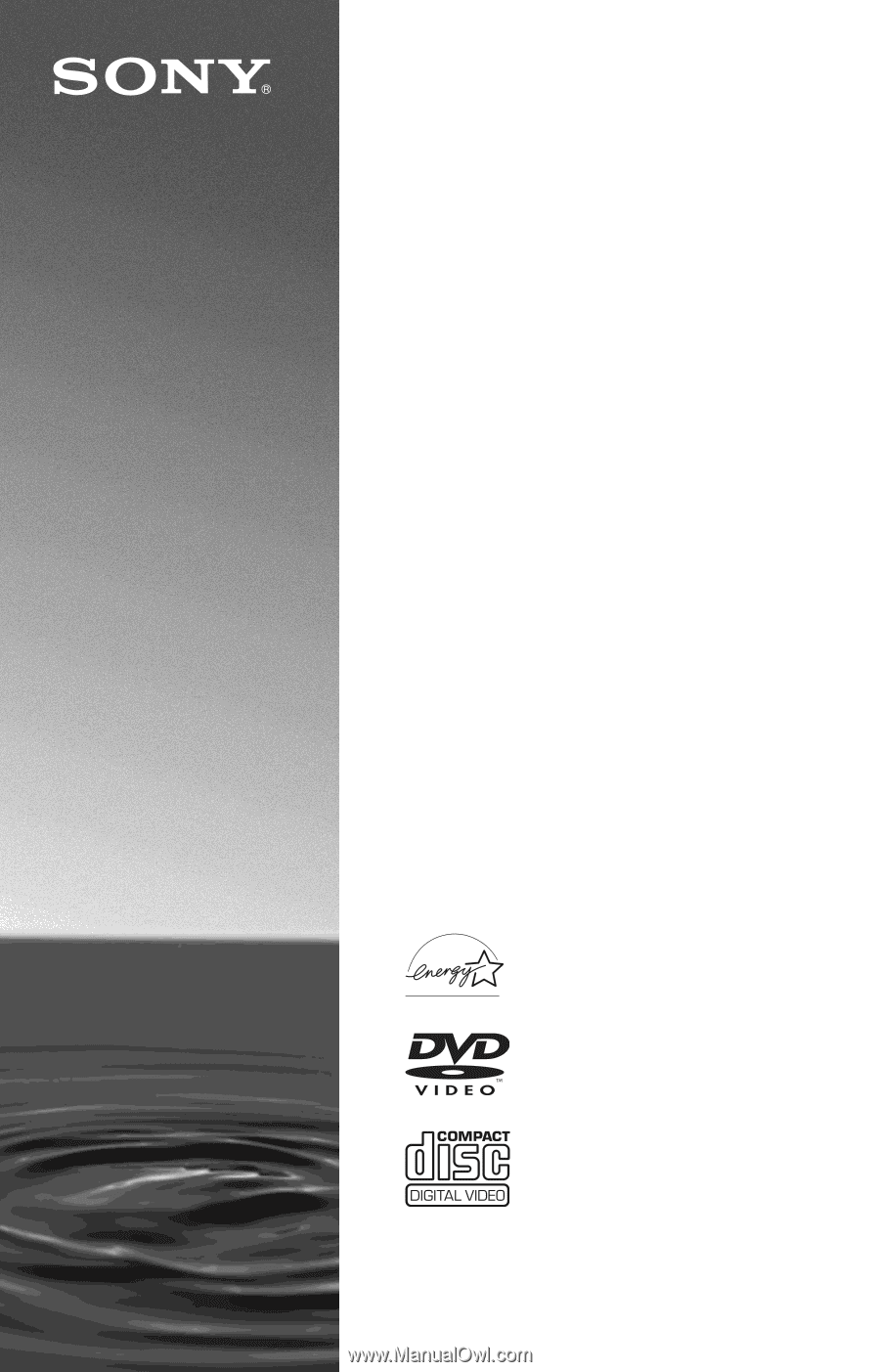
3-089-855-
12
(1)
© 2004 Sony Corporation
DVP-NS575P
Operating Instructions
For customers in the U.S.A
Owner’s Record
The model and serial numbers are located at the rear of the unit.
Record the serial number in the space provided below. Refer to them
whenever you call upon your Sony dealer regarding this product.
Model No. DVP-NS575P
Serial No.______________
For Customers in Canada
If this product is not working properly, please call 1-877-602-2008 for
Peace of Mind Warranty Replacement service.
For other product related questions please contact our
Customer
Information Service Centre
at 1-877-899-7669 or write to us at:
Customer Information Service 115 Gordon Baker Road, Toronto,
Ontario, M2H 3R6
CD/DVD
Player