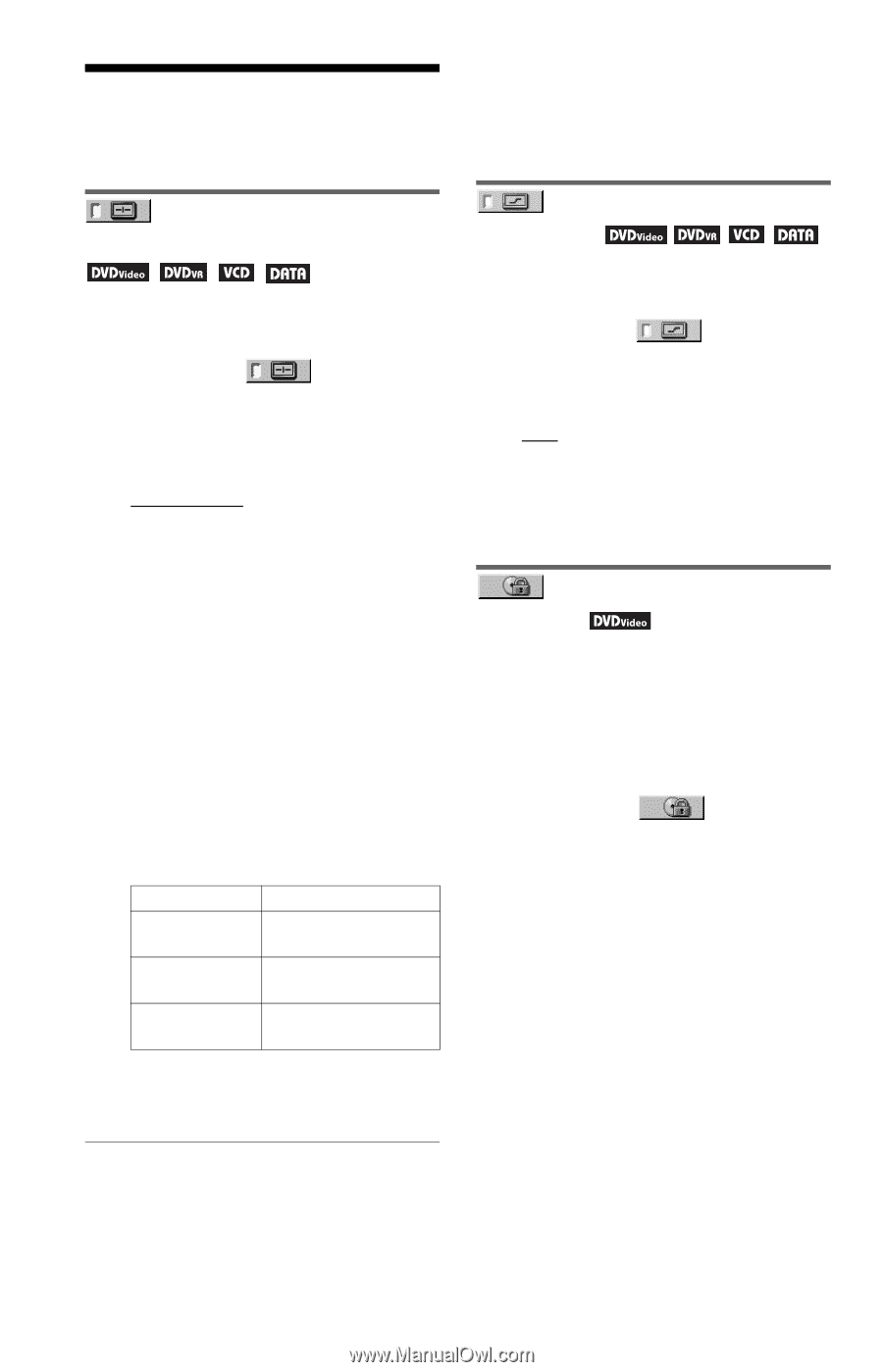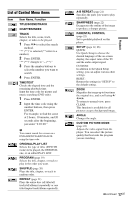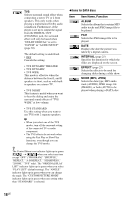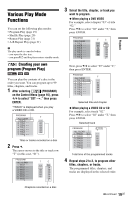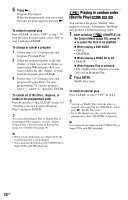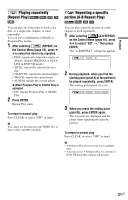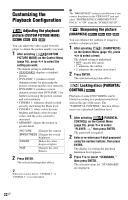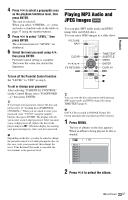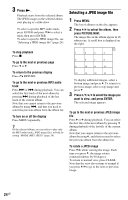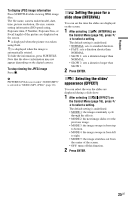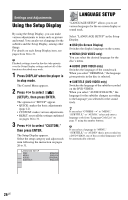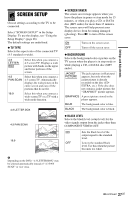Sony DVP SR200P Operating Instructions - Page 22
Customizing the Playback Configuration, Adjusting the playback picture (CUSTOM PICTURE MODE) - b dvd player black
 |
UPC - 027242752665
View all Sony DVP SR200P manuals
Add to My Manuals
Save this manual to your list of manuals |
Page 22 highlights
Customizing the Playback Configuration Adjusting the playback picture (CUSTOM PICTURE MODE) You can adjust the video signal from the player to obtain the picture quality you want. 1 After selecting (CUSTOM PICTURE MODE) on the Control Menu (page 16), press X/x to select the setting you want. The default setting is underlined. • STANDARD: displays a standard picture. • DYNAMIC 1: produces a bold dynamic picture by increasing the picture contrast and the color intensity. • DYNAMIC 2: produces a more dynamic picture than DYNAMIC 1 by further increasing the picture contrast and color intensity. • CINEMA 1: enhances details in dark areas by increasing the black level. • CINEMA 2: white colors become brighter and black colors become richer, and the color contrast is increased. • MEMORY: adjusts the picture in greater detail. PICTURE Changes the contrast. BRIGHTNESS Changes the overall brightness. COLOR Makes the colors deeper or lighter. HUE Changes the color balance. 2 Press ENTER. The selected setting takes effect. z When you watch a movie, "CINEMA 1" or "CINEMA 2" is recommended. b The "BRIGHTNESS" setting is not effective if you connect the player via the VIDEO OUT jack and select "PROGRESSIVE (COMPONENT OUT ONLY)" to "ON" using the "SCREEN SETUP." Sharpening the picture (SHARPNESS) You can enhance the outlines of images to produce a sharper picture. 1 After selecting (SHARPNESS) on the Control Menu (page 16), press X/x to select a level. The default setting is underlined. • OFF: cancels this option. • 1: enhances the outline. • 2: enhances the outline more than 1. 2 Press ENTER. The selected setting takes effect. Locking discs (PARENTAL CONTROL) Playback of some DVD VIDEOs can be limited according to a predetermined level such as the age of the users. The "PARENTAL CONTROL" function allows you to set a playback limitation level. 1 After selecting (PARENTAL CONTROL) on the Control Menu (page 16), press X/x to select "PLAYER t," then press ENTER. The password is required. 2 Enter or re-enter your 4-digit password using the number buttons, then press ENTER. The display for setting the playback limitation level appears. 3 Press X/x to select "STANDARD," then press ENTER. The selection items for "STANDARD" are displayed. 22US