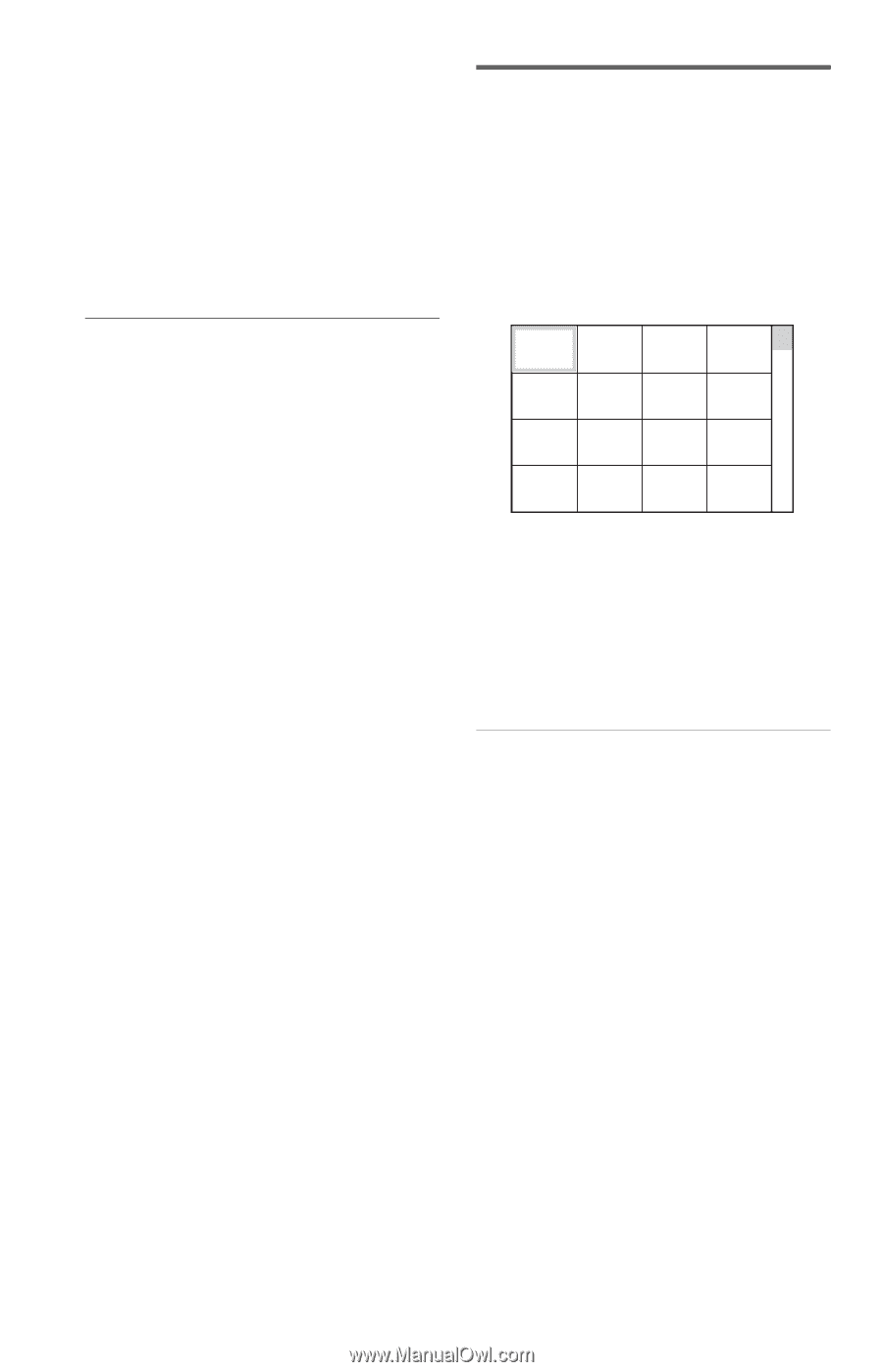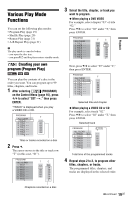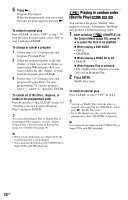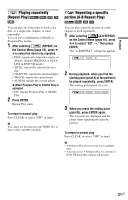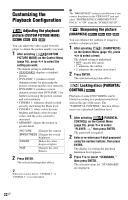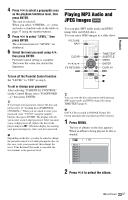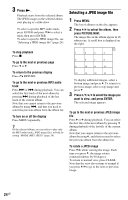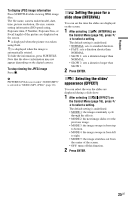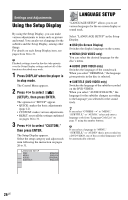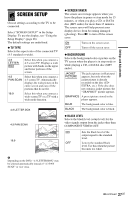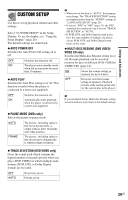Sony DVP SR200P Operating Instructions - Page 24
Selecting a JPEG image file, press PICTURE NAVI. - specifications
 |
UPC - 027242752665
View all Sony DVP SR200P manuals
Add to My Manuals
Save this manual to your list of manuals |
Page 24 highlights
3 Press N. Playback starts from the selected album. The JPEG images in the selected album start playing as a slide show. To select a specific MP3 audio track, press ENTER and press X/x to select a track, then press ENTER. To select a specific JPEG image file, see "Selecting a JPEG image file" (page 24). Selecting a JPEG image file 1 Press MENU. The list of albums on the disc appears. 2 Press X/x to select the album, then press PICTURE NAVI. The image files in the album appear in 16 subscreens. A scroll box is displayed on the right. To stop playback Press x. To go to the next or previous page Press c or C. To return to the previous display Press O RETURN. To go to the next or previous MP3 audio track Press > or . during playback. You can select the first track of the next album by pressing > during playback of the last track of the current album. Note that you cannot return to the previous album by using ., and that you need to select the previous album from the album list. To turn on or off the display Press MENU repeatedly. z Of the selected album, you can select to play only the MP3 audio tracks, JPEG image files, or both, by setting "MODE (MP3, JPEG)" (page 18). 1 2 3 4 5 6 7 8 9 10 11 12 13 14 15 16 To display additional images, select a bottom image and press x. To return to a previous image, select a top image and press X. 3 Press C/X/x/c to select the image you want to view, and press ENTER. The selected image appears. To go to the next or previous JPEG image file Press C or c during playback. You can select the first file of the next album by pressing c during playback of the last file of the current album. Note that you cannot return to the previous album by using C, and that you need to select the previous album from the album list. To rotate a JPEG image Press X/x while viewing the image. Each time you press X, the image rotates counterclockwise by 90 degrees. To return to normal view, press CLEAR. Note that the view also returns to normal if you press C/c to go to the next or previous image. 24US