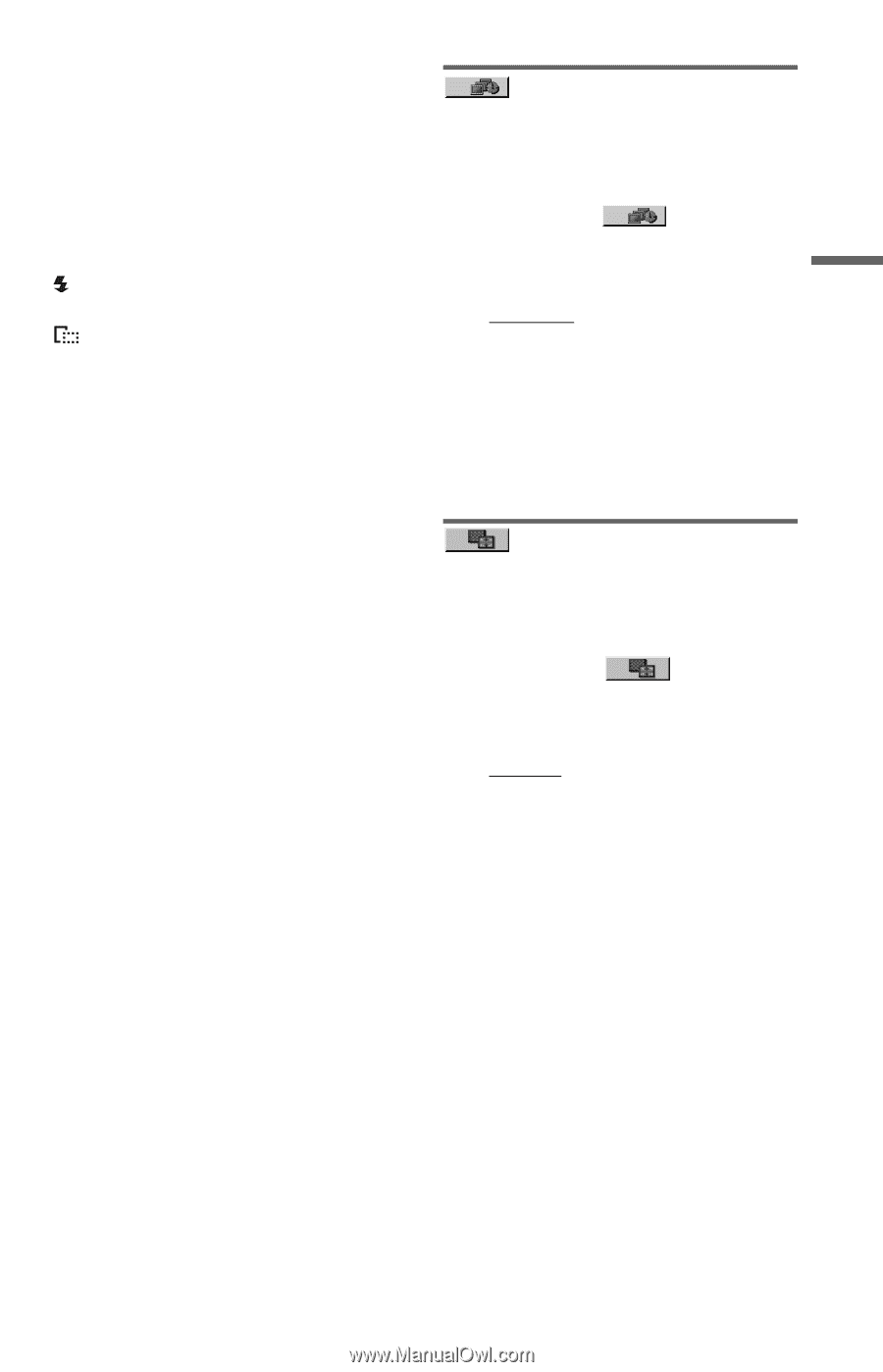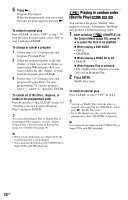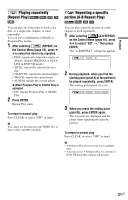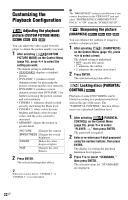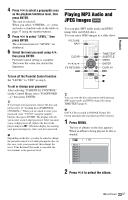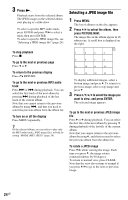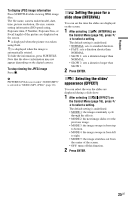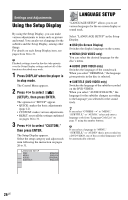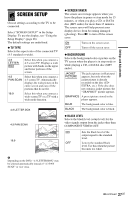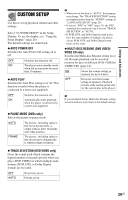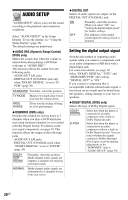Sony DVP SR200P Operating Instructions - Page 25
Setting the pace for a slide show (INTERVAL), Selecting the slides’ appearance (EFFECT) - model number b
 |
UPC - 027242752665
View all Sony DVP SR200P manuals
Add to My Manuals
Save this manual to your list of manuals |
Page 25 highlights
Playback To display JPEG image information Press SUBTITLE while viewing JPEG image files. The file name, camera maker/model, date, time, picture resolution, file size, camera setting information (ISO speed rating, Exposure time, F Number, Exposure bias, or Focal length) of the picture are displayed on the screen. is displayed when the picture was taken using flash. is displayed when the image is automatically rotated. To hide the information, press SUBTITLE. Note that the above information may not appear depending on the digital camera. To stop viewing the JPEG image Press x. b PICTURE NAVI does not work if "AUDIO (MP3)" is selected in "MODE (MP3, JPEG)" (page 18). Setting the pace for a slide show (INTERVAL) You can set the time the slides are displayed on the screen. 1 After selecting (INTERVAL) on the Control Menu (page 16), press X/ x to select a setting. The default setting is underlined. • NORMAL: sets to standard duration. • FAST: sets a duration shorter than NORMAL. • SLOW 1: sets a duration longer than NORMAL. • SLOW 2: sets a duration longer than SLOW 1. 2 Press ENTER. Selecting the slides' appearance (EFFECT) You can select the way the slides are displayed during a slide show. 1 After selecting (EFFECT) on the Control Menu (page 16), press X/ x to select a setting. The default setting is underlined. • MODE 1: the images randomly cycle through the effects. • MODE 2: the next image slides over the previous image. • MODE 3: the image sweeps in from top to bottom. • MODE 4: the image sweeps in from left to right. • MODE 5: the image stretches out from the center of the screen. • OFF: turns off this function. 2 Press ENTER. 25US