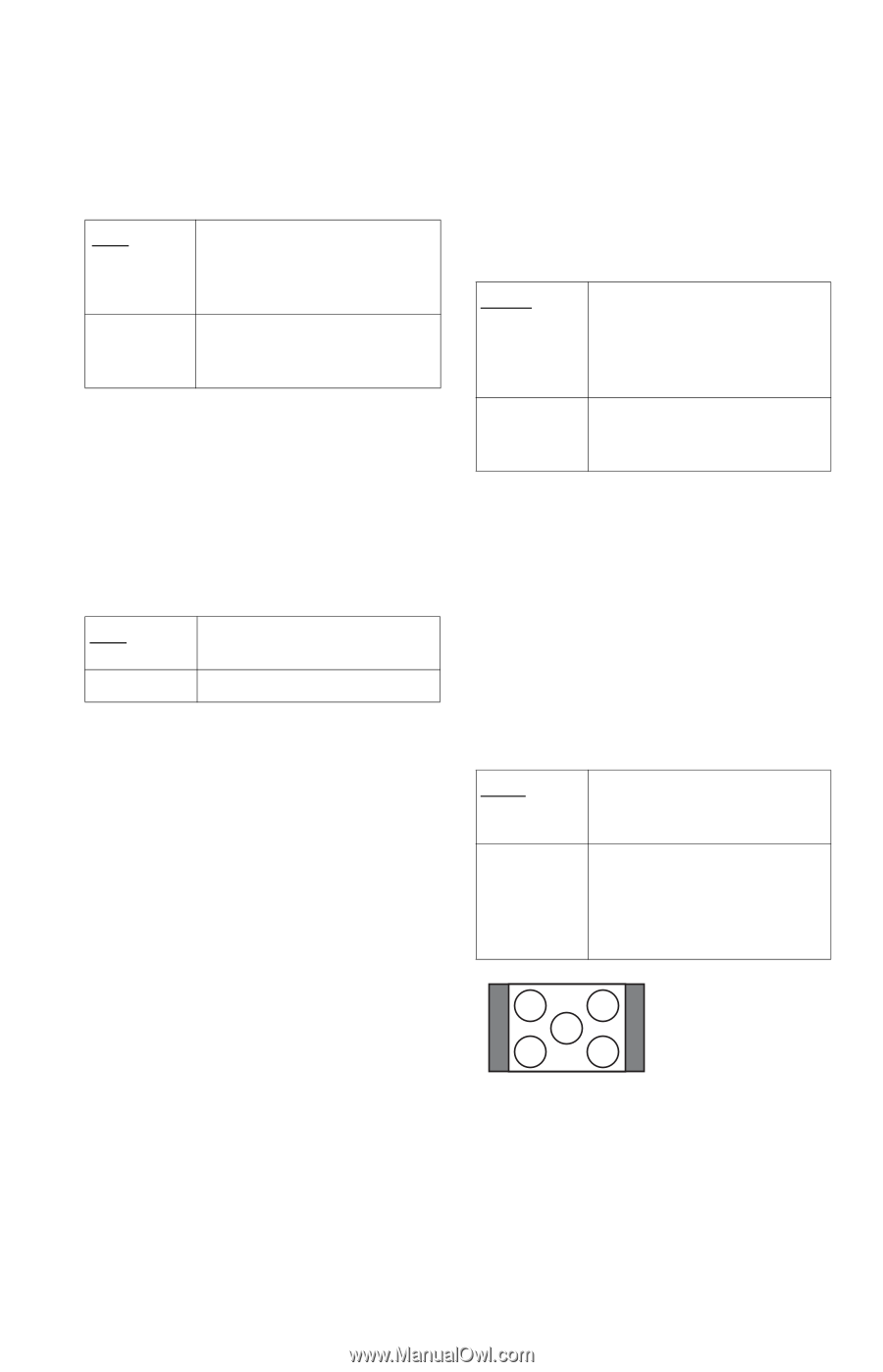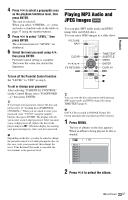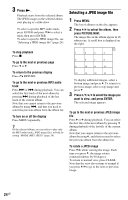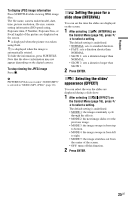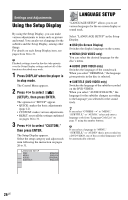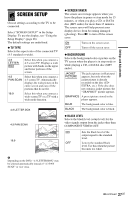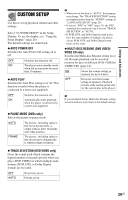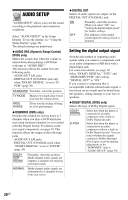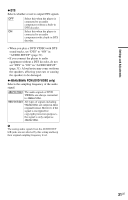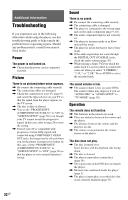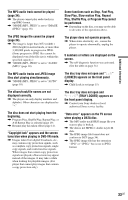Sony DVP SR200P Operating Instructions - Page 28
PROGRESSIVE COMPONENT OUT, To output progressive signals, To reset the setting, MODE PROGRESSIVE - b remote
 |
UPC - 027242752665
View all Sony DVP SR200P manuals
Add to My Manuals
Save this manual to your list of manuals |
Page 28 highlights
◆ BLACK LEVEL (COMPONENT OUT) Selects the black level (setup level) for the video signals output from the COMPONENT VIDEO OUT jacks. You cannot select this when the player outputs progressive signals (page 9). OFF ON Sets the black level of the output signal to the standard level. Normally select this position. Raises the standard black level. Use this setting when the picture appears too dark. ◆ PROGRESSIVE (COMPONENT OUT ONLY) If your TV accepts progressive (480p) format signals, set "PROGRESSIVE (COMPONENT OUT ONLY)" to "ON." Note that you must connect to a progressive format TV using the COMPONENT VIDEO OUT jacks (page 9). OFF ON To output normal (interlace) signals. To output progressive signals. To output progressive signals 1 Select "PROGRESSIVE (COMPONENT OUT ONLY)," and press ENTER. 2 Select "ON," and press ENTER. The display asks for confirmation. 3 Select "Start," and press ENTER. The video switches to a progressive signal for 5 seconds. 4 If the picture appears normal, select "YES," and press ENTER. If not, select "NO," and press ENTER. To reset the setting If the picture does not appear normal or goes blank, press [/1 to turn off the player, and enter "369" using the number buttons on the remote, then press [/1 to turn on the player again. ◆ MODE (PROGRESSIVE) In order for these images to appear natural on your screen when output in progressive mode, the progressive video signal needs to be converted to match the type of DVD software that you are watching. This setting is effective only when you set "PROGRESSIVE (COMPONENT OUT ONLY)" in "SCREEN SETUP" to "ON." AUTO Automatically detects the software type (film-based or video-based) and selects the appropriate conversion mode. Normally, select this position. VIDEO Fixes the conversion mode to the mode for video-based software. ◆ 4:3 OUTPUT This setting is effective only when you set "TV TYPE" in "SCREEN SETUP" to "16:9." Adjust this to watch 4:3 aspect ratio progressive signals. If you can change the aspect ratio on your progressive format (480p) compatible TV, change the setting on your TV, not the player. This setting is effective only when "PROGRESSIVE (COMPONENT OUT ONLY)" is set to "ON" in "SCREEN SETUP." FULL NORMAL Select this when you can change the aspect ratio on your TV. Select this when you cannot change the aspect ratio on your TV. Shows a 16:9 aspect ratio signal with black bands on left and right sides of the image. 16:9 aspect ratio TV 28US