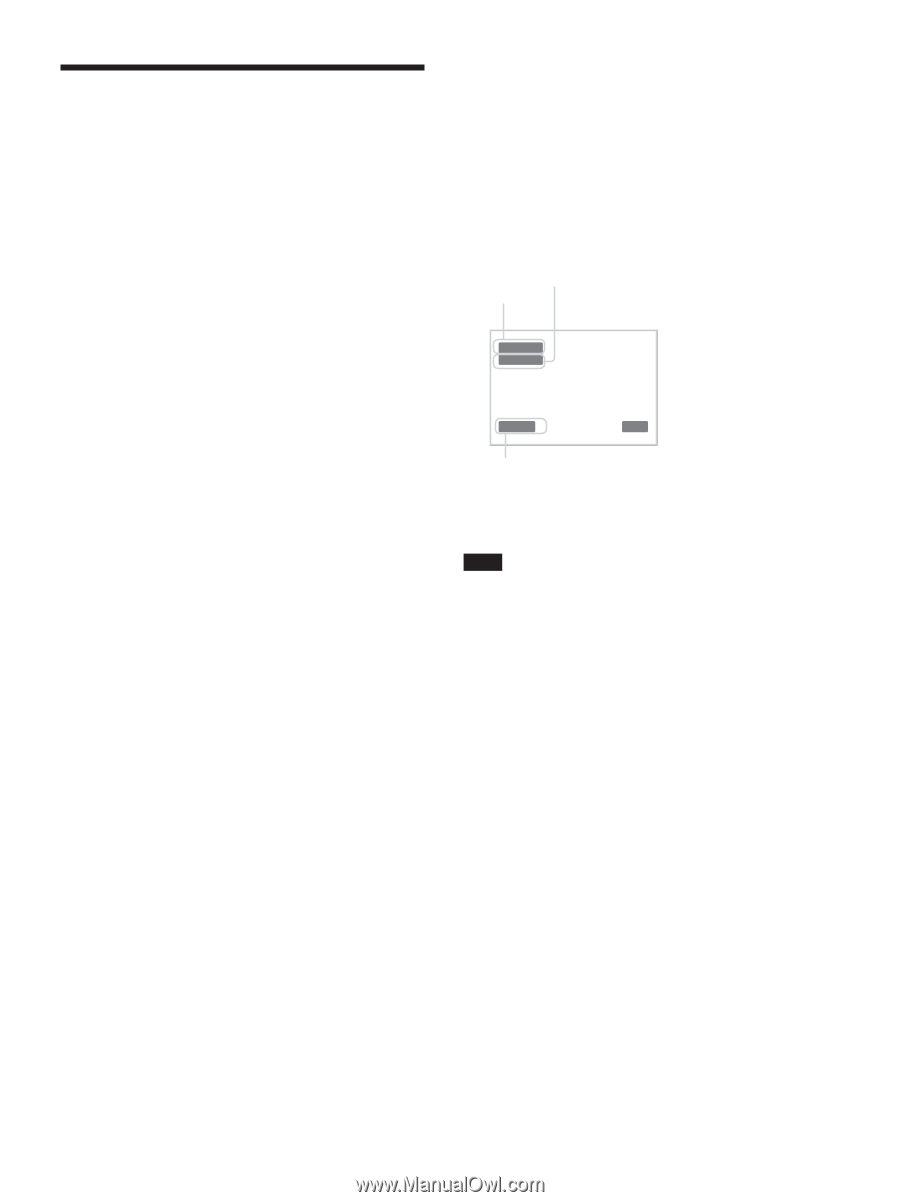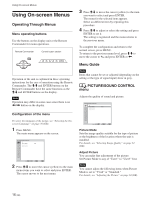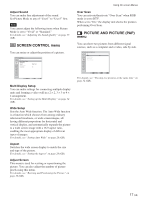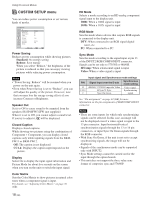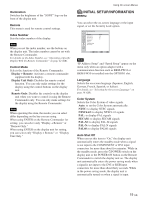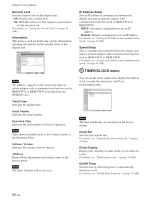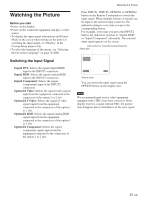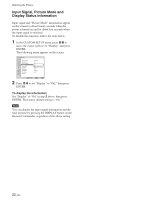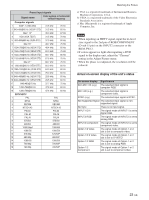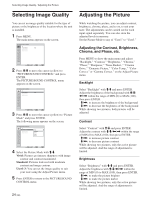Sony FWD-32LX1R Operating Instructions - Page 21
Watching the Picture
 |
View all Sony FWD-32LX1R manuals
Add to My Manuals
Save this manual to your list of manuals |
Page 21 highlights
Watching the Picture Before you start • Power on the display. • Power on the connected equipment and play a video source. • To display the input signal information and Picture Mode on the screen when turning on the power or switching the input signal, set "Display" in the Custom Setup menu to On. • To select the language of the menus, see "Selecting the On-screen Language" on page 36 (GB). Switching the Input Signal Input1 DVI: Selects the signal (digital RGB) input to the INPUT1 connectors. Input2 RGB: Selects the signal (analog RGB) input to the INPUT2 connectors. Input2 Component: Selects the signal (component) input to the INPUT2 connectors. Option1/2 Video: Selects the signal (video signal) input from the equipment connected to the connectors of the option 1 or 2 slot. Option1/2 S Video: Selects the signal (S video signal) input from the equipment connected to the connectors of the option 1 or 2 slot. Option1/2 RGB: Selects the signal (analog RGB signal) input from the equipment connected to the connectors of the option 1 or 2 slot. Option1/2 Component: Selects the signal (component signal) input from the equipment connected to the connectors of the option 1 or 2 slot. Watching the Picture Press INPUT1, INPUT2, OPTION1 or OPTION2 button on the Remote Commander to switch the input signal. When multiple formats of signals can be input to the selected input connector, the indication changes every time you press the corresponding button. For example, every time you press the INPUT2 button, the indication switches to "Input2 RGB" or "Input2 Component" alternately. The selected input signal appears on the screen. Color system or resolution/vertical frequency Signal type Input1 DVI 640x480/60 Vivid 15 : 07 Picture mode You can switch the input signal using the OPTION button on the display unit. Note We recommend input source video equipment equipped with a TBC (time base corrector). If the display receives a signal without TBC, the picture may disappear due to disturbance of the sync signal. 21 (GB)