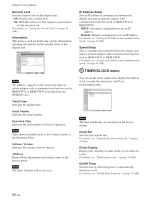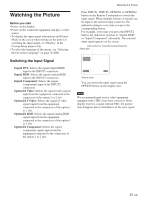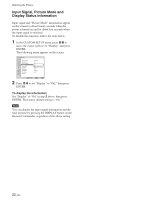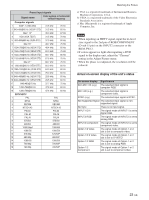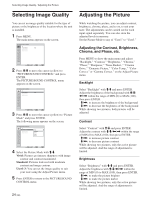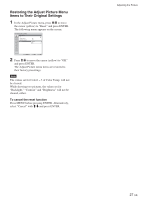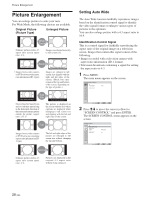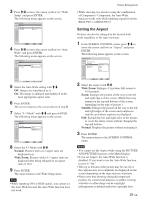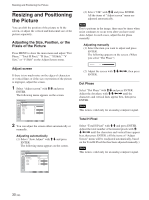Sony FWD-32LX1R Operating Instructions - Page 25
Cinema Drive, Dynamic Picture, Chroma, Phase, Sharpness, Noise Reduct. - white
 |
View all Sony FWD-32LX1R manuals
Add to My Manuals
Save this manual to your list of manuals |
Page 25 highlights
Chroma Select "Chroma" with M/m and press ENTER. Adjust the chroma with M/m/
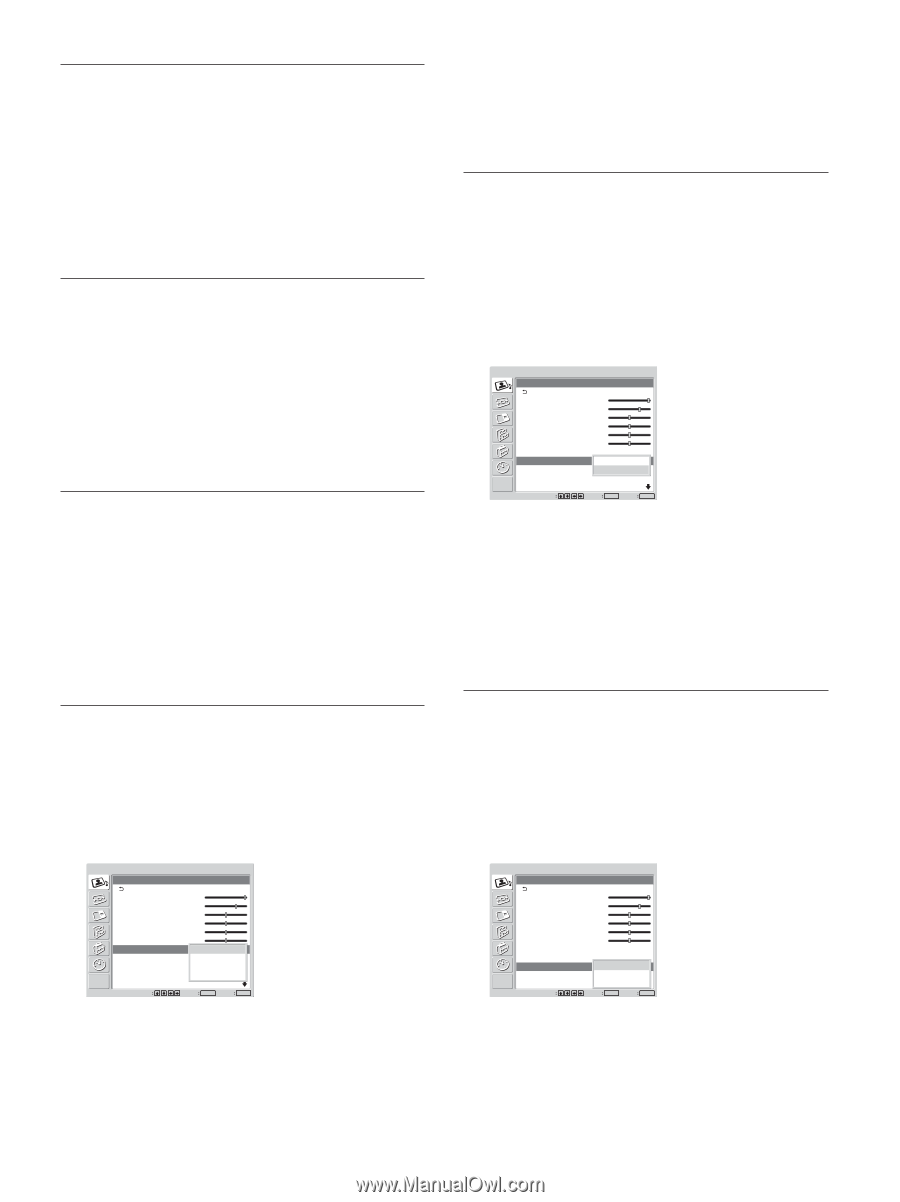
25
(GB)
3
Press ENTER to return to the Adjust Picture
menu.
While showing two pictures, both pictures will be
adjusted.
Cinema Drive
Automatically detects a picture shot on a 24 frame
motion-picture film and plays it back maximizing the
characteristics of a motion-picture film.
1
Select “Cinema Drive” with
M
/
m
and press
ENTER.
The following menu appears on the screen.
PICTURE/SOUND CONTROL
Adjust Picture
Backlight:
Contrast:
Brightness:
Chroma:
Phase:
Sharpness:
Noise Reduct.:
Cinema Drive:
Dynamic Picture:
Color Temp.:
Set
ENTER
Exit
MENU
Select
95
70
50
25
0
5
Off
Cool
Off
Auto
2
Select the Cinema Drive mode with
M
/
m
.
Off:
Plays back the picture according to its signal.
Auto:
Plays back the picture shot on a movie film
maximizing the motion-picture-like
characteristics of the original.
While showing two pictures, only the active
picture will be adjusted.
Dynamic Picture
Enhances contrast by making white brighter and black
darker.
1
Select “Dynamic Picture” with
M
/
m
and press
ENTER.
The following menu appears on the screen.
PICTURE/SOUND CONTROL
Adjust Picture
Backlight:
Contrast:
Brightness:
Chroma:
Phase:
Sharpness:
Noise Reduct.:
Cinema Drive:
Dynamic Picture:
Color Temp.:
Set
ENTER
Exit
MENU
Select
95
70
50
25
0
5
Off
Auto
Off
Low
High
2
Select the Dynamic Picture mode with
M
/
m
.
Off:
Disables the Dynamic Picture function.
Low:
Set the Dynamic Picture function to low.
High:
Set the Dynamic Picture function to high.
Adjusting the Picture
Chroma
Select “Chroma” with
M
/
m
and press ENTER.
Adjust the chroma with
M
/
m
/
<
/
,
within the range
of MIN (0) to MAX (100), then press ENTER.
M
/
,
:
Increases color intensity.
m
/
<
:
Decreases color intensity.
While showing two pictures, only the active picture
will be adjusted.
Phase
Select “Phase” with
M
/
m
and press ENTER.
Adjust the phase with
M
/
m
/
<
/
,
within the range of
Left (50) to Right (50), then press ENTER.
M
/
,
:
Makes the overall picture greenish.
m
/
<
:
Makes the overall picture reddish.
While showing two pictures, only the active picture
will be adjusted.
Sharpness
Select “Sharpness” with
M
/
m
and press ENTER.
Adjust the sharpness with
M
/
m
/
<
/
,
within the
range of MIN (0) to MAX (10), then press ENTER.
M
/
,
:
Increases the sharpness of the image.
m
/
<
:
Decreases the sharpness of the image.
While showing two pictures, both pictures will be
adjusted.
Noise Reduct.
Reduces image graininess and color noise.
1
Select “Noise Reduct.” with
M
/
m
and press
ENTER.
The following menu appears on the screen.
PICTURE/SOUND CONTROL
Adjust Picture
Backlight:
Contrast:
Brightness:
Chroma:
Phase:
Sharpness:
Noise Reduct.:
Cinema Drive:
Dynamic Picture:
Color Temp.:
Set
ENTER
Exit
MENU
Select
95
70
50
25
0
5
Off
Low
Mid
High
2
Select the Noise Reduct. mode with
M
/
m
.
Off:
The image signal is displayed directly.
Low:
Sets the Noise Reduct. processing to low.
Mid:
Sets the Noise Reduct. processing to
medium.
High:
Sets the Noise Reduct. processing to high.