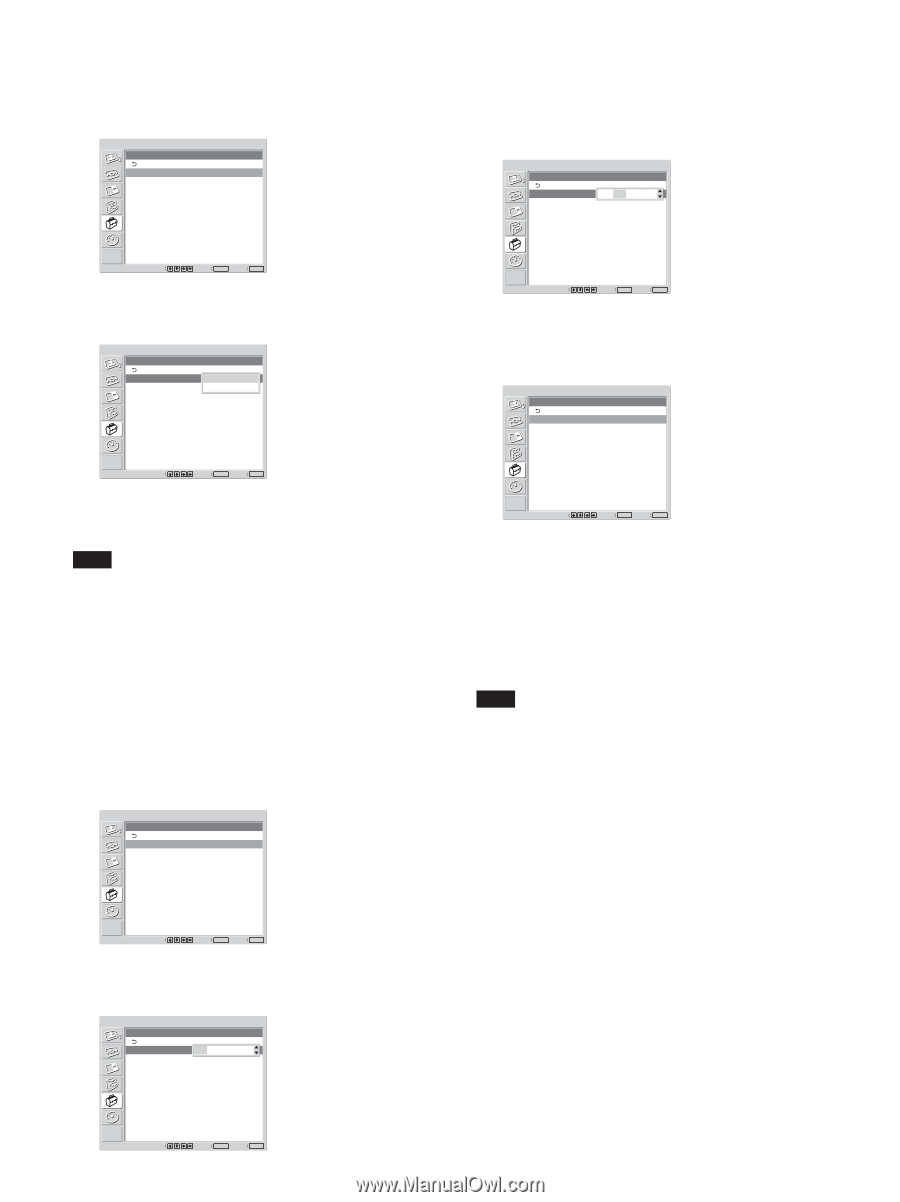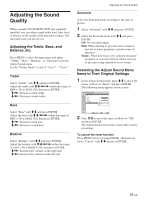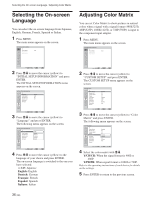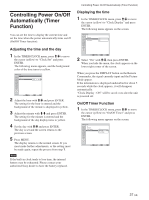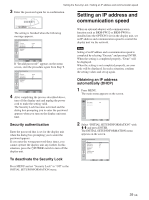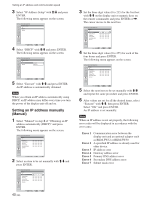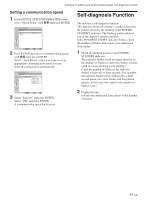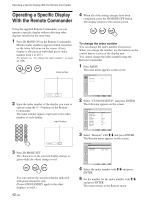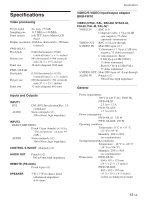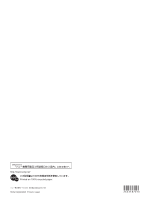Sony FWD-32LX1R Operating Instructions - Page 40
Setting an IP address manually, Manual
 |
View all Sony FWD-32LX1R manuals
Add to My Manuals
Save this manual to your list of manuals |
Page 40 highlights
Setting an IP address and communication speed 3 Select "IP Address Setup" with M/m and press ENTER. The following menu appears on the screen. INITIAL SETUP/INFORMATION IP Address Setup DHCP Manual Select Set ENTER Exit MENU 4 Select "DHCP" with M/m and press ENTER. The following menu appears on the screen. INITIAL SETUP/INFORMATION IP Address Setup DHCP Manual Cancel Execute Select Set ENTER Exit MENU 5 Select "Execute" with M/m and press ENTER. An IP address is automatically obtained. Note When you obtain an IP address automatically using DHCP, an IP address may differ every time you turn the power of the display unit off and on. Setting an IP address manually (Manual) 1 Select "Manual" in step 4 of "Obtaining an IP address automatically (DHCP)" and press ENTER. The following menu appears on the screen. INITIAL SETUP/INFORMATION Manual IP Address: Subnet Mask: Gateway: Primay DNS: Secondary DNS: Execute 000 . 000 . 000 . 000 000 . 000 . 000 . 000 000 . 000 . 000 . 000 000 . 000 . 000 . 000 000 . 000 . 000 . 000 Select Set ENTER Exit MENU 2 Select an item to be set manually with M/m and press ENTER. INITIAL SETUP/INFORMATION Manual IP Address: Subnet Mask: Gateway: Primay DNS: Secondary DNS: Execute 000 . 000 . 000 . 000 000 . 000 . 000 . 000 000 . 000 . 000 . 000 000 . 000 . 000 . 000 000 . 000 . 000 . 000 Select 40 (GB) Set ENTER Exit MENU 3 Set the three digit value (0 to 255) for the first box with M/m on the display unit or numeric keys on the remote commander and press ENTER or ,. The cursor moves to the next box. INITIAL SETUP/INFORMATION Manual IP Address: Subnet Mask: Gateway: Primay DNS: Secondary DNS: Execute 000 . 000 . 000 . 000 000 . 000 . 000 . 000 000 . 000 . 000 . 000 000 . 000 . 000 . 000 000 . 000 . 000 . 000 Select Set ENTER Exit MENU 4 Set the three digit value (0 to 255) for each of the four boxes and press ENTER. The following menu appears on the screen. INITIAL SETUP/INFORMATION Manual IP Address: Subnet Mask: Gateway: Primay DNS: Secondary DNS: Execute 123 . 123 . 012 . 034 000 . 000 . 000 . 000 000 . 000 . 000 . 000 000 . 000 . 000 . 000 000 . 000 . 000 . 000 Select Set ENTER Exit MENU 5 Select the next item to be set manually with M/m and repeat the same procedure and press ENTER. 6 After values are set for all the desired items, select "Execute" with M/m, then press ENTER. Select "OK" and press ENTER. An IP address is set manually. Note When an IP address is not set properly, the following error codes will be displayed in accordance with the error cause. Error 1 Error 2 Error 3 Error 4 Error 5 Error 6 Error 7 Communication error between the display unit and an optional adaptor such as BKM-FW32 or BKM-FW50 A specified IP address is already used for other device. IP address error Gateway address error Primary DNS address error Secondary DNS address error Subnet mask error