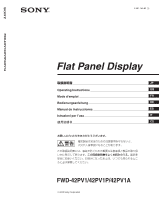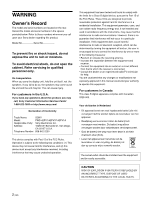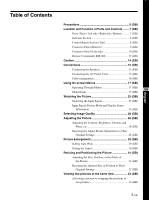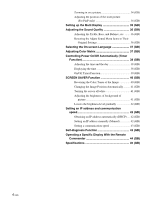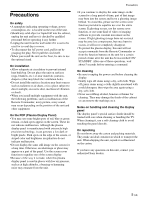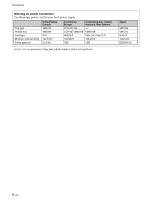Sony FWD-42PV1 Operating Instructions
Sony FWD-42PV1 - 42" Plasma Panel Manual
 |
View all Sony FWD-42PV1 manuals
Add to My Manuals
Save this manual to your list of manuals |
Sony FWD-42PV1 manual content summary:
- Sony FWD-42PV1 | Operating Instructions - Page 1
2-581-145-01 (1) FWD-42PV1/42PV1P/42PV1A Flat Panel Display JP Operating Instructions GB Mode d'emploi FR Bedienungsanleitung DE Manual de instrucciones ES Istruzioni per l'uso IT ɹ CS FWD-42PV1/42PV1P/42PV1A 2005 Sony Corporation - Sony FWD-42PV1 | Operating Instructions - Page 2
Services Center 1-800-222-7669 or http://www.sony.com/ Declaration of Conformity Trade Name: SONY Model: FWD-42PV1/42PV1P/42PV1A Responsible Party: Sony Electronics Inc. Address: 16450 W. Bernardo Dr, San Diego, CA 92127 U.S.A. Telephone Number: 858-942-2230 This device complies with Part - Sony FWD-42PV1 | Operating Instructions - Page 3
the Speakers 15 (GB) Connecting the AC Power Cord 15 (GB) Cable management 16 (GB) Using On-screen Menus 17 (GB) Operating Through Menus 17 (GB) GB Menu Guide 17 (GB) Watching the Picture 23 (GB) Switching the Input Signal 23 (GB) Input Signal, Picture Mode and Display Status Information - Sony FWD-42PV1 | Operating Instructions - Page 4
IP address and communication speed 42 (GB) Obtaining an IP address automatically (DHCP) .... 42 (GB) Setting an IP address manually (Manual 42 (GB) Setting a communication speed 43 (GB) Self-diagnosis Function 43 (GB) Operating a Specific Display With the Remote Commander 44 (GB) Specifications - Sony FWD-42PV1 | Operating Instructions - Page 5
. • When you install multiple equipment with the unit, the following problems, such as malfunction of the Remote Commander, noisy picture, noisy sound, may occur depending on the position of the unit and other equipment. On the PDP (Plasma Display Panel) • You may see some bright spots of red, blue - Sony FWD-42PV1 | Operating Instructions - Page 6
Precautions Warning on power connection Use the proper power cord for your local power supply. Plug type Female end Cord type Minimum cord set rating Safety approval United States, Canada VM0233 VM0089 SVT 10A/125V UL/CSA Continental Europe United Kingdom, Ireland, Australia, New Zealand COX- - Sony FWD-42PV1 | Operating Instructions - Page 7
your Sony dealer. Note Be sure not to connect the device of which power consumption exceeds its rating. 5SPEAKER Socket Connects the speakers (not supplied) to this socket to output the audio matching the signal displayed on the screen. 6- AC IN socket Connect the supplied AC power cord to this - Sony FWD-42PV1 | Operating Instructions - Page 8
Location and Function of Parts and Controls Indicator Section Control Button Section (Top) 12 12345 6 1Remote control detector Receives the signals from the Remote Commander. 2POWER/STANDBY indicator Lights up in green when the display unit is powered on. Lights up in red in the standby mode. - Sony FWD-42PV1 | Operating Instructions - Page 9
of Parts and Controls 5 AC IN REMOTE IN OUT R L AUDIO CONTROL S AUDIO OUT DVI-HDCP INPUT 1 AUDIO RGB/COMPONENT INPUT 2 1REMOTE (RS-232C) connector (D-sub 9-pin) This connector allows remote control of the display using the RS-232C protocol. For details, contact your authorized Sony dealers - Sony FWD-42PV1 | Operating Instructions - Page 10
Adaptor) in this slot, you can control the display unit via the network. 7VIDEO connectors (A BKM-FW10 is preinstalled only in the FWD-42LX1/32LX1.) S VIDEO IN (Mini DIN 4-pin equipment. 8OPTION1 (VIDEO/COM) slot This slot supports video signals and communication function. SPEAKER L 10 (GB) - Sony FWD-42PV1 | Operating Instructions - Page 11
adaptors in the display; BKM-FW10, BKM-FW11 or BKM-FW12. (A BKM-FW10 is the same as the connectors 7.) For details on installation, consult your Sony dealers. COMPONENT/RGB Input Adaptor BKM-FW11 (Not supplied) Location and Function of Parts and Controls RGB/COMPONENT ACTIVE THROUGH ADAPTOR - Sony FWD-42PV1 | Operating Instructions - Page 12
ql MONITOR RM-980 1POWER ON switch Press to power on the display. 2STANDBY button Press to change the display to the standby mode. 3MUTING button Press to mute the sound. Press again to restore sound. 4DISPLAY button Press to display the input signal information and the picture mode on the screen - Sony FWD-42PV1 | Operating Instructions - Page 13
button Adjusts the contrast when Picture Mode is set Remote Commander for a fairly long time. When the Remote Commander does not work Check that the POWER/STANDBY indicator lights up and the Control Mode in the Remote menu is not set to "Display Unit Only." The Remote Commander operates the display - Sony FWD-42PV1 | Operating Instructions - Page 14
it is powered on or just after it has entered standby mode. When using the stand (not supplied) Front 20 (7 7/8) 10 10 (4) (4) When mounting the display horizontally Front 25 (9 7/8) 10 10 (4) (4) Side 25 (9 7/8) 5 (2) Units: cm (inches) When mounting the display vertically (FWD-42PV1P - Sony FWD-42PV1 | Operating Instructions - Page 15
correctly. For more details on connecting the speakers, see the operating manual that came with the speakers. For details on how to route the speaker cords, refer to "Using the cable holders" on page 16 (GB). Connecting the AC Power Cord 1 Plug the AC power cord into the AC IN socket. Then, attach - Sony FWD-42PV1 | Operating Instructions - Page 16
Connections To remove the AC power cord After squeezing the AC plug holder and freeing it, grasp the plug and pull out the AC power cord. Cable management Using the cable holders You can neatly bundle the cables with the cable holders (×4) provided. Attach the cable holders as shown in the - Sony FWD-42PV1 | Operating Instructions - Page 17
On-screen Menus Operating Through Menus Menu operating buttons Use the buttons on the display unit or the Remote Commander for menu operations. Remote Commander MENU Control button section ENTER Operation of the unit is explained in these operating instructions for the case of operation using - Sony FWD-42PV1 | Operating Instructions - Page 18
which chooses from among ordinary television broadcasts, or wide screen images, all having different proportions for horizontal and vertical display, and automatically expands the picture to a wide screen image with a 16:9 aspect ratio, enabling the most appropriate display of different types of - Sony FWD-42PV1 | Operating Instructions - Page 19
kinds of modes. CUSTOM SETUP Power Saving: Speaker Out: Closed Caption: Display: Color Matrix: HD Mode: RGB Mode: Sync Mode: Remote Standard Off Off Off Y/PB/PR 1080i DTV H/Comp Select Set ENTER Exit MENU Power Saving Reduces power consumption while showing pictures. Standard: No energy saving - Sony FWD-42PV1 | Operating Instructions - Page 20
"Display + Remote" or "Remote Only." When using ENTER on the display unit for setting, you can select only "Display + Remote" or "Display Unit Only." INITIAL SETUP/INFORMATION menu You can select the on-screen language or the input signal, or display various information such as the Operation Time - Sony FWD-42PV1 | Operating Instructions - Page 21
counted as part of the Operation Time. Software Version Indicates the system software version. IP Address Setup Sets an IP address to communicate between the display unit and BKM-FW32 (Network Management Adaptor). DHCP: Automatic configuration to set an IP address. Manual: Manual configuration to - Sony FWD-42PV1 | Operating Instructions - Page 22
after a predetermined amount of time. All White Turns the entire screen white to equalize the irregularities caused by burn-in. Background Changes the brightness of background of a picture (aspect ratio 4:3). Auto Dimmer When a still image is displayed for more than five minutes, gradually turns - Sony FWD-42PV1 | Operating Instructions - Page 23
Watching the Picture Before you start • Power on the display. • Power on the connected equipment and play a video source. • To display the input signal information and Picture Mode on the screen when turning on the power or switching the input signal, set "Display" in the Custom Setup menu to On. • - Sony FWD-42PV1 | Operating Instructions - Page 24
CUSTOM SETUP menu appears on the screen. 3 Press M/m to move the cursor (yellow) to "Display" and press ENTER. The following menu appears on the screen. CUSTOM SETUP Power Saving: Speaker Out: Closed Caption: Display: Color Matrix: HD Mode: RGB Mode: Sync Mode: Remote Standard Off Off Off OY/nPB - Sony FWD-42PV1 | Operating Instructions - Page 25
"Chroma" setting in the Adjust Picture menu. • When the phase is readjusted, the resolution will be reduced. • You cannot input the signal indicated with * to DVI IN. • You cannot input the signal indicated with ** to an analog RGB input connectors. Actual on-screen display of the unit's status On - Sony FWD-42PV1 | Operating Instructions - Page 26
appears on the screen. PICTURE/SOUND CONTROL Picture Mode: Adjust Picture Adjust Sound Vivid Standard User1 User2 User3 Select Set ENTER Exit MENU 4 Select the Picture Mode with M/m. Vivid: Pictures get intense sharpness with image contour and contrast maximized. Standard: Pictures look real - Sony FWD-42PV1 | Operating Instructions - Page 27
to the Adjust Picture menu. Adjusting the Picture Dynamic Picture Enhances contrast by making white brighter and black darker. 1 Select "Dynamic Picture" with M/m and press ENTER. The following menu appears on the screen. PICTURE/SOUND CONTROL Adjust Picture Contrast: Brightness: Chroma: Phase - Sony FWD-42PV1 | Operating Instructions - Page 28
when a black-and-white signal is input. Restoring the Adjust Picture Menu Items to Their Original Settings 1 In the Adjust Picture menu, press M/m to move the cursor (yellow) to "Reset" and press ENTER. The following menu appears on the screen. PICTURE/SOUND CONTROL Adjust Picture Gamma Correct - Sony FWD-42PV1 | Operating Instructions - Page 29
recorded with a television camera with aspect ratio information (ID-1 format). • Television broadcasts containing a signal for setting the aspect ratio to 4:3. 1 Press MENU. The main menu appears on the screen. PICTURE/SOUND CONTROL Picture Mode: Adjust Picture Adjust Sound Standard Select Set - Sony FWD-42PV1 | Operating Instructions - Page 30
and right edges of the screen. (Black bars may remain on the top and bottom of the screen, depending on the type of picture.) Subtitle: Enlarges the picture all the way to the left and right edges of the screen and compresses only the area where captions are displayed. Full: Extends the left and - Sony FWD-42PV1 | Operating Instructions - Page 31
or vertical lines or if the size or position of the picture is improper, adjust the screen. 1 Select "Adjust screen" with M/m and press ENTER. The following menu appears on the screen. SCREEN CONTROL Adjust Screen Auto Adjust Dot Phase: Total H Pixel: H Size: H Shift: V Size: V Shift: Reset - Sony FWD-42PV1 | Operating Instructions - Page 32
to MAX (60), then press ENTER. M/,: Moves the picture up. m/ - Sony FWD-42PV1 | Operating Instructions - Page 33
by side. 1 Press MENU. The main menu appears on the screen. PICTURE/SOUND CONTROL Picture Mode: Adjust Picture Adjust Sound Standard Viewing two pictures at the same time Activating a picture or swapping the positions of two pictures When P&P is selected 1 Press M/m to move the cursor (yellow - Sony FWD-42PV1 | Operating Instructions - Page 34
show two pictures only when "Multi Display" is set to "Off." • You can select any of the following combinations of input signals for the PICTURE AND PICTURE function. Digital RGB Analog RGB Component Y/C Composite Digital RGB Supported Supported Supported Analog RGB Supported Supported Supported - Sony FWD-42PV1 | Operating Instructions - Page 35
main menu appears on the screen. PICTURE/SOUND CONTROL Picture Mode: Adjust Picture Adjust Sound Standard Select Set ENTER Exit MENU 2 Select "SCREEN CONTROL" with M/m and press ENTER. The SCREEN CONTROL menu appears on the screen. SCREEN CONTROL Multi Display Setup Wide Setup Wide Mode - Sony FWD-42PV1 | Operating Instructions - Page 36
supplied) installed, you can adjust sound treble level, bass level, or balance of the speaker (left and right) volume. yellow) to "Reset" and press ENTER. The following menu appears on the screen. PICTURE/SOUND CONTROL Adjust Sound Treble: Bass: Balance: Surround: Reset 0 0 0 Off Cancel OK Select - Sony FWD-42PV1 | Operating Instructions - Page 37
. The main menu appears on the screen. PICTURE/SOUND CONTROL Picture Mode: Adjust Picture Adjust Sound Standard Select Set ENTER Exit MENU 2 on the screen. CUSTOM SETUP Power Saving: Speaker Out: Closed Caption: Display: Color Matrix: HD Mode: RGB Mode: Sync Mode: Remote Standard Off Off - Sony FWD-42PV1 | Operating Instructions - Page 38
you hide the menu, the clock appears on the lower right corner of the screen. When you press the DISPLAY button on the Remote Commander, the signal currently input and the Picture Mode appear. If the information is displayed undisturbed for about 5 seconds while the clock appears, it will disappear - Sony FWD-42PV1 | Operating Instructions - Page 39
" and press ENTER. The following menu appears on the screen. TIMER/CLOCK Clock Set Clock Display: On/Off Timer Off Every day Day of Week Select the following screen appears on the screen. TIMER/CLOCK On/Off Timer Repeat Every Day [On Time] [Off Time] 0 : 00 0 : 00 Controlling Power On/Off - Sony FWD-42PV1 | Operating Instructions - Page 40
. PICTURE/SOUND CONTROL Picture Mode: Adjust Picture Adjust Sound Standard Select Set ENTER Exit MENU 2 Press M/m to move the cursor (yellow) to "SCREEN SAVER" and press ENTER. The SCREEN SAVER menu appears on the display panel. SCREEN SAVER Pic. Inversion: Off Pic. Orbit All White - Sony FWD-42PV1 | Operating Instructions - Page 41
function is actuated while the picture is reversed, the reversed picture is displayed changing position. SCREEN SAVER Function Turning the screen all white You can reduce after image and burn-in by turning the screen all white for about 30 minutes. 1 In the SCREEN SAVER menu, press M/m to move - Sony FWD-42PV1 | Operating Instructions - Page 42
error code will be displayed. In such a situation, confirm the setting values and set up again. Obtaining an IP address automatically (DHCP) 1 Press MENU. The main menu appears on the screen. PICTURE/SOUND CONTROL Picture Mode: Adjust Picture Adjust Sound Standard Select 42 (GB) Set ENTER Exit - Sony FWD-42PV1 | Operating Instructions - Page 43
/ STANDBY indicator. The flashing pattern informs you of the display's current condition. If the POWER/STANDBY indicator flashes, check the number of flashes and contact your authorized Sony dealer. 1 Check the flashing pattern of the POWER/ STANDBY indicator. The indicator flashes (with an image - Sony FWD-42PV1 | Operating Instructions - Page 44
1 Press MENU. The main menu appears on the screen. PICTURE/SOUND CONTROL Picture Mode: Adjust Picture Adjust Sound Standard Index Number 117 . . . 2 Input the index number of the display you want to operate using the 0 - 9 buttons on the Remote Commander. The input number appears right next to - Sony FWD-42PV1 | Operating Instructions - Page 45
Panel Display resolution 1366 dots (horizontal) × 768 lines (vertical) FWD-42PV1/42PV1A: Pixel pitch 1.08 (horizontal) × 1.08 (vertical) mm (1⁄16 × 1⁄16 inches) Picture size 920 (horizontal) × 518 (vertical) mm (36 1⁄4 × 20 1⁄2 inches) Panel size 42-inch (diagonal 1056 mm) FWD-42PV1P - Sony FWD-42PV1 | Operating Instructions - Page 46
) Mass FWD-42PV1/42PV1P/42PV1A: Approx. 29 kg (63 lb 15 oz) Supplied accessories AC power cord (1) AC plug holder (2) Cable holder (6) Remote Commander RM-980 (1) Size AAA (R03) batteries (2) Operating instructions (1) Optional accessories Display stand SU-42FW Speaker SS-SP42FW - Sony FWD-42PV1 | Operating Instructions - Page 47
141-0001 6-7-35 Sony Corporation Printed in Korea
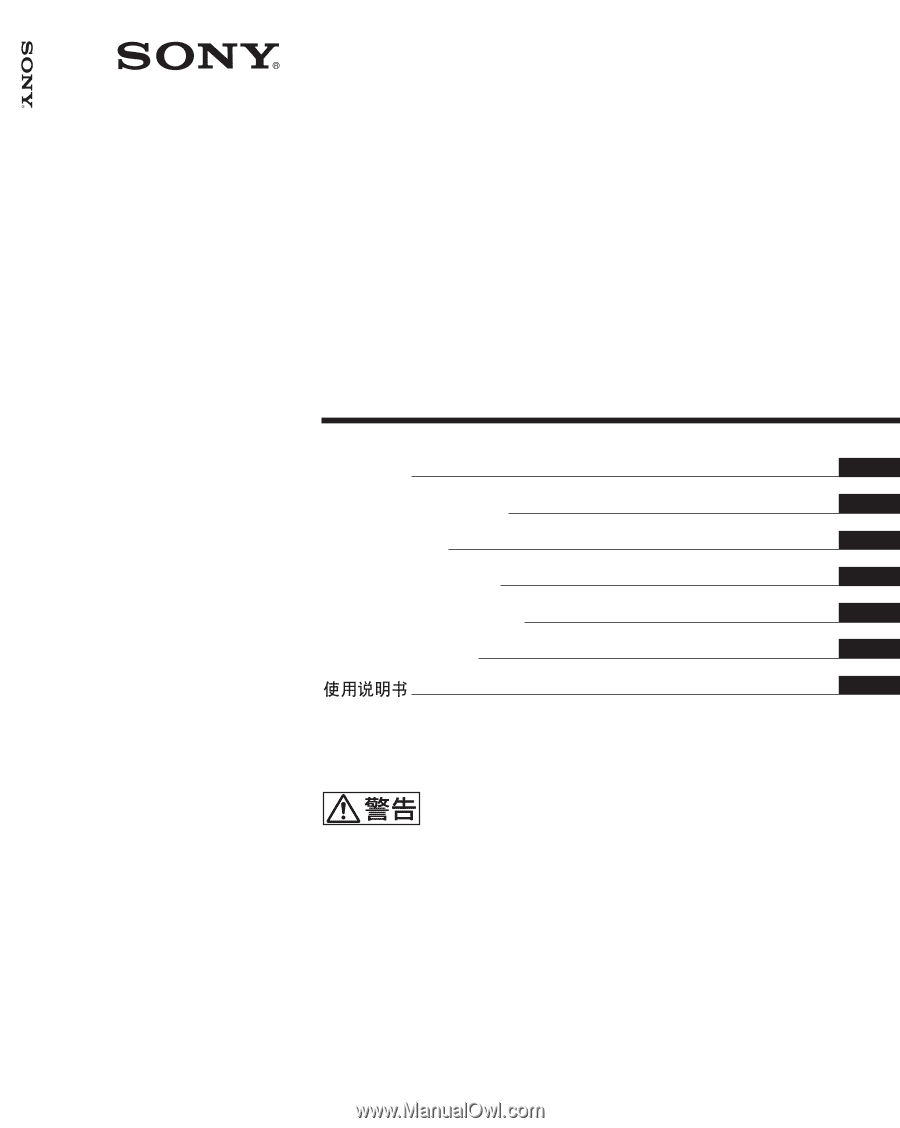
FWD-42PV1/42PV1P/42PV1A
2-581-145-
01
(1)
2005 Sony Corporation
Operating Instructions
Mode d’emploi
Bedienungsanleitung
Manual de instrucciones
Istruzioni per l’uso
GB
FR
DE
ES
IT
取扱説明書
FWD-42PV1/42PV1P/42PV1A
Flat Panel Display
JP
この取扱説明書には、事故を防ぐための重要な注意事項と製品の取り扱
いかたを示してあります。
この取扱説明書をよくお読みのうえ、
製品を
安全にお使いください。お読みになったあとは、いつでも見られるとこ
ろに必ず保管してください。
お買い上げいただきありがとうございます。
電気製品は安全のための注意事項を守らないと、
火災や人身事故になることがあります。
CS