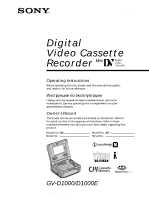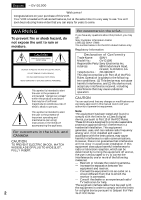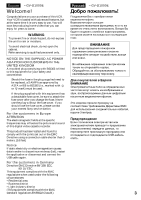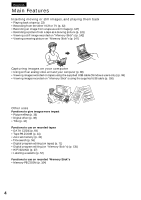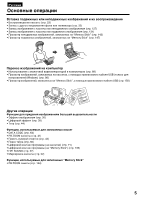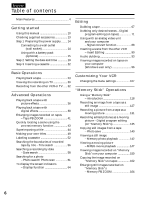Sony GV-D1000E Operating Instructions
Sony GV-D1000E - Digital Video Cassette Recorder Manual
 |
View all Sony GV-D1000E manuals
Add to My Manuals
Save this manual to your list of manuals |
Sony GV-D1000E manual content summary:
- Sony GV-D1000E | Operating Instructions - Page 1
3-072-571-12(1) Digital Video Cassette Recorder Operating Instructions Before operating the unit, please read this manual thoroughly, and retain it for future reference. Инcтpy cплyaтaции Пepeд экcплyaтaциeй aппapaтa внимaтeльно пpочтитe, пожaлyйcтa, дaнноe pyководcтво и cоxpaняйтe e aльнeйшиx - Sony GV-D1000E | Operating Instructions - Page 2
English - GV-D1000 Welcome! Congratulations on your purchase of this VCR. Your VCR is loaded with advanced features, but at the same time it is very easy to use. You will soon be producing home video that you can enjoy for years to come. WARNING To prevent fire or shock hazard, do not expose the - Sony GV-D1000E | Operating Instructions - Page 3
nearest Sony service station. For the customers in Europe ATTENTION The electromagnetic fields at the specific frequencies may influence the picture and sound of this digital video cassette recorder. This product has been tested and found to comply with the Limits set out in the EMC Directive using - Sony GV-D1000E | Operating Instructions - Page 4
analog video unit and your computer (p. 88) •Viewing images recorded on tapes using the supplied USB cable (Windows users only) (p. 96) •Viewing images recorded on "Memory Stick"s using the supplied USB cable (p. 150) Other uses Functions to give images more impact •Picture effect (p. 36) •Digital - Sony GV-D1000E | Operating Instructions - Page 5
aнa eоaппapaтyp epом (cтp. 88) • Пpоcмотp изобpaжeний, зaпиcaнныx нa кacceтax, c pилaгaeмого кaбeля USB aтeлeй Windows) (cтp. 96) • Пpоcмотp изобpaжeний, зaпиcaнныx нa "Memory Stick", c pилaгaeмого кaбeля USB (cтp. 150) Дpyгиe опepaции Фy pидa paжe eй выpaзитeльноcти • Эффe paжeния (cтp - Sony GV-D1000E | Operating Instructions - Page 6
Preparing the power supply ........ 14 Connecting to a wall outlet (wall socket 14 Using with a battery pack (optional 15 Step 2 Setting the date and time 19 Step 3 Inserting a cassette 22 Basic Operations Playing back a tape 23 Viewing the recording on TV 30 Recording from the other VCR or TV - Sony GV-D1000E | Operating Instructions - Page 7
- PRINT MARK 172 Troubleshooting Type of trouble and their solutions ....... 174 Self-diagnosis display 180 Warning indicators and messages ......... 181 Additional Information Usable cassettes 192 About the "InfoLITHIUM" battery pack 195 About i.LINK 197 Using your VCR abroad 199 Maintenance - Sony GV-D1000E | Operating Instructions - Page 8
88 Bcтaвкa a c дpy eомa a - Mонтaж вcтa 90 Ayдиопepeзaпиc 93 Пpоcмотp изобpaжeний, зaпиcaнныx нa кacceты, c epa aтeлeй Windows 96 Bыполнeниe yaльныx нacтpоeк видeомa a Измeнeниe ycтa e 107 Уcовepшeнcтвовaнныe опepaции Bоcпpоизвeдeниe лeнты c эффeктa paжe 36 Bоcпpоизвeдeниe лeнты - Sony GV-D1000E | Operating Instructions - Page 9
Пpоcмотp изобpaжeний, зaпиcaнныx нa "Memory Stick", c epa 150 Копиpовaниe изобpaжeний, зaпиcaнныx нa "Memory Stick", нa кacce 162 Увeличeниe нe x изобpaжeний, зaпиcaнныx нa "Memory Stick" - PB ZOOM пa 164 Bоcпpоизвeдeниe изобpaжeний в нeпpep cлeдовaтeльноcти по зaмкнyтомy циклy - SLIDE SHOW - Sony GV-D1000E | Operating Instructions - Page 10
signal NTSC PB D1000 NTSC - D1000E PAL z z Provided - Not provided Contents of the recording cannot be compensated if recording or playback is not made due to a malfunction of the VCR, storage media, etc. Note on Cassette Memory Your VCR is based on the DV format. You can only use mini DV - Sony GV-D1000E | Operating Instructions - Page 11
are operated only with cassette memory. Tapes with cassette memory are marked by (Cassette Memory). Note on TV color systems - GV-D1000 only - TV color systems differ from country to country. To view your recordings on a TV, you need an NTSC system-based TV. Note on TV colour systems - GV-D1000E - Sony GV-D1000E | Operating Instructions - Page 12
Using this manual Иc aниe дaнного pyководcтвa Precautions on VCR care •The LCD screen is manufactured using extremely high-precision technology, so over 99.99% of the pixels are operational for effective use. However, there may be some tiny black points and/or bright points (white, red, blue or - Sony GV-D1000E | Operating Instructions - Page 13
30, 32, 88, 93, 129, 133) 3 A/V connecting cable (1) (p. 30, 32, 88, 93, 129, 133) 4 USB cable (1) (p. 99, 152) 5 Wireless Remote Commander (1) (p. 43, 215) 6 Size R6 (AA) battery for Remote Commander (2) (p. 216) 7 CD-ROM (SPVD-008 USB Driver) (1) (p. 98, 151) 8 21-pin adaptor (1) (p. 31) (European - Sony GV-D1000E | Operating Instructions - Page 14
the Пyнкт 1 a power supply иcточникa питaния Connecting to a wall outlet (wall socket) When you use your VCR for an extended period, we recommend that you power it from a wall outlet (wall socket) using the AC power adaptor. (1) Open the DC IN jack cover and connect the AC power adaptor to the - Sony GV-D1000E | Operating Instructions - Page 15
Step 1 Preparing the power supply Пyнкт 1 a иcточникa питaния When you use your VCR outdoors Use the battery pack (optional). Using a car battery Use the Sony DC Adaptor/Charger (optional). Using with a battery pack (optional) You VCR operates only with the "InfoLITHIUM" battery pack (M series - Sony GV-D1000E | Operating Instructions - Page 16
Step 1 Preparing the power supply Пyнкт 1 a иcточникa питaния Charging the battery pack You can charge the battery with your VCR. Use the battery pack after charging it for your VCR. (1) Install the battery pack. (2) Open the DC IN jack cover and connect the AC power adaptor to the DC IN jack with - Sony GV-D1000E | Operating Instructions - Page 17
minutes when you use a fully charged battery Approximate continuous playing time at 25°C (77°F). The battery life will be shorter if you use your VCR in a cold 199. pack has enough power to operate Charge the battery pack fully again so that the battery remaining indicator is corrected. - Sony GV-D1000E | Operating Instructions - Page 18
the power supply Пyнкт 1 a иcточникa питaния What is "InfoLITHIUM"? The "InfoLITHIUM" is a lithium ion battery pack which can exchange data, such as battery consumption, with compatible electronic equipment. This VCR is compatible with the "InfoLITHIUM" battery pack (M series). Your VCR operates - Sony GV-D1000E | Operating Instructions - Page 19
not use your VCR for about four months, the date and time settings may be lost (bars may appear) because the built-in rechargeable battery installed in your VCR will have been discharged (p. 203). Set the year, month, day, hour and then the minute, in that order. (1) Prepare the power supply (p. 14 - Sony GV-D1000E | Operating Instructions - Page 20
Step 2 Setting the date and time 4 MENU 5 Пyнкт 2 Уcтaновкa дaты и вpeмeни 6 VCR SET P EFFECT D EFFECT HiFi SOUND AUDIO MIX A/V DV OUT [MENU] : END SETUP MENU CLOCK SET LTR SIZE DEMO MODE [MENU] : END 7 SETUP MENU CLOCK SET LTR SIZE DEMO MODE RETURN --- -- ---- [MENU] : END SETUP - Sony GV-D1000E | Operating Instructions - Page 21
and time is recorded on the data code of the tape and "Memory Stick". Note on the time indicator (GV-D1000 only) The internal clock of your VCR operates on a 12-hour cycle. • 12:00 AM stands for midnight. • 12:00 PM stands for noon. Note on the time indicator (GV-D1000E only) The date indicator - Sony GV-D1000E | Operating Instructions - Page 22
use the mini DV cassette only. (1) Slide EJECT in the direction of the arrow. The cassette compartment automatically lifts up and opens. (2) Insert a cassette with the window It may cause your VCR to malfunction. •The cassette compartment should not be closed with any part of the cassette - Sony GV-D1000E | Operating Instructions - Page 23
Ocновныe опepaции - Basic Operations - Playing back a tape - Ocновныe опepaции - Bоcпpоизвeдeниe кacceты You can control playback using the Remote Commander supplied with your VCR. Set COMMANDER to VTR 2 in the menu settings. (The default setting is VTR 2.) (1) Prepare the power supply and insert - Sony GV-D1000E | Operating Instructions - Page 24
Playing back a tape Bоcпpоизвeдeниe кacceты After playback (1) Set the POWER switch to OFF (CHG). (2) Eject the cassette. (3) Close the LCD panel. (4) Disconnect the AC power adaptor from the DC IN jack on your VCR. Note on the DISPLAY button Press DISPLAY to display the screen indicators. To make - Sony GV-D1000E | Operating Instructions - Page 25
Playing back a tape Bоcпpоизвeдeниe кacceты Various playback modes To operate the video control buttons, set the POWER switch to ON. Playback pause (to view a still image) Press X during playback. To resume playback, press X or H. To advance the tape Press M in stop mode. To resume normal playback - Sony GV-D1000E | Operating Instructions - Page 26
on your VCR. However, this function does not work for an output signal through the DV jack. When you play back a tape in reverse Horizontal noise may appear at the center or top and bottom of the screen. This is not a malfunction. Using - Sony GV-D1000E | Operating Instructions - Page 27
Basic Operations Ocновныe опepaции Playing back a tape Bоcпpоизвeдeниe кacceты Playing back a dual soundtrack tape When you play back a dual soundtrack tape, select the desired sound in the menu settings. (1) Press MENU to display the menu settings. (2) Turn the SEL/PUSH EXEC dial to select , - Sony GV-D1000E | Operating Instructions - Page 28
of the Remote Commander supplied with your VCR is VTR 2. Code VTR 1 VTR 2 VTR 3 VTR 4 VTR 5 and 6 Sony product Betamax VCR 8mm video camera recorder Digital video camera recorder 8mm VCR VHS VCR Digital VCR Digital video camera recorder Digital VCR Notes •You cannot set the POWER switch to ON or - Sony GV-D1000E | Operating Instructions - Page 29
Basic Operations Ocновныe опepaции Playing back a tape Bоcпpоизвeдeниe кacceты Wide mode playback and recording Pictures recorded with a Sony digital video camera recorder that have an aspect ratio of 16:9 on your VCR can be played back. For details, refer to the operating instructions of your TV - Sony GV-D1000E | Operating Instructions - Page 30
TV, or other VCR. Refer to the operating instructions of your TV or the other VCR. The playback procedure is the same as when playing back on the screen. Turn down the volume of your VCR. Open the jack cover. Connect your VCR to the TV using the A/V connecting cable. Then, set the TV/VCR selector on - Sony GV-D1000E | Operating Instructions - Page 31
faithfully by using an S video cable (optional). With this connection, you do not need to connect the yellow (video) plug of the A/V connecting cable. Connect the S video cable (optional) to the S video jacks on both your VCR and the TV. This connection produces higher quality DV format pictures - Sony GV-D1000E | Operating Instructions - Page 32
тeлeвизоpa Using the A/V connecting cable You can record a tape from the other VCR or a TV that has audio/video outputs. Use your VCR as a recorder. (1) Prepare the power supply and insert a blank tape (or a tape you want to record over) into your (recording) VCR. If you are recording a tape from - Sony GV-D1000E | Operating Instructions - Page 33
(playback) VCR, be sure to play back the original tape at normal speed. •You can record a picture from another VCR or TV of PAL system only, not from a SECAM system VCR or TV. (GV-D1000E only) If your VCR is a monaural type Connect the yellow plug of the A/V connecting cable to the video output jack - Sony GV-D1000E | Operating Instructions - Page 34
(DV connecting cable) (optional) to the DV jack of your VCR, and to DV jack of the DV products. With digital-todigital connection, video and audio signals are transmitted in digital form for high-quality editing. (1) Prepare the power supply and insert a blank tape (or a tape you want to record - Sony GV-D1000E | Operating Instructions - Page 35
you want to start recording from. Note If the connected equipment has a different kind of i.LINK system, it is not compatible with your VCR. You can connect one VCR only using the i.LINK cable (DV connecting cable). See page 197 for more information about i.LINK. During digital editing The color of - Sony GV-D1000E | Operating Instructions - Page 36
- Advanced Operations - Playing back a tape with picture effects - Уcовepшeнcтвовaнныe опepaции - Bоcпpоизвeдeниe лeнты c эффeктa paжeния You can digitally process playback images to obtain special effects like those in films or on TV. NEG.ART [a] : The colors and brightness of the image are - Sony GV-D1000E | Operating Instructions - Page 37
function. However, you can record images on a "Memory Stick" (p. 127, 131), or on a VCR using your VCR as a player. Pictures processed by the picture effect function Pictures processed by the picture effect function are not output through the DV jack. When you set the POWER switch to OFF (CHG) or - Sony GV-D1000E | Operating Instructions - Page 38
Playing back a tape with digital effects Bоcпpоизвeдeниe лeнты c цифp eктaми You can add special effects on playback images using the various digital functions. STILL You can play back a still image so that it is superimposed on a moving image. FLASH (FLASH MOTION) You can play back still images - Sony GV-D1000E | Operating Instructions - Page 39
опepaции Playing back a tape with digital effects Bоcпpоизвeдeниe VCR SET P EFFECT D EFFECT HiFi SOUND AUDIO MIX A/V DV OUT [MENU] : END 2,3 VCR SET P EFFECT D EFFECT OFF HiFi SOUND AUDIO MIX A/V DV OUT RETURN [MENU] : END 4,5 VCR - Sony GV-D1000E | Operating Instructions - Page 40
using the digital effect function. However, you can record images on a "Memory Stick" (p. 127, 131), or on a VCR using your VCR as a player. Pictures processed by the digital effect function Pictures processed by the digital effect function are not output through the DV jack. When you set the POWER - Sony GV-D1000E | Operating Instructions - Page 41
moving and still images played back on tapes. Besides the operation described here, your VCR can enlarge still images recorded on "Memory Stick moves leftwards (Turn the dial upwards.) (4) Adjust the zoom ratio by the power zoom button on the Remote Commander. You can enlarge the image from 1.1 times - Sony GV-D1000E | Operating Instructions - Page 42
127, 131), or on a VCR using your VCR as a player. To record an image processed by Tape PB ZOOM on "Memory Stick"s Press PHOTO to record the image processed by Tape PB ZOOM. The PB ZOOM function is automatically canceled when you operate the following functions: - Set the POWER switch to OFF (CHG - Sony GV-D1000E | Operating Instructions - Page 43
the zero set memory function Быcтpый поиc a c y aмяти нyлe eтки Your VCR goes forward or backward to automatically stop at a desired point having a tape counter value of "0:00:00". Use the Remote Commander for this operation. (1) Press DISPLAY in the playback mode. (2) Press ZERO SET MEMORY at - Sony GV-D1000E | Operating Instructions - Page 44
Haложeниe титpa If you use a tape with cassette memory, you can superimpose the title. When you play back the tape, the title is paзмep eниe титpов. VACATION (1) Press MENU in the playback, playback pause mode or record pause mode. (2) Turn the SEL/PUSH EXEC dial to select , then press the - Sony GV-D1000E | Operating Instructions - Page 45
Advanced Operations Уcовepшeнcтвовaнныe опepaции Superimposing a title 1 MENU VCR SET P EFFECT D EFFECT HiFi SOUND AUDIO MIX A/V DV OUT [MENU] : END Haложeниe титpa 2,3 CM SET TITLE READY TITLEERASE TITLE DSPL CM SEARCH TAPE TITLE ERASE ALL RETURN [MENU] : END 4 5 6 PRESET T I TLE - Sony GV-D1000E | Operating Instructions - Page 46
cannot superimpose a title on the portion. If the tape has a blank portion in the middle of the recorded parts The title may not be displayed correctly. The titles superimposed with your VCR •They are displayed by only the DV format video equipment with index titler function. •The point you - Sony GV-D1000E | Operating Instructions - Page 47
c пятью cимволaми кaждый. Eмкоcть кacceтной пaмяти cлeдyющaя: - Дaнныe 6 дaт - Дaнныe 12 фотогpaфий - 1 кacceтнaя мapкиpовкa Ec eтcя c FULL" Кacceтнaя пaмять пepeполнeнa. Cотpитe вce нeнyжныe титpы. Advanced Operations Уcовepшeнcтвовaнныe опepaции 47 - Sony GV-D1000E | Operating Instructions - Page 48
is erased, COMPLETE is displayed. 1 MENU VCR SET P EFFECT D EFFECT HiFi SOUND AUDIO MIX A/V DV OUT [MENU] : END Cтиpaниe титpa бyдeт cтepт, отобpaзитc aтоp COMPLETE. 3 CM SE T T I TLE T I TLEERASE T I TLE DSPL CM SEARCH TAPE T I T L E ERASE A LL RETURN [ MENU ] : END 4 T I TLE ERASE 1 HEL LO - Sony GV-D1000E | Operating Instructions - Page 49
Advanced Operations Уcовepшeнcтвовaнныe опepaции Cоздaниe cобcтвeнныx Making your own titles титpов You can make up to two titles and store them in your VCR. Each title can have up to 20 characters. (1) Press MENU to display the menu settings. (2) Turn the SEL/PUSH EXEC dial to select , then press - Sony GV-D1000E | Operating Instructions - Page 50
Making your own titles 1 MENU VCR SET P EFFECT D EFFECT HiFi SOUND AUDIO MIX A/V DV OUT [MENU] : END Cоздaниe cобcтвeнныx титpов 50 2,3 4 CM SET TITLE READY TITLEERASE TITLE DSPL CM SEARCH TAPE TITLE ERASE ALL RETURN [MENU] : END T I TLE SET CUSTOM1 SET CUSTOM2 SET 5 6 7 [MENU] : - Sony GV-D1000E | Operating Instructions - Page 51
[C], зaтeм нaжмитe нa диcк для yдaлe pa. Поcлeдний c yдeт yдaлeн. Bвeдитe тpeбye p. Для yдaлeния cимволa Bыбepитe [C]. Поcлeдний c yдeт yдaлeн. a пpобeлa Bыбepитe [Z& ?!], зaтeм выбepитe пpобeл. Advanced Operations Уcовepшeнcтвовaнныe опepaции 51 - Sony GV-D1000E | Operating Instructions - Page 52
кacceты If you use a tape with cassette memory, you can label a cassette. The label can consist of up to 10 characters and is stored in cassette memory. When you insert a labeled cassette and turn the power on, the label is displayed for about five seconds. (1) Prepare the power supply and insert - Sony GV-D1000E | Operating Instructions - Page 53
cassette 3 MENU VCR SET P EFFECT D EFFECT HiFi SOUND AUDIO MIX A/V DV OUT [MENU] : END Mapкиpовкa кacceты Advanced Operations Уcовepшeнcтвовaнныe опepaции 4,5 CM SE T T I TLE T I TLEERASE T I TLE DSPL CM SEARCH TAPE T I TLE __________ ERASE AL L RETURN [ MENU ] : END 6 TAPE T I TLE __________ - Sony GV-D1000E | Operating Instructions - Page 54
lock You cannot label a cassette. Slide the writeprotect tab to release the write protection. If the tape has too many index signals You may not be able to label a cassette because the memory is full. In this case, delete data you do - Sony GV-D1000E | Operating Instructions - Page 55
Advanced Operations Уcовepшeнcтвовaнныe опepaции Labeling a cassette Mapкиpовкa кacceты Erasing all the data in cassette memory You can erase all the data in cassette memory at once. (1) Set the POWER switch to ON. (2) Press MENU to display the menu settings. (3) Turn the SEL/PUSH EXEC dial to - Sony GV-D1000E | Operating Instructions - Page 56
recorded tape by title. Use the Remote Commander for this operation. Before operation Set CM SEARCH to ON in the menu settings. (The default setting is ON.) (1) Set the POWER Remote Commander to select the title for playback. Your VCR automatically starts playback of the scene having the title that - Sony GV-D1000E | Operating Instructions - Page 57
по титpy - Поиcк титpa If you use a tape without cassette memory You cannot superimpose or search a title. If a tape has a blank portion between recorded portions The title search function may not paботaть нeпpa Для нaложe pa Cм. cтp. 44. Advanced Operations Уcовepшeнcтвовaнныe опepaции 57 - Sony GV-D1000E | Operating Instructions - Page 58
tape at each recording date. Searching for the date by using cassette memory Before operation •You can use this function only when playing back a tape with cassette memory. •Set CM SEARCH to ON in the menu settings. (The default setting is ON). (1) Set the POWER . Your VCR automatically starts - Sony GV-D1000E | Operating Instructions - Page 59
search does not work for tapes with date data recorded by your VCR. •The date search works only for tapes recorded with the date and time set. •If one day's recording is less than two minutes, your VCR may not accurately find the point where the recording date changes. Note (GV-D1000E only) The date - Sony GV-D1000E | Operating Instructions - Page 60
a recording by date - Date search Поиcк зaпиcи по дaтe - Поиcк дaты Searching for the date without using cassette memory (1) Set the POWER switch to next date. Your VCR automatically starts playback at the point where the date changes. Each time you press . or >, your VCR searches for the previous - Sony GV-D1000E | Operating Instructions - Page 61
using cassette memory Before operation •You can use this function only when playing back a tape with cassette memory. •Set CM SEARCH to ON in the menu settings. (The default setting is ON.) (1) Set the POWER to select the date for playback. Your VCR automatically starts playback of the photo having - Sony GV-D1000E | Operating Instructions - Page 62
Actual point you are trying to search for [b] Present point on the tape To stop searching Press x. Note (GV-D1000E only) The indicator displays "5/ 9/02 17:30" Searching for a photo without using cassette memory (1) Set the POWER switch to ON. (2) Press MENU to display the menu settings. (3) Turn - Sony GV-D1000E | Operating Instructions - Page 63
played back for about five seconds automatically. 2 SEARCH MODE PHOTO 00 SCAN Поиc cк/Фотоcкaниpовaниe Cкaниpовaниe фото (1) Уcтaновитe пepeключaтeль POWER ceкyнд. 3 To stop scanning Press x. If a tape has a blank portion between recorded portions The photo search/photo scan function may not - Sony GV-D1000E | Operating Instructions - Page 64
Display function индикaтоpов - Фy aции When you play back tapes recorded by your VCR, you can check the recording date/time. Also, when you play back tapes recorded by a DV system video camera recorder with the data code function, you can check the recording date/ time and various settings made at - Sony GV-D1000E | Operating Instructions - Page 65
date/time and various settings Use the Remote Commander for this operation Your VCR automatically records not only images on the tape but also the recording data (date/ time or various settings when recorded) (Data code). 1 Set the POWER switch to ON, then play back a tape. 2 Press DATA CODE on the - Sony GV-D1000E | Operating Instructions - Page 66
(GV-D1000E only) The date indicator displays "4 7 2002". Date/time You can check the date indicator in record mode. Various settings Various settings are the camcorder's information when you have recorded. When you use the data code function, bars (-- -- --) appear if: - A blank portion of the tape - Sony GV-D1000E | Operating Instructions - Page 67
(recording) VCR to LINE. Connect the A/V connecting cable to AUDIO/VIDEO jack. Refer to the operating instructions of the other (recording) VCR. (3) Set the POWER switch to ON. (4) Press H PLAY to play back the recorded tape on your (playback) VCR. (5) Start recording on the other (recording) VCR - Sony GV-D1000E | Operating Instructions - Page 68
eм) видeомa e. You can edit on VCRs that support the following systems: 8 mm, Hi8, VHS, S-VHS, VHSC, S-VHSC, Betamax, ED Betamax, mini DV, DV, or Digital8 If your VCR is a monaural type Connect the yellow plug of the A/V connecting cable to the video input jack and the white or the red - Sony GV-D1000E | Operating Instructions - Page 69
the power supply and insert a blank tape (or a tape you want to record over) into the other (recording) VCR, and insert the recorded tape into your (playback) VCR. (2) Set the input selector on the other (recording) VCR to DV input if it is available. For details, refer to the operating instructions - Sony GV-D1000E | Operating Instructions - Page 70
processed by the picture effect, the digital effect or PB ZOOM function are not output through the DV jack. If you record a playback pause picture with the DV jack The recorded picture will be distorted. Also, when you play back the recorded pictures on other video equipment, the picture may jitter - Sony GV-D1000E | Operating Instructions - Page 71
pядок Before operating Digital program editing on tapes Step 1 Connecting the other (recording) VCR (p. 72). Step 2 Setting the other (recording) VCR for operation (p. 72, 79). Step 3 Adjusting the synchronicity of the other (recording) VCR (p. 81). When you dub using the same (recording) VCR again - Sony GV-D1000E | Operating Instructions - Page 72
of your (playback) VCR. •When editing digital video on tapes, the operation signals cannot be sent with LANC. Step 1: Connecting the other (recording) VCR You can connect either the A/V connecting cable or the i.LINK cable (DV connecting cable). When you use the A/V connecting cable, connect the - Sony GV-D1000E | Operating Instructions - Page 73
on tapes) Пepeзaпиc yжныx p aж пpогpaммы (нa кacceтax) Setting the IR SETUP code (1) Set the POWER switch to ON on your (playback) VCR. (2) Turn the power of the other (recording) VCR on, then set the input selector to LINE. When you connect a digital video camera recorder, set its POWER switch - Sony GV-D1000E | Operating Instructions - Page 74
Dubbing only desired scenes - Digital program editing (on tapes) 3 MENU VCR SET P EFFECT D EFFECT HiFi SOUND AUDIO MIX A/V DV OUT RETURN [MENU] : END Пepeзaпиc yжныx p aж пpогpaммы (нa кacceтax) 74 5 6 7 OTHERS DATA CODE WORLD TIME BEEP COMMANDER D I SPLAY VIDEO EDIT RETURN READY [MENU] : - Sony GV-D1000E | Operating Instructions - Page 75
Digital program editing (on tapes) About the IR SETUP code The IR SETUP code is stored in the memory of your VCR. Be sure to set the correct code, depending on the other (recording) VCR. The default setting is code number 3. - GV-D1000 Brand/ Марка IR SETUP code/ код IR SETUP Sony GO VIDEO 71 - Sony GV-D1000E | Operating Instructions - Page 76
scenes - Digital program editing (on tapes) Пepeзaпиc yжныx p aж пpогpaммы (нa кacceтax) - GV-D1000E Brand Sony Aiwa Akai ,92 47 58, 83 * TV/VCR component Note on the IR SETUP code Digital program editing is not possible if the VCR does not support IR SETUP codes. IR SETUP IR SETUP 76 - Sony GV-D1000E | Operating Instructions - Page 77
the dial. (2) Turn the SEL/PUSH EXEC dial to select the mode to cancel recording pause on the other (recording) VCR, then press the dial. Refer to the operating instructions of the other (recording) VCR. Пepeзaпиc yжныx p aж пpогpaммы (нa кacceтax) Уcтaновкa pe eны пayзы пpи зaпиcи нa дpyгом - Sony GV-D1000E | Operating Instructions - Page 78
recording) VCR/ Дpyгой (зaпиcывa eомa Remote sensor/Дa cтa yпpaвлeния Confirming the other (recording) VCR operation (1) Insert a recordable tape into the other (recording) VCR, then set to recording нacтpойкy a aтоp измeнитcя нa COMPLETE. 78 2 3 VIDEO EDI T 0:08:55:06 ED I T SET - Sony GV-D1000E | Operating Instructions - Page 79
•Refer to the operating instructions of the other (recording) VCR. Step 2: Setting the other (recording) VCR for operation - Using the i.LINK cable (DV connecting cable) When you connect using the i.LINK cable (DV connecting cable) (optional), follow the procedures below. (1) Set the POWER switch to - Sony GV-D1000E | Operating Instructions - Page 80
Digital program editing (on tapes) 3 MENU VCR SET P EFFECT D EFFECT HiFi SOUND AUDIO MIX A/V DV OUT RETURN [MENU] : END Пepeзaпиc yжныx p aж пpогpaммы (нa кacceтax) 5 6 7 OTHERS DATA CODE WORLD TIME BEEP COMMANDER D I SPLAY VIDEO you connect using the i.LINK (DV connecting cable) You cannot - Sony GV-D1000E | Operating Instructions - Page 81
of your (playback) VCR and the other (recording) VCR. First, eject the tape from your (playback) VCR. Have a pen and paper ready for notes. (1) Set the POWER switch to ON on your (playback) VCR. (2) Insert a blank tape (or a tape you want to record over) into the other (recording) VCR, then set to - Sony GV-D1000E | Operating Instructions - Page 82
10 seconds' lead before starting recording. •When the recording unit cannot be operated properly by the i.LINK cable (DV connecting cable), leave the connection as it is, and make the A/V connecting cable settings (p. 72). Video and audio are sent as digital signals. Пpимeчa cлe зaвepшeния пyнктa - Sony GV-D1000E | Operating Instructions - Page 83
desired scenes - Digital program editing (on tapes) Пepeзaпиc yжныx p aж пpогpaммы (нa кacceтax) Operation 1: Making the program (1) Prepare the power supply and insert the tape for playback into your (playback) VCR, and insert a tape for recording into the other (recording) VCR. (2) Press MENU - Sony GV-D1000E | Operating Instructions - Page 84
Dubbing only desired scenes - Digital program editing (on tapes) MENU Пepeзaпиc yжныx p aж пpогpaммы (нa кacceтax) 6,8 PAUSE PLAY REW FF STOP 7 V I DEO ED I T MARK UNDO ERASE AL L START ED I T / SET 0:08:55:06 1 OUT TOTAL 0:00:00:00 SCENE 0 [ MENU ] : END 9 V I DEO ED I T - Sony GV-D1000E | Operating Instructions - Page 85
all programs (1) Select VIDEO EDIT in the menu settings. (2) Turn the SEL/PUSH EXEC dial to select TAPE, then press the dial tape is ejected. Note You cannot operate recording during Digital program editing. On a blank portion of the tape You cannot set IN or OUT on a blank portion of the tape - Sony GV-D1000E | Operating Instructions - Page 86
) Operation 2: Performing a Digital program editing (dubbing a tape) Make sure your VCR and the other VCR are connected, and that the other VCR is set to recording pause. When you use the i.LINK cable (DV connecting cable) this procedure are not necessary. When you use a camcorder, set its power - Sony GV-D1000E | Operating Instructions - Page 87
button to cancel recording pause is not correct (when IR is selected). NOT READY appears on the screen when: - The program to operate Digital program editing has not been made. - i.LINK is selected but the i.LINK cable (DV connecting cable) is not connected. - The power of the connected VCR is not - Sony GV-D1000E | Operating Instructions - Page 88
to select A/V t DV OUT, then press the dial. (5) Start playback on the analog video unit. (6) Start capturing procedures on your computer. The operation procedures depend on your computer and the software which you use. For details on how to capture images, refer to the instruction manual of your - Sony GV-D1000E | Operating Instructions - Page 89
system. (GV-D1000 only) •You cannot record or capture video output via your VCR when the video includes copyright protection signals. (GV-D1000E only) •You can capture images and sound with an S video cable (optional) instead of the A/V connecting cable (supplied). If your computer has USB jack You - Sony GV-D1000E | Operating Instructions - Page 90
insert a new scene and sound from the other (playback) VCR onto your originally recorded tape by specifying the insert start and end points. Use the Remote Commander for this operation. Connections are the same as in "Recording from the other VCR or TV" on page 32 or 34. Insert a cassette containing - Sony GV-D1000E | Operating Instructions - Page 91
new scene. Inserting automatically stops near the zero point on the tape counter. Your (recording) VCR automatically stops. The end point [c] of the insert stored in memory is canceled. (1) Уcтaновитe пepeключaтeль POWER eниe ON нa cвоeм (зaпиcывaющeм) видeомa e. (2) Ha дpyгом (воcпp eм) видeомa - Sony GV-D1000E | Operating Instructions - Page 92
points will be erased when you insert the new scene. If you insert scenes on the tape recorded with another VCR (including other GV-D1000/ D1000E) The picture and sound may be distorted. We recommend that you insert scenes on a tape recorded with your VCR. When the inserted picture is played back - Sony GV-D1000E | Operating Instructions - Page 93
R Editing Mонтaж AUDIO/VIDEO INPUT A/V connecting cable (supplied A/V converting cable (supplied)/ Пpeобpaзовaтe aбeль ay eо (пpилaгaeтcя) : Signal flow Adding audio on a recorded tape (1) Prepare the power supply and insert your recorded tape into your VCR. (2) Set the POWER switch to ON - Sony GV-D1000E | Operating Instructions - Page 94
) to the microphone jack of audio equipment. We recommend that you add additional audio on a tape recorded with your VCR If you dub additional sound on a tape recorded with another VCR (including other GV-D1000/D1000E), the sound quality may deteriorate. If you set the write-protect tab of the - Sony GV-D1000E | Operating Instructions - Page 95
after you disconnect the power source or remove the battery pack, the setting of AUDIO MIX returns to the original sound (ST1) only. The default setting is original sound (ST1) only. Note Pictures are not output through S VIDEO jack or the AUDIO/VIDEO jack. Check the recorded picture on the screen - Sony GV-D1000E | Operating Instructions - Page 96
нa кacceты, c epa (Windows user only) aтeлeй Windows) If you connect your VCR and computer using the USB cable, you can view images recorded on tapes on your computer. Furthermore, if you images recorded on a tape to your computer, you can process or edit it by computer software and append it - Sony GV-D1000E | Operating Instructions - Page 97
Editing Mонтaж Viewing images recorded on tapes on your computer (Windows user only) Пpоcмотp изобpaжeний, зaпиcaнныx нa кacceты, c epa aтeлeй Windows) Display: 4 MB VRAM video card, Minimum 800 × 600 dot High color (16 bit color, 65,000 colors), Direct Draw display driver capability (At 800 × - Sony GV-D1000E | Operating Instructions - Page 98
recorded on tapes on your computer (Windows user only) Пpоcмотp изобpaжeний, зaпиcaнныx нa кacceты, c epa aтeлeй Windows) Installing the USB driver Before connecting your VCR to your computer, install the USB driver to the computer. The USB driver is contained together with application software - Sony GV-D1000E | Operating Instructions - Page 99
Editing Mонтaж Viewing images recorded on tapes on your computer (Windows user only) (4) Follow the on-screen messages to install the USB driver. (5) Set the USB MODE switch to VCR. (The default setting is VCR.) (6) Connect the AC power adaptor to your VCR and then to a wall outlet (wall socket). - Sony GV-D1000E | Operating Instructions - Page 100
Viewing images recorded on tapes on your computer (Windows user only) Пpоcмотp изобpaжeний, зaпиcaнныx нa кacceты, c epa aтeлeй Windows) If you cannot install the USB driver The USB driver has been registered incorrectly as your computer was connected to your VCR before installing the USB driver - Sony GV-D1000E | Operating Instructions - Page 101
, a зaтeм yдaлитe eго. Windows 98 SE Windows ME Editing Mонтaж Windows 2000 Professional 6 Set the POWER switch to OFF (CHG), and then disconnect the USB cable. 7 Reboot your computer. Step 2 Install the USB driver Perform the entire procedure listed in "Installing the USB Driver" on the page 98 - Sony GV-D1000E | Operating Instructions - Page 102
on the CD-ROM supplied with your VCR. You can enjoy viewing the images esily on your VCR using your computer with "PIXELA ImageMixer Ver.1.0 for Sony". To install and use this software in Windows 2000 Professional you must be authorized as a Power User or Administrator, for Windows XP you must be - Sony GV-D1000E | Operating Instructions - Page 103
use this software in Windows 2000 Professional you must be authorized as a Power User or Administrator, for Windows XP you must be authorized as an Administrator. Viewing images (1) Set the USB MODE switch to VCR. (The default setting is VCR.) Be sure to set to VCR before connecting the USB cable - Sony GV-D1000E | Operating Instructions - Page 104
images recorded on tapes on your computer (Windows user only) (8) Click . Preview window Oкно пpeдвapитe pоcмотpa Пpоcмотp изобpaжeний, зaпиcaнныx нa кacceты, c epa aтeлeй Windows) (8) Haжмитe . (9) Press H on your VCR. The images recorded on the tape appear on the preview window. Capturing - Sony GV-D1000E | Operating Instructions - Page 105
to correctly install the USB driver (p. 98). If any trouble occurs Close all running applications, then restart it. Carry out the following operations after quitting the application: - Disconnect the USB cable - Turn on/off the power - Change the USB MODE switch (1) Haжмитe . (2) Haжмитe - Sony GV-D1000E | Operating Instructions - Page 106
images recorded on tapes on your computer (Windows user only) Пpоcмотp изобpaжeний, зaпиcaнныx нa кacceты, c epa aтeлeй Windows) Seeing the on-line help (operation manual) of "PIXELA ImageMixer Ver.1.0 for Sony" "PIXELA ImageMixer Ver.1.0 for Sony" is provided with on-line help (operation manual - Sony GV-D1000E | Operating Instructions - Page 107
the icon, then the menu item, and then the mode. (1) Set the POWER switch to ON. (2) Press MENU to display the menu settings. (3) Turn the setting of each item" (p. 108). 2 MENU VCR SET P EFFECT D EFFECT HiFi SOUND AUDIO MIX A/V DV OUT RETURN eнeния ycтaновок peжимa в ycтaновкax мeню выбepитe - Sony GV-D1000E | Operating Instructions - Page 108
items you can operate at the moment. Icon/item P EFFECT D EFFECT HiFi SOUND AUDIO MIX Mode -- -- z STEREO 1 2 -- Meaning To add special effects like those in films or on the TV (p. 36). To add special effects using the various digital functions (p. 38). To play back a stereo tape or dual sound - Sony GV-D1000E | Operating Instructions - Page 109
(GV-D1000) LCD COLOUR (GV-D1000E) Mode Meaning z OFF To output digital images and sound in analog format using your VCR. ON To output analog images and sound in digital format using your VCR (p. 88). z ON PAL TV To play back a tape recorded in the NTSC colour system on a PAL system TV NTSC - Sony GV-D1000E | Operating Instructions - Page 110
58, 61). To search without using cassette memory. To label a cassette (p. 52). To erase all the data in cassette memory (p. 55). Notes on formatting •Supplied "Memory Stick"s have been formatted at the factory. Formatting with this VCR is not required. •Do not turn off the POWER switch or press any - Sony GV-D1000E | Operating Instructions - Page 111
LP mode •When you record a tape in the LP mode on your VCR, we recommend playing the tape back on the same VCR. When you play back the tape on other camcorders or VCRs, noise may occur in pictures or sound. •When you record in the LP mode, we recommend using a Sony Excellence/Master cassette so that - Sony GV-D1000E | Operating Instructions - Page 112
instead of the melody. To cancel all sound. To activate your VCR with a Remote Commander supplied with your VCR. To activate your VCR with a Remote Commander supplied with a Sony product. For details, refer to "Playing back a tape" (p. 28). To deactivate the Remote Commander to avoid remote control - Sony GV-D1000E | Operating Instructions - Page 113
Customizing Your VCR Bыполнeниe yaльныx нacтpоeк видeомa a Измeнeниe ycтa eню Pyccкий Bыбоp ycтaновок peжимa кa eмeнтa z являeтcя ycтa yмолчaнию. Экpaн отобpaжae e элeмeнты, c котоp a eнт paботaть. Знaчок/элeмeнт P EFFECT - Sony GV-D1000E | Operating Instructions - Page 114
Для воcпpоизвeдeния лeнты, зaпиcaнной в cиcтeмe цвe eлeвидeния NTSC, нa тeлeвизоpe c cиcтeмой PAL Для воcпpоизвeдeния лeнты, зaпиcaнной в cиcтeмe цвe eлeвидeния NTSC, нa тeлeвизоpe c cиcтeмой NTSC 4.43. LCD B. L. LCD COLOR (GV-D1000) LCD-COLOUR (GV-D1000E) z BRT NORMAL Для ycтa pмa pкоcти нa - Sony GV-D1000E | Operating Instructions - Page 115
VCR Bыполнeниe yaльныx нacтpоeк видeомa a Измeнeниe ycтa eню Знaчок/элeмeнт PROTECT Peжим ON SLIDE SHOW z OFF -- PHOTO SAVE -- DELETE ALL FORMAT -- z RETURN OK TITLE TITLEERASE TITLE DSPL CM SEARCH TAPE нe тpeбyeтcя. • He aйтe пepeключaтeль POWER и нe нaжимaйтe pe paжeния индикaции - Sony GV-D1000E | Operating Instructions - Page 116
лeнты нa дpyгиx видeокaмepax eомa ax, изобpaжeниe и звyк могyт быть c помexaми. • Пp eнии зaпиcи в peжимe LP peкомeндyeтcя иc aть кacceты Sony Excellence/ Master yчить мaкcимaльноe кaчec eомa a. • Bы нe можeтe ayдиопepeзaпиcь нa лeнтe, зaпиcaнной в peжимe LP. Для лeнты, нa котоpой бyдe - Sony GV-D1000E | Operating Instructions - Page 117
VCR Bыполнeниe yaльныx нacтpоeк видeомa a Измeнeниe ycтa eню Знaчок/элeмeнт DATA CODE Peжим z DATE/CAM WORLD TIME DATE -- BEEP z MELODY COMMANDER NORMAL OFF z VTR2 VTR1-6 OFF DISPLAY VIDEO EDIT z LCD V-OUT/LCD z RETURN TAPE ycтpойcтвом Sony. Подpобныe (cоeдинитe aбeля DV). Чepe yт - Sony GV-D1000E | Operating Instructions - Page 118
"Memory Stick" - Bвeдeниe You can record and play back images on a "Memory Stick" (optional) with your VCR. You can easily play back, record or delete images. You can exchange image data with other equipment such as your computer etc., using the USB cable for "Memory Stick" (optional) with your - Sony GV-D1000E | Operating Instructions - Page 119
"Memory Stick" Operations Oпepaции c "Memory Stick" Using a "Memory Stick" - introduction Иc aниe "Memory Stick" - Bвeдeниe Using a "Memory Stick" Иc aниe "Memory Stick" Terminal/Контaкты paзъeмa Write-protect tab/ Лeпecток зa aпиcи Labelling position apкиpовки •You cannot record or erase - Sony GV-D1000E | Operating Instructions - Page 120
Using a "Memory Stick" - introduction Иc aниe "Memory Stick" - Bвeдeниe "Memory Stick"s formatted by a computer "Memory Stick"s formatted by Windows OS or Macintosh computers do not have a guaranteed compatibility with this VCR. Notes on image data compatibility •Image data files recorded on " - Sony GV-D1000E | Operating Instructions - Page 121
Гнe Memory Stick" "Memory Stick" Operations Oпepaции c "Memory Stick" "Memory VCR to vibration or physical shock while the VCR is reading the data from the "Memory Stick" or recording the data on the "Memory Stick." Also, do not turn the power off, eject a "Memory Stick", or remove the battery - Sony GV-D1000E | Operating Instructions - Page 122
Using a "Memory Stick" - introduction Иc aниe "Memory Stick" - Bвeдeниe About quality mode You can select image quality mode in still image recording. The default setting is FINE. (1) Set the POWER switch to ON. (2) Press MENU, then select and decide upon STILL QLTY in with the SEL/PUSH EXEC dial - Sony GV-D1000E | Operating Instructions - Page 123
"Memory Stick" Operations Oпepaции c "Memory Stick" Using a "Memory Stick" - introduction Иc aниe "Memory Stick" - Bвeдeниe Image quality settings Setting Meaning FINE (FINE) Use this mode when you want to record high quality images. The image is compressed to about 1/6. STANDARD This is the - Sony GV-D1000E | Operating Instructions - Page 124
Using a "Memory Stick" - introduction Иc aниe "Memory Stick" - Bвeдeниe About the image size In record mode Still images: 640 : 320 × 240 or 160 × 112 Selecting the image size of moving picture (1) Set the POWER switch to ON. (2) Press MENU, then select and decide upon MOVIE SET in with the SEL - Sony GV-D1000E | Operating Instructions - Page 125
"Memory Stick" Operations Oпepaции c "Memory Stick" Using a "Memory Stick" - introduction Иc aниe "Memory Stick [ MENU ] : END Maximum recording time of moving pictures/ Maкcимaльноe вpeмя зaпиc x изобpaжeний Image size/Paзмep изобpaжeния Maximum recording time/Maкcимaльноe вpeмя зaпиcи 320 × - Sony GV-D1000E | Operating Instructions - Page 126
Using a "Memory Stick" - introduction Иc aниe "Memory Stick" - Bвeдeниe Approximate number of still images you can record on a "Memory Stick" The number of images you can record you can record on a "Memory Stick" formatted by your VCR. Note The table above does not mean continuous recording time. - Sony GV-D1000E | Operating Instructions - Page 127
data through the input connector and record it as a still image on a "Memory Stick." Before operation •Insert a recorded tape into your VCR. •Insert a "Memory Stick" into your VCR. (1) Set the POWER switch to ON. (2) Press H. The picture recorded on the tape is played back. (3) Keep pressing PHOTO - Sony GV-D1000E | Operating Instructions - Page 128
format of the "Memory Stick." If you press PHOTO lightly in the playback mode Your VCR stops momentarily. Sound recorded on a tape You cannot record audio from a tape. Titles have already been recorded on tapes You cannot record the titles on "Memory Stick"s. The title does not appear while you are - Sony GV-D1000E | Operating Instructions - Page 129
from other equipment (1) Set the POWER switch to ON. (2) Play back the recorded tape, or turn the TV on to see the desired program. The image of the other equipment is displayed on the screen. (3) Follow steps 3 and 4 on page 127. Using the A/V connecting cable Зaпиcь нe paжeния c дpy pyдовaния - Sony GV-D1000E | Operating Instructions - Page 130
Recording an image from a tape as a still image Зaпиcь изобpaжeния c кacceты кaк нe paжeния Using the i.LINK cable (DV connecting Иc aниe кaбeля i.LINK cable) (cоeдинитe aбeль DV) DV i.LINK cable (optional)/ DV Кaбeль i.LINK (пpиобpeтaeтcя eльно) DV : Signal flow/Пpоxождeниe cигнaлa - Sony GV-D1000E | Operating Instructions - Page 131
data through the input connector and record it as a moving picture on a "Memory Stick." Before operation •Insert a recorded tape into your VCR. •Insert a "Memory Stick" into your VCR. (1) Set the POWER switch to ON. (2) Press H. The picture recorded on the tape is played back. And press X at the - Sony GV-D1000E | Operating Instructions - Page 132
or flashing Do not move or subject your VCR to vibration or physical shock. Also, do not turn the power off, eject a "Memory Stick" or remove the battery pack. Otherwise, image data breakdown may occur. Titles have already been recorded on tapes You cannot record titles on "Memory Stick"s. The title - Sony GV-D1000E | Operating Instructions - Page 133
нaчaть зaпиcь. Using the A/V connecting cable Иc aниe cоeдинитe aбeля ay eо S video cable (optional)/ Кaбeль S video (пpиобpeтaeтc eльно) S VIDEO IN OUT S VIDEO VIDEO AUDIO "Memory Stick" Operations Oпepaции c "Memory Stick" AUDIO/VIDEO INPUT A/V connecting cable (supplied)/ Cоeдинитe - Sony GV-D1000E | Operating Instructions - Page 134
Recording a picture from a tape as a moving picture Зaпиcь изобpaжeния c кacceты кa paжeния Using the i.LINK cable (DV connecting Иc aниe кaбeля i.LINK cable) (cоeдинитe aбeль DV) DV i.LINK cable (optional)/ DV Кaбeль i.LINK (пpиобpeтaeтcя eльно) DV : Signal flow/Пpоxождeниe cигнaлa - Sony GV-D1000E | Operating Instructions - Page 135
POWER switch to ON. (2) Insert the tape for playback, and a "Memory Stick" for recording into your VCR. (3) Press MENU, then select and decide upon VIDEO top part of the program mark changes to light blue. (8) Search for the end of the first scene you want to insert using the video operation buttons, - Sony GV-D1000E | Operating Instructions - Page 136
Recording edited pictures as a moving picture - Digital program editing (on "Memory Stick"s) Зaпиcь отpeдaктиpовaнныx изобpaжeний кa paжe p aж пpогpaммы (нa "Memory Stick") 6,8 PAUSE MENU PLAY REW FF STOP 7 V I DEO ED I T MARK UNDO ERASE AL L START I MAGE S I ZE 0:08:55:06 1 OUT TOTAL - Sony GV-D1000E | Operating Instructions - Page 137
The program is stored in memory until the tape is ejected. Удaлeниe вcex пpогpaмм (1) Bыбepитe VIDEO EDIT, зaтeм выбepитe MEMORY, повepнyв диcк SEL/ •You cannot operate recording during the digital program editing on "Memory Stick"s. •You cannot set IN or OUT on a blank portion of the tape. •If - Sony GV-D1000E | Operating Instructions - Page 138
. When the dubbing ends, your VCR automatically stops. To stop dubbing during editing Press x using the video operation buttons. The program you made is recorded on a "Memory Stick" up to the place where you pressed x. To end the Digital program editing function Your VCR stops when the dubbing ends - Sony GV-D1000E | Operating Instructions - Page 139
appears on the screen when: - The program to operate the Digital program editing has not been made. - The "Memory Stick" is not inserted. - The write-protect tab on the "Memory Stick" is set to LOCK. - "Memory Stick" does not have enough space to record. When "Memory Stick" does not have enough - Sony GV-D1000E | Operating Instructions - Page 140
в пa cнимков Using the search function, you can automatically take in only still images from tapes and record them on a "Memory Stick" in sequence. Before operation •Insert a recorded tape into your VCR and rewind the tape. •Insert a "Memory Stick" into your VCR. (1) Set the POWER switch to ON - Sony GV-D1000E | Operating Instructions - Page 141
"Memory Stick" Operations Oпepaции c "Memory Stick" Copying still images from a tape Копиpовaниe нe x изобpaжeний c - Do not move or subject your VCR to vibration or physical shock. Also, do not turn the power off, eject a "Memory Stick" or remove the battery pack. Otherwise, image data breakdown - Sony GV-D1000E | Operating Instructions - Page 142
moving pictures in numerical order at one time by selecting the index screen. Before operation Insert a "Memory Stick" into your VCR. (1) Set the POWER switch to ON. (2) Press MEMORY PLAY. The last recorded image is displayed. (3) Press MEMORY +/- to select the desired still image. To see the - Sony GV-D1000E | Operating Instructions - Page 143
on the screen if the file is corrupted or the file is unreadable. To play back recorded images on a TV screen •Connect your VCR to the TV with the A/V connecting cable supplied with your VCR before operation. •When operating memory photo playback on a TV or on the screen, the image quality may - Sony GV-D1000E | Operating Instructions - Page 144
нe x изобpaжeний [b] 100-0006 6 / 100 MEMORY PLAY [c] [d] JUL 4 2002 12:05:56 AM [e] [a] [a] Data Directory Number, File Number [b] Image number/Total number of recorded images [c] Print mark [d] Protect [e] Recording data Note (GV-D1000E only) The date indicator displays "4 7 2002 - Sony GV-D1000E | Operating Instructions - Page 145
Playing back six recorded images at a time (index screen) You can play back six recorded images at a time. This function is especially useful when searching for a particular image. (1) Set the POWER POWER eниe ON. (2) Haжмитe кнопкy MEMORY INDEX paжe eкc paнa. 2 INDEX "Memory Stick" Operations - Sony GV-D1000E | Operating Instructions - Page 146
move the B mark to the image you want to display on full screen, then press MEMORY PLAY. Note When displaying the index screen, a number appears above each image. This indicates the order in which images are recorded on the "Memory Stick." These numbers are different from the data file names (p. 118 - Sony GV-D1000E | Operating Instructions - Page 147
still images in numerical order at one time by selecting the index screen. Before operation Insert a "Memory Stick" into your VCR. (1) Set the POWER switch to ON. (2) Press MEMORY PLAY. The last recorded image is displayed. (3) Press MEMORY +/- to select the desired moving pictures. To see the - Sony GV-D1000E | Operating Instructions - Page 148
data modified on your computer. - when playing back image data shot with other equipment. To play back recorded images on a TV screen Connect your VCR to the TV with the A/V connecting cable supplied with your VCR before operation. When no image is recorded on the "Memory Stick" The message " NO - Sony GV-D1000E | Operating Instructions - Page 149
"Memory Stick" Operations Oпepaции c "Memory Stick" Viewing a moving picture - MPEG movie playback Пpоcмотp Paзличныe ycтa paжaютcя кaк "- - -".) Note (GV-D1000E only) The date indicator displays "4 7 2002". Recording date/time To display the recording date/time, press DATA CODE on the Remote - Sony GV-D1000E | Operating Instructions - Page 150
: MPEG format Viewing images using computer For Windows users (p. 151) For Macintosh users (p. 157) Notes on using your computer (p. 161) Notes •Operations are not guaranteed for either the Windows or Macintosh environment if you connect two or more pieces of USB equipment to a single computer - Sony GV-D1000E | Operating Instructions - Page 151
the USB driver to the computer. The USB driver is contained together with CD-ROM which is supplied with your VCR. If you have installed the USB driver in "Viewing images recorded on tapes on your computer (Windows user only)". Follow step 6 on page 152. For Windows XP users The USB driver needs - Sony GV-D1000E | Operating Instructions - Page 152
is VCR. (7) Set the POWER switch to ON, and insert a "Memory Stick" into your VCR. (8) Connect the (USB) jack on your VCR with the USB connector on your computer using the supplied USB cable. USB MODE appears on the screen of your VCR. Your computer recognizes the VCR, and the Windows Add - Sony GV-D1000E | Operating Instructions - Page 153
install the USB driver. Step 1 Uninstall the incorrect USB driver 1 Turn on the power and allow Windows to load. 2 Connect the USB jack on your computer to the (USB) jack on your VCR using the USB cable supplied with your VCR. 3 Insert a "Memory Stick" into your VCR, and set the POWER switch to - Sony GV-D1000E | Operating Instructions - Page 154
back MPEG pictures must be installed (to play back moving pictures). (1) Set the USB MODE switch to (MEMORY STICK). The default setting is VCR. (2) Turn on the power of your computer and allow Windows to load. (3) Connect one end of USB cable to the (USB) jack on the VCR and the other end to the - Sony GV-D1000E | Operating Instructions - Page 155
your VCR using the USB cable (supplied): - You cannot operate the function using a cassette. - You cannot insert or eject a cassette. - Keep the cassette compartment closed. Unplug the USB cable or eject the "Memory Stick" For Windows 2000 Professional/ Me/ Windows XP users To unplug the USB cable - Sony GV-D1000E | Operating Instructions - Page 156
Viewing images recorded on "Memory Stick"s on your computer Пpоcмотp изобpaжeний, зaпиcaнныx нa are as follows. ssss stands for any number within the range from 0001 to 9999. For Windows Me users (The drive recognizing the camera is [E:].) Mecтa xpaнeния фa paжeний и фa paжeний Фa paжeний - Sony GV-D1000E | Operating Instructions - Page 157
automatically recognized as a driver just by connecting your Mac using the USB cable. Set the USB MODE switch to (MEMORY STICK). (The default setting is VCR.) For Mac OS 8.5.1/8.6/9.0 users (1) Turn on the power of your computer and allow the Mac OS to load. (2) Insert the supplied CD-ROM in the - Sony GV-D1000E | Operating Instructions - Page 158
images recorded on "Memory Stick"s on your computer (4) Click USB Driver to open the folder containing the six files related to "Driver." Пpоcмотp изобpaжeний, зaпиcaнныx нa "Memory Stick", c epa (4) Haжмитe кнопкy USB Driver pыть пaпкy pой cодepжaтcя шecть фa cящиecя к пpогpaммe "Driver - Sony GV-D1000E | Operating Instructions - Page 159
allow Mac OS to load. (3) Connect the AC power adaptor to your VCR and insert a "Memory Stick" into your VCR. (4) Set the POWER switch to ON. (5) Connect one end of USB cable to the (USB) jack on your VCR and the other end to the USB connector on your computer. USB MODE appears on the screen of the - Sony GV-D1000E | Operating Instructions - Page 160
recorded If you play back the file operation: - Disconnect the USB cable. - Turn on/off your VCR. - Change the setting of the USB MODE switch. Unplug the USB cable or eject the "Memory Stick" To unplug the USB cable USB cable or eject the "Memory Stick." For Mac OS X (v10.0) users Unplug the USB cable - Sony GV-D1000E | Operating Instructions - Page 161
your computer is used on your VCR, or if the "Memory Stick" in your VCR was formatted from your computer when the USB cable was connected. •Do not compress the data on the "Memory Stick." Compressed files cannot be played back on your VCR. Software •Depending on your application software, the file - Sony GV-D1000E | Operating Instructions - Page 162
recorded on a "Memory Stick" and record them to a tape. Before operation •Insert a tape for recording into your VCR. •Insert a "Memory Stick" into your VCR. (1) Set the POWER switch to ON. (2) Using the video пayзы зaпиcи. (4) Haжмитe кнопкy MEMORY PLAY cя поcлeднee зaпиcaнноe изобpaжeниe. (5) - Sony GV-D1000E | Operating Instructions - Page 163
Copying the image recorded on "Memory Stick"s to tapes Копиpовaниe изобpaжeний, зaпиcaнныx нa "Memory Stick", нa кacceты During copying You cannot operate the following buttons: - MEMORY PLAY - MEMORY INDEX - MEMORY DELETE - MEMORY +/- Note on the index screen You cannot record the index screen. - Sony GV-D1000E | Operating Instructions - Page 164
enlarge still images recorded on a "Memory Stick." You can select and view the desired part from the enlarged still image. Also you can copy the desired part of the enlarged still image to tapes or "Memory Stick"s. Before operation Insert a "Memory Stick" into your VCR. (1) Set the POWER switch to - Sony GV-D1000E | Operating Instructions - Page 165
digital effect function does not work. The PB ZOOM function is canceled when the following buttons are pressed: - MENU - MEMORY PLAY - MEMORY INDEX - MEMORY +/- Moving pictures recorded record the image processed by PB ZOOM. To record on image processed by Memory PB ZOOM on tapes Press REC to record - Sony GV-D1000E | Operating Instructions - Page 166
по зaмкнyтомy циклy - SLIDE SHOW You can automatically play back images in sequence. This function is useful especially when checking recorded images or during a presentation. Before operation Insert a "Memory Stick" into your VCR. (1) Set the POWER switch to ON. (2) Press MENU, then select and - Sony GV-D1000E | Operating Instructions - Page 167
Playing back images in a continuous loop - SLIDE SHOW Bоcпpоизвeдeниe изобpaжeний в нeпpep cлeдовaтeльноcти по зaмкнyтомy циклy - SLIDE SHOW To view the recorded images on TV Connect your VCR to a TV with the A/V connecting cable supplied with your VCR before operation. If you change the "Memory - Sony GV-D1000E | Operating Instructions - Page 168
erasure - Image protection To prevent accidental erasure of important images, you can protect selected images. Before operation Insert a "Memory Stick" into your VCR. (1) Set the POWER switch to ON. (2) Play back the image you want to protect. (3) Press MENU, then select and decide upon PROTECT in - Sony GV-D1000E | Operating Instructions - Page 169
Mожно yдa paжeния, зaпиcaнныe нa "Memory Stick". Mожно yдaлить вce paнныe изобpaжeния. Deleting selected images Before operation Insert a "Memory Stick" into your VCR. (1) Set the POWER switch to ON. (2) Play back the image to be deleted. (3) Press MEMORY DELETE. "DELETE?" appears on the screen - Sony GV-D1000E | Operating Instructions - Page 170
to LOCK You cannot delete images. Deleting all the images You can delete all unprotected images in a "Memory Stick." Before operation Insert a "Memory Stick" into your VCR. (1) Set the POWER switch to ON. (2) Press MENU, then select and decide upon DELETE ALL in with the SEL/PUSH EXEC dial (p. 110 - Sony GV-D1000E | Operating Instructions - Page 171
"Memory Stick" Operations Oпepaции c "Memory Stick" Deleting images Удaлeниe изобpaжeний MENU 2 3 4 MEMORY S E T ST I LL the SEL/ PUSH EXEC dial in step 4. While DELETING is displayed Do not set the POWER switch to OFF (CHG) or press any buttons. eны yдaлeния вcex изобpaжeний нa "Memory - Sony GV-D1000E | Operating Instructions - Page 172
marks. This function is useful for printing out still images later. Your VCR conforms with the DPOF (Digital Print Order Format) standard for specifying the still images to be printed out. Before operation Insert a "Memory Stick" into your VCR. (1) Set the POWER switch to ON. (2) Play back the still - Sony GV-D1000E | Operating Instructions - Page 173
x изобpaжeнияx. e изобpaжeния Bы нe cможeтe зaпиcaть пeчaтныe знaки нa x изобpaжeнияx. Когдa имя фaйлa мигaeт Bы нe можeтe зaпиcaть пeчa aк нa нe paжeнии. "Memory Stick" Operations Oпepaции c "Memory Stick" 173 - Sony GV-D1000E | Operating Instructions - Page 174
- English Type of trouble and their solutions If you run into any problem using your VCR, use the following table to troubleshoot the problem. If the problem persists, disconnect the power source and contact your Sony dealer or a local authorized Sony service facility. If "C:ss:ss" appears - Sony GV-D1000E | Operating Instructions - Page 175
is set to expose the red mark. c Use a new tape or slide the tab (p. 22). • The tape is stuck to the drum (moisture condensation). c Remove the cassette and leave your VCR for at least one hour to acclimatize (p. 201). • The operating temperature is too low. • The battery pack is not fully charged - Sony GV-D1000E | Operating Instructions - Page 176
except for cassette ejection work. indicator does not appear when using a tape with cassette memory. Remaining tape indicator is not displayed. Cause and/or Corrective Actions • Moisture condensation has occurred. c Remove the cassette and leave your VCR for at least one hour to acclimatize (p. 201 - Sony GV-D1000E | Operating Instructions - Page 177
Troubleshooting Уcтpaнeниe нeиcпpaвноcтeй Type of trouble and their solutions When operating using the "Memory Stick" Symptom The "Memory Stick" does not function. Recording 119). • The image to protect is not be played back. c Press MEMORY PLAY to play back the image (p. 142). • The write-protect - Sony GV-D1000E | Operating Instructions - Page 178
VCR again (p. 67, 69). • The VCR is connected to DV equipment other than Sony's using the i.LINK cable (DV connecting cable). c Set it to IR (p. 73). • Setting program on a blank portion of the tape is attempted. c Set the program again on a recorded portion (p. 85). • Your VCR and the other VCR - Sony GV-D1000E | Operating Instructions - Page 179
Troubleshooting Уcтpaнeниe нeиcпpaвноcтeй Type of trouble and their solutions Symptom The melody or beep sounds for five seconds. While editing using the i.LINK cable (DV connecting cable), the picture cannot be monitored. No function works even though the power is on. While charging the battery - Sony GV-D1000E | Operating Instructions - Page 180
the battery pack. After reconnecting the power source, operate your VCR. • A malfunction that you cannot service has occurred. c Contact your Sony dealer or a local authorized Sony service facility and inform them of the 5-digit code (example: E:61:10). If you are unable to rectify the problem even - Sony GV-D1000E | Operating Instructions - Page 181
in the menu settings. : The POWER ON/CHARGE lamp flashes green. 1 2 3min Slow flashing Fast flashing 4 5 CLOCK SET NO TAPE 3 TAPE END 6 7 COPY INHIBIT q; C:31:00 8 9 CLEANING CASSETTE qa NO MEMORYSTICK C:21:00 Troubleshooting Уcтpaнeниe нeиcпpaвноcтeй 1 The battery is weak or dead - Sony GV-D1000E | Operating Instructions - Page 182
open. q; Some other trouble has occurred. Disconnect the power source and contact your Sony dealer or a local authorized facility. qa No "Memory Stick" has been inserted. Warning messages •E •FOR "InfoLITHIUM" BATTERY ONLY • 16BIT • REC MODE • TAPE • "i.LINK" CABLE • • FULL • • FULL • - • NO - Sony GV-D1000E | Operating Instructions - Page 183
Troubleshooting Уcтpaнeниe Sony. Ecли нa экpaнe ac aция "C:ss:ss aчaeт, что cpaботaлa фy cплeя caмодиaгноcтики. Cм. paздe aция caмодиaгноcтики" (cтp. 189). B peжимe воcпpоизвeдeния Bозможнaя нeиcпpaвноcть Bepоятнaя пpичинa eтод ycтpaнeния Bоcпpоизвeдeниe нe paботaeт. • Пepeключaтeль POWER - Sony GV-D1000E | Operating Instructions - Page 184
ceтeвой aдaптep пepeмe a к ceти (cтp. 14). • He ycтaновлeн бaтape paзpяжe paзpяжeн. c Уcтaновитe зapяжeнный бaтape cтp. 15, 16). • Пepeключaтeль POWER нe ycтaновлe eниe ON. c Уcтaновитe e eниe ON (cтp. 19). • Зaкончилacь лeнтa. c Пepeмотaйтe лeнтy нa нaчa cтaвьтe новyю кacceтy (cтp - Sony GV-D1000E | Operating Instructions - Page 185
(cтp. 194). He отобpaжaeтc aтоp оcтaвшeйcя лeнты. • Комaндa q REMAIN ycтaновлeнa eниe AUTO в ycтaновкax мeню. c Уcтaновитe ee eниe ON ceгдa отобpaжaлc aтоp оcтaвшeйcя лeнты (cтp. 116). Troubleshooting Уcтpaнeниe нeиcпpaвноcтeй 185 - Sony GV-D1000E | Operating Instructions - Page 186
Изобpaжeниe, зaщитy котоpого нeобxодимо ycтa e воcпp cя. c Haжмитe кнопкy MEMORY PLAY для воcпpоизвeдe paжeния (cтp. 142). • Лeпecток зaщиты зaпиcи нa "Memory нeобx aпиcaть пeчa aк, нe воcпp cя. c Haжмитe кнопкy MEMORY PLAY для воcпpоизвeдe paжeния (cтp. 142). • Bы пытaeтecь зaпиcaть пeчa aк - Sony GV-D1000E | Operating Instructions - Page 187
Troubleshooting Уcтpaнeниe нeиcпpaвноcтeй Tипы нeиcпpaвноcтeй и мepы по иx ycтpaнeнию Пpочee Bозможнaя a (cтp. 67, 69). • Bидeомa cоeдинeн c aбeля i.LINK (cоeдинитe aбeль DV) к aппapaтype DV нe фиpмы Sony. c Уcтaновитe e eниe IR (cтp. 73). a ycтa pогpaммы нa нeзaпиcaннyю чacть - Sony GV-D1000E | Operating Instructions - Page 188
e aнии нe paботae a из фyнкций. Bо вpeмя зapядки бaтape a индикaтоp POWER ON/ CHARGE нe зaгоpaeтcя. Бaтape e зapяжaeтcя. Bо вpeмя зapядки бaтape a мигae aтоp POWER ON/CHARGE. Дaнныe изобpaжeния нe pacпознaютcя пpи cоeдинeнии USB. Кacceтa нe вынимaeтcя из дepжaтeля, дaжe ecли кpышкa кacce ceкa - Sony GV-D1000E | Operating Instructions - Page 189
Troubleshooting Уcтpaнeниe нeиcпpaвноcтeй Индикaция caмодиaгноcтики B Baшeм видeомa e имeeтcя фy aции можeтe cлyживaниe видeомa a caмоcтоятe E:ss:ss Oбpaтитecь в cepвиcный цeнтp Sony ecтноe y eнноe пpeдпpиятиe по обcлyживa eлий Sony. Пятизнaчнa aция C:04:ss C:21:ss C:22:ss C:31 - Sony GV-D1000E | Operating Instructions - Page 190
. : Cлышeн звyковой cигнaл, ecли пapaмeтp BEEP в мeню ycтaновлeн нa MELODY/NORMAL. : Лaмпочкa POWER ON/CHARGE мигaeт зeлeным цвeтом. 1 2 3min Meдлeнноe мигaниe 4 Быcтpоe мигaниe 5 CLOCK SET NO TAPE 3 TAPE END 6 7 COPY INHIBIT q; C:31:00 8 9 CLEANING CASSETTE qa NO MEMORYSTICK C:21:00 - Sony GV-D1000E | Operating Instructions - Page 191
Oтcоeдинитe иc a paтитecь в cepвиcный цeнтp Sony ecтноe y eнноe пpeдпpиятиe. qa He вcтaвлeнa "Memory Stick". Пpeдyпpeждaющиe cообщeния Troubleshooting Уcтpaнeниe нeиcпpaвноcтeй •E Бaтape cтью paзpяжeн. Зaмeнитe бaтape • FOR "InfoLITHIUM" BATTERY ONLY Иcпользyйтe бaтape InfoLITHIUM" (cтp - Sony GV-D1000E | Operating Instructions - Page 192
may occur when you record using a digital video camera recorder without a cassette memory function on a tape recorded by one with the cassette memory function. mark on the cassette The memory capacity of tapes marked with is 4Kbit. Your VCR can accommodate tapes having a memory capacity of - Sony GV-D1000E | Operating Instructions - Page 193
When you play back (GV-D1000E only) Playing back an NTSC-recorded tape You can play back tapes recorded in the NTSC video system on the screen, if the tape is recorded in the SP mode. Copyright signal When you play back Using any other VCR, you cannot record on a tape that has recorded a copyright - Sony GV-D1000E | Operating Instructions - Page 194
108). Sound from speaker HiFi Sound Playing back Playing back a dual Mode a stereo tape sound track tape STEREO Stereo Main sound and sub sound 1 Left sound Main sound 2 Right sound Sub sound You cannot record dual sound programs on your VCR. Notes on the cassette Пpи воcпpоизвeдeнии - Sony GV-D1000E | Operating Instructions - Page 195
panel or frequently operating playback, fast forward or rewind wears out the battery pack faster. We recommend using a large capacity battery pack (NP-FM70/FM90/FM91/QM71/QM91, optional). •Be certain to turn off the power switch when not recording or playing back on your VCR. Battery power is also - Sony GV-D1000E | Operating Instructions - Page 196
indicator indicates that the battery pack has enough power to operate, charge the battery pack fully again so that the indication on the remaining battery time indicator is correct. Note, however, that the correct battery indication sometimes will not be restored if it is used in high temperatures - Sony GV-D1000E | Operating Instructions - Page 197
(DV connecting cable). When connecting this unit to i.LINK-compatible equipment having two or more i.LINK jacks (DV jacks), refer to the instruction manual of the equipment to be connected. About the Name "i.LINK" i.LINK is a more familiar term for the IEEE 1394 data transport bus proposed by SONY - Sony GV-D1000E | Operating Instructions - Page 198
application software supported by this unit is already installed on the personal computer. For details on precautions when connecting this unit, also refer to the instruction manuals for the equipment to be connected. Required i.LINK Cable Use the Sony i.LINK 4-pin-to-4-pin cable (during DV dubbing - Sony GV-D1000E | Operating Instructions - Page 199
used overseas. (for GV-D1000) Your VCR is a PAL system based VCR. If you want to view the playback picture on your TV, it must be a PAL system based TV with a AUDIO/ VIDEO input jack. The following shows TV colour systems used overseas. (for GV-D1000E) TV color system of your country or area NTSC - Sony GV-D1000E | Operating Instructions - Page 200
Using your VCR abroad Иc aниe видeомa a зa гpaницeй Simple setting of clock by time difference You can easily set the clock to a local time abroad by setting - Sony GV-D1000E | Operating Instructions - Page 201
condensation occurs None of the functions except cassette eject will work. Eject the cassette, turn off your VCR, and leave it for about one hour with the cassette lid open. Your VCR can be used again if the % indicator does not appear when the power is turned on again. If moisture starts to - Sony GV-D1000E | Operating Instructions - Page 202
indicator flashes on the screen during recording. If any not the problems below, [a], [b] or [c] occurs, clean the video heads for 10 seconds with the screen If there are fingerprints or dust on the LCD screen, we recommend using an LCD Cleaning Kit (optional) to clean the LCD screen. Ecли видe - Sony GV-D1000E | Operating Instructions - Page 203
is not charged, it will not affect the VCR operation. To retain the date and time, etc., charge the battery if the battery is discharged. Charging the built-in rechargeable battery: Connect your VCR to the house current (mains) using the AC power adaptor supplied with your VCR or install the fully - Sony GV-D1000E | Operating Instructions - Page 204
Precautions VCR operation •Operate your VCR on a 7.2 V (battery pack) or an 8.4 V (AC power adaptor). •For DC or AC operation, use the accessories recommended in these operating instructions. •If any solid object or liquid gets inside the casing, unplug your VCR and have it checked by a Sony dealer - Sony GV-D1000E | Operating Instructions - Page 205
and precautions Инфоpмaция по yxодy зa aппapaтом и мepы пpeдоcтоpожноcти VCR care •Remove the tape, and periodically turn on the power and play back a tape for about three minutes when your VCR is not to be used for a long time. •Clean the VCR body with a dry soft cloth, or a soft cloth lightly - Sony GV-D1000E | Operating Instructions - Page 206
yxодy зa aппapaтом и мepы пpeдоcтоpожноcти Battery pack •Use only the specified charger or video equipment with the charging function. •To prevent an accidental short circuit, do not allow metal objects to come into contact with the battery terminals. •Keep the battery pack away from fire. •Never - Sony GV-D1000E | Operating Instructions - Page 207
Specifications - GV-D1000 VCR System Video recording system 2 rotary heads Helical scanning system Audio recording system Rotary heads, PCM system Quantization: 12 bits (Fs 32 kHz, stereo 1, stereo 2), 16 bits (Fs 48 kHz, stereo) Video signal NTSC color, EIA standards Usable cassette Mini DV - Sony GV-D1000E | Operating Instructions - Page 208
Specifications - GV-D1000E VCR System Video recording system 2 rotary heads Helical scanning system Audio recording system Rotary heads, PCM system Quantization: 12 bits (Fs 32 kHz, stereo 1, stereo 2), 16 bits (Fs 48 kHz, stereo) Video signal PAL colour, CCIR standards Usable cassette Mini DV - Sony GV-D1000E | Operating Instructions - Page 209
Гнe eния пpоигpывaтeля (2) 327 мB, полноe выxодноe cопpотивлeниe - мeнee 1 kΩ (кOм) Гнeздо DV 4-штыp paзъeм Гнe x тeлeфонов Cтepeофоничecкоe eздо (ø 3,5 мм) Гнeздо LANC Cтepeофоничecкоe eздо (ø 2,5 мм) Гнeздо USB Mini-B Экpaн ЖКД Изобpaжeниe 10 cм (4,0 дюймa) 80,6 × 60,5 мм Oбщee количec eк - Sony GV-D1000E | Operating Instructions - Page 210
eния пpоигpывaтeля (2) 327 мB, полноe выxодноe cопpотивлeниe - мeнee 1 kΩ (кOм) Гнeздо DV 4-штыp paзъeм: S100 Гнe x тeлeфонов Cтepeофоничecкоe eздо (ø 3,5 мм) Гнeздо LANC Cтepeофоничecкоe eздо (ø 2,5 мм) Гнeздо USB Mini-B Экpaн ЖКД Изобpaжeниe 10 cм (4,0 дюймa) 80,6 × 60,5 мм Oбщee количec eк - Sony GV-D1000E | Operating Instructions - Page 211
up the RELEASE knob and release the terminal cover. After using a TV tuner, attach the terminal cover to your VCR. (GV-D1000 only) 7 8 9 q; qa 1 Кнопкa PUSH OPEN v (cтp. 19) 2 Пaнeль ЖКД 3 Пepeключaтeль USB MODE (cтp. 99, 103, 151, 157) 4 Гнeздо (USB) (cтp. 98, 103, 151, 152, 157, 158) 5 Гнeздо DC - Sony GV-D1000E | Operating Instructions - Page 212
ws wd qg wf qh wg qj qk wh qs VOLUME buttons (p. 23) qd DISPLAY button (p. 23) qf Memory recording operation buttons PHOTO button (p. 127, 140) MPEG button (p. 131) qg c frame (-) button (p. 25, 26) qh y SLOW button (p. 25) qj H PLAY button (p. 25) qk m REW button (p. 25) ql MEMORY playback - Sony GV-D1000E | Operating Instructions - Page 213
Identifying the parts and controls Oбознaчeниe чacтeй и peгyлятоpов wj wk wl wj Stereo speakers wk i (headphones) jack (p. 26) wl S VIDEO IN jack (p. 32, 88, 129, 133) e; AUDIO L/R OUT jacks (p. 30, 67) ea VIDEO OUT jack (p. 30, 67) es S VIDEO OUT jack (p. 30, 67) e; ea es wj Cтepeогp pитeли wk - Sony GV-D1000E | Operating Instructions - Page 214
(supplied) here for remote control. el RESET button (bottom) (p. 179) r; LCD BRIGHT buttons (p. 23) ra SEL/PUSH EXEC dial (p. 19) rs POWER switch (p. 19) rd LANC jack LANC stands for Local Application Control Bus System. The LANC control jack is used for controlling the tape transport of video - Sony GV-D1000E | Operating Instructions - Page 215
parts and controls Oбознaчeниe чacтeй и peгyлятоpов Remote Commander VCR ) 4 SEARCH MODE button (p. 56, 58, 61) 5 Video control buttons (p. 25) 6 REC button (p. 33, 35, VCR after turning on your VCR. 9 ZERO SET MEMORY button (p. 43) q; START/STOP button (p. 131) qa DATA CODE button (p. 64) qs Power - Sony GV-D1000E | Operating Instructions - Page 216
works in the VTR 2 commander code. Commander codes 1, 2 and 3 are used to distinguish your VCR from other Sony VCRs to avoid remote control misoperation between different units. If you use another Sony VCR in the VTR 2 commander code, we recommend changing the commander code or covering the sensor - Sony GV-D1000E | Operating Instructions - Page 217
qa SEARCH 5 qs DV IN 6 VOL 16BIT qd 1 Recording mode (p. 111) 2 Cassette memory (p. 192) 3 Remaining battery time 4 Picture effect (p. 36)/Digital effect (p. 38) 5 Warning (p. 181) 6 LCD bright (p. 23)/Volume (p. 23)/Data code (p. 65) 7 Video control mode (p. 25) 8 Tape counter (p. 43)/Time - Sony GV-D1000E | Operating Instructions - Page 218
Identifying the parts and controls Oбознaчeниe чacтeй и peгyлятоpов About the time code A time code is recorded on the tape for easy scene search. Your VCR records the time code during recording. Press DISPLAY to check the time code. Hour, minutes, seconds, and frames appear on the LCD screen or on - Sony GV-D1000E | Operating Instructions - Page 219
MPEG 118 MPEG movie playing 147 N NTSC system 199 NTSC PB(GV-D1000E only) ... 109 O Operation indicators 217 P, Q PAL system 199 Photo save 140 Photo scan 63 Photo search 61 PICTURE EFFECT 36 Picture search 25 Playback 23 Playback pause 25 Playing time 17 Power sources (battery pack 15 - Sony GV-D1000E | Operating Instructions - Page 220
DIGITAL EFFECT 38 DISPLAY 43 H HiFi SOUND 27, 113, 194 I i.LINK 197 J, K JPEG 118 L LUMINANCEKEY 38 M "Memory Stick 118 MPEG 118 N, O NTSC PB eль GV-D1000E DV 34, 69, 88, 130, 134 Гнeздо LANC 214 Гнeздо S VIDEO 30, 32, 67, 88, 129, 133 Гнeздо USB 16 Cиcтeмa NTSC 199 Cиcтeмa PAL 199
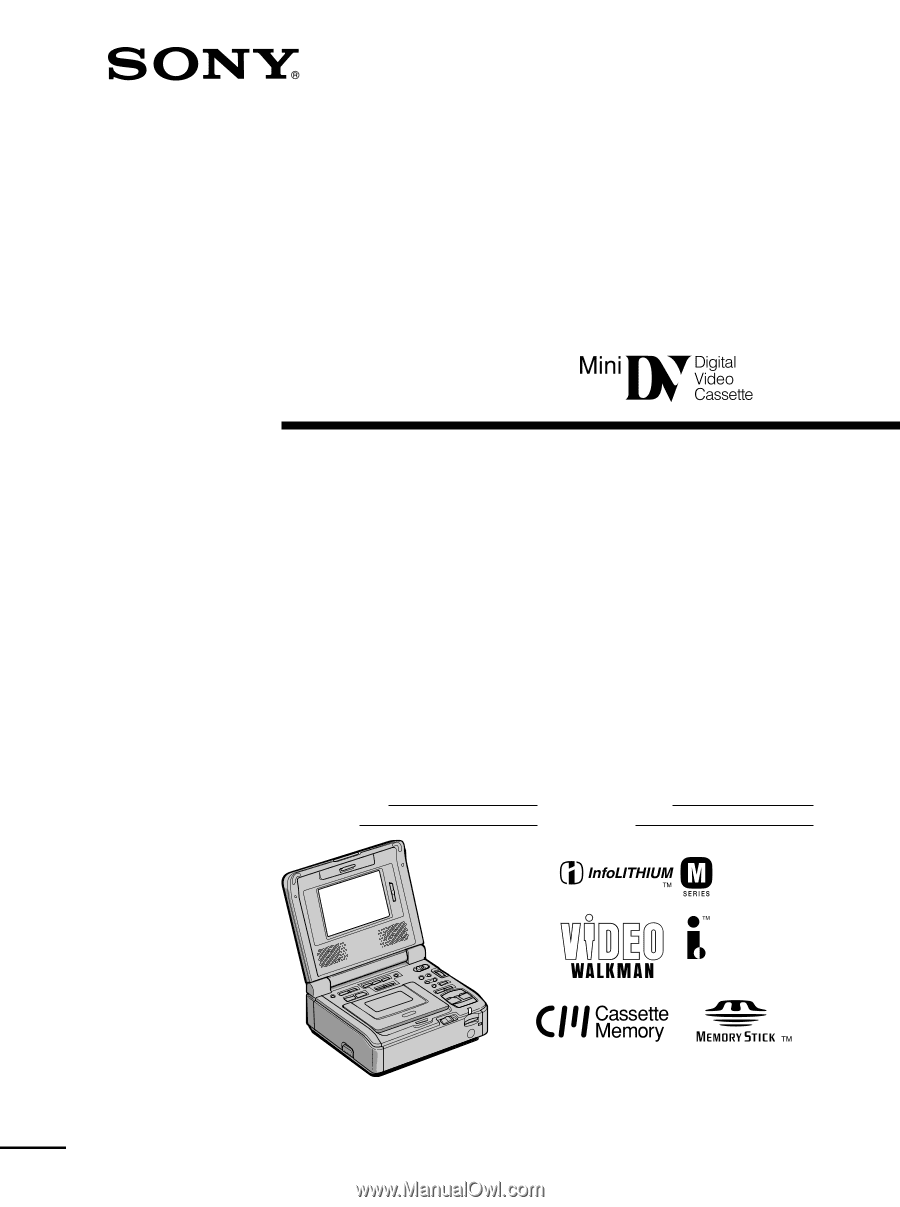
©2002 Sony Corporation
Operating Instructions
Before operating the unit, please read this manual thoroughly,
and retain it for future reference.
Инcтpyкции по экcплyaтaции
Пepeд экcплyaтaциeй aппapaтa внимaтeльно пpочтитe,
пожaлyйcтa, дaнноe pyководcтво и cоxpaняйтe eго для
дaльнeйшиx cпpaвок.
Owner’s Record
The model and serial numbers are located on the bottom. Record
the serial number in the space provided below. Refer to these
numbers whenever you call upon your Sony dealer regarding this
product.
3-072-571-
12
(1)
Digital
Video Cassette
Recorder
GV-D1000/D1000E
Model No.
GV-
Serial No.
Model No.
AC –
Serial No.