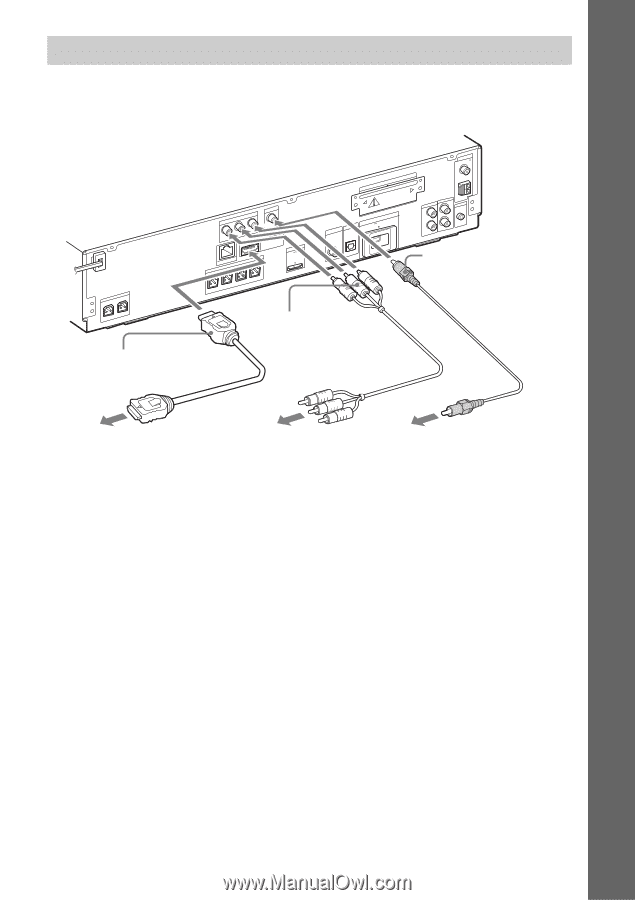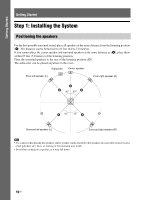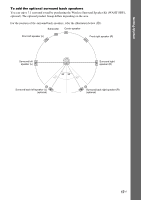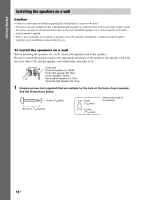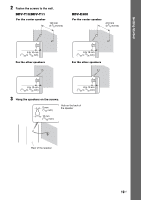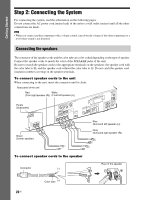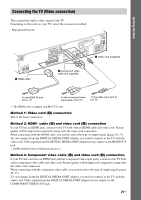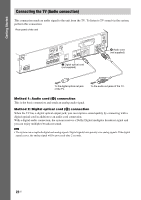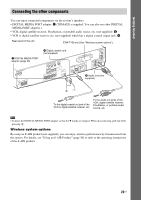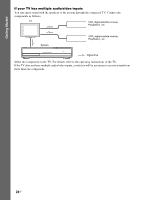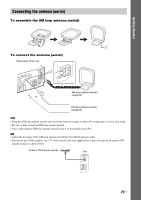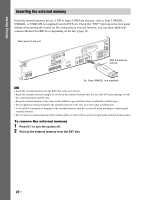Sony HCD-E300 Operating Instructions - Page 21
Connecting the TV (Video connection), Method 1: Video cord, connection, Method 2: HDMI, cable - picture
 |
View all Sony HCD-E300 manuals
Add to My Manuals
Save this manual to your list of manuals |
Page 21 highlights
Getting Started Connecting the TV (Video connection) This connection sends a video signal to the TV. Depending on the jacks on your TV, select the connection method. Rear panel of the unit SPEAKER CENTER SUBWOOFER B HDMI cable* EZW-T100 COMPONENT VIDEO OUT PR / CR PB / CB Y LAN(1S0PE0A)KER VIDEO OUT HDMI OUT DMPORT D70C05mVA MAX FRONT R FRONT L SUR R SUR L SDAIGT/ICTAALBLINE TV DIGITAL IN DC5V EXT 500mA MAX COAXIAL OPTICAL C Component video cable (not supplied) COAAXNITAELN7N5 A FM TV L R AUDIO IN AUDIO L AM AE.CCMAL-AMCI2C R AUDIO IN A Video cord (supplied) To the HDMI IN jack of the TV. To the component video input jacks of the TV. To the video input jack of the TV. * The HDMI cable is supplied with BDV-T11 only. Method 1: Video cord (A) connection This is the basic connection. Method 2: HDMI* cable (B) and video cord (A) connection If your TV has an HDMI jack, connect to the TV both with an HDMI cable and video cord. Picture quality will be improved compared to using only the video cord connection. When connecting with the HDMI cable, you need to select the type of output signal (pages 29, 77). To view images from the DIGITAL MEDIA PORT adapter, you need to connect to the TV with the video cord. Video signals from the DIGITAL MEDIA PORT adapter are not output via the HDMI OUT jack. * HDMI (High-Definition Multimedia Interface) Method 3: Component video cable (C) and video cord (A) connection If your TV does not have an HDMI jack, but has component video input jacks, connect to the TV both with a component video cable and video cord. Picture quality will be improved compared to using only the video cord connection. When connecting with the component video cable, you need to select the type of output signal (pages 29, 77). To view images from the DIGITAL MEDIA PORT adapter, you need to connect to the TV with the video cord. Video signals from the DIGITAL MEDIA PORT adapter are not output via the COMPONENT VIDEO OUT jack. 21US