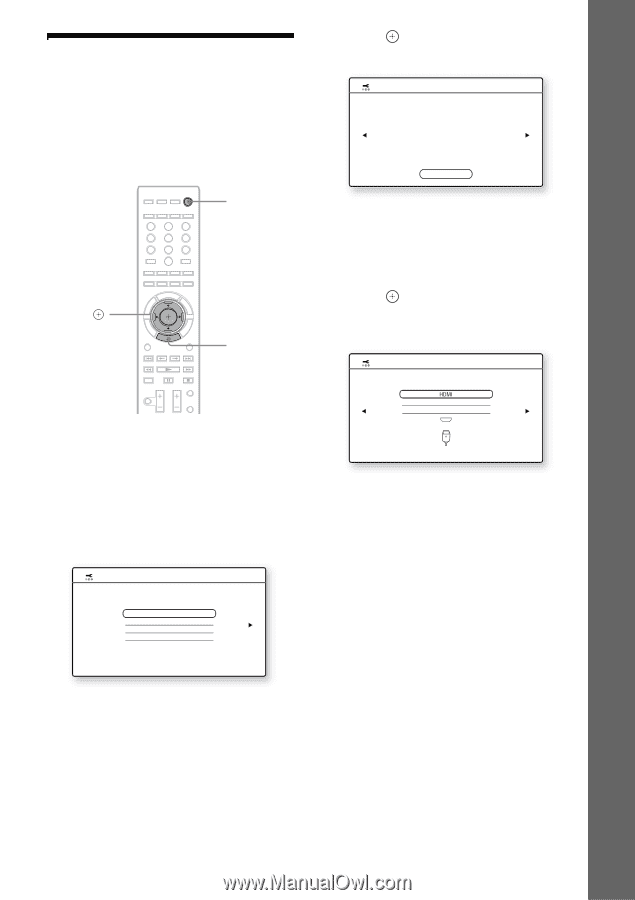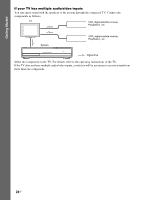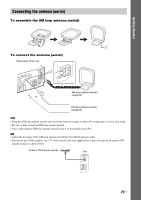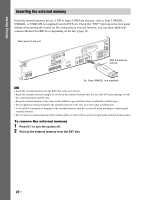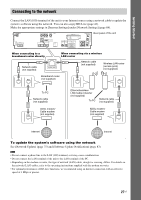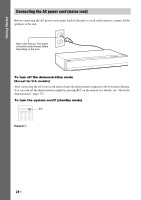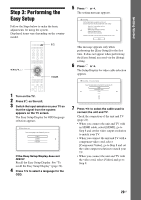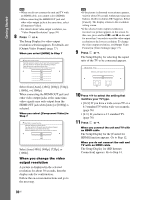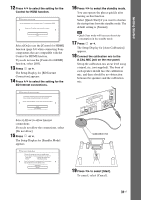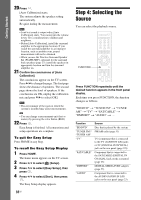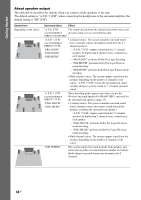Sony HCD-E300 Operating Instructions - Page 29
Step 3: Performing the Easy Setup, that the signal from the system - model no
 |
View all Sony HCD-E300 manuals
Add to My Manuals
Save this manual to your list of manuals |
Page 29 highlights
Getting Started Step 3: Performing the Easy Setup Follow the Steps below to make the basic adjustments for using the system. Displayed items vary depending on the country model. 123 456 789 0 "/1 C/X/x/c, HOME 1 Turn on the TV. 2 Press [/1 on the unit. 3 Switch the input selector on your TV so that the signal from the system appears on the TV screen. The Easy Setup Display for OSD language selection appears. Easy Setup - OSD Select the language to be displayed by this unit. English Français Español Português If the Easy Setup Display does not appear Recall the Easy Setup Display. See "To recall the Easy Setup Display" (page 32). 4 Press X/x to select a language for the OSD. 5 Press or c. The setting message appears. Easy Setup Set the items below required to use this unit. Each of these items may be changed later under "Setup." - Select the TV connection method - Select the TV type - Select the BD Internet Connection - Select the Standby Mode - Execute the Auto Calibration Check that all cables, etc. have been connected and then start. Start This message appears only when performing the [Easy Setup] for the first time. It does not appear when performing the [Easy Setup] accessed via the [Setup] setting. 6 Press or c. The Setup Display for video cable selection appears. Easy Setup - TV Connection Method Select the video cable connecting this unit and the TV. Component Video Video 7 Press X/x to select the cable used to connect the unit and TV. Check the connection of the unit and TV (page 21). • When you connect the unit and TV with an HDMI cable, select [HDMI], go to Step 8 and set the video output resolution to match your TV. • When you connect the unit and TV with a component video cord, select [Component Video], go to Step 8 and set the video output resolution to match your TV. • When you connect the unit and TV with the video cord, select [Video] and go to Step 9. 29US