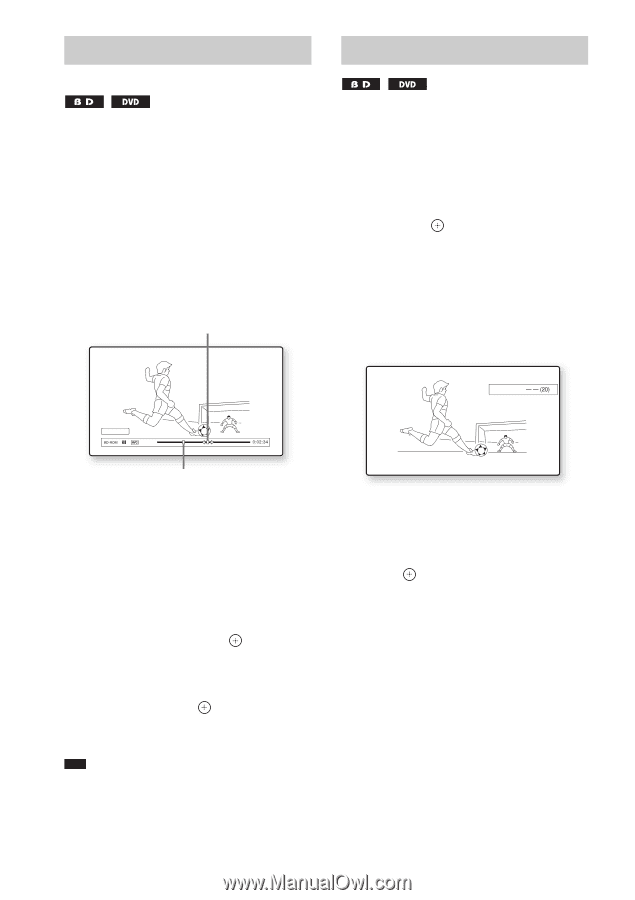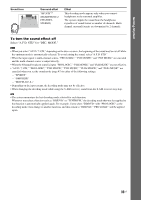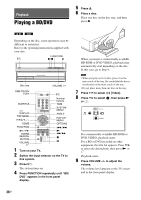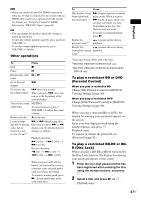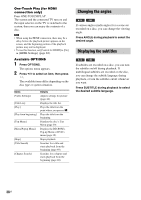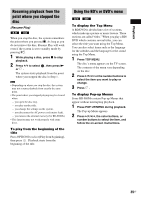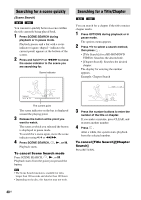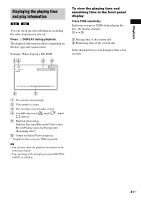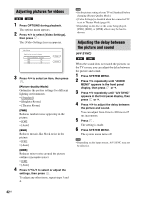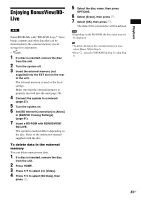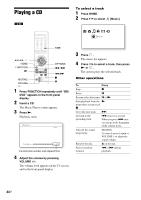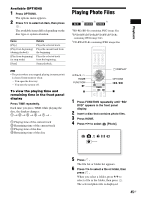Sony HCD-E300 Operating Instructions - Page 40
Searching for a scene quickly, Searching for a Title/ Press SCENE SEARCH during
 |
View all Sony HCD-E300 manuals
Add to My Manuals
Save this manual to your list of manuals |
Page 40 highlights
Searching for a scene quickly (Scene Search) You can move quickly between scenes within the title currently being played back. 1 Press SCENE SEARCH during playback or in pause mode. Playback pauses and a bar with a scene indicator (square-shaped - indicates the current point) appears at the bottom of the screen. 2 Press and hold C/c or m/M to move the scene indicator to the scene you are searching for. Scene indicator Searching for a Title/Chapter You can search for a chapter if the title contains chapter marks. 1 Press OPTIONS during playback or in pause mode. The options menu appears. 2 Press X/x to select a search method, then press . • [Title Search] (for a BD-ROM/DVD VIDEO): Searches the desired title. • [Chapter Search]: Searches the desired chapter. The display for entering the number appears. Example: Chapter Search Chapter : Scene Search The current point The scene indicator on the bar is displayed around the playing point. 3 Release the button at the point you want to watch. The scene at which you released the button is displayed in pause mode. To search for a scene again, move the scene indicator using C/c or m/M. 4 Press SCENE SEARCH, , N, or X. Playback starts. To cancel Scene Search mode Press SCENE SEARCH, , N, or X. Playback starts from the point you pressed the button. Note • The Scene Search function is available for titles longer than 100 seconds and shorter than 100 hours. • Depending on the disc, this function may not work. 3 Press the number buttons to enter the number of the title or chapter. If you make a mistake, press CLEAR, and re-enter another number. 4 Press . After a while, the system starts playback from the selected number. To cancel [Title Search]/[Chapter Search] Press RETURN. 40US