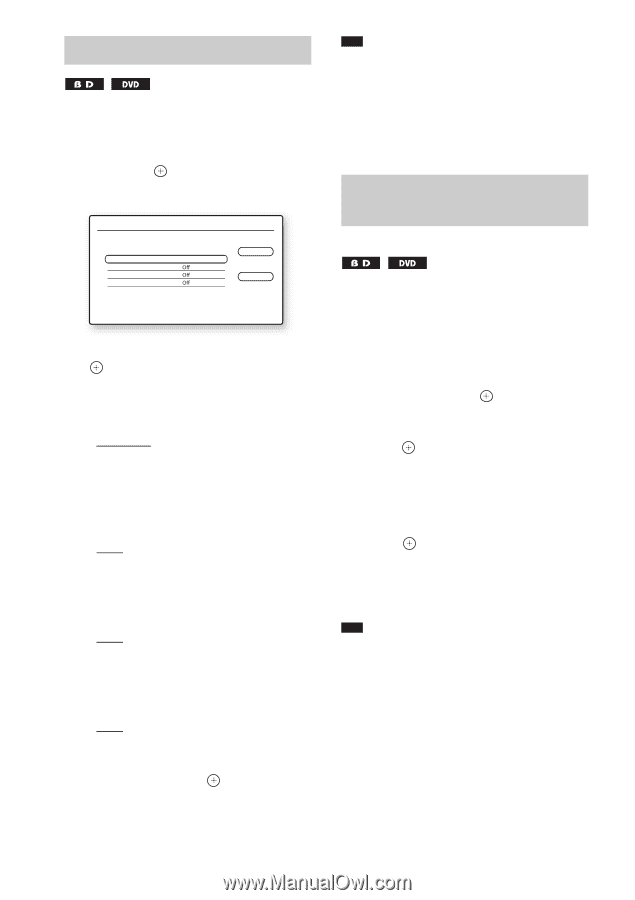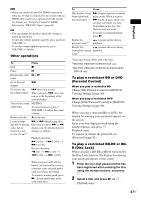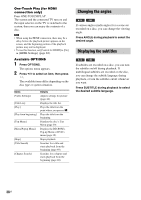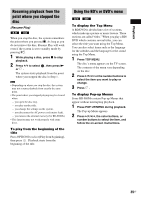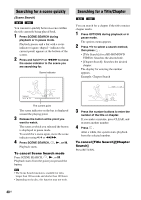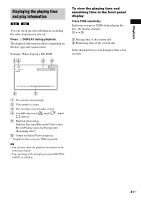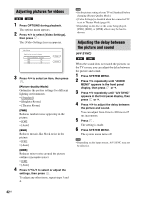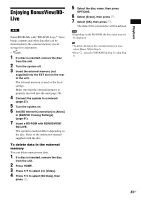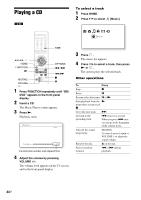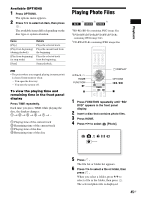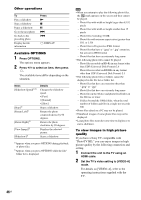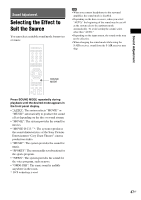Sony HCD-E300 Operating Instructions - Page 42
Adjusting pictures for videos, Adjusting the delay between the picture and sound
 |
View all Sony HCD-E300 manuals
Add to My Manuals
Save this manual to your list of manuals |
Page 42 highlights
Adjusting pictures for videos 1 Press OPTIONS during playback. The options menu appears. 2 Press X/x to select [Video Settings], then press . The [Video Settings] screen appears. Video Settings Select the item you want to change. Picture Quality Mode Standard FNR BNR MNR Close Standard 3 Press X/x to select an item, then press . [Picture Quality Mode] Optimizes the picture settings for different lighting environments. • [Standard] • [Brighter Room] • [Theater Room] [FNR] Reduces random noise appearing in the picture. • [Off] • [Auto] [BNR] Reduces mosaic-like block noise in the picture. • [Off] • [Auto] [MNR] Reduces minor noise around the picture outlines (mosquito noise). • [Off] • [Auto] 4 Press C/X/x/c to select or adjust the settings, then press . To adjust any other items, repeat steps 3 and 4. Note • Set the picture setting of your TV to [Standard] before changing [Picture Quality Mode]. • [Video Settings] is disabled when the connected TV is set to Theater Mode (page 64). • Depending on the disc or the scene being played, [FNR], [BNR], or [MNR] effects may be hard to discern. Adjusting the delay between the picture and sound (A/V SYNC) When the sound does not match the pictures on the TV screen, you can adjust the delay between the picture and sound. 1 Press SYSTEM MENU. 2 Press X/x repeatedly until "AUDIO MENU" appears in the front panel display, then press or c. 3 Press X/x repeatedly until "A/V SYNC" appears in the front panel display, then press or c. 4 Press X/x to adjust the delay between the picture and sound. You can adjust from 0 ms to 300 ms in 25 ms increments. 5 Press . The setting is made. 6 Press SYSTEM MENU. The system menu turns off. Note • Depending on the input stream, A/V SYNC may not be effective. 42US