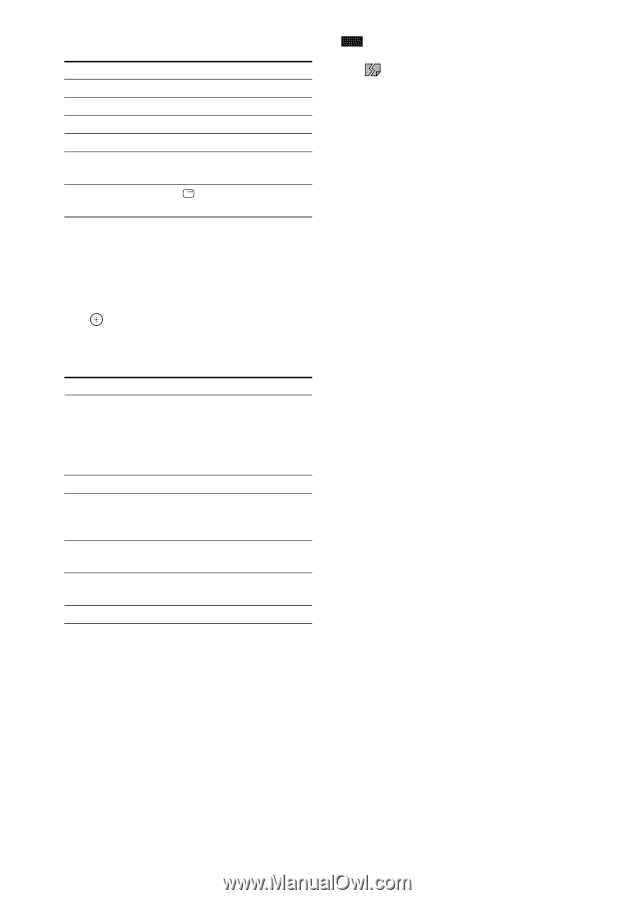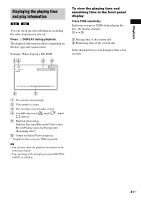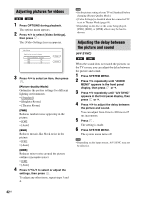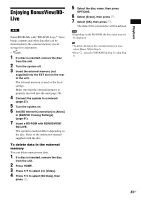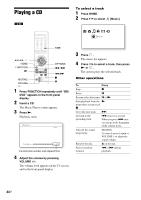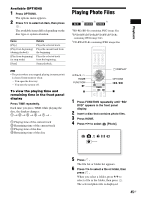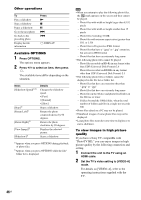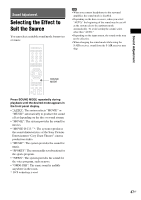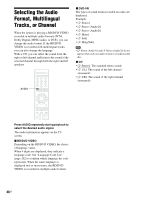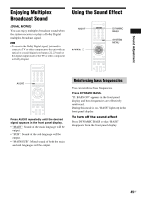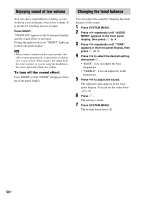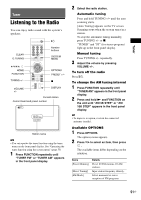Sony HCD-E300 Operating Instructions - Page 46
Press OPTIONS., Press, to select an item, then press, Connect the unit to the TV using an, HDMI cable.
 |
View all Sony HCD-E300 manuals
Add to My Manuals
Save this manual to your list of manuals |
Page 46 highlights
Other operations To Play a slideshow Stop a slideshow Pause a slideshow Go to the next photo Go back to the preceding photo Display the file information Press N x X > . DISPLAY Available OPTIONS 1 Press OPTIONS. The options menu appears. 2 Press X/x to select an item, then press . The available items differ depending on the situation. Items [Slideshow Speed]1)2) [Stop]1) [Rotate Left]1) [Rotate Right]1) [View Image]2) [Slideshow]2) Details Changes the slideshow speed. • [Fast] • [Normal] • [Slow] Stops a slideshow. Rotates the photo counterclockwise by 90 degrees. Rotates the photo clockwise by 90 degrees. Displays the selected picture. Starts a slideshow. 1)Appears when you press OPTIONS during playback of photo files. 2)Appears when you press OPTIONS while the file/ folder list is displayed. Note • When you attempt to play the following photo files, the mark appears on the screen and they cannot be played. - Photo files with width or height larger than 8,192 pixels - Photo files with width or height smaller than 15 pixels - Photo files exceeding 32 MB - Photo files with extreme aspect ratios (greater than 50:1 or 1:50) - Photo files in Progressive JPEG format - Photo files that have a ".jpeg" or ".jpg" extension, but are not in JPEG format - Photo files that have an extremely long name • The following photo files cannot be played. - Photo files recorded on BD-Rs in any format other than UDF (Universal Disk Format) 2.6 - Photo files recorded on BD-REs in any format other than UDF (Universal Disk Format) 2.5 • The following photo files or folders cannot be displayed in the file list or folder list. - Photo files that have an extension other than ".jpeg" or ".jpg" - Photo files that have an extremely long name - Photo files in the 5th tree and photo files/folders in the 6th tree or lower - Folders beyond the 500th folder, when the total number of folders and files in a single tree exceeds 500 • Photo files edited on a PC may not be played. • Thumbnail images of some photo files may not be displayed. • Large photo files may take some time to display or to start a slideshow. To view images in high picture quality If you have a Sony TV compatible with "PhotoTV HD," you can enjoy images in high picture quality by the following connection and setting. 1 Connect the unit to the TV using an HDMI cable. 2 Set the TV's video setting to [VIDEO-A] mode. For details on [VIDEO-A], refer to the operating instructions supplied with the TV. 46US