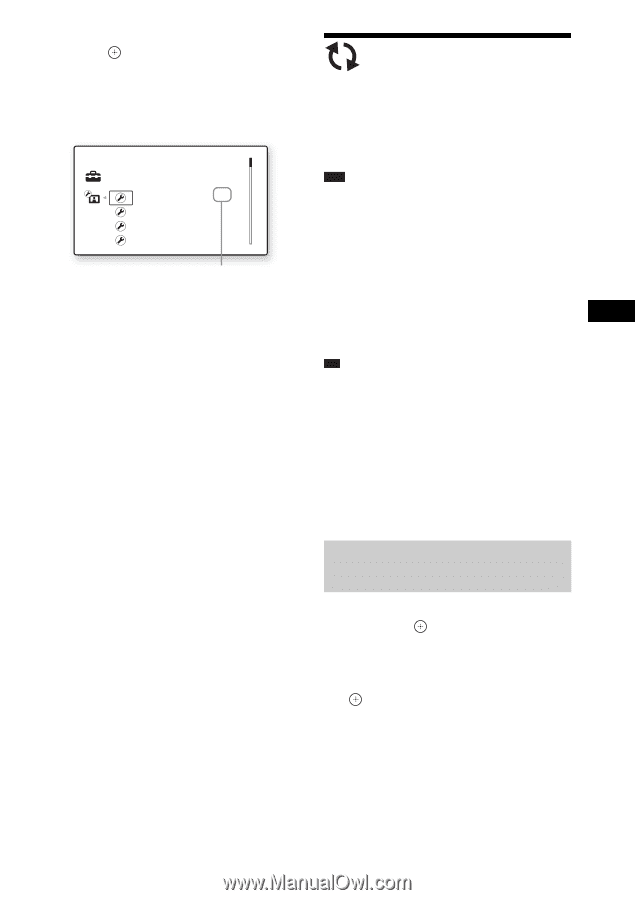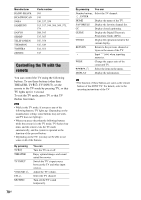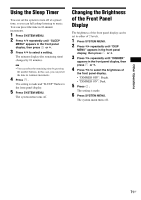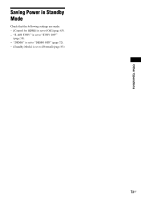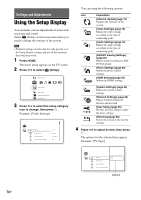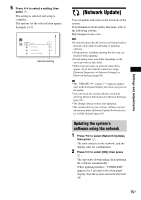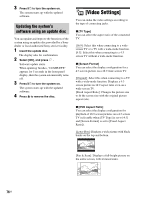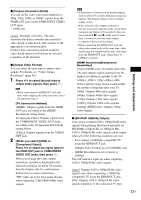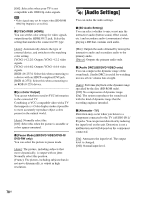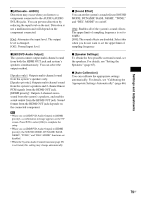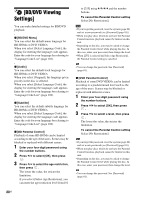Sony HCD-E300 Operating Instructions - Page 75
[Network Update], Updating the system’s software using the network, Updating the system's
 |
View all Sony HCD-E300 manuals
Add to My Manuals
Save this manual to your list of manuals |
Page 75 highlights
Settings and Adjustments 5 Press X/x to select a setting, then press . The setting is selected and setup is complete. The options for the selected item appear. Example: [4:3] Setup TV Type 4 : 3 Set the screen aspect ratio of your TV. Screen Format Original DVD Aspect Ratio Letter Box Cinema Conversion Mode Auto Selected setting [Network Update] You can update and improve the functions of the system. For information about update functions, refer to the following website: http://esupport.sony.com Note • Do not disconnect the AC power cord (mains lead) or network cable while downloading or updating software. • All operations, including opening the disc tray, are disabled while updating. • Downloading times may differ depending on the server provider or line status. • When error messages on network connections appear, check the network connections using [Network Diagnostic] of [Internet Settings] in [Network Settings] (page 84). Tip • The "UPDATE */9" counter ("*" indicates update step) in the front panel display also shows progress of the update. • You can check the current software version by selecting [System Information] in [System Settings] (page 83). • The [Setup] settings remain after updating. • The system informs you of newer software version information when [Software Update Notification] is set to [On] (default) (page 83). Updating the system's software using the network 1 Press X/x to select [Network Update], then press . The unit connects to the network, and the display asks for confirmation. 2 Press C/c to select [OK], then press . The unit starts downloading, then updating the software automatically. When updating finishes, "COMPLETE" appears for 5 seconds in the front panel display, then the system automatically turns off. 75US