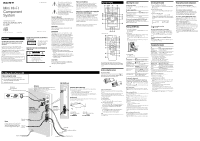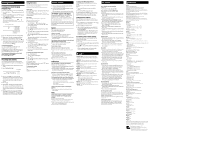Sony HCD-EC78P Operating Instructions
Sony HCD-EC78P Manual
 |
View all Sony HCD-EC78P manuals
Add to My Manuals
Save this manual to your list of manuals |
Sony HCD-EC78P manual content summary:
- Sony HCD-EC78P | Operating Instructions - Page 1
Mini HI-FI Component System Operating Instructions MHC-EC98Pi/EC78Pi/ EC68Pi 3-294-665-11(1) © 2008 Sony Corporation Printed in China WARNING To reduce the risk of fire or electric shock, do not expose this apparatus to rain or moisture. To prevent - Sony HCD-EC78P | Operating Instructions - Page 2
22 kilohms Outputs PHONES (stereo mini jack): Accepts headphones with an impedance of 8 Ω or more SPEAKER: impedance MHC-EC98Pi/EC78Pi: 8 Ω MHC-EC68Pi: 6 Ω SUBWOOFER OUT (MHC-EC98Pi only): impedance 4 Ω CD player section System: Compact disc and digital audio system Laser: Semiconductor laser (=770
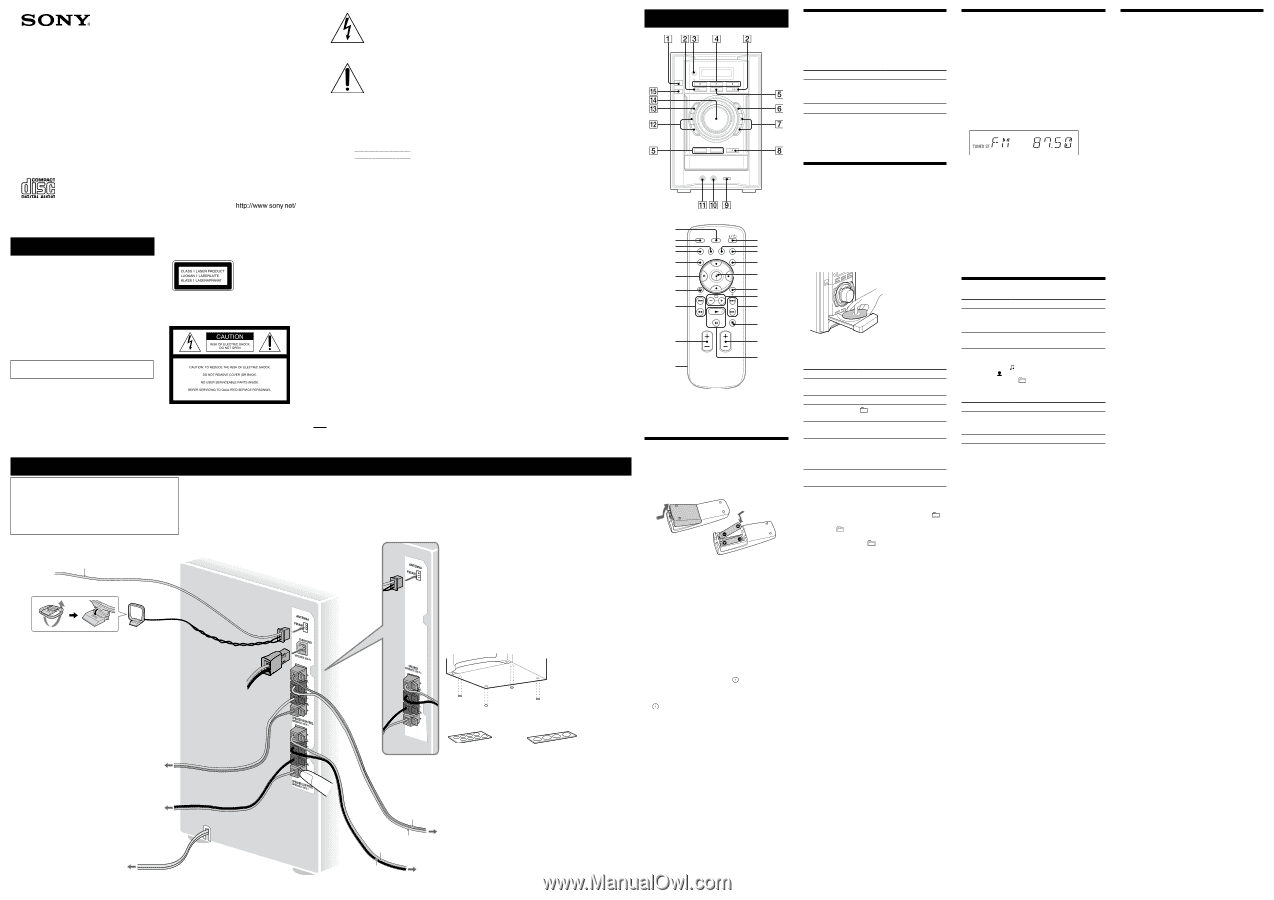
WARNING
To reduce the risk of fire or electric shock,
do not expose this apparatus to rain or
moisture.
To prevent fire, do not cover the ventilation of the
apparatus with news papers, table-cloths, curtains, etc.
And don’t place lighted candles on the apparatus.
To prevent fire or shock hazard, do not place objects filled
with liquids, such as vases, on the apparatus.
Install this system so that the power cord can be
unplugged from the wall socket immediately in the event
of trouble.
Do not install the appliance in a confined space, such
as a bookcase or built-in cabinet.
Batteries or batteries installed apparatus shall not be
exposed to excessive heat such as sunshine, fire or the
like.
Hooking up the system securely
Except for customers in the U.S.A.
and Canada
°is appliance is classified
as a CLASS 1 LASER
product. °is marking
is located on the rear
exterior.
NOTICE FOR THE CUSTOMERS IN
THE U.S.A.
°is symbol is intended to alert the
user to the presence of uninsulated
“dangerous voltage” within the
product’s enclosure that may be of
sufficient magnitude to constitute a risk
of electric shock to persons.
°is symbol is intended to alert the
user to the presence of important
operating and maintenance (servicing)
instructions in the literature
accompanying the appliance.
Owner’s Record
°e model and serial numbers are located on the rear of
the unit. Record the serial number in the space provided
below. Refer to them whenever you call upon your Sony
dealer regarding this product.
Model No.
Serial No.
CAUTION
°e use of optical instruments with this product will
increase eye hazard.
WARNING
°is equipment has been tested and found to comply
with the limits for a Class B digital device, pursuant
to Part 15 of the FCC Rules. °ese limits are designed
to provide reasonable protection against harmful
interference in a residential installation. °is equipment
generates, uses, and can radiate radio frequency energy
and, if not installed and used in accordance with the
instructions, may cause harmful interference to radio
communications. However, there is no guarantee that
interference will not occur in a particular installation. If
this equipment does cause harmful interference to radio
or television reception, which can be determined by
turning the equipment off and on, the user is encouraged
to try to correct the interference by one or more of the
following measures:
Reorient or relocate the receiving antenna.
Increase the separation between the equipment and
receiver.
Connect the equipment into an outlet on a circuit
different from that to which the receiver is connected.
Consult the dealer or an experienced radio/TV
technician for help.
CAUTION
You are cautioned that any changes or modifications
not expressly approved in this manual could void your
authority to operate this equipment.
FM lead antenna
(Extend it horizontally.)
AM loop antenna
Wall socket
When carrying this system
1
Remove a disc to protect the CD mechanism.
2
Press
on the unit to turn off the system and
confirm that “STANDBY” stops flashing.
3
Unplug the power cord.
Speakers
Insert only the
stripped portion
of the cord.
Solid (Blue/
)
Solid (Black/
)
Basic Operations
Adjusting the sound
To adjust the volume
Press VOLUME +/
(or turn the VOLUME control on
the unit)
.
To add a sound effect
To
Press
Generate a more dynamic
sound (Dynamic Sound
Generator X-tra)
DSGX
on the unit.
Set the sound effect
EQ
.
To turn on the subwoofer (MHC-EC98Pi only)
Press SUBWOOFER ON/OFF
on the unit until
“SUBWOOFER” appears. °e volume of the subwoofer is
linked to the front speakers.
Playing a CD/MP3 disc
1
Select the CD function.
Press FUNCTION +/
(or FUNCTION on the unit)
repeatedly.
2
Place a disc.
Press
(open/close)
on the unit, and place a disc
with the label side up on the disc tray.
To close the disc tray, press
(open/close)
on the
unit.
Do not force the disc tray closed with your finger, as
this may damage the unit.
3
Start playback.
Press
(play)
.
To
Press
Pause playback
(pause)
. To resume play,
press the button again.
Stop playback
(stop)
.
Select a folder on an
MP3 disc
+/
(select folder)
.
Select a track or file
/
(go back/go forward)
(or
/
on the unit)
.
Find a point in a
track or file
Hold down
/
(rewind/fast
forward)
during playback, and
release the button at the desired
point.
Select Repeat Play
REPEAT
repeatedly until
“REP” or “REP1” appears.
To change the play mode
Press PLAY MODE
repeatedly while the player is
stopped. You can select normal play (no display or “
” for all MP3 files in the folder on the disc), shuffle play
(“SHUF” or “
SHUF*” for folder shuffle), or program
play (“PGM”).
* When playing a CD-DA disc,
(SHUF) Play performs the same
operation as normal (SHUF) Play.
Notes on Repeat Play
All tracks or files on a disc are played repeatedly up to five times.
“REP1” indicates that a single track or file is repeated until you stop
it.
Notes on playing MP3 discs
Do not save other types of tracks or files or unnecessary folders on a
disc that has MP3 files.
Folders that have no MP3 files are skipped.
MP3 files are played back in the order that they are recorded onto
the disc.
°e system can only play MP3 files that have a file extension of
“.MP3”.
If there are files on the disc that have the “.MP3” file extension,
but that are not MP3 files, the unit may produce noise or may
malfunction.
°e maximum number of:
folders is 150 (including the root folder).
MP3 files is 255.
MP3 files and folders that can be contained on a single disc is 300.
folder levels (the tree structure of files) is 8.
Compatibility with all MP3 encoding/writing soſtware, recording
device, and recording media cannot be guaranteed. Incompatible
MP3 discs may produce noise or interrupted audio or may not play
at all.
Notes on playing multisession discs
If the disc begins with a CD-DA (or MP3) session, it is recognized
as a CD-DA (or MP3) disc, and playback continues until another
session is encountered.
A disc with a mixed CD format is recognized as a CD-DA (audio)
disc.
Listening to the radio
1
Select “TUNER FM” or “TUNER AM.”
Press FUNCTION +/
(or FUNCTION on the unit)
repeatedly.
2
Select the tuning mode.
Press TUNING MODE
repeatedly until “AUTO”
appears.
3
Tune in the desired station.
Press +/
(or TUNING +/
on the unit)
.
Scanning stops automatically when a station is tuned
in, and then “TUNED” and “ST” (for stereo programs)
appear.
To stop automatic scanning
Press
(stop)
.
To tune in a station with a weak signal
If “TUNED” does not appear and the scanning does
not stop, press TUNING MODE
repeatedly until
“MANUAL” appears, and then press +/
(or TUNING
+/
on the unit)
repeatedly to tune in the desired
station.
To reduce static noise on a weak FM stereo
station
Press FM MODE
repeatedly until “MONO” appears
to turn off stereo reception.
Changing the display
To
Press
Change
information on
the display*
DISPLAY
repeatedly when the
system is turned on.
Change Display
mode (See below.)
DISPLAY
repeatedly when the
system is turned off.
* For example, you can view CD/MP3 disc information, such as;
track or file number during normal play.
track or file name (“
”) during normal play.
artist name (“
”) during normal play.
album or folder name (“
”) during normal play.
total playing time while the player is stopped.
°e system offers the following display modes.
Display mode
When the system is off,
Power Saving
Mode
1)
°e display is turned off to conserve
power. °e timer and clock continue
to operate.
Clock
2)
°e clock is displayed.
1)
You cannot set the clock in Power Saving Mode.
2)
°e clock display automatically turns to Power Saving Mode aſter
eight seconds.
Notes on the display information
Characters that cannot be displayed appear as “_”.
°e following are not displayed;
total playing time for an MP3 disc.
remaining playing time for an MP3 file.
°e following are not displayed correctly;
elapsed playing time of an MP3 file encoded using VBR (variable
bit rate).
folder and file names that do not follow either ISO9660 Level 1,
Level 2 or Joliet in the expansion format.
°e following are displayed;
total playing time for a CD-DA disc during normal play.
remaining playing time for a track.
ID3 tag information for MP3 files when ID3 version 1 and
version 2 tags are used (ID3 version 2 tag information display has
priority when both ID3 version 1 and version 2 tags are used for a
single MP3 file).
up to 15 characters of ID3 tag information using uppercase letters
(A to Z), numbers (0 to 9), and symbols (‘< > * + , – / @ [ \ ] _).
Note on DualDiscs
A DualDisc is a two sided disc product which mates
DVD recorded material on one side with digital
audio material on the other side. However, since the
audio material side does not conform to the Compact
Disc (CD) standard, playback on this product is not
guaranteed.
Music discs encoded with copyright
protection technologies
°is product is designed to playback discs that conform
to the Compact Disc (CD) standard. Recently, various
music discs encoded with copyright protection
technologies are marketed by some record companies.
Please be aware that among those discs, there are some
that do not conform to the CD standard and may not be
playable by this product.
MPEG Layer-3 audio coding technology and patents
licensed from Fraunhofer IIS and °omson.
Subwoofer
(MHC-EC98Pi only)
Connect the subwoofer to
the SUBWOOFER jack with
the subwoofer cable.
Subwoofer (MHC-EC98Pi only)
Place the subwoofer vertically to obtain a better bass reproduction.
Also, position the subwoofer:
on a solid floor where resonance is unlikely to occur.
at least a few centimeters away from the wall.
away from the center of the room or place a bookshelf against a
wall, to avoid generating a standing wave.
Speaker pads
Attach the supplied speaker pads to the bottom of the front speakers
and subwoofer to prevent slipping.
Front speakers:
4 pads for each speaker
Subwoofer:
4 pads (MHC-EC98Pi only)
Left speaker (High freq.)
Solid (Red/
)
Solid (Gray/
)
Right speaker
(High freq.)
Power
Connect the power cord to a wall socket.
If the plug does not fit the wall socket,
detach the supplied plug adaptor (only
for models equipped with an adaptor).
Right speaker
(Low freq.)
Left speaker (Low freq.)
* MHC-EC98Pi only
°is manual mainly explains operations using the
remote, but the same operations can also be performed
using the buttons on the unit having the same or similar
names.
Before using the system
To use the remote
Slide and remove the battery compartment lid
, and
insert the two R6 (size AA) batteries (supplied),
side
first, matching the polarities shown below.
Notes on using the remote
With normal use, the batteries should last for about six months.
Do not mix an old battery with a new one or mix different types of
batteries.
If you do not use the remote for a long period of time, remove the
batteries to avoid damage from battery leakage and corrosion.
Batteries installed devices shall not be exposed to excessive heat such
as sunshine, fire or the like.
To set the clock
1
Turn on the system.
Press
(on/standby)
to turn on the system.
2
Select the clock set mode.
Press TIMER MENU
. °e hour indication flashes.
If “PLAY SET” flashes, press
/
repeatedly to
select “CLOCK,” and then press
(enter)
.
3
Set the time.
Press
/
repeatedly to set the hour, then press
(enter)
. °e minute indication flashes.
Use the same procedure to set the minutes.
Note
°e clock settings are lost when you disconnect the power cord or if a
power failure occurs.
*
Using optional audio components
To connect an optional headphones
Connect headphones to the PHONES jack
on the
unit.
To connect an optional component
Connect additional audio source components to the
AUDIO IN jack
on the unit using an analog audio
cord (not supplied). Turn down the volume on the
system, and then select the AUDIO IN function.
To connect a DIGITAL MEDIA PORT adaptor
Connect the DIGITAL MEDIA PORT adaptor to the
DMPORT
on the unit. You need to connect the
DIGITAL MEDIA PORT adaptor to an optional audio
device (portable audio player, etc.).
Notes on DIGITAL MEDIA PORT adaptor
Available DIGITAL MEDIA PORT adaptors vary in each area.
Do not connect an adaptor other than the DIGITAL MEDIA PORT
adaptor.
Do not connect or disconnect the DIGITAL MEDIA PORT adaptor
to/from the DMPORT
while the system is on.
When using a DIGITAL MEDIA PORT adaptor that has video
output function, connect the adaptor directly to the TV.
For details about the DIGITAL MEDIA PORT adaptor, refer to the
operating instructions supplied with your DIGITAL MEDIA PORT
adaptor.
Antennas
Find a location and an orientation that provide good
reception, and then set up the antenna.
Keep the antennas away from the speaker cords and the
power cord to avoid picking up noise.
3-294-665-
11
(1)
© 2008 Sony Corporation
Printed in China
Mini HI-FI
Component
System
MHC-EC98Pi/EC78Pi/
EC68Pi
Operating Instructions
MHC-EC68Pi only