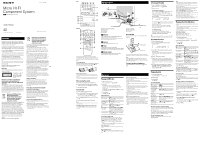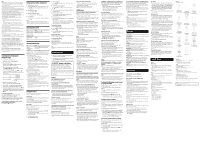Sony HCD-FX300i User Guide
Sony HCD-FX300i - Compact Disc Receiver Manual
 |
View all Sony HCD-FX300i manuals
Add to My Manuals
Save this manual to your list of manuals |
Sony HCD-FX300i manual content summary:
- Sony HCD-FX300i | User Guide - Page 1
Rights Management) copyright protection cannot be played back on this system. Files downloaded from an online music store may not be played back on this system. Check the websites below for the information about compatible USB devices. For customers in Europe: For - Sony HCD-FX300i | User Guide - Page 2
is not cancelled manually. Troubleshooting 1 Make sure the power cord and speaker cords are correctly and firmly connected. 2 Find your problem in the checklist below, and take the indicated corrective action. If the issue persists, contact your nearest Sony dealer. If "PROTECT" appears on the
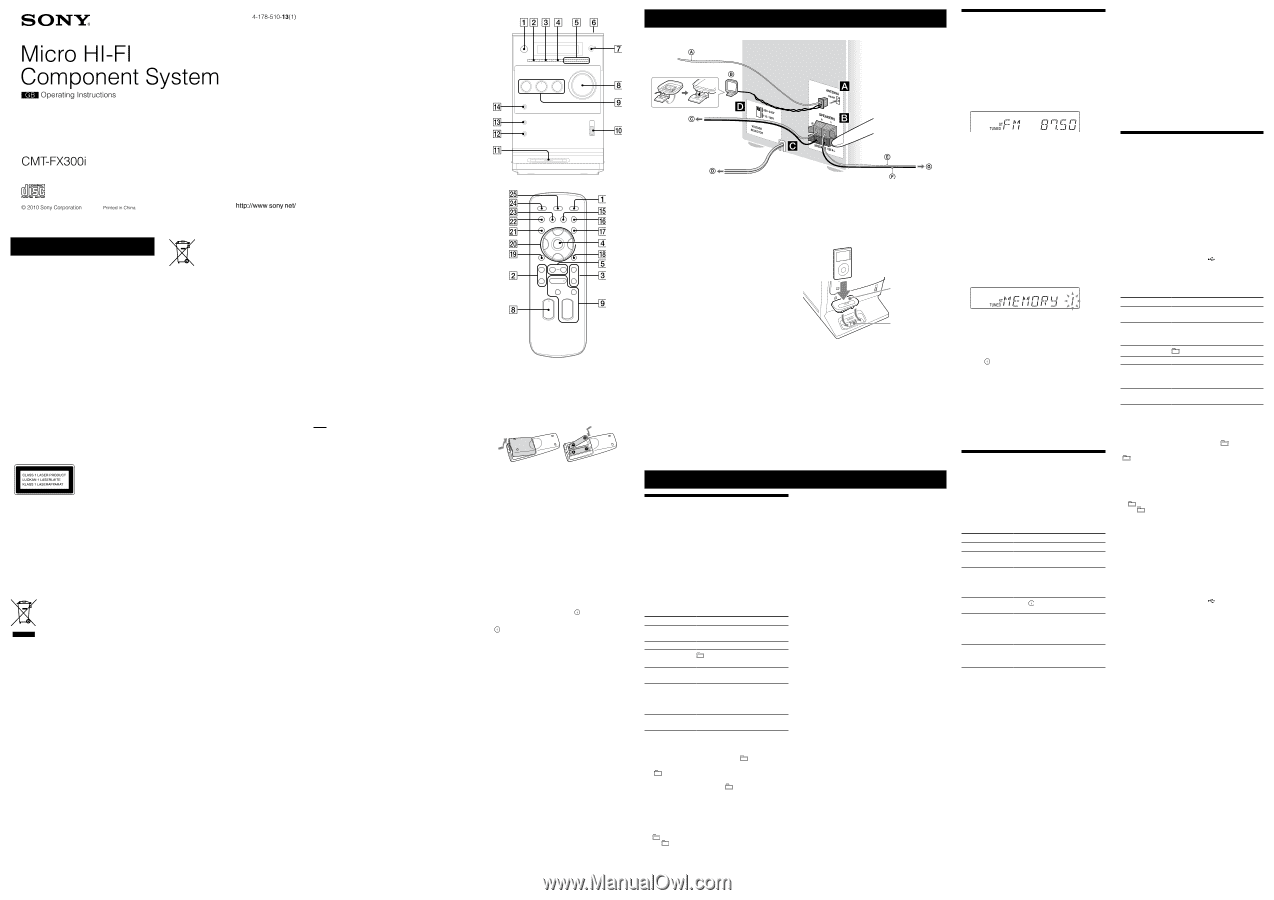
WARNING
To reduce the risk of fire, do not cover the ventilation
opening of the apparatus with newspapers, tablecloths,
curtains, etc. Do not place the naked flame sources such
as lighted candles on the apparatus.
To reduce the risk of fire or electric shock, do not expose
this apparatus to dripping or splashing, and do not place
objects filled with liquids, such as vases, on the apparatus.
Do not install the appliance in a confined space, such as a
bookcase or built-in cabinet.
As the main plug is used to disconnect the unit from the
mains, connect the unit to an easily accessible AC outlet.
Should you notice an abnormality in the unit, disconnect
the main plug from the AC outlet immediately.
Do not expose batteries or apparatus with battery-
installed to excessive heat such as sunshine, fire or the
like.
°e unit is not disconnected from the mains as long as it
is connected to the AC outlet, even if the unit itself has
been turned off.
Excessive sound pressure from earphones and
headphones can cause hearing loss.
CAUTION
°e use of optical instruments with this product will
increase eye hazard.
°is appliance is classified
as a CLASS 1 LASER
product. °is marking
is located on the rear
exterior.
Notice for customers: the following
information is only applicable to
equipment sold in countries applying EU
directives.
°e manufacturer of this product is Sony Corporation,
1-7-1 Konan Minato-ku, Tokyo, 108-0075 Japan. °e
Authorized Representative for EMC and product safety is
Sony Deutschland GmbH, Hedelfinger Strasse 61, 70327
Stuttgart, Germany. For any service or guarantee matters,
please refer to the addresses given in separate service or
guarantee documents.
Disposal of Old Electrical &
Electronic Equipment
(Applicable in the European
Union and other European
countries with separate
collection systems)
°is symbol on the product or on its packaging indicates
that this product shall not be treated as household
waste. Instead it shall be handed over to the applicable
collection point for the recycling of electrical and
electronic equipment. By ensuring this product is
disposed of correctly, you will help prevent potential
negative consequences for the environment and human
health, which could otherwise be caused by inappropriate
waste handling of this product. °e recycling of materials
will help to conserve natural resources. For more detailed
information about recycling of this product, please
contact your local Civic Office, your household waste
disposal service or the shop where you purchased the
product.
Applicable accessories: Remote commander
Disposal of waste batteries
(applicable in the European
Union and other European
countries with separate
collection systems)
°is symbol on the battery or on the packaging indicates
that the battery provided with this product shall not be
treated as household waste.
On certain batteries this symbol might be used in
combination with a chemical symbol. °e chemical
symbols for mercury (Hg) or lead (Pb) are added if the
battery contains more than 0.0005% mercury or 0.004%
lead.
By ensuring these batteries are disposed of correctly,
you will help prevent potentially negative consequences
for the environment and human health which could
otherwise be caused by inappropriate waste handling of
the battery. °e recycling of the materials will help to
conserve natural resources.
In case of products that for safety, performance or data
integrity reasons require a permanent connection with an
incorporated battery, this battery should be replaced by
qualified service staff only. To ensure that the battery will
be treated properly, hand over the product at end-of-life
to the applicable collection point for the recycling of
electrical and electronic equipment.
For all other batteries, please view the section on how
to remove the battery from the product safely. Hand the
battery over to the applicable collection point for the
recycling of waste batteries.
For more detailed information about recycling of this
product or battery, please contact your local Civic Office,
your household waste disposal service or the shop where
you purchased the product.
Note on DualDiscs
A DualDisc is a two sided disc product which mates
DVD recorded material on one side with digital
audio material on the other side. However, since the
audio material side does not conform to the Compact
Disc (CD) standard, playback on this product is not
guaranteed.
Music discs encoded with copyright
protection technologies
°is product is designed to playback discs that conform
to the Compact Disc (CD) standard. Recently, various
music discs encoded with copyright protection
technologies are marketed by some record companies.
Please be aware that among those discs, there are some
that do not conform to the CD standard and may not be
playable by this product.
License and Trademark Notice
iPod is a trademark of Apple Inc., registered in the U.S.
and other countries.
MPEG Layer-3 audio coding technology and patents
licensed from Fraunhofer IIS and °omson.
All other trademarks and registered trademarks are of
their respective holders. In this manual,
TM
and
®
marks
are not specified.
Operations
Notes
When placing or removing the iPod, handle the iPod in the same
angle as that of the iPod connector on the unit and do not twist or
sway the iPod to prevent connector damage.
Do not carry the unit with an iPod set on the connector. Doing so
may cause a malfunction.
When placing or removing the iPod, brace the unit with one hand
and take care not to press the controls of the iPod by mistake.
Before disconnecting the iPod, pause playback.
Hold down
/
to fast-forward (fast-rewind) while
playing video if
/
does not function.
To change the volume level, use VOLUME +/
. °e volume level
does not change even if adjusted on the iPod.
°e iPod Dock
on the unit is designed for iPod only. You cannot
connect any other portable audio players.
To use an iPod, refer to the user’s guide of your iPod.
Sony cannot accept responsibility in the event that data recorded to
iPod is lost or damaged when using an iPod with this unit.
Playing a file of the USB device
°e audio format that can be played back on this system
is MP3*.
*
Files with DRM (Digital Rights Management) copyright protection
cannot be played back on this system.
Files downloaded from an online music store may not be played
back on this system.
Check the websites below for the information about
compatible USB devices.
For customers in Europe:
For customers in Latin America:
1
Select the USB function.
Press FUNCTION +/
repeatedly.
2
Connect the USB device to the
(USB) port
.
3
Start playback.
Press
.
Other operations
To
Press
Pause playback
. To resume play, press the
button again.
Stop playback
. To resume play, press
*. To cancel resume play, press
again.
Select a folder
+/
repeatedly.
Select a file
/
.
Find a point in
a file
Hold down
/
during
playback, and release the button at
the desired point.
Select Repeat Play
REPEAT
repeatedly until “REP”
or “REP1” appears.
* When playing a VBR MP3 file, the system may resume playback
from a different point.
To change the play mode
Press PLAY MODE
repeatedly while the USB device
is stopped. You can select normal play (“
” for all files
in the folder on the USB device), shuffle play (“SHUF” or
“
SHUF”), or program play (“PGM”).
Note on Repeat Play
“REP” indicates that all audio files on a USB device are repeated until
you stop playback.
Note on shuffle play mode
When you turn off the system, the selected shuffle play mode (“SHUF”
or “
SHUF”) is cleared and the play mode returns to normal play
mode (“
”).
To select a memory on the USB device
If the USB device has more than one memory (for
example, internal memory and a memory card), you can
select which memory to use and then start playback.
You cannot select a memory during playback. Make sure
to select a memory before starting playback.
Use buttons on the unit to select a memory on the USB
device.
1
Press FUNCTION
repeatedly to select the USB
function.
2
Connect the USB device to the
(USB) port
.
3
While holding down ENTER
, press
.
4
Press
/
repeatedly to select a
memory number.
Proceed to step 5 if only one memory can be selected.
To cancel this operation, press
.
5
Press ENTER
.
Getting Started
Unit
Remote
°is manual mainly explains operations using the
remote, but the same operations can also be performed
using the buttons on the unit having the same or similar
names.
To use the remote
Slide and remove the battery compartment lid, and insert
the two R6 (size AA) batteries (not supplied),
side
first, matching the polarities shown below.
Notes on using the remote
With normal use, the batteries should last for about six months.
Do not mix an old battery with a new one or mix different types of
batteries.
If you do not use the remote for a long period of time, remove the
batteries to avoid damage from battery leakage and corrosion.
When carrying this system
1
Remove a disc to protect the CD mechanism.
2
Press
(power)
on the unit to turn off the
system and confirm that “STANDBY” stops flashing.
3
Unplug the power cord.
To set the clock
1
Press
to turn on the system.
2
Press TIMER MENU
to select the clock set mode.
If “PLAY SET” flashes, press
/
repeatedly to
select “CLOCK,” and then press
(enter)
.
3
Press
/
repeatedly to set the hour, then press
.
4
Use the same procedure to set the minutes.
Note
°e clock settings are lost when you disconnect the power cord or if a
power failure occurs.
To display the clock when the system is off
Press DISPLAY
. °e clock is displayed for about
8 seconds.
Antennas
Find a location and an orientation that provide good
reception, and then set up the antenna.
Keep the antennas away from the speaker cords and the
power cord to avoid picking up noise.
Speakers
Insert only the stripped portion of the cord.
Power
Connect the power cord to a wall outlet.
If the plug does not fit the wall outlet, detach the supplied
plug adaptor (only for models equipped with an adaptor).
Voltage selector
For models with a voltage selector, set VOLTAGE
SELECTOR to the local power line voltage.
Listening to the radio
1
Select “TUNER FM” or “TUNER AM.”
Press FUNCTION +/
repeatedly.
2
Perform tuning.
For automatic scanning
Press TUNING MODE
repeatedly until “AUTO”
appears, and then press +
/
. Scanning
stops automatically when a station is tuned in, and
“TUNED” and “ST” (for stereo programs only) light
up in the display.
If “TUNED” does not light up and the scanning does
not stop, press
to stop scanning, then perform
manual tuning (below).
When you tune in a station that provides RDS
services, the station name appears on the display
(European model only).
For manual tuning
Press TUNING MODE
repeatedly until
“MANUAL” appears, and then press +
/
repeatedly to tune in the desired station.
Tip
To reduce static noise on a weak FM stereo station, press FM MODE
repeatedly until “MONO” appears to turn off stereo reception.
Presetting radio stations
1
Tune in the desired station.
2
Press TUNER MEMORY
to select the tuner
memory mode.
3
Press +
/
repeatedly to select the desired
preset number.
If another station is already assigned to the selected
preset number, the station is replaced by the new
station.
4
Press
to store the station.
5
Repeat steps 1 through 4 to store other stations.
You can preset up to 20 FM and 10 AM stations. °e
preset stations are retained for about half a day even
if you disconnect the power cord or if a power failure
occurs.
6
To call up a preset radio station, press TUNING
MODE
repeatedly until “PRESET” appears, and
then press +
/
repeatedly to select the
desired preset number.
Playing the iPod
1
Select the iPod function.
Press FUNCTION +/
repeatedly.
2
Place the iPod.
3
Start playback.
Press
.
To control the iPod
To
Press
Pause playback
/
.
Scroll up/down
the iPod menus
/
.
Select a track
or chapter of
audiobook/
podcast
/
. To fast-forward or
fast-rewind, hold down the button.
Choose the
selected item
/
.
Find a point in a
track or chapter
of audiobook/
podcast
Hold down
/
during
playback, and release the button at
the desired point.
Return to the
previous menu or
select a menu
/TOOL MENU
/RETURN
(return)
.
To use the system as a battery charger
You can use the system as a battery charger for the iPod
when the system is on and a function other than the USB
function is selected.
°e charging begins when the iPod is placed on the iPod
connector. °e charge status appears in the iPod display.
For details, see the user’s guide of your iPod.
To stop charging the iPod
Remove the iPod. Turning off the system also stops
charging the iPod.
Playing a CD/MP3 disc
1
Select the CD function.
Press FUNCTION +/
repeatedly.
2
Place a disc.
Press
PUSH OPEN/CLOSE
on the unit,
and place a disc with the label side up on the CD
compartment.
To close the CD compartment, press
PUSH OPEN/
CLOSE
on the unit.
3
Start playback.
Press
(play)
.
Other operations
To
Press
Pause playback
(pause)
. To resume play, press
the button again.
Stop playback
(stop)
.
Select a folder on
an MP3 disc
(select folder) +/
repeatedly.
Select a track or
file
(go back)
/
(go
forward)
.
Find a point in a
track or file
Hold down
(rewind)
/
(fast forward)
during playback,
and release the button at the desired
point.
Select Repeat Play
REPEAT
repeatedly until “REP”
or “REP1” appears.
To change the play mode
Press PLAY MODE
repeatedly while the player is
stopped. You can select normal play (“
” for all MP3
files in the folder on the disc), shuffle play (“SHUF”
or “
SHUF*” for folder shuffle), or program play
(“PGM”).
* When playing a CD-DA (audio) disc,
(SHUF) Play performs the
same operation as normal (SHUF) Play.
Note on Repeat Play
“REP1” indicates that a single track or file is repeated until you stop
playback.
Note on shuffle play mode
When you turn off the system, the selected shuffle play mode (“SHUF”
or “
SHUF”) is cleared and the play mode returns to normal play
mode (“
”).
Notes on playing MP3 discs
Do not save other types of tracks or files, or unnecessary folders on a
disc that has MP3 files.
Folders that have no MP3 files are skipped.
MP3 files are played back in the order that they are recorded onto
the disc.
°e system can only play MP3 files that have a file extension of
“.mp3”.
Even when file name has the “.mp3” file extension, if the actual
file differs, playing this file may generate a loud noise which could
damage the speaker system and the system may malfunction.
°e maximum number of:
folders is 255 (including the root folder).
MP3 files is 512.
folder levels (the tree structure of files) is 8.
Compatibility with all MP3 encoding/writing soſtware, recording
device, and recording media cannot be guaranteed. Incompatible
MP3 discs may produce noise or interrupted audio or may not play
at all.
Notes on playing multisession discs
If the first session on the disc is a CD-DA session, the other sessions
on the disc cannot be recognized regardless of the session format;
only CD-DA tracks in the first session can be played back.
If the session format for the first session is CD-ROM and the
following sessions are recorded in the same format, the system will
continue to play back MP3 files accordingly in multiple sessions
until the system encounters another session recorded in a different
format.
FM lead antenna (Extend it horizontally.)
AM loop antenna
To right speaker
To wall outlet
To use the iPod
Insert an iPod Dock Adapter into the iPod Dock
before use.
iPod Dock Adapter
iPod Connector
To remove the iPod Dock Adapter, pull it up with your
fingernail or a flat object using the slot inside the adapter.
Note
°e iPod Dock Adapter is not supplied with the system. Use the
adapter supplied with your iPod when using an iPod model. For
details on the iPod Dock Adapters, refer to the instructions supplied
with the iPod Dock Adapters.
To connect an optional headphones
Connect headphones to the PHONES jack
on the
unit.
Speaker cord (Red/
)
Speaker cord (Black/
)
To left speaker