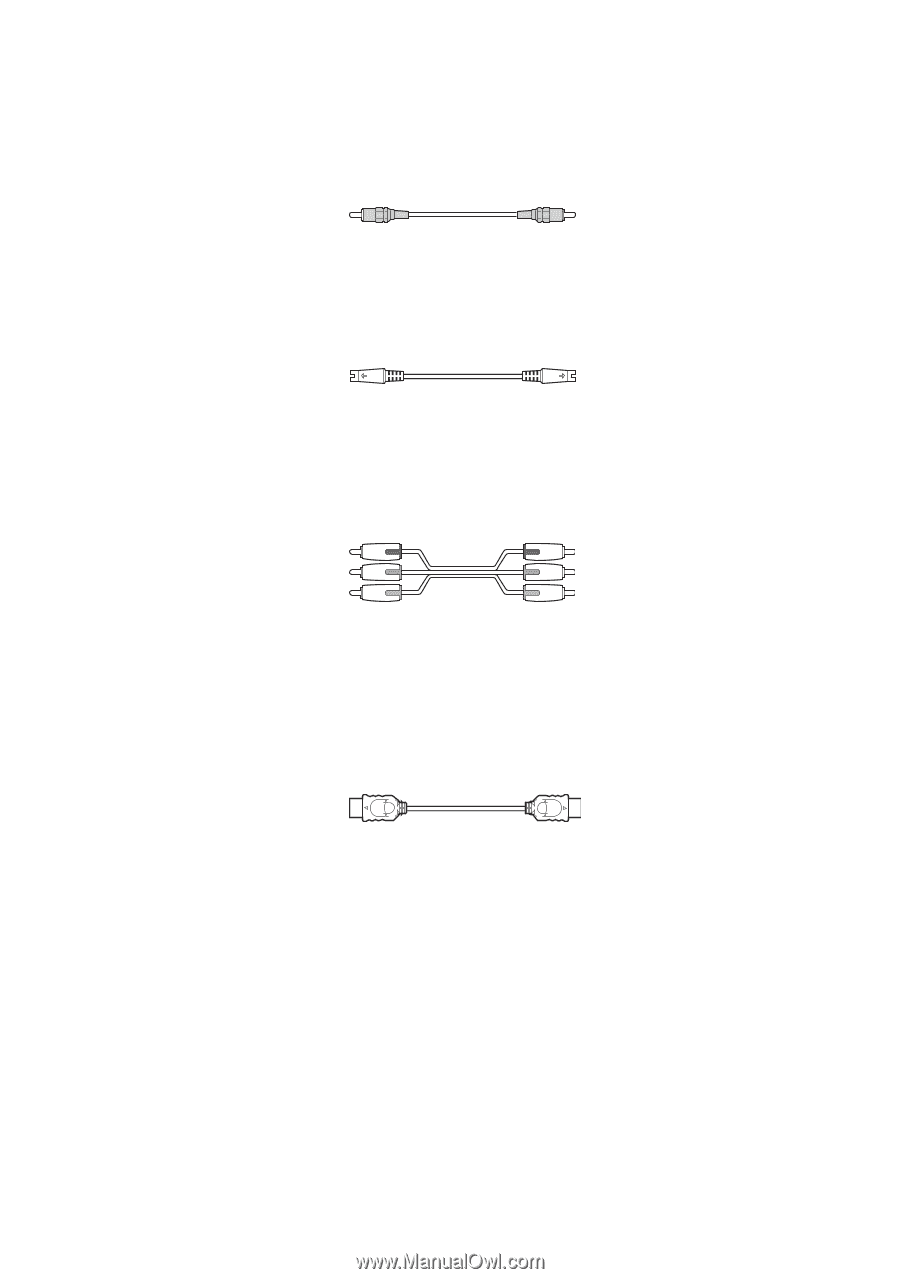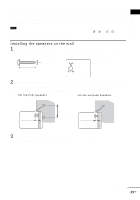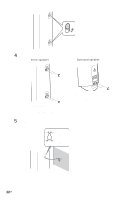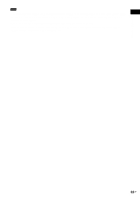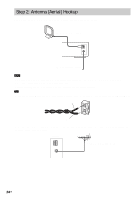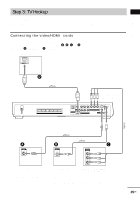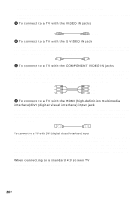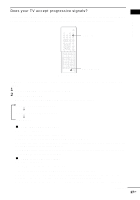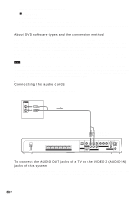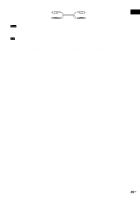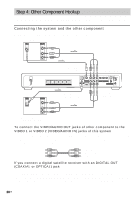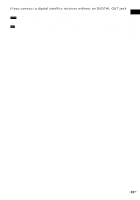Sony HCD-FX80 DAVFX80 Instructions (complete HT system) - Page 26
To connect to a TV with the COMPONENT VIDEO IN jacks
 |
View all Sony HCD-FX80 manuals
Add to My Manuals
Save this manual to your list of manuals |
Page 26 highlights
The system incorporates High-Definition Multimedia Interface (HDMITM) technology. HDMI, the HDMI logo and High-Definition Multimedia Interface trademarks or registered trademarks of HDMI Licensing LLC. A To connect to a TV with the VIDEO IN jacks Connect the video cord. Yellow B To connect to a TV with the S VIDEO IN jack Connect an S video cord (not supplied). When using the S video jack instead of the video jacks, your TV monitor must also be connected via an S video jack. S video signals are on a separate bus from the video signals and will not be output through the video jacks. C To connect to a TV with the COMPONENT VIDEO IN jacks Connect a component video cord (not supplied). To use the COMPONENT VIDEO OUT jacks (Y, PB/ CB, PR/CR) instead of the video jacks, your TV monitor must be equipped with via COMPONENT VIDEO IN jacks (Y, PB/CB, PR/CR). If your TV accepts progressive format signals, you must use this connection and set the output channel of the system to progressive format (page 27). Green Blue Red D To connect to a TV with the HDMI (high-definition multimedia interface)/DVI (digital visual interface) input jack Use a certified HDMI (high-definition multimedia interface) cord (not supplied) to enjoy high quality digital picture and sound through the HDMI OUT (high-definition multimedia interface out) jack. Note that Super Audio CD sound is not output from the HDMI OUT (high-definition multimedia interface out) jack. To connect to a TV with DVI (digital visual interface) input Use an HDMI (high-definition multimedia interface)-DVI (digital visual interface) converter cord (not supplied) with an HDMI (high-definition multimedia interface)-DVI (digital visual interface) adaptor (not supplied). The DVI (digital visual interface) jack will not accept any audio signals. Furthermore, you cannot connect the HDMI OUT (high-definition multimedia interface out) jack to DVI (digital visual interface) jacks that are not HDCP (high-bandwidth digital content protection) compliant (e.g., DVI (digital visual interface) jacks on PC displays). When connecting to a standard 4:3 screen TV Depending on the disc, the image may not fit your TV screen. To change the aspect ratio, see page 79. 26US