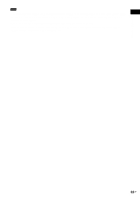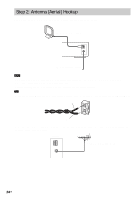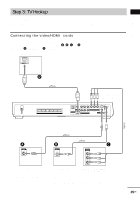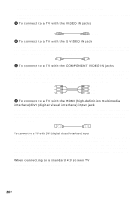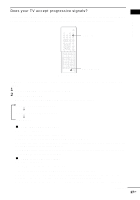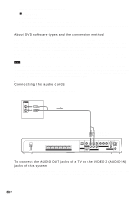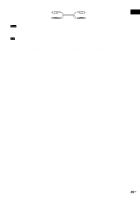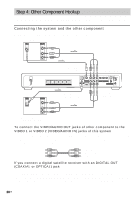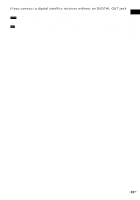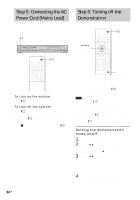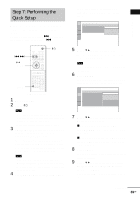Sony HCD-FX80 DAVFX80 Instructions (complete HT system) - Page 28
Connecting the audio cords, About DVD software types and the conversion method
 |
View all Sony HCD-FX80 manuals
Add to My Manuals
Save this manual to your list of manuals |
Page 28 highlights
either of the above conditions is not met. x INTERLACE Select this setting when: - your TV does not accept progressive signals, or, - your TV is connected to jacks other than the COMPONENT VIDEO OUT jacks (MONITOR OUT (VIDEO/S VIDEO)). About DVD software types and the conversion method DVD software can be divided into 2 types: film-based software and video-based software. Video-based software is derived from TV, such as dramas and sit-coms, and displays images at 30 frames/60 fields per second. Film-based software is derived from film and displays images at 24 frames per second. Some DVD software contains both video and film. In order for these images to appear natural on your screen when output in progressive format, the progressive signals need to be converted to match the type of DVD software that you are watching. Note • When you play video-based software in progressive signal format, sections of some types of images may appear unnatural due to the conversion process when output through the COMPONENT VIDEO OUT jacks. Even though you set to "PROGRESSIVE AUTO" or "PROGRESSIVE VIDEO," images from the MONITOR OUT (VIDEO or S VIDEO) jack are unaffected as they are output in the interlace format. Connecting the audio cords Outputs TV sound through the speakers of this system. TV AUDIO OUT L R FRONT R FRONT L SURR R SURR L CENTER WOOFER SPEAKER To VIDEO 2 (AUDIO IN) COAXIAL IN R AUDIO IN L VIDEO IN Y PB/CB PR/CR S VIDEO (DVD ONLY) OPTICAL DIGITAL IN VIDEO 2 HDMI OUT VIDEO 1 R (DVD ONLY) L AUDIO IN VIDEO 2 COMPONENT VIDEO OUT VIDEO IN (DVD ONLY) VIDEO MONITOR OUT AM COAXIAL FM 75 To connect the AUDIO OUT jacks of a TV to the VIDEO 2 (AUDIO IN) jacks of this system Connect a TV to the VIDEO 2 (AUDIO IN) jacks using an audio cord (not supplied). When connecting a cord, be sure to match the color-coded sleeves to the appropriate jacks on the components. 28US