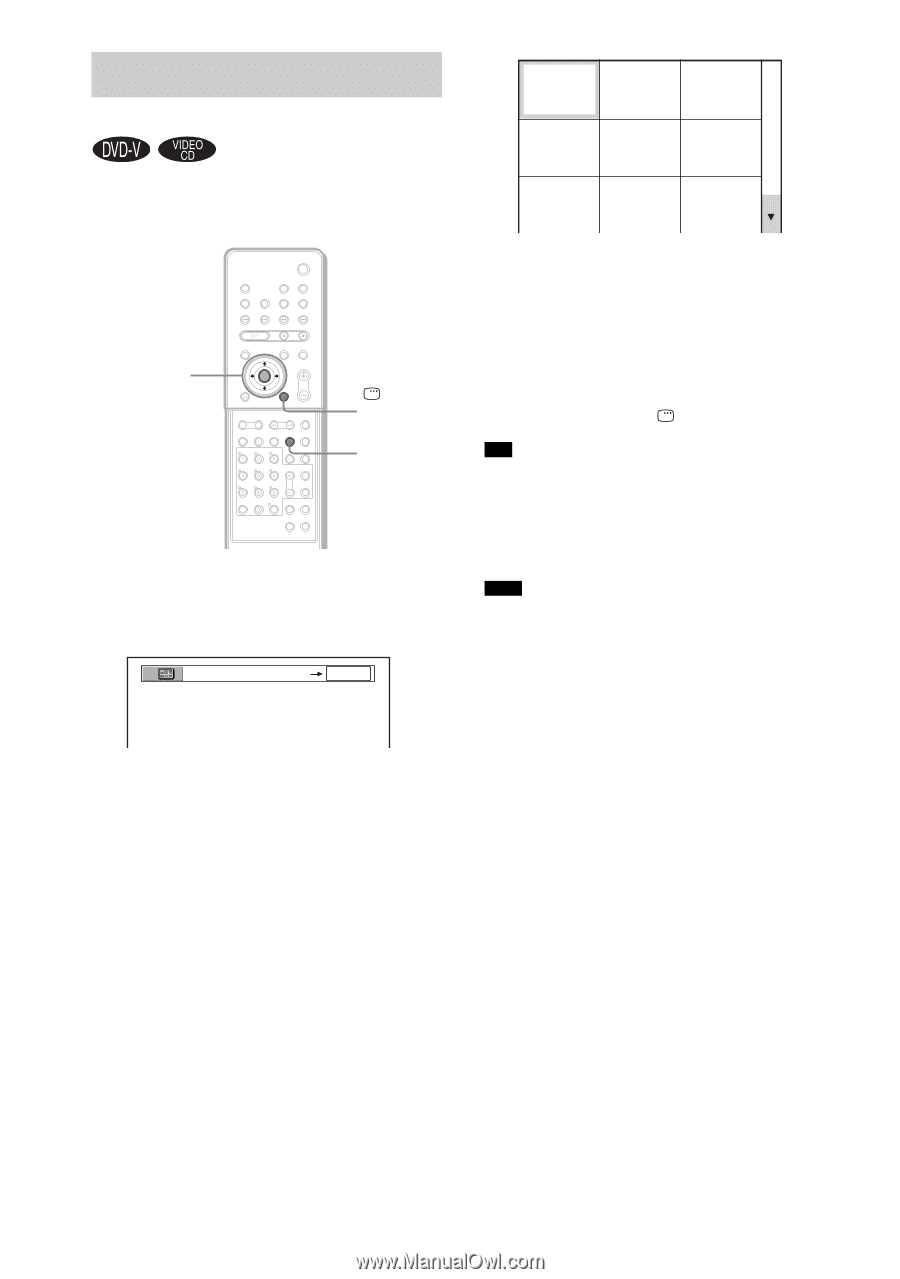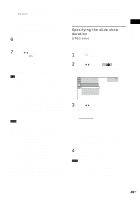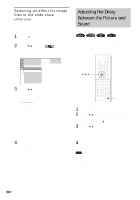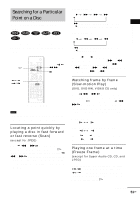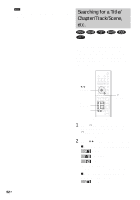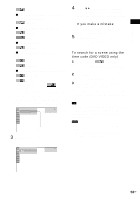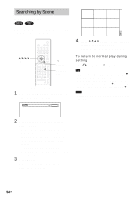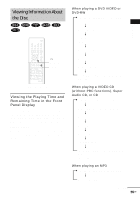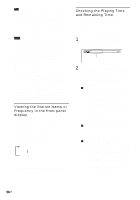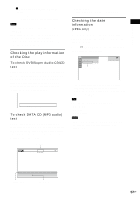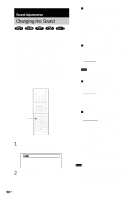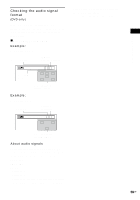Sony HCD-FX80 DAVFX80 Instructions (complete HT system) - Page 54
Searching by Scene, Picture Navigation
 |
View all Sony HCD-FX80 manuals
Add to My Manuals
Save this manual to your list of manuals |
Page 54 highlights
Searching by Scene (Picture Navigation) You can divide the screen into 9 subscreens and find the desired scene quickly. C/X/x/c ENTER DISPLAY PICTURE NAVI With cover opened. 1 Press PICTURE NAVI during playback. The following display appears. CHAPTER VIEWER ENTER 1 2 3 4 5 6 7 8 9 4 Press C/X/x/c to select a title, chapter, or track, and press ENTER. Playback starts from the selected scene. To return to normal play during setting Press O RETURN or DISPLAY. Tip • If there are more than 9 titles, chapters, or tracks, V is displayed at the bottom right of the screen. To display the additional titles, chapters, or tracks, select the bottom scenes and press x. To return to the previous scene, select the top scenes and press X. Note • Depending on the disc, you may not be able to select some items. 2 Press PICTURE NAVI repeatedly to select an item. • [TITLE VIEWER] (DVD VIDEO only): displays the first scene of each title. • [CHAPTER VIEWER] (DVD VIDEO only): displays the first scene of each chapter. • [TRACK VIEWER] (VIDEO CD/ Super VCD only): displays the first scene of each track. 3 Press ENTER. The first scene of each title, chapter, or track appears as follows. 54US