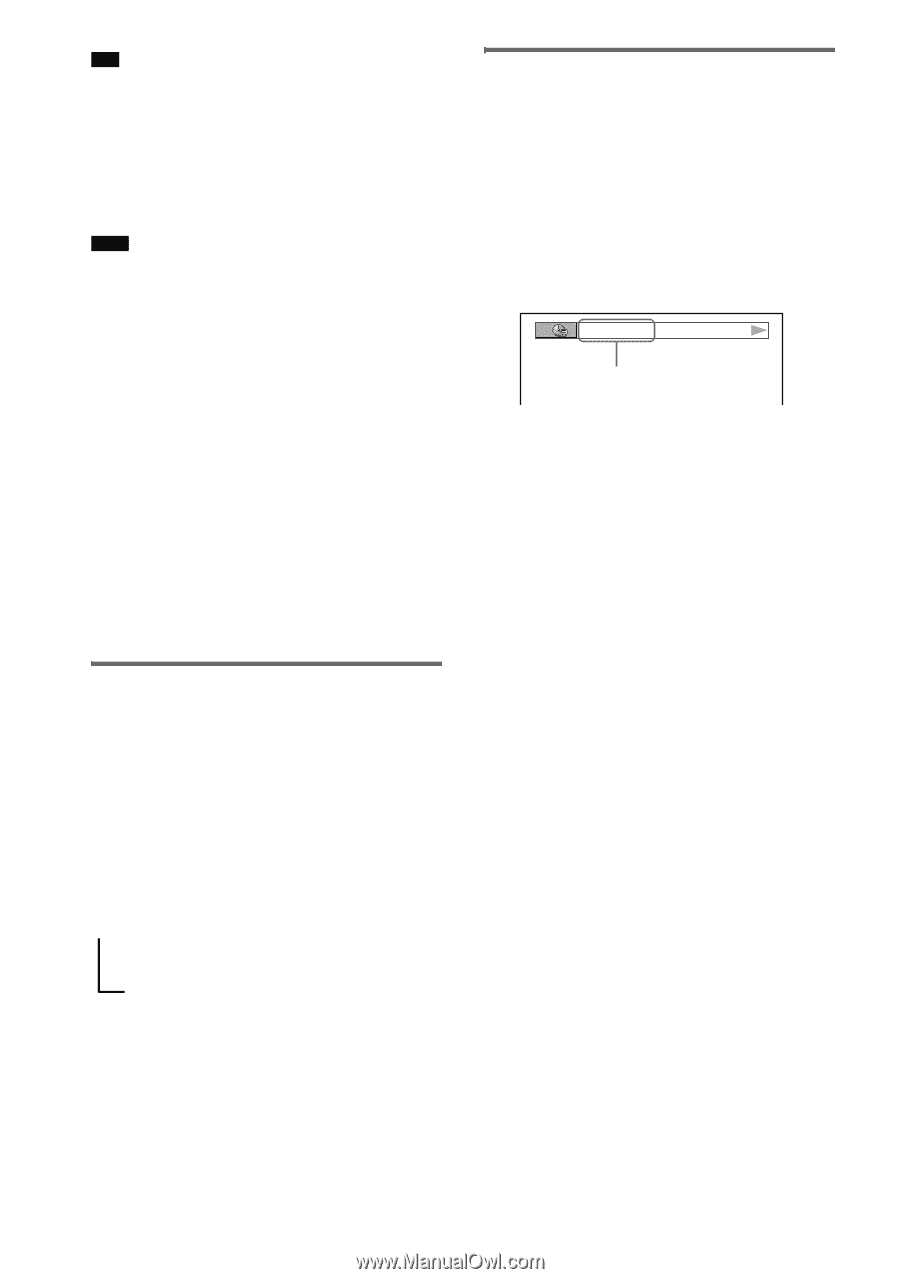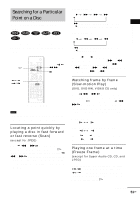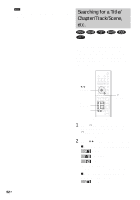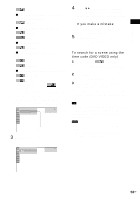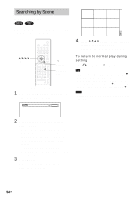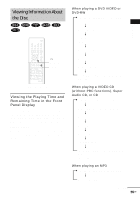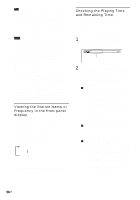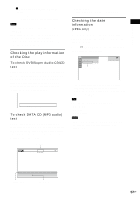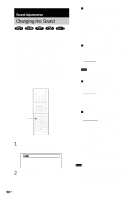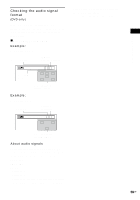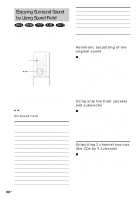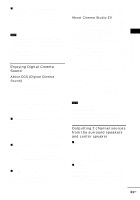Sony HCD-FX80 DAVFX80 Instructions (complete HT system) - Page 56
Viewing the Station Name or Frequency in the front panel display
 |
View all Sony HCD-FX80 manuals
Add to My Manuals
Save this manual to your list of manuals |
Page 56 highlights
Tip • When playing VIDEO CDs with PBC functions, the playing time is displayed. • When playing VIDEO CDs without PBC functions, the track number and the index number are displayed after the Disc name. • You can also check the time information and text using the Control Menu. Note • If the disc does not contain text, the Disc name or the Track (file) name is displayed "NO TEXT." • The system can only display the first level of the DVD/CD text, such as the Disc name or title. • If an MP3 file name cannot be displayed, "*" will appear in the front panel display instead. • The disc name or track name may not be displayed depending on the text. • Playing time of MP3 audio tracks may not be displayed correctly. • If you play a disc containing JPEG image files only and you set [MODE (MP3, JPEG)] to [AUTO] or [AUDIO (MP3)] (page 48), the "No Audio" message appears on the front panel display. • If you play a disc containing MP3 files only and you set [MODE (MP3, JPEG)] to [IMAGE (JPEG)] (page 48), the "No Image" message appears on the front panel display. Viewing the Station Name or Frequency in the front panel display When the system is set to "TUNER AM" or "TUNER FM," you can check the frequency using the front panel display. Press DISPLAY. Each time you press DISPLAY, the display changes as shown in the charts. t Station name*1 r Frequency*2 *1 This is displayed if you have entered a name for a preset station (page 74). *2 Returns to the original display when several seconds has elapsed. Checking the Playing Time and Remaining Time You can check the playing time and remaining time of the current title, chapter, or track, and the total playing time or remaining time of the disc. You can also check the DVD text and MP3 folder name/file name recorded on the disc. 1 Press DISPLAY during playback. The following display appears. T 1:01:57 Time information 2 Press DISPLAY repeatedly to change the time information. The display and the kinds of time that you can check depend on the disc you are playing. x When playing a DVD VIDEO or DVDRW • T **:**:** Playing time of the current title • T-**:**:** Remaining time of the current title • C **:**:** Playing time of the current chapter • C-**:**:** Remaining time of the current chapter x When playing a VIDEO CD (with PBC functions) • **:** Playing time of the current scene x When playing a VIDEO CD (without PBC functions), Super Audio CD, or CD • T **:** Playing time of the current track • T-**:** Remaining time of the current track • D **:** Playing time of the current disc • D-**:** Remaining time of the current disc 56US