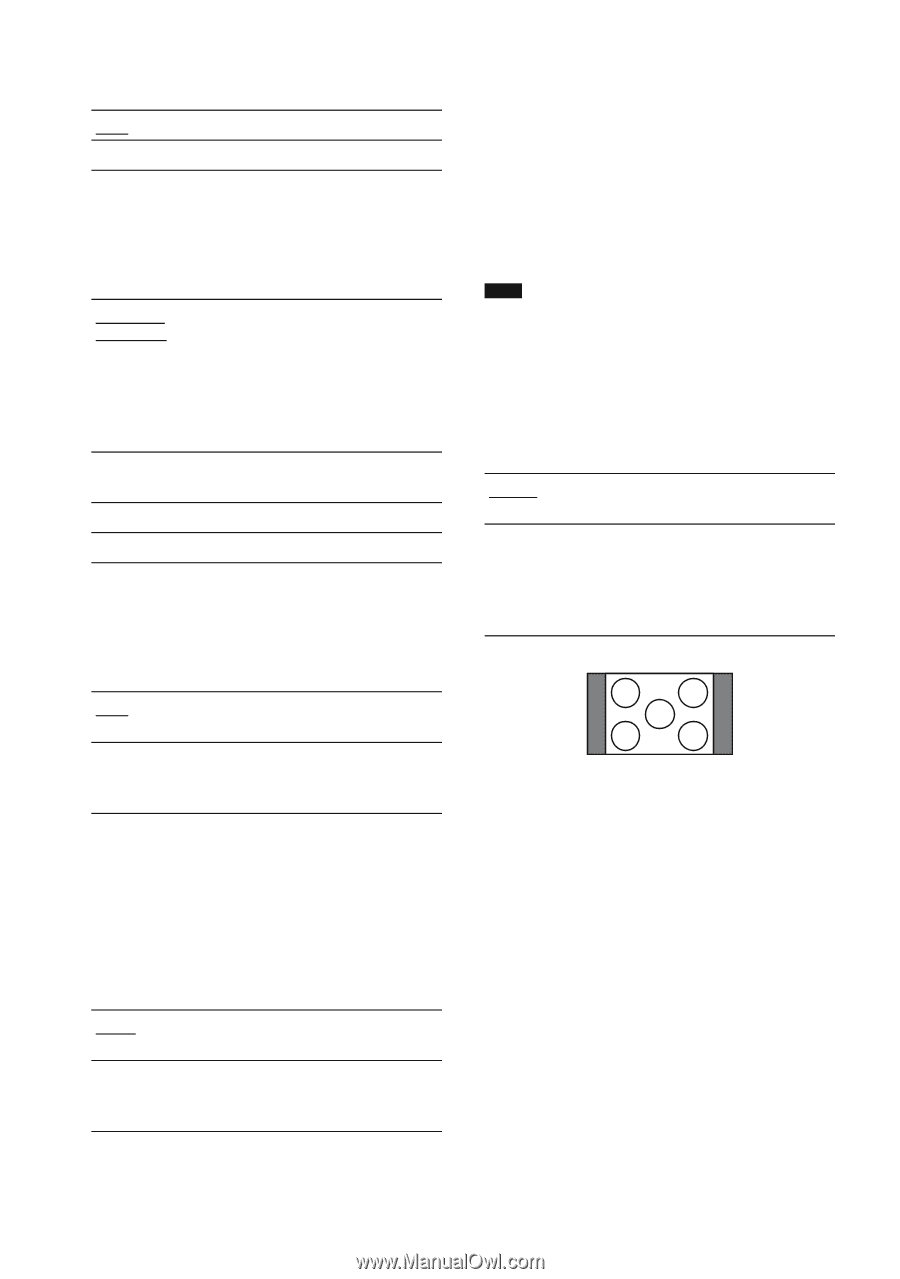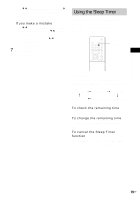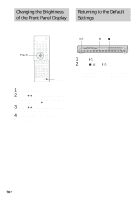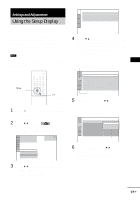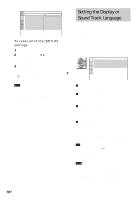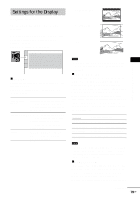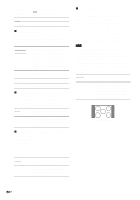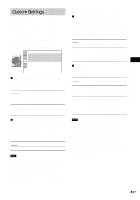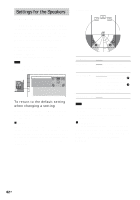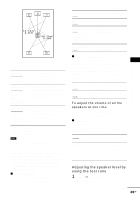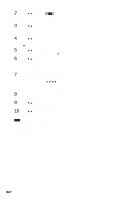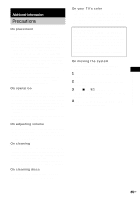Sony HCD-FX80 DAVFX80 Instructions (complete HT system) - Page 80
Audio CD, CD, or DATA CD MP3 audio., TYPE] in [SCREEN SETUP] to [16:9]
 |
View all Sony HCD-FX80 manuals
Add to My Manuals
Save this manual to your list of manuals |
Page 80 highlights
display device from becoming damaged (ghosting). Press H to turn off the screen saver. [ON] [OFF] Turns on the screen saver. Turns off the screen saver. x [BACKGROUND] Selects the background color or picture on the TV screen in stop mode or while playing a Super Audio CD, CD, or DATA CD (MP3 audio). [JACKET PICTURE] [GRAPHICS] [BLUE] [BLACK] The jacket picture (still picture) appears, but only when the jacket picture is already recorded on the disc (CD-EXTRA, etc.). If the disc does not contain a jacket picture, the [GRAPHICS] picture appears. A preset picture stored in the system appears. The background color is blue. The background color is black. x [BLACK LEVEL] Selects the black level (setup level) for the video signals output from the jacks other than COMPONENT VIDEO OUT/HDMI OUT. [ON] [OFF] Sets the black level of the output signal to the standard level. Lowers the standard black level. Use this when the picture becomes too white. x [BLACK LEVEL (COMPONENT OUT)] Selects the black level (setup level) for the video signals output from the COMPONENT VIDEO OUT jacks. You cannot select this and the setting is not effective when the system outputs progressive signal. [OFF] [ON] Sets the black level of the output signal to the standard level. Raise the standard black level. Use this when the picture becomes too black. x [4:3 OUTPUT] This setting is effective only when you set [TV TYPE] in [SCREEN SETUP] to [16:9] (page 79). Adjust to watch 4:3 aspect ratio progressive signals. If you can change the aspect ratio on your progressive format compatible TV, change the setting on your TV, not the system. Note that this setting is effective only for HDMI connection or progressive signals output from the COMPONENT VIDEO OUT jacks. Note • This setting is effective only when "P AUTO (PROGRESSIVE AUTO)" or "P VIDEO (PROGRESSIVE VIDEO)" is selected by using PROGRESSIVE (page 27). • This setting is not effective when you use the HDMI OUT jack and set [HDMI RESOLUTION] to [720 × 480i] (page 79). [FULL] [NORMAL] Select this when you can change the aspect ratio on your TV. Select this when you cannot change the aspect ratio on your TV. Shows a 16:9 aspect ratio signal with black bands on left and right sides of the image. 16:9 aspect ratio TV 80US