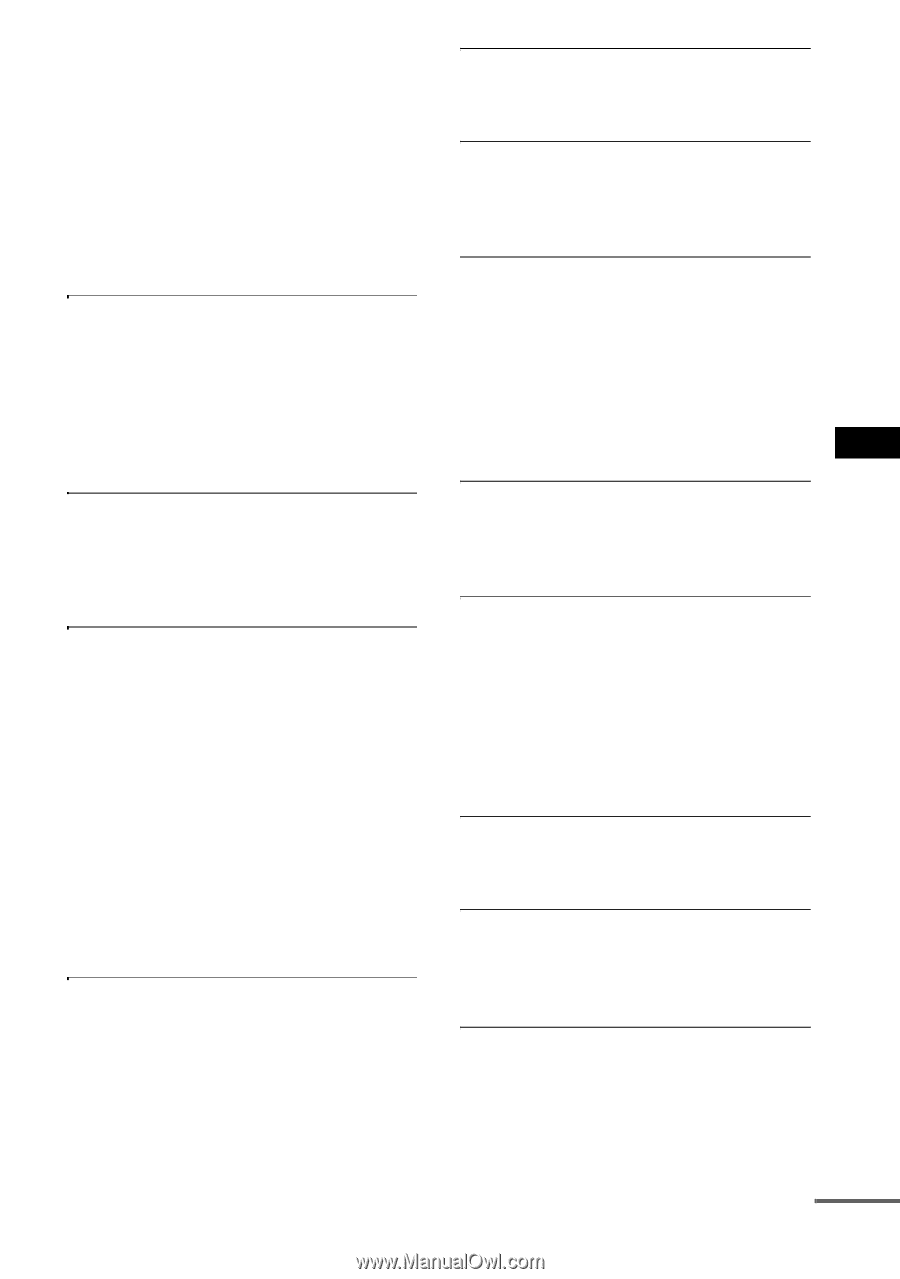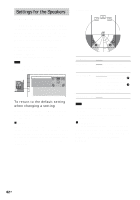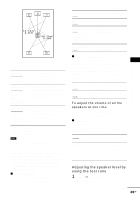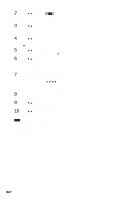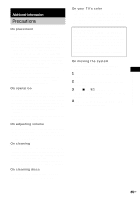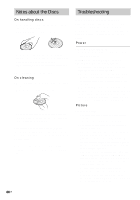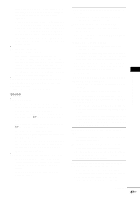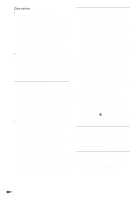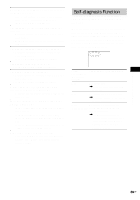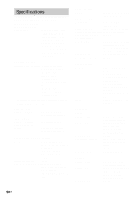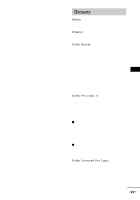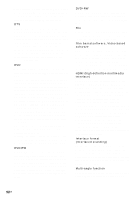Sony HCD-FX80 DAVFX80 Instructions (complete HT system) - Page 87
Additional Information, Sound
 |
View all Sony HCD-FX80 manuals
Add to My Manuals
Save this manual to your list of manuals |
Page 87 highlights
• If the HDMI OUT jack is used for video output, changing the [HDMI RESOLUTION] setting in [SCREEN SETUP] may solve the problem (page 79). Connect the TV and the system using a video jack other than the HDMI OUT, and switch the TV's input to the connected video input so that you can see the on-screen displays. Change the [HDMI RESOLUTION] setting in [SCREEN SETUP], and switch the TV's input back to HDMI. If the picture still does not appear, repeat the steps and try other options. Picture noise appears. • The disc is dirty or flawed. • If the picture output from your system goes through your VCR to get to your TV, the copyprotection signal applied to some DVD programs could affect picture quality. If you still experience problems even when you connect your system directly to your TV, try connecting your system to your TV's S video input (page 25, 30). Even though you set the aspect ratio in [TV TYPE] of [SCREEN SETUP], the picture does not fill the screen. • The aspect ratio on the disc is fixed. Sound There is no sound. • The speaker cord is not connected securely. • Press MUTING on the remote if "MUTING ON" is displayed in the front panel display. • The system is in pause mode or in Slow-motion Play mode. Press H to return to normal play mode. • Fast forward or fast reverse is performed. Press H to return to normal play mode. • Check the speaker settings (page 82). • Super Audio CD audio signals are not output from the HDMI OUT jack. • The equipment connected to the HDMI OUT jack does not conform to the audio signal format, in this case set [AUDIO (HDMI)] in [CUSTOM SETUP] to [PCM] (page 81). No sound is output from the HDMI OUT jack. • The HDMI OUT jack is connected to a DVI (digital visual interface) device (DVI (digital visual interface) jacks do not accept audio signals). • The HDMI OUT jack does not output Super Audio CD sound. The left and right sounds are unbalanced or reversed. • Check that the speakers and components are connected correctly and securely. There is no sound from the subwoofer. • Check the speaker connections and settings (page 15, 82). • Set the sound field to "AUTO FORMAT DIRECT AUTO" (page 60). Severe hum or noise is heard. • Check that the speakers and components are connected securely. • Check that the connecting cords are away from a transformer or motor, and at least 3 meters (10 ft) away from your TV set or a fluorescent light. • Move your TV away from the audio components. • The plugs and jacks are dirty. Wipe them with a cloth slightly moistened with alcohol. • Clean the disc. The sound loses stereo effect when you play a VIDEO CD, a CD, or an MP3. • Set [AUDIO] to [STEREO] by pressing AUDIO (page 58). • Make sure the system is connected properly. The surround effect is difficult to hear when you are playing a Dolby Digital, DTS, or MPEG audio sound track. • Make sure the sound field function is on (page 60). • Check the speaker connections and settings (page 15, 82). • Depending on the DVD, the output signal may not be the entire 5.1 channel. It may be monaural or stereo even if the sound track is recorded in Dolby Digital or MPEG audio format. The sound comes from the center speaker only. • Depending on the disc, the sound may come from the center speaker only. No sound is heard from the center speaker. • Check the speaker connections and settings. • Make sure the sound field function is on (page 60). • Depending on the source, the effect of the center speaker may be less noticeable. No sound or only a very low-level sound is heard from the surround speakers. • Check the speaker connections and settings. • Make sure the sound field function is on (page 60). • Depending on the source, the effect of the surround speakers may be less noticeable. continued 87US Additional Information