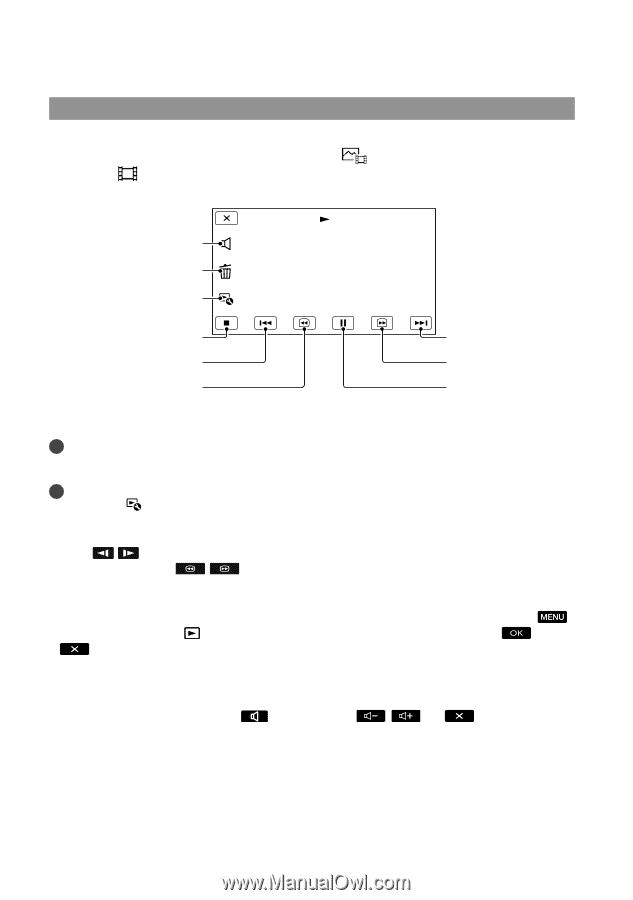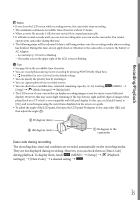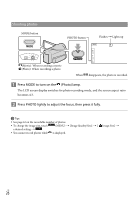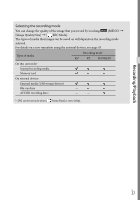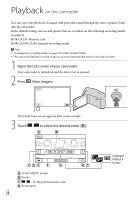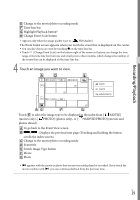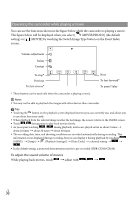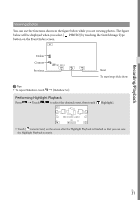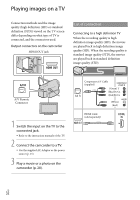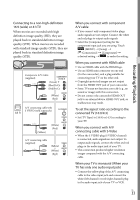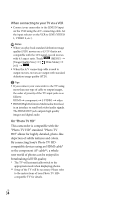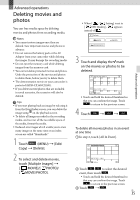Sony HDR-CX160 Operating Guide (Large File - 10.33 MB) - Page 30
Operating the camcorder while playing a movie, To adjust the sound volume of movies
 |
UPC - 027242820210
View all Sony HDR-CX160 manuals
Add to My Manuals
Save this manual to your list of manuals |
Page 30 highlights
Operating the camcorder while playing a movie You can use the functions shown in the figure below while the camcorder is playing a movie. The figure below will be displayed when you select [ MOVIE/PHOTO] (the default setting) or [ MOVIE] by touching the Switch Image Type button on the Event Index screen. Volume adjustment Delete Context To stop* Previous To fast-reverse* Next To fast-forward* To pause*/play * These buttons can be used only when the camcorder is playing a movie. Notes You may not be able to play back the images with other devices than camcorder. Tips Touching the button on the playback screen displays functions you can currently use, and allows you to use those functions easily. When playback from the selected image reaches the last image, the screen returns to the INDEX screen. Touch / during pause to play back movies slowly. As you repeat touching / during playback, movies are played as fast as about 5 times about 10 times about 30 times about 60 times. The recording date, time, and shooting conditions are recorded automatically during recording. This information is not displayed during recording, but you can display it during playback by touching (MENU) [Setup] [ (Playback Settings)] [Data Code] a desired setting . In the default setting, a protected demonstration movie is pre-recorded (HDR-CX160/CX180). To adjust the sound volume of movies While playing back movies, touch adjust with / . US 30